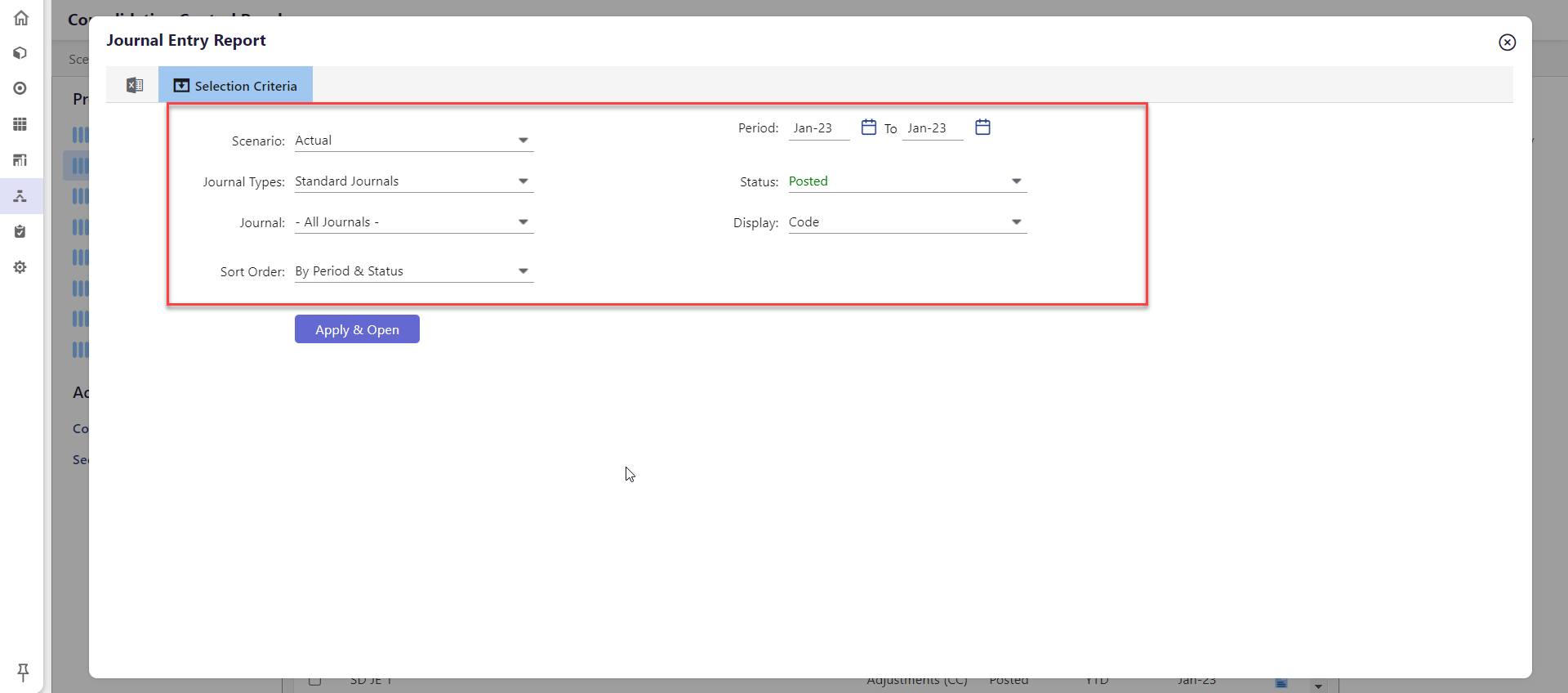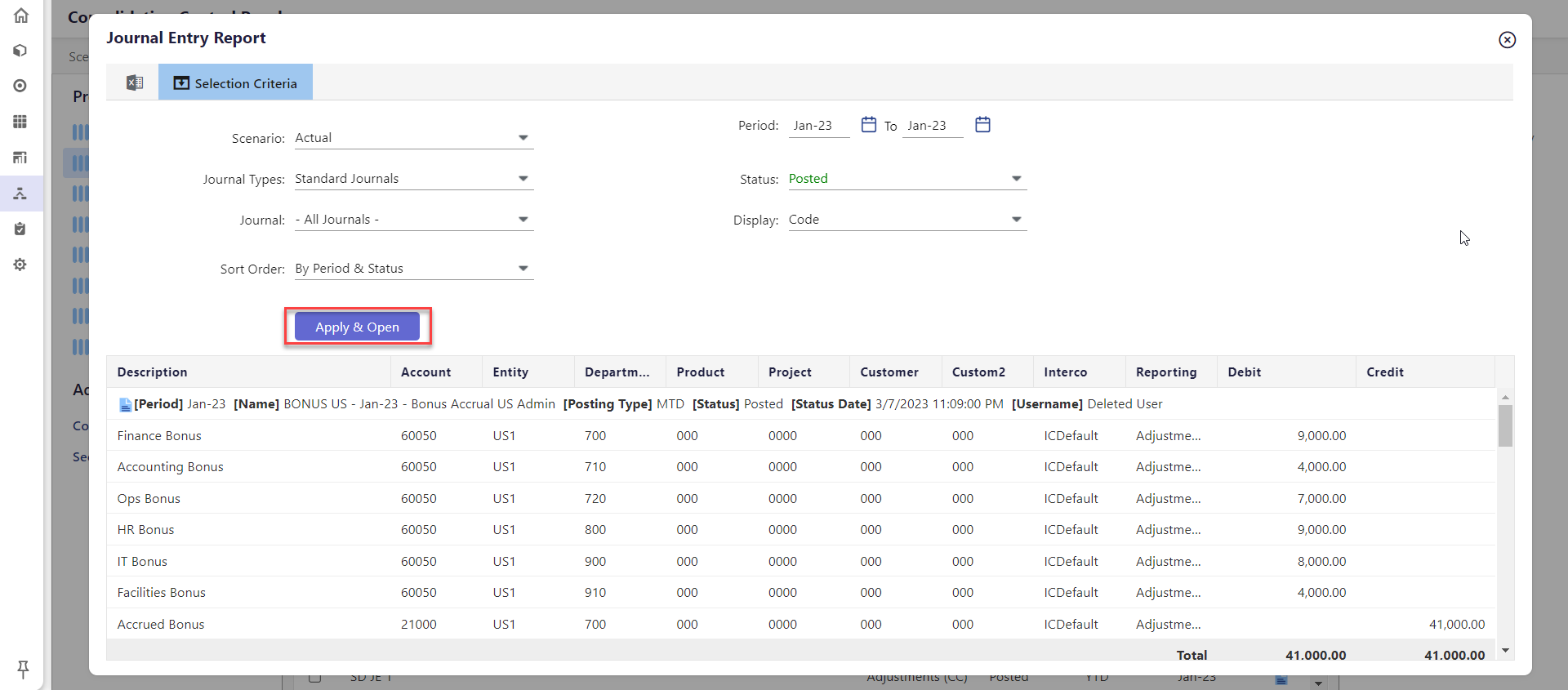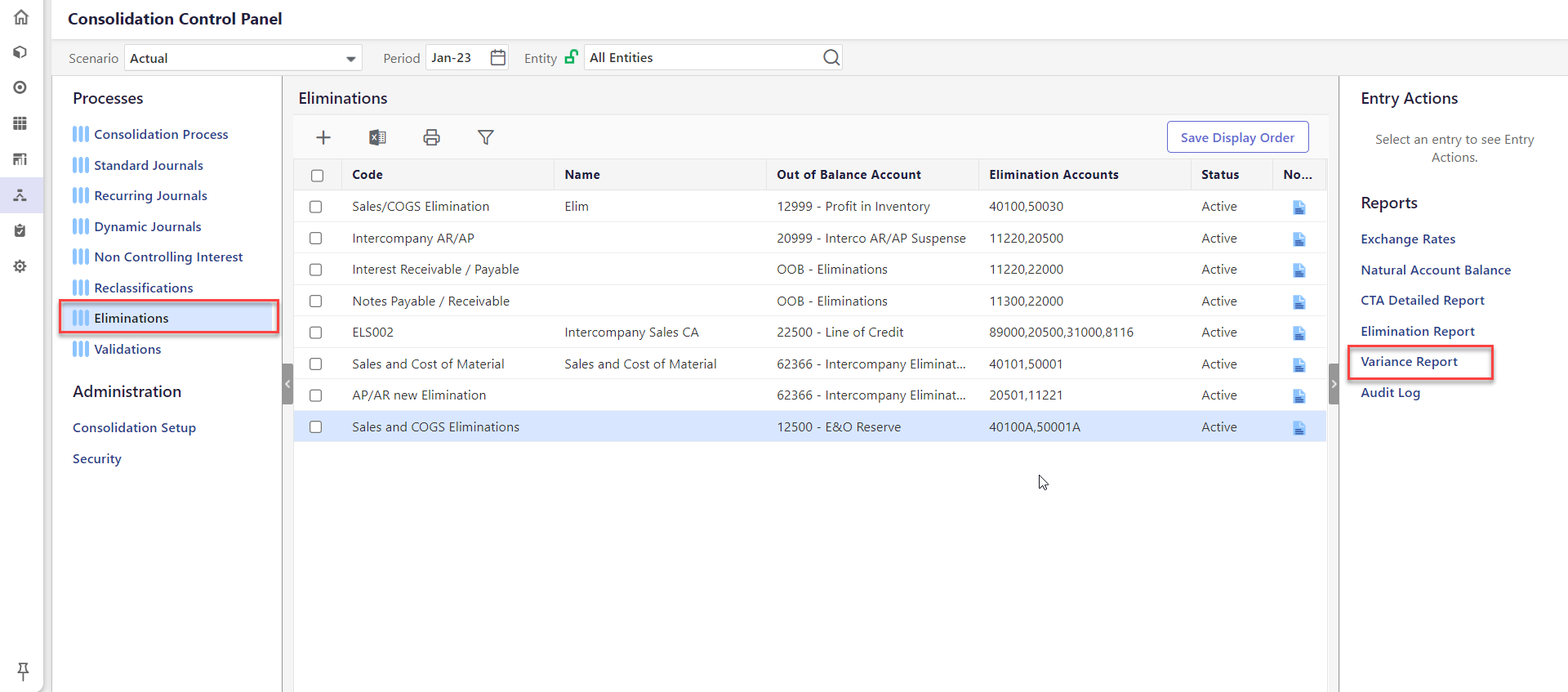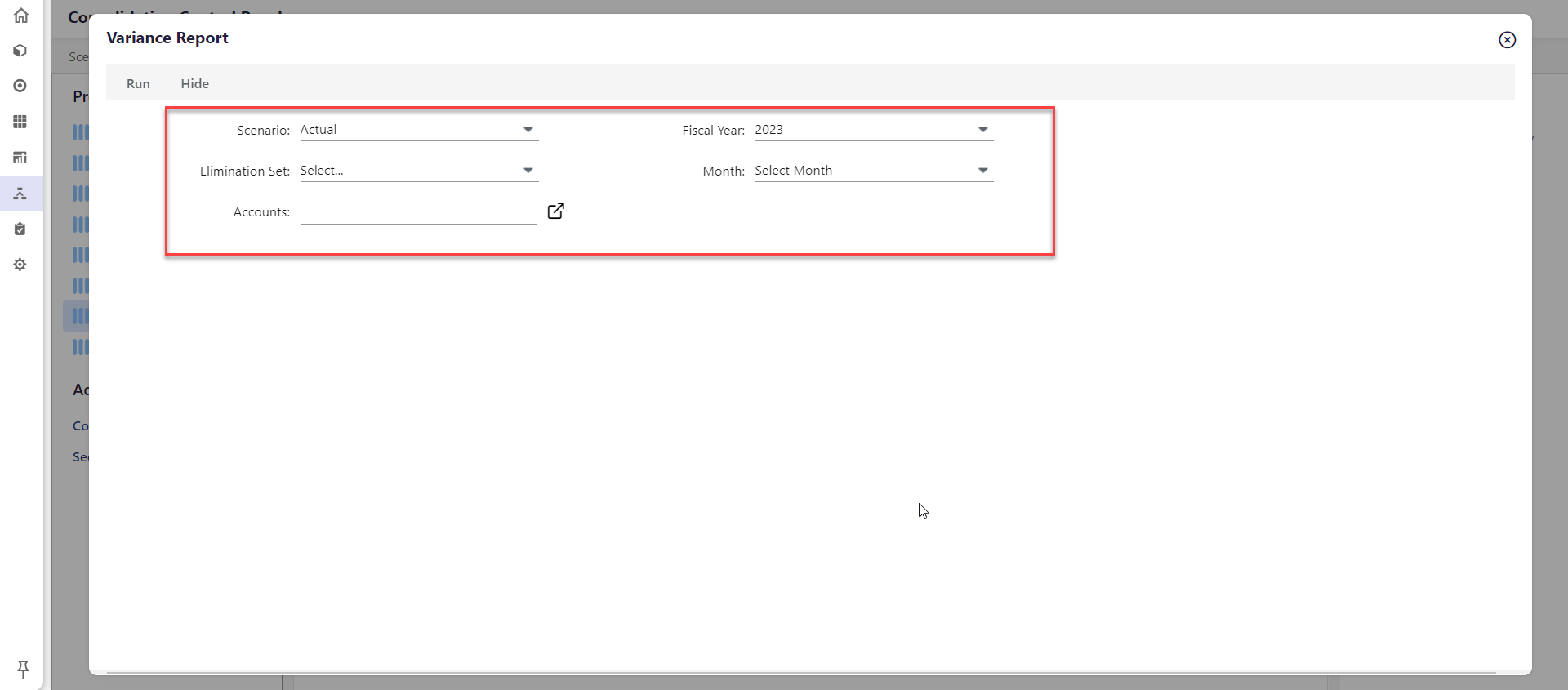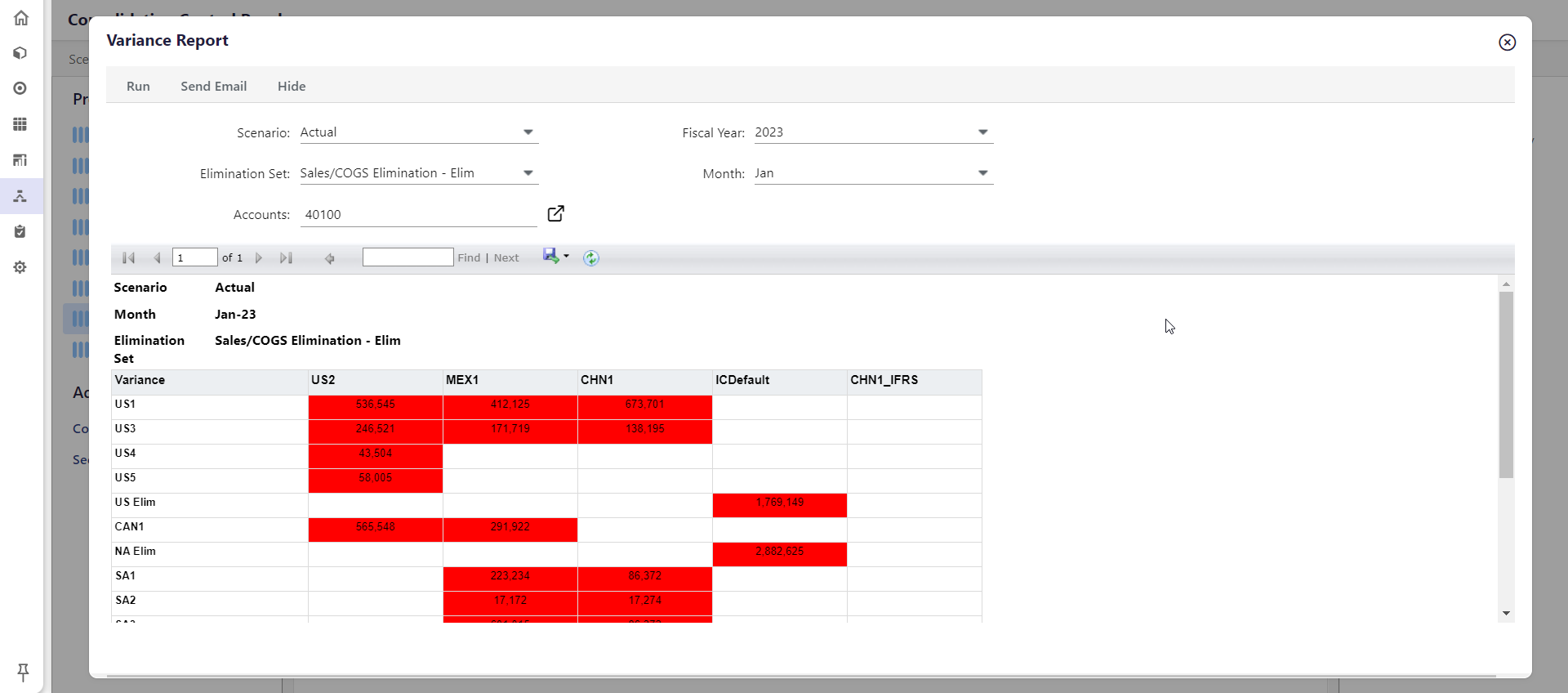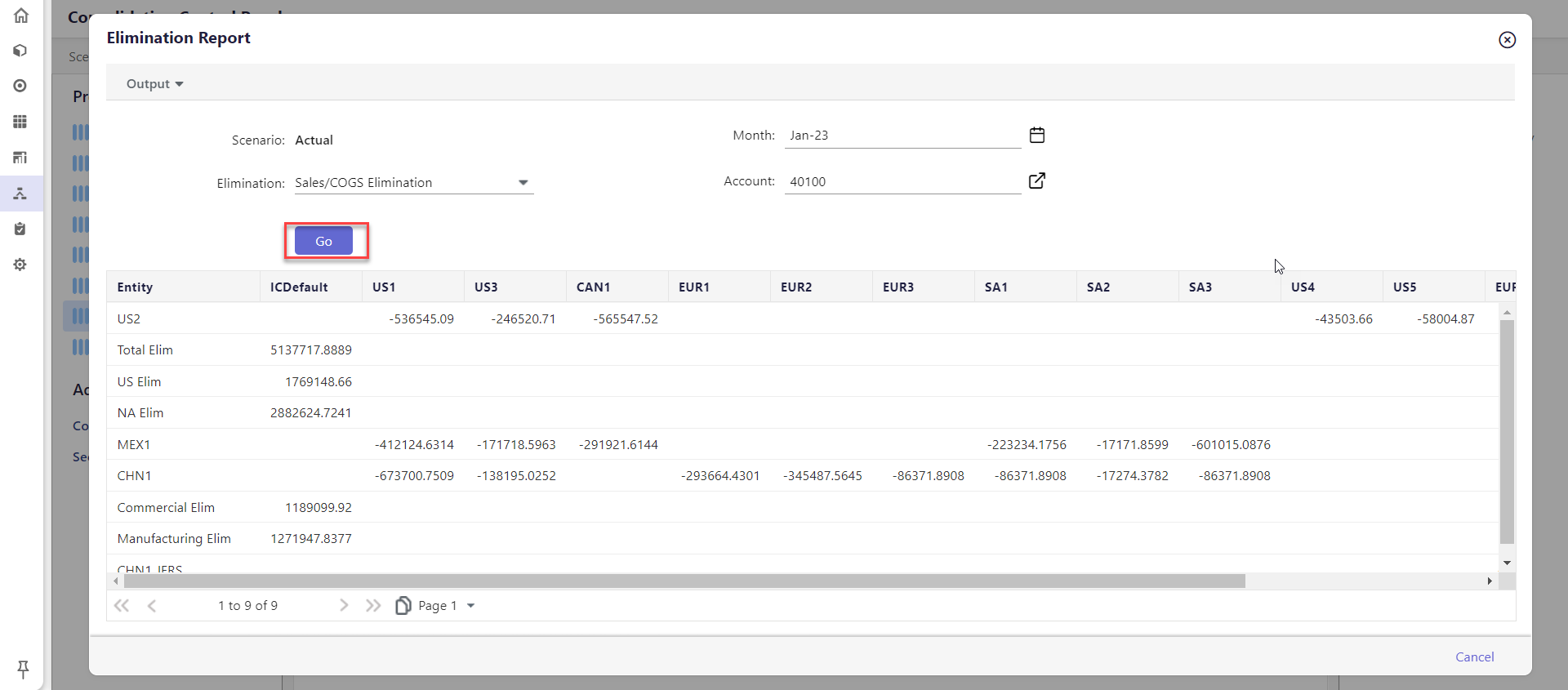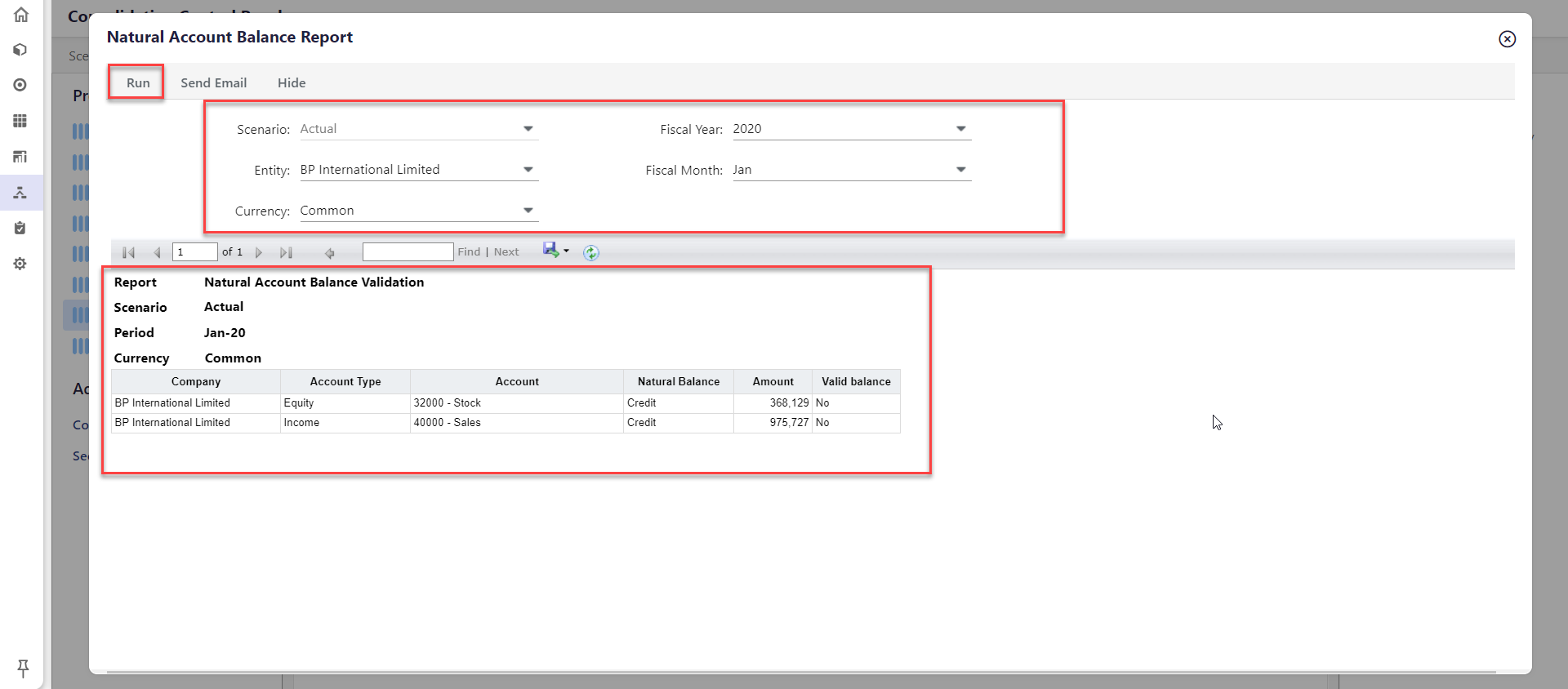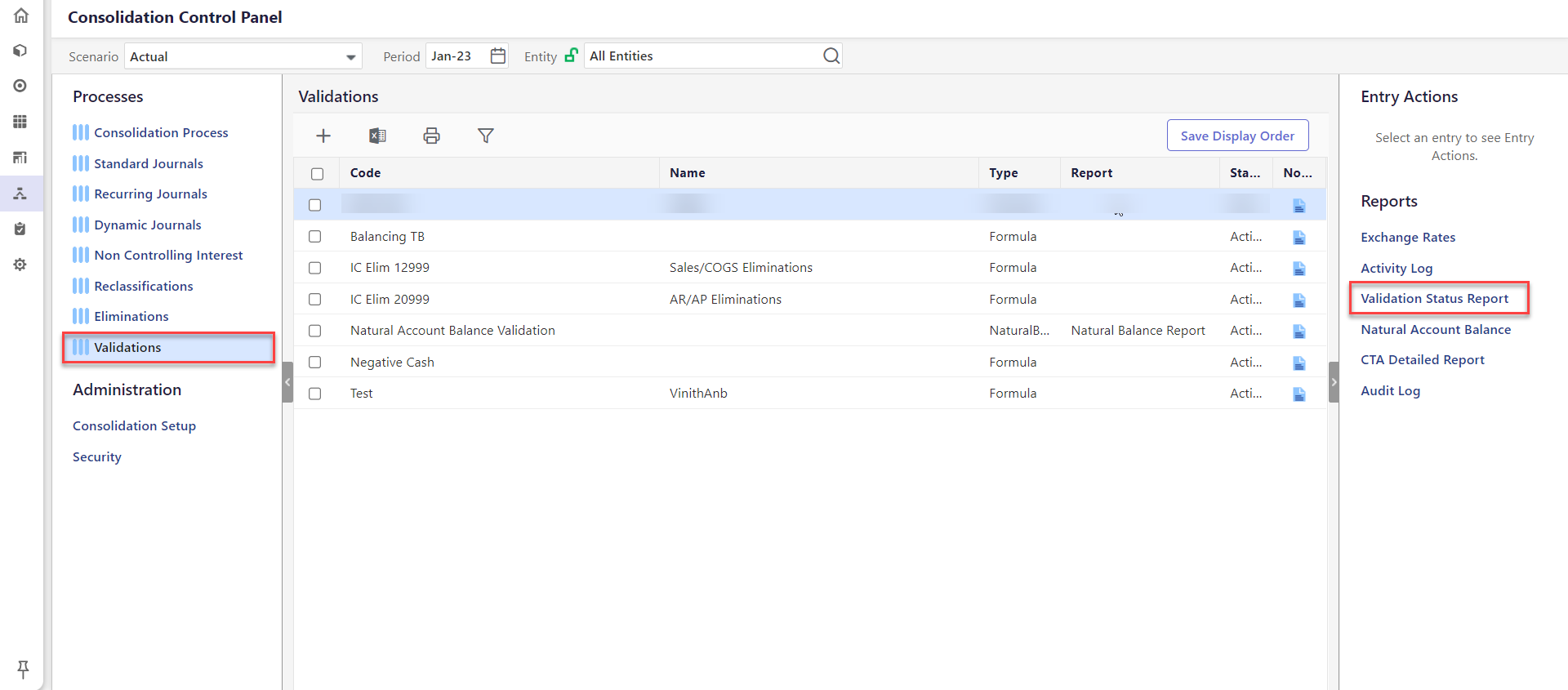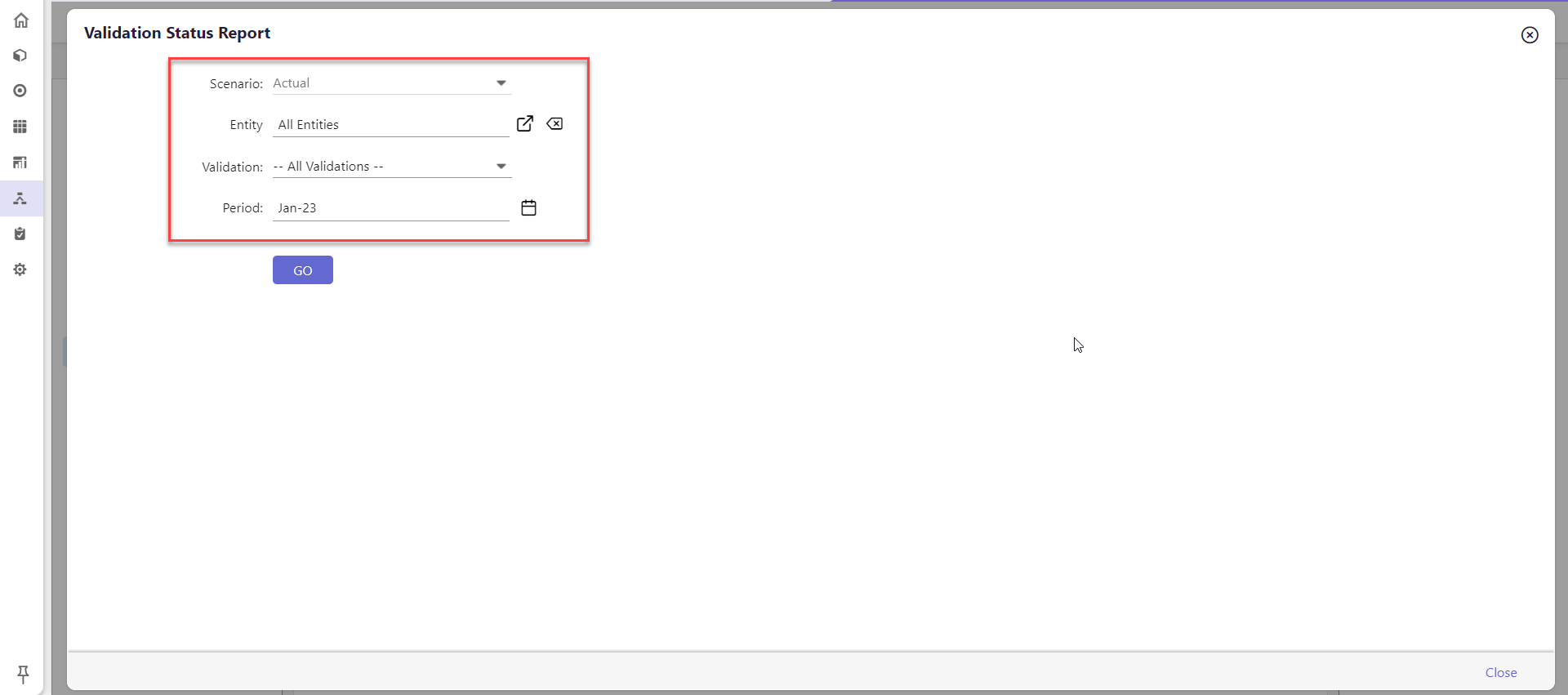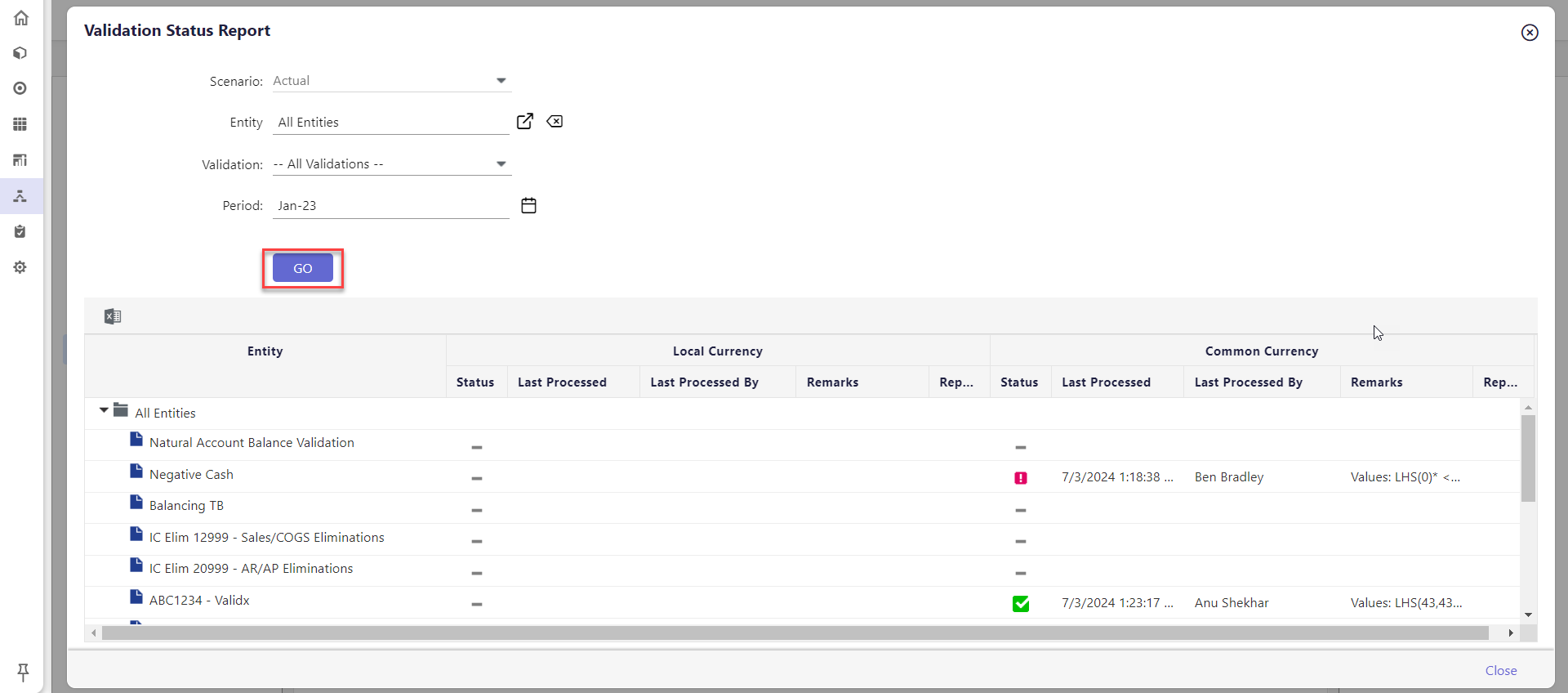- 7 Minutes to read
- Print
- DarkLight
- PDF
Using Reports in Consolidation
- 7 Minutes to read
- Print
- DarkLight
- PDF
Overview of Reports Available for Consolidation
CTA Detailed Report
Available for: CTA accounts
Description: For the accounts selected in the CTA set, this report provides the difference between the local currency balances converted using the currency type specified against the account versus the currency type specified in the CTA set definition.
Journal Entry Report
Available for: Standard Journals, Recurring Journals, Dynamic Journals
Description: View journal entry details for a selected time period and print the output or download and save it as an Excel file for offline analysis.
Exchange Rates
Available for: Standard, Recurring, Dynamic, Non Controlling Interest, Validations, Reclassifications, Consolidation Process, Eliminations
Description: View currency exchange rates for the application.
Audit Log
Available for: Standard, Recurring, Dynamic, Non Controlling Interest, Eliminations, Reclassifications, Consolidation Process, Validations
Description: Provides information that can be very useful to administrative users. Administrative users may monitor all actions taken by regular users. If there are any discrepancies, administrative users can view the regular users that were logged on when the discrepancy occurred as well as the actions each user took associated with the module or piece of functionality in question.
Elimination Report
Available for: Eliminations
Description: Elimination reports allow you to view the Elimination Entries results posted during the Elimination Process. Run deployed Elimination reports for a selected time period, Elimination Set, and list of accounts.
Variance Report
Available for: Eliminations
Description: Run deployed Elimination Variance reports for a selected time period, Elimination Set, and list of accounts. An Elimination Variance report is a standard report that must be deployed from the Standard Reports page.
Natural Account Balance
Available for: Standard, Recurring, Dynamic, Eliminations, Non Controlling Interest, Reclassifications, Consolidation Process, Validations
Description: Natural accounts contain transaction-level data. These accounts are used for revenues, expenses, assets, liabilities, and equity-type accounts.
Validation Status Report
Available for: Validations
Description: Review the status of each processed Validation. The Remarks column provides you with additional information on the status of the Validation. Validations that result in a zero with an asterisk (0*) indicate that there was no data in the LHS or RHS, and the system assumed it was a zero.
Export the report to Excel by clicking the button highlighted in orange.
- Scenario: Pre-populated with Actual.
- Period: Select the period to review the status of Validations.
Consolidation Status
Available for: Consolidation Process
Description: The Consolidation Status report is an opt-in feature used to view the status of the Consolidation Process for a given intersection (entity, scenario, period) within a close cycle. The Consolidation Status report offers several benefits, such as providing the necessary information to complete the close process in a timely manner. Further, consolidators can view the status by entity and the time period for which they are responsible.
CTA Set and CTA Detailed Report
CTA is a plug account used to balance FX differences when Total Assets ≠ Total Liabilities + Total Equity after currency conversion. The CTA Detailed Report provides a clear breakdown of FX adjustments posted to the CTA account, helping to track and analyze currency translation impacts. Click here to learn more about this report.
Journal Entry Report
The Journal Entry Report provides a glance at journal entries for a specific status. Use this report to query journal entries from the point they are created, to approved. This report is available only for Standard Journals, Recurring Journals, and Dynamic Journals.
How to Run and View the Journal Entry Report?
Navigate to Consolidation to open the Consolidation Control Panel
Select a process under Processes. The grid for the process you have selected appears.
Under Reports, click Journal Entry Report. The Journal Entry Report dialog appears.
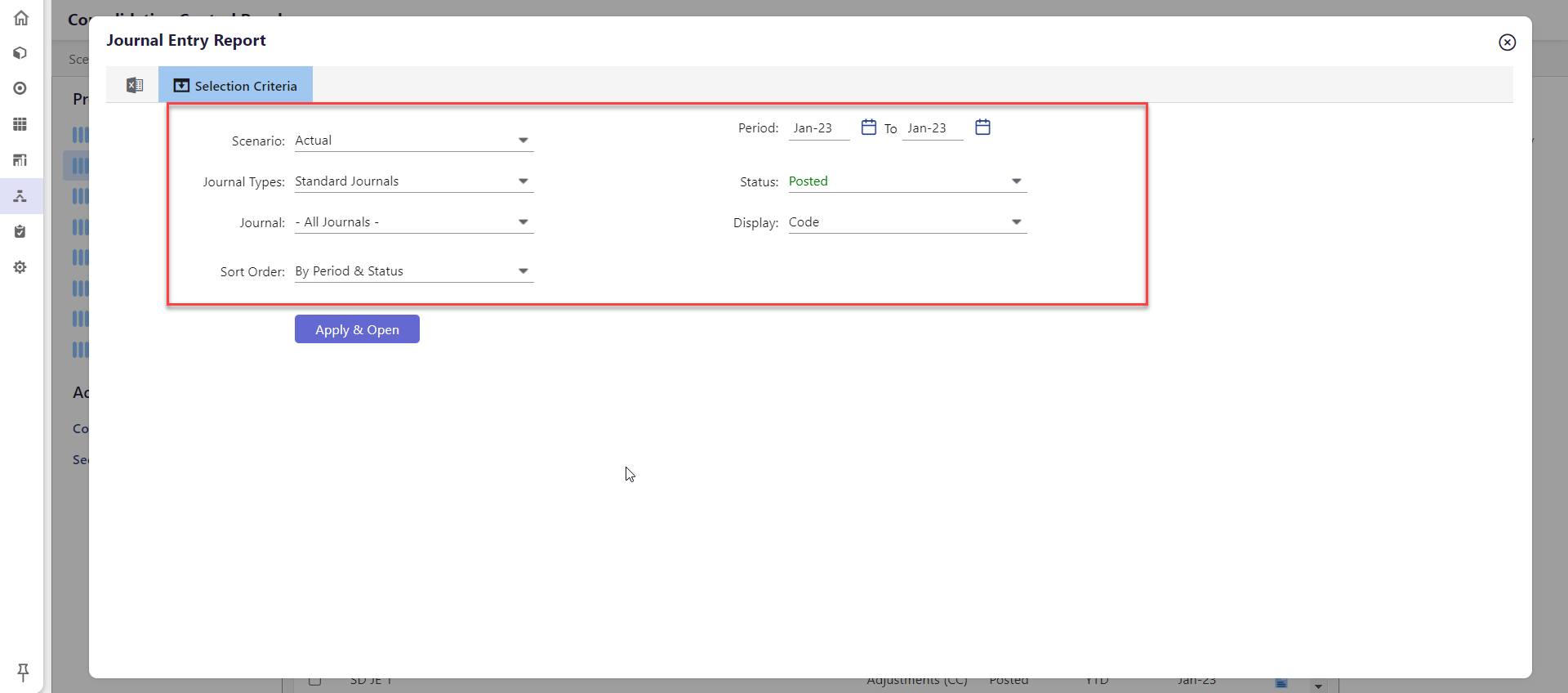
Select the Scenario.
Select the Period by selecting a date range using the calendar icon.
Select the Journal Types. Available values are Standard Journals, Dynamic Journals, and All Journal Types.
Select the Status for journal entries. Available values are All (Status), In Process, Pending Review, Approved, Posted, Unposted, and Rejected.
Select Journal from the dropdown.
Select the Display for journal entries in report results by Code, Name, or Label. Selecting Label displays the code and name for journal entries.
Select the Sort Order, available options are By Period, By Status, and By Period & Status.
Click Apply & Open. The report details appear at the bottom, within the Journal Entry Report dialog.
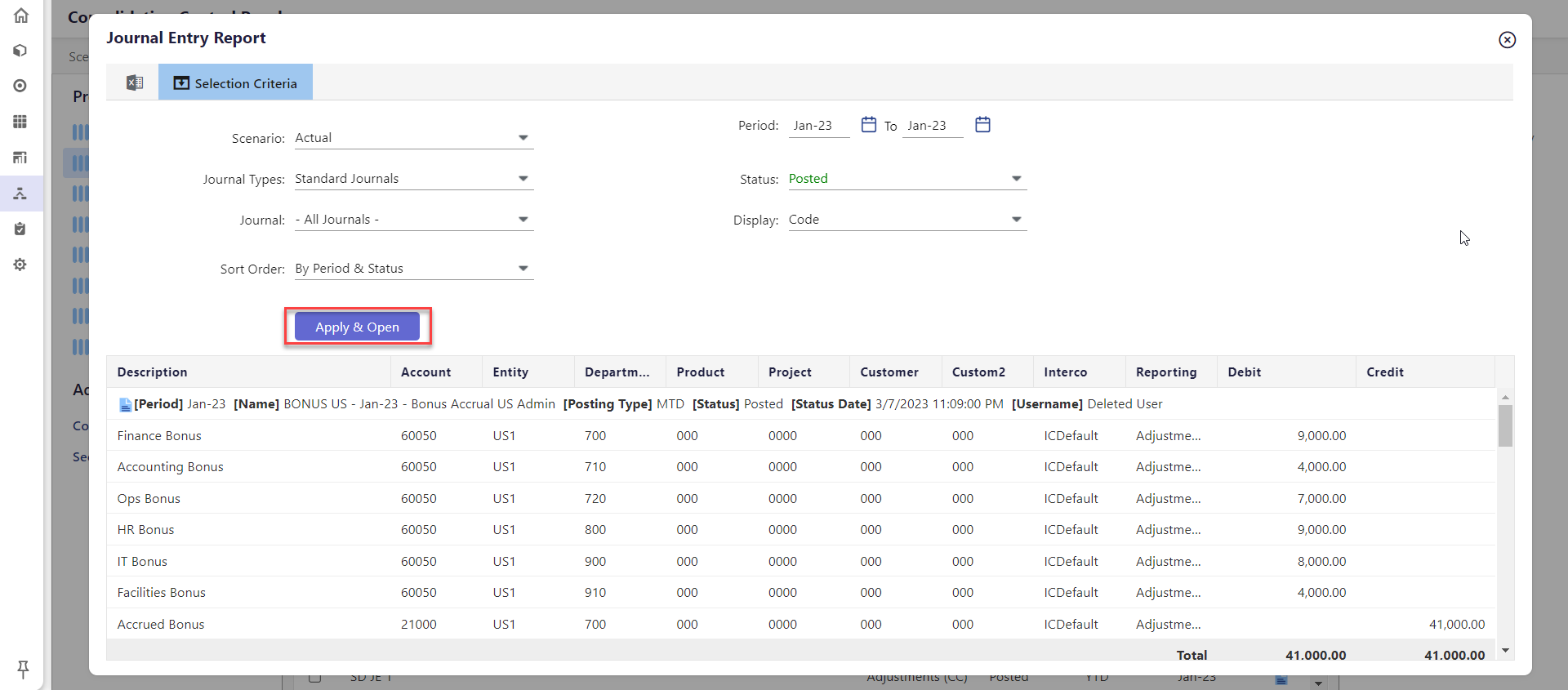
Activity Log Report
The Activity Log report contains data that can be used to review the activity associated with a given Validation. For example, for a selected period-Validation combination, you could review the number of times the Validation was run and the status of each run. This report is available for the Validations Process only.
How to Run and View Activity Log Report?
Navigate to Consolidation to open the Consolidation Control Panel
Click Validations under Processes. The Validations grid appears.
Under Reports, click Activity Log. The Activity Log dialog appears.
Select the Validation.
Select the Period by clicking the calendar icon.
Click GO. The report details appear at the bottom, within the Activity Log dialog.
Variance Report
The Variance report is a standard report that your administrator must deploy. You can run a Variance Report by selecting a scenario, time period, Elimination, and Elimination accounts in various combinations. This report is available for the Eliminations Process only.
How to Run and View the Variance Report?
Navigate to Consolidation to open the Consolidation Control Panel
Click Eliminations under Processes. The Eliminations grid appears.
Under Reports, click Variance Report. The Variance Report dialog appears.
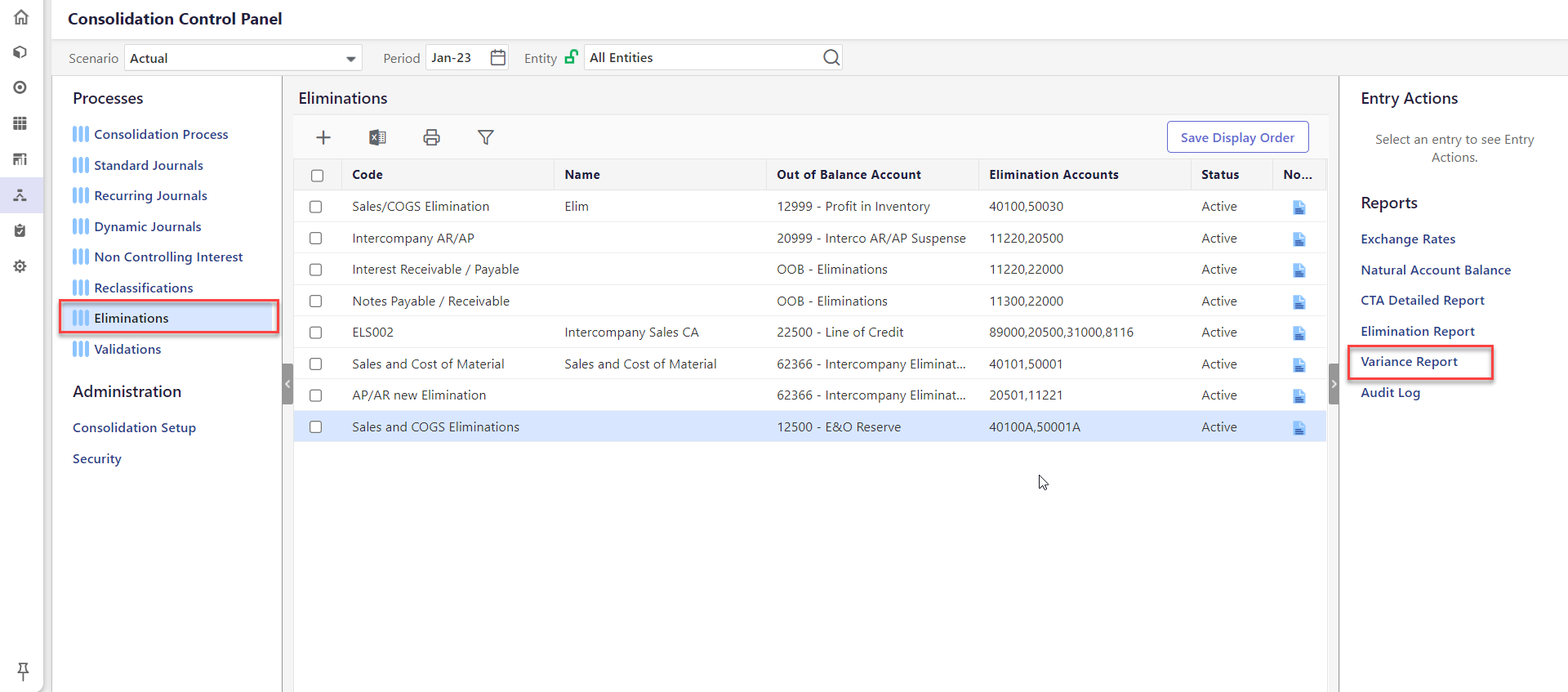
Select the Scenario.
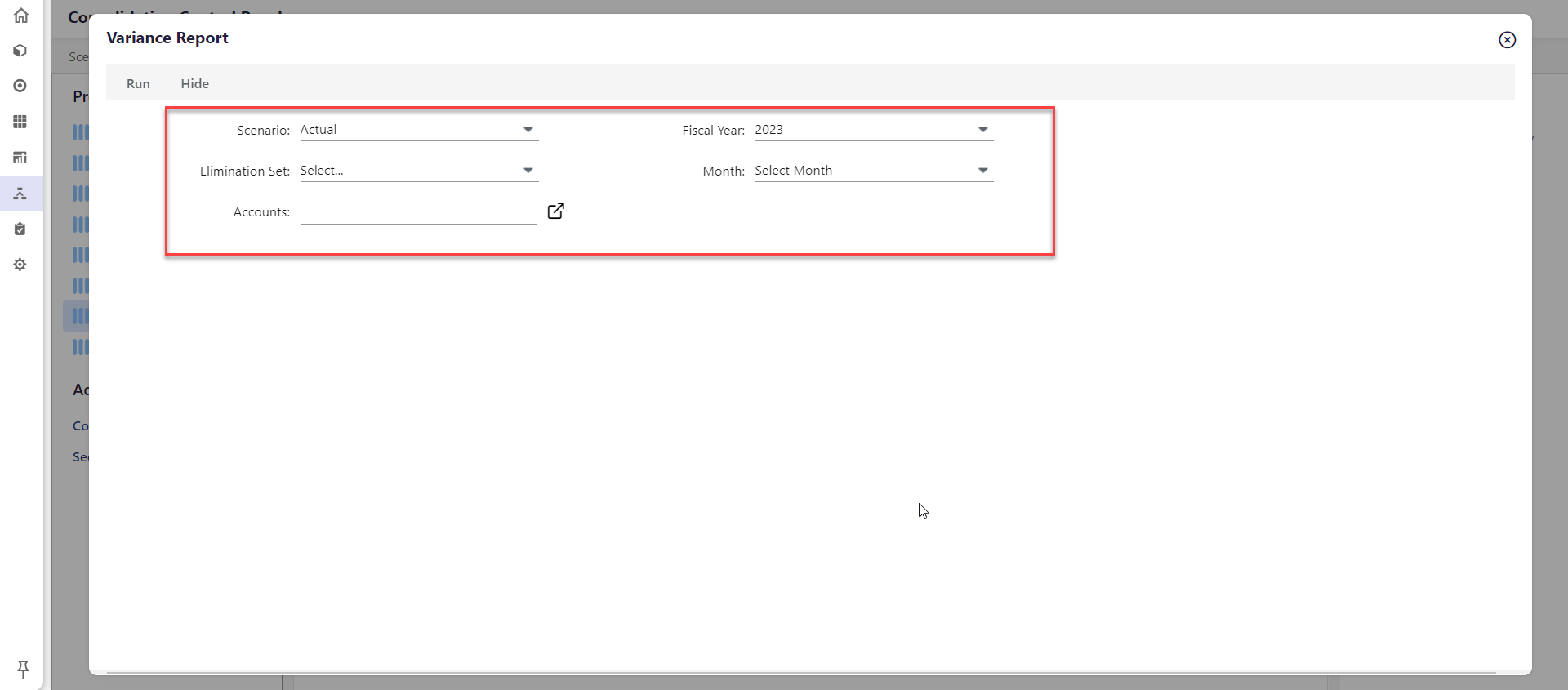
Select the Fiscal Year.
Select the Month.
Select the Elimination Set.
Select the elimination Accounts.
Note:The Show/Hide option is a toggle to display or hide fields.Click Run. The report results are displayed within the Variance Report dialog.
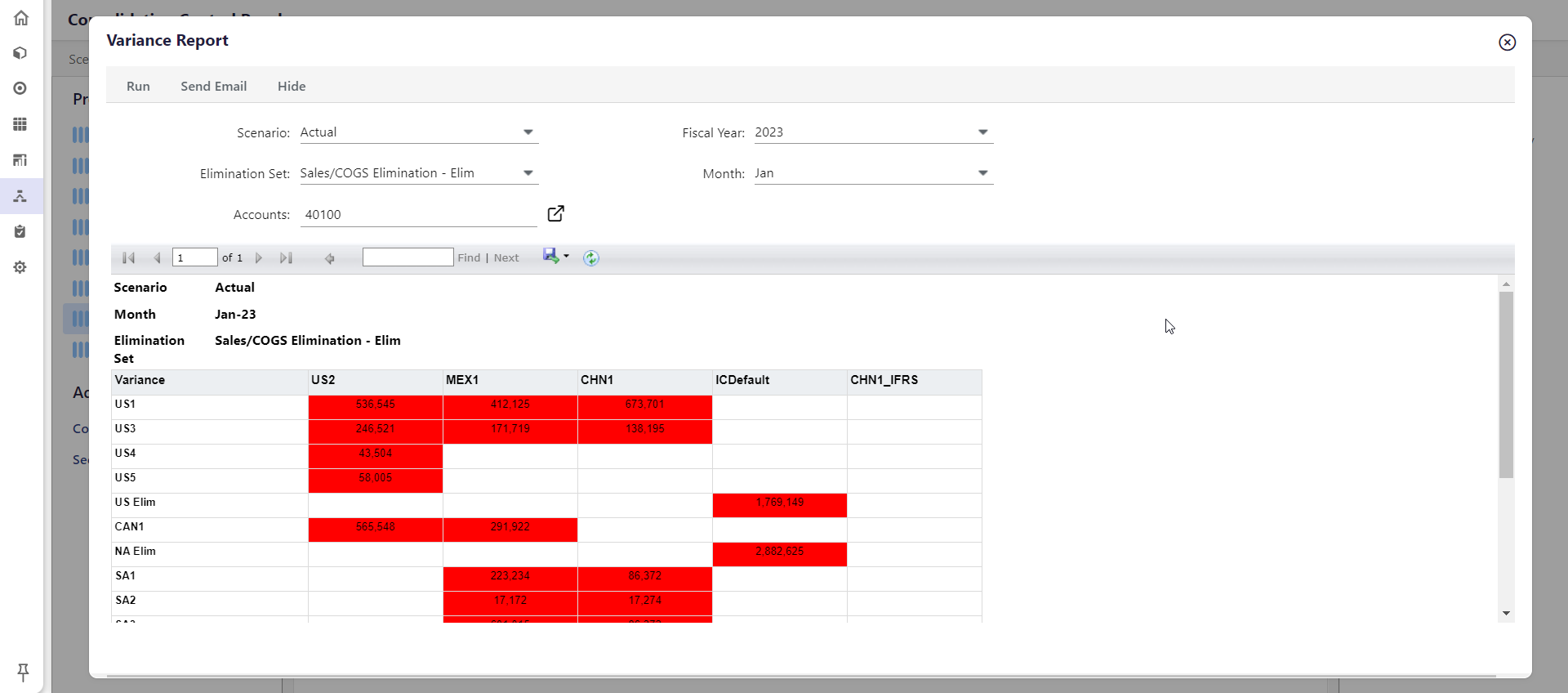
Elimination Report
Run the Elimination report to view the results of Elimination Entries that were posted during the Elimination Process. You can view the Elimination Report by selecting time period, Elimination, and Elimination accounts in various combinations. This report is available for elimination process only.
How to Run and View Elimination Report?
Navigate to Consolidation to open the Consolidation Control Panel
Click Eliminations under Processes. The Eliminations grid appears.
Under Reports, click Elimination Report. The Elimination Report dialog appears.
The Scenario field for eliminations is read-only.
Select the Month by selecting a month and fiscal year using the calendar icon.
Select Elimination from the drop-down.
Select the elimination Account.
Click Go. The report details appear within the Elimination Report dialog.
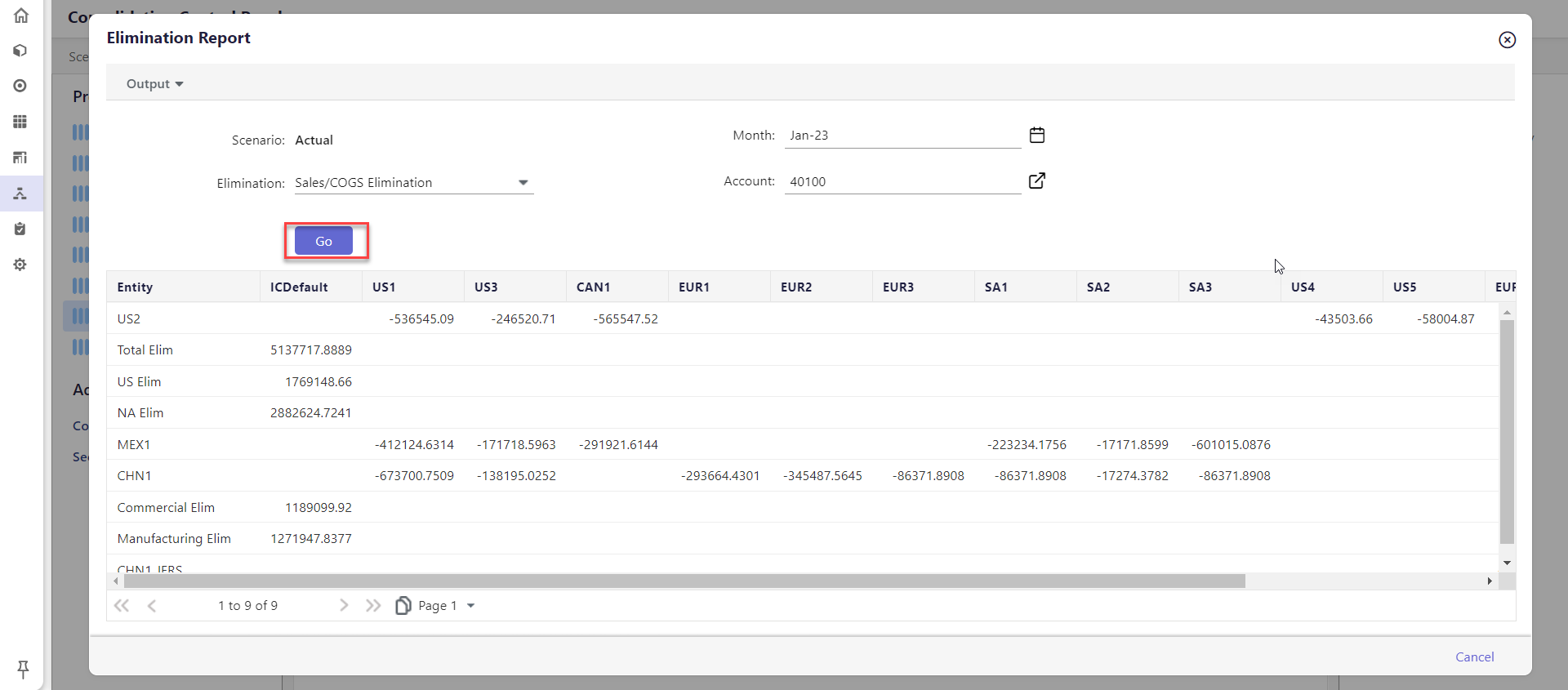
Exchange Rates Report
The Exchange Rates report provides information on currency exchange rates used in the application. This report is available for all processes.
How to Run and View Exchange Rates Report?
Navigate to Consolidation to open the Consolidation Control Panel
Click a process, then Reports, and then click Exchange Rates. The Exchange Rates page appears.
Select a Scenario.
Select the Year.
Select the Currency.
The report displays data based on the selection.

Natural Account Balance Report
The Natural Account Balance report contains transaction-level data. This report checks the natural balance as defined by you (debit/credit account property in segment hierarchies) and determines if the current period’s balance is different from the natural balance. If there is a difference, an email notification is sent to users to take appropriate action. This report is available for all processes.
Examples of Natural Account Balances for accounts include:
Income – Credit balance
Expense – Debit balance
Assets – Debit balance
Liabilities – Credit balance
Equity – Credit balance
How to Run and View Natural Account Balance Report?
Navigate to Consolidation to open the Consolidation Control Panel
Select the process. The grid for the process you selected appears.
Under Reports, click Natural Account Balance Report, and The Natural Account Balance Report dialog appears.
Select the Scenario.
Select the Fiscal Year.
Select the Entity.
Select the Fiscal Month.
Select the Currency. Available values are Local and Common.
Note:The Show/Hide option is a toggle to display or hide fields.Click Run. The report details appear within the Natural Account Balance Report dialog.
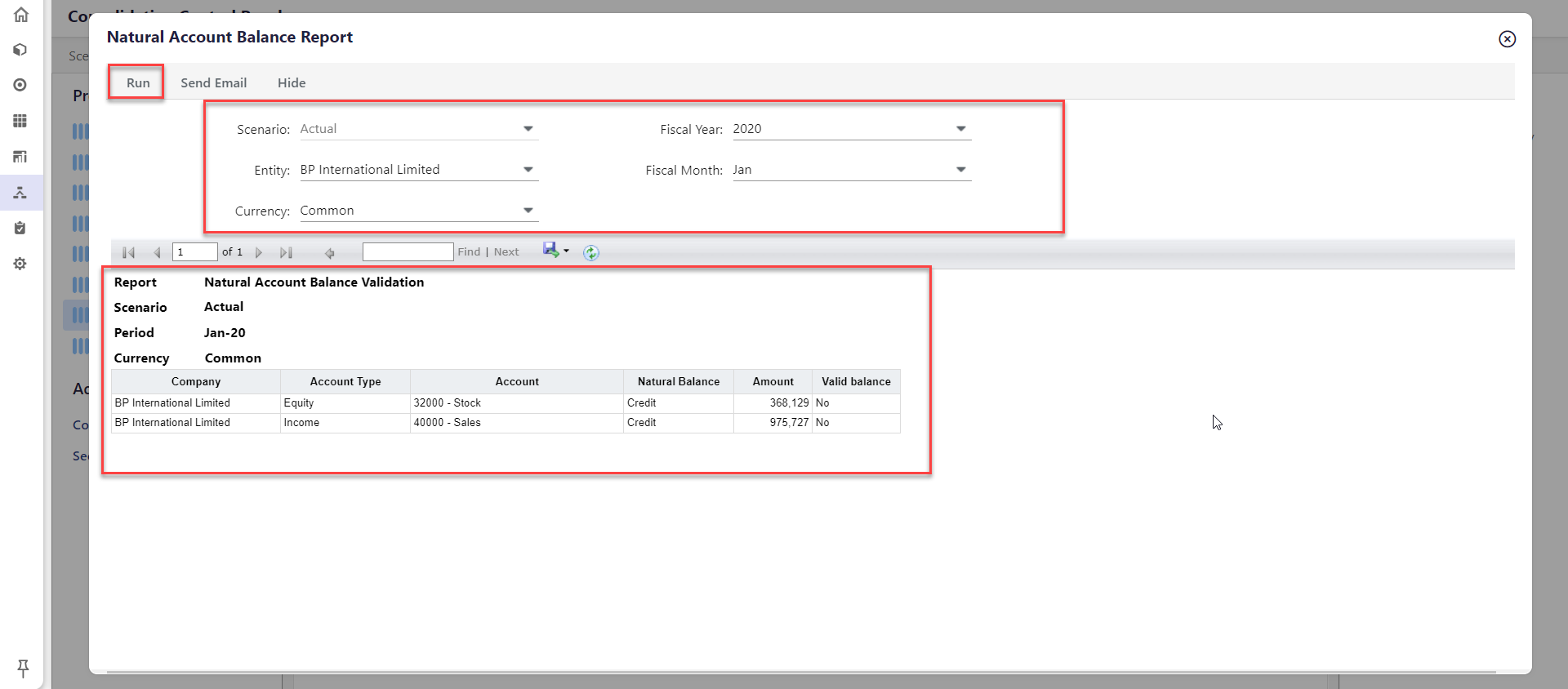
Validation Status Report
The Validation Status Report provides the status of processed Validations. This report provides a list of successful and failed Validations. Access this report from the Validations Process.
How to Run and View the Validation Status Report?
Navigate to Consolidation to open the Consolidation Control Panel
Click Validations under Processes. The Validations grid appears.
Under Reports, click Validation Status Report.
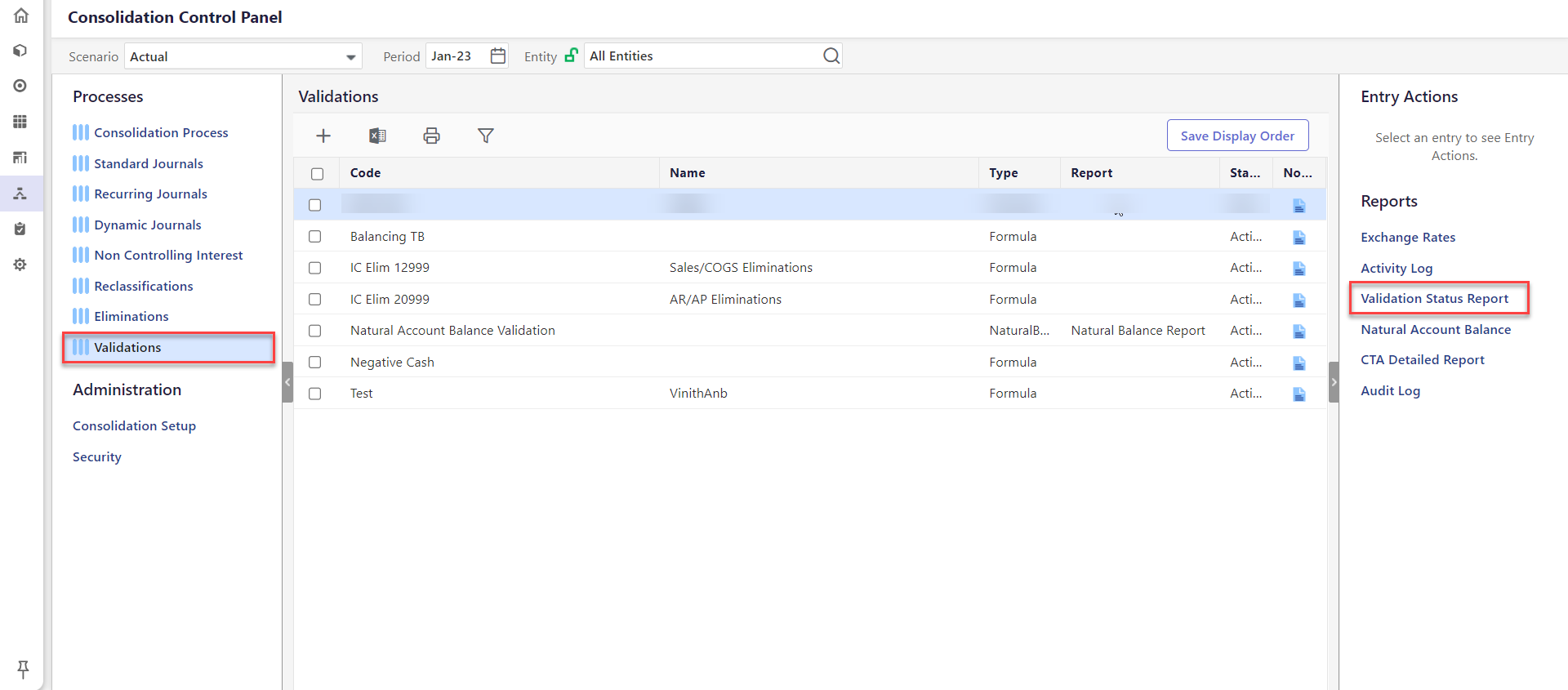
The Scenario field is read-only and indicates the scenario associated with the Validations.
Select the Entity.
Select the Validation.
Select the Period by clicking the calendar icon.
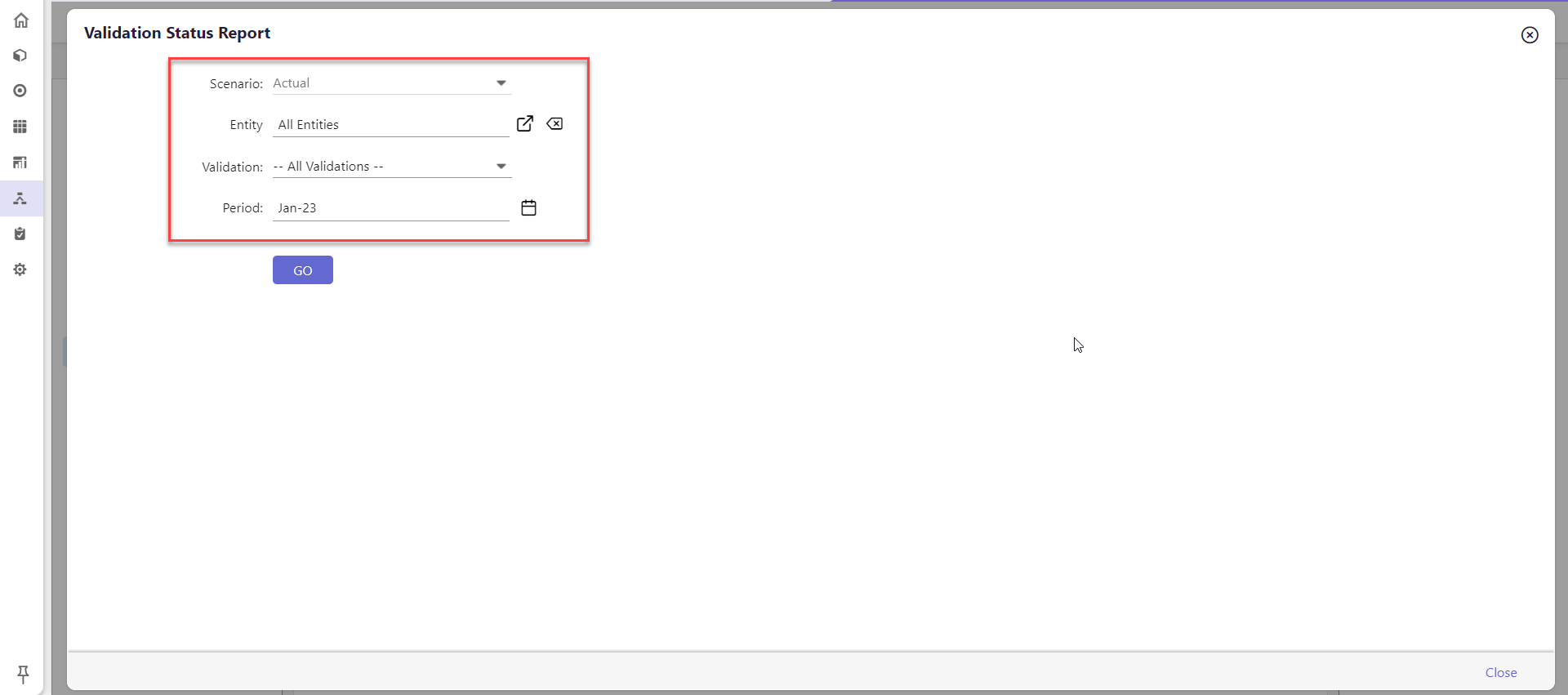
Click GO. The report details displayed within the Validation Status Report dialog.
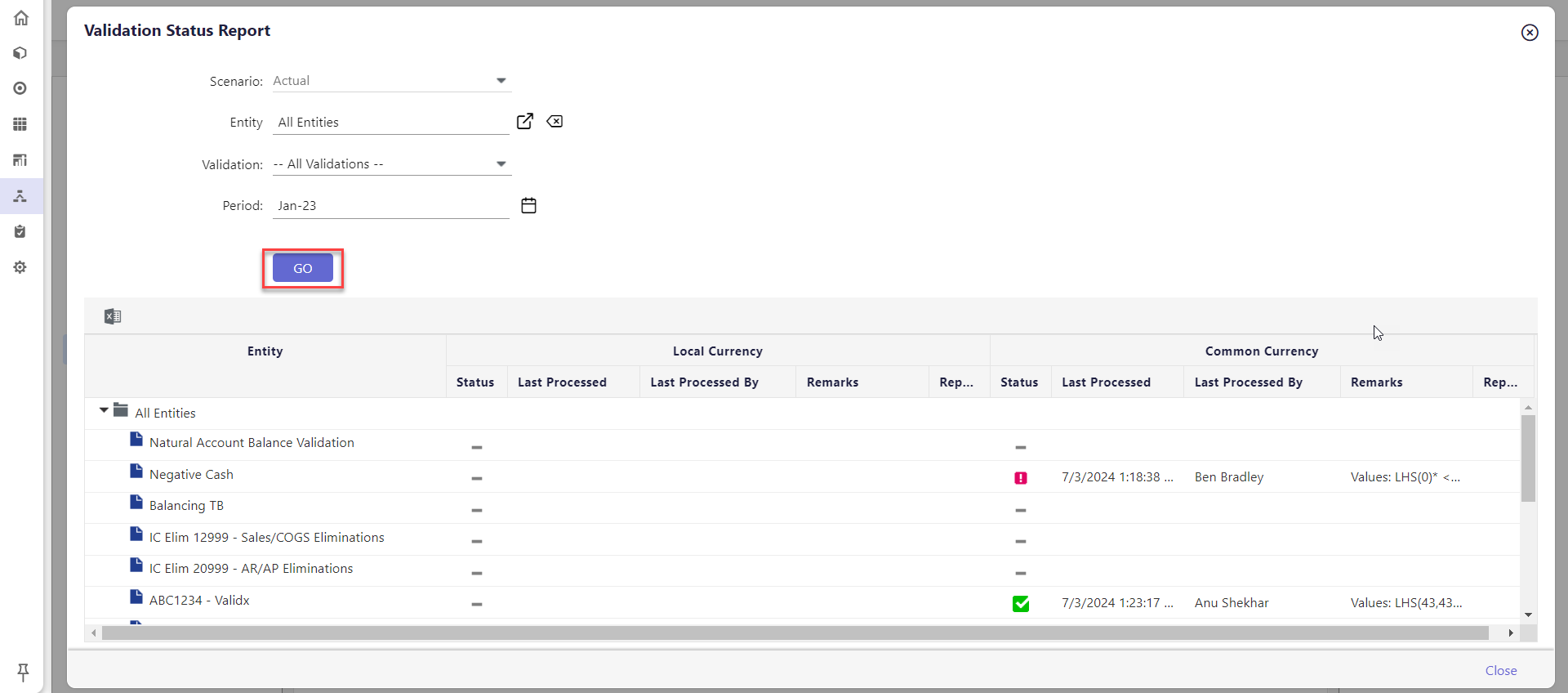
Consolidation Status Report
The Consolidation Status report is an opt-in feature to view the status of the Consolidation Process for a given intersection (entity, scenario, period) within a close cycle. The Consolidation Status report offers several benefits, such as providing the necessary information to complete the close process in a timely manner. Further, consolidators can view the status by entity and time period they are responsible for. This report is available for the Consolidation Process only. Click here to learn how to run and view this report and understand the report results.