- 1 Minute to read
- Print
- DarkLight
- PDF
If you Install both ClickOnce and InstallShield MSI
- 1 Minute to read
- Print
- DarkLight
- PDF
If you accidentally install both ClickOnce and InstallShield MSI versions of SpotlightXL, an error message will appear when you start Excel.

To solve this problem, you must uninstall both Add-Ins and then reinstall the version of the Add-In that you want to use going forward.
Close Excel.
Start Windows Control Panel or Windows Run/Search "Add or Remove Programs."
Scroll down to find SpotlightXL. You will see two instances of it.
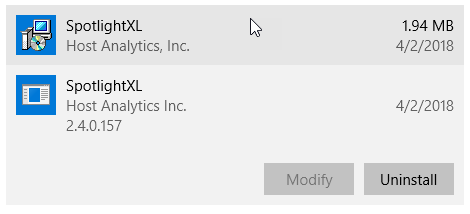
Depending on what version of Windows Control Panel you are using, select the first SpotlightXL listed, and click Uninstall, or double-click it.
Click OK when asked if you are sure you want to remove the customization from your computer.
Do the same for the second SpotlightXL listed to remove it.
Then reinstall the version of SpotlightXL that you want to use.
SpotlightXL with ClickOnce has this icon:![]()
SpotlightXL with InstallShield MSI has this icon:![]()
