Log in to Planful Spotlight Add-on
- 1 Minute to read
- Print
- DarkLight
- PDF
Log in to Planful Spotlight Add-on
- 1 Minute to read
- Print
- DarkLight
- PDF
Article Summary
Share feedback
Thanks for sharing your feedback!
You must follow the steps below in the Google Sheets to log in to the Planful Spotlight add-on.
In Practice: Login to the Planful Spotlight add-on
- Open any existing or new Google spreadsheet, and navigate to Extensions > Planful Spotlight > Start.
.png)
- On the sidebar, Planful’s credential page appears.
- Enter the Planful URL.Notes:
- Unified users can contact the support team to set up the user password and obtain the Dynamic Planning URL.
- Use the Dynamic Planning URL as the login URL for Google sheets.
- The user should be an External user.
- Use the Dynamic Planning site to generate a password for the first time.
- When logging in for the first time, enter the URL, post which you can select the URL from the drop-down list to connect with the required environment.
- Enter the Username and Password.
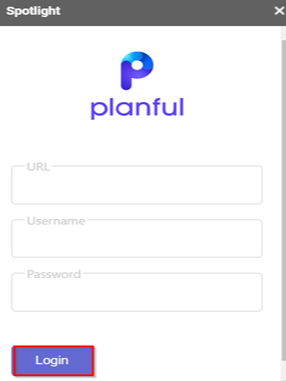
- Click Login.
- Select the required application from Select Your Application.Note:Every user will be associated with at least one application.
.png)
- Click Launch.Note:Once you successfully log in to the application, you will be notified on the home page.
.png)
- Navigate to Analyze or Report from the home page.
- (Optional), you can also navigate to Analyze or Report by clicking the Planful hamburger menu.
.png)
Was this article helpful?

.png)
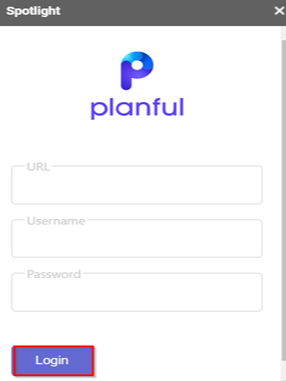
.png)
.png)
.png)