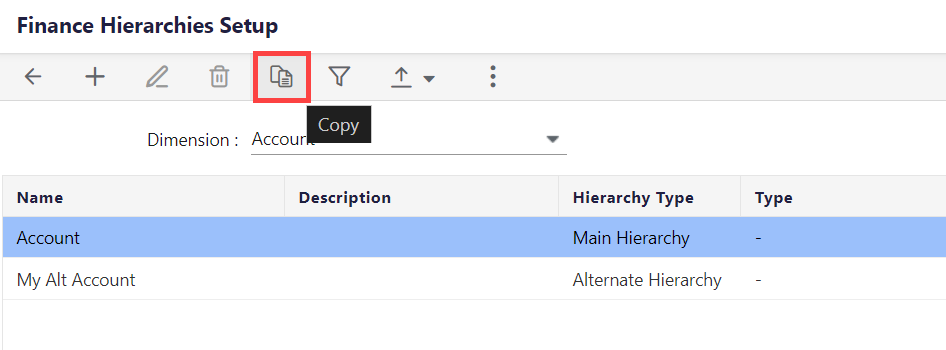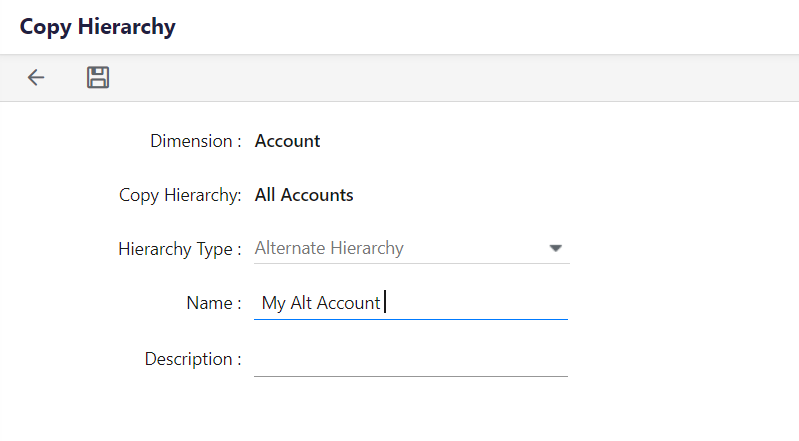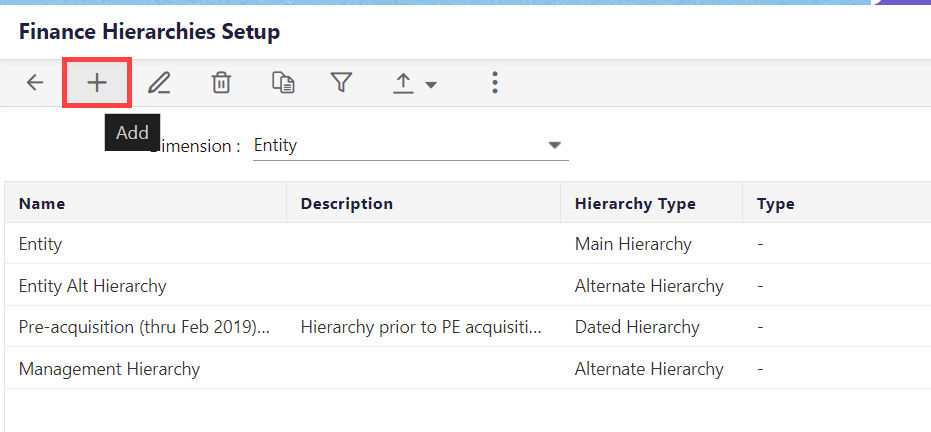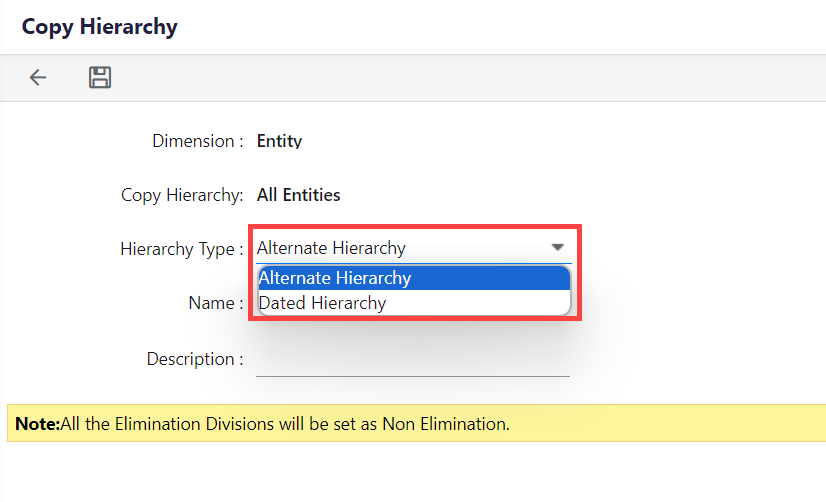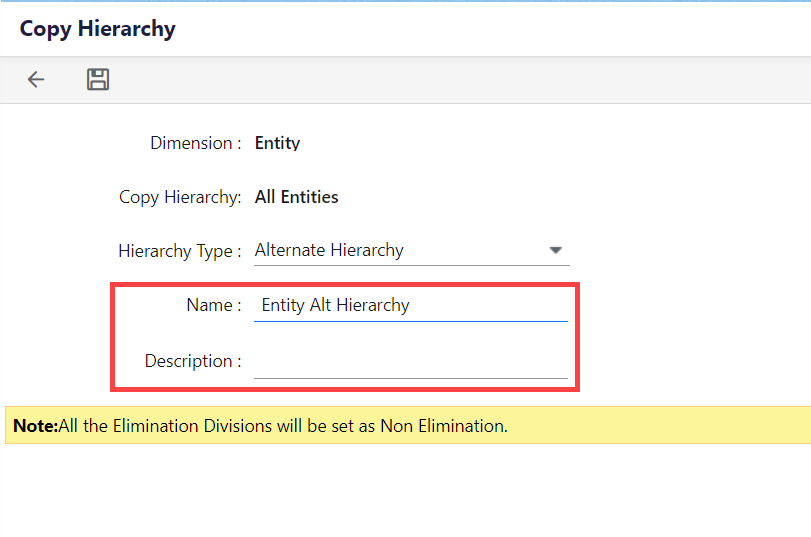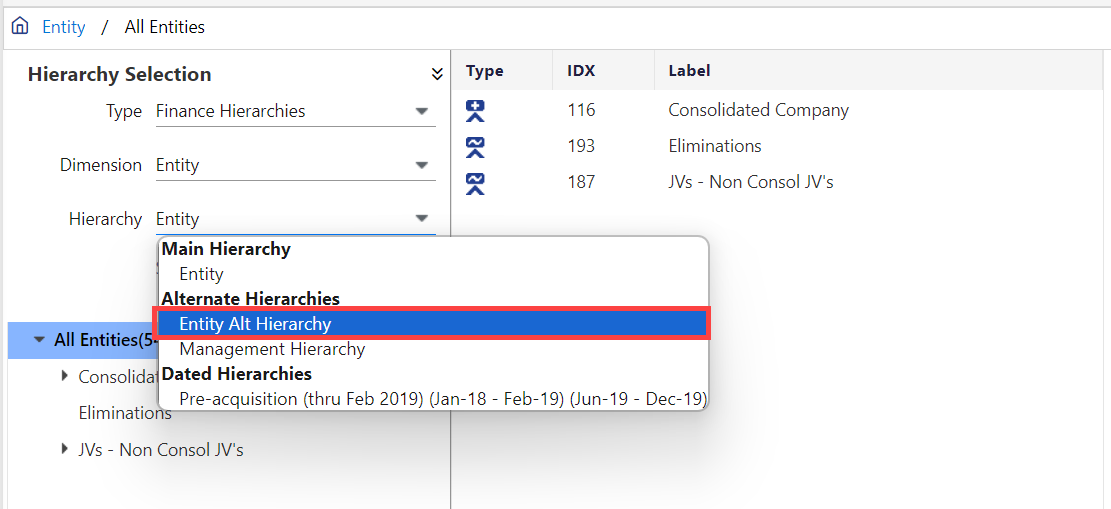- 1 Minute to read
- Print
- DarkLight
- PDF
Setting Up an Alternate Hierarchy
- 1 Minute to read
- Print
- DarkLight
- PDF
Alternate hierarchies provide information on a segment of your hierarchy and in some cases only certain members of that segment (based on how you set up the hierarchy). Alternate hierarchies use the same set of books for the alternate hierarchy and the segment the alternate hierarchy is based off.
Use Alternate Hierarchies to summarize specific members of a dimension for more granular reporting needs. For example, you need to combine Company cost centers in 3 different ways for reporting purposes. So, you create 3 different alternate hierarchies on the Company dimension.
- Alternate hierarchy #1 - contains only those cost centers for management reporting
- Alternate hierarchy #2 - contains cost centers for division reporting
- Alternate hierarchy #3 - cost centers for legal entity reporting
Adding an Alternate Hierarchy
You can add an alternate hierarchy management using the Add option and the Copy option on the Finance Hierarchies Setup screen.
How to Use the Copy Option?
Alternate hierarchies are generally copied from existing hierarchies and modified to suit more individual needs.
To make a duplicate copy of a selected hierarchy, perform the following steps:
- Navigate to Maintenance > Hierarchy Management.
- Make the required selections and click on the Setup option under the Hierarchy Selection section of the Hierarchy Management interface.
- Select the hierarchy you want to copy.
- Click Copy. Hierarchy Type is defaulted to Alternate Hierarchy.
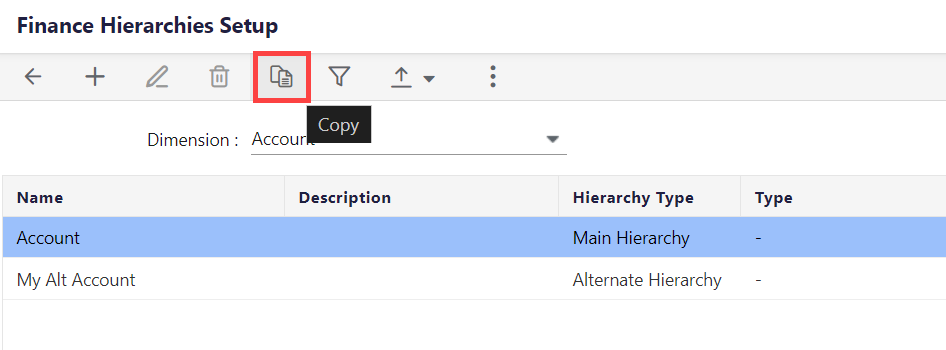
- Enter a Name and Description for your copied Alternate Hierarchy.
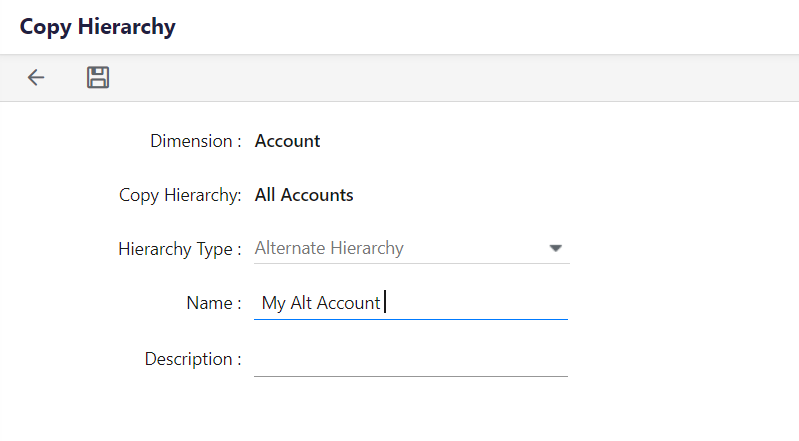
- Click Save.
How to Use the Add Option?
- Navigate to Maintenance > Hierarchy Management.
- Click Setup under Hierarchy Selection.
- Select the dimension for which you want to set up the alternate hierarchy.
- Click Add to add a new alternate hierarchy. The dimensions selected defaults on the Add Hierarchy page.
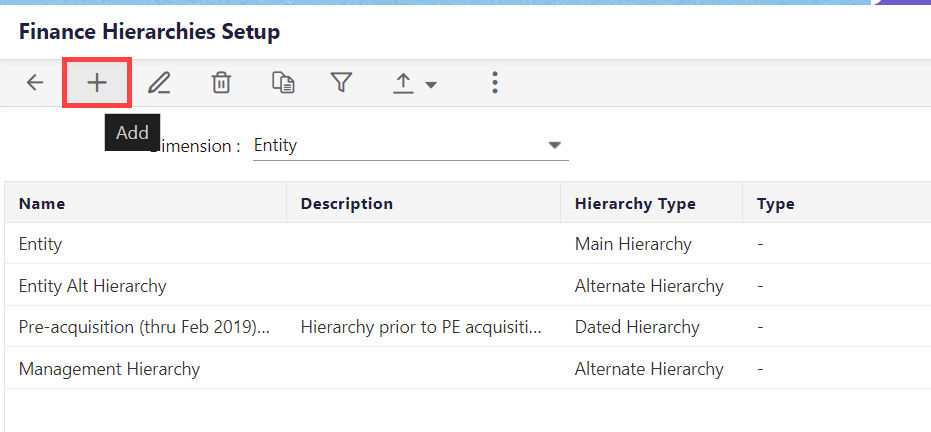
- Select Alternate for Hierarchy Type.
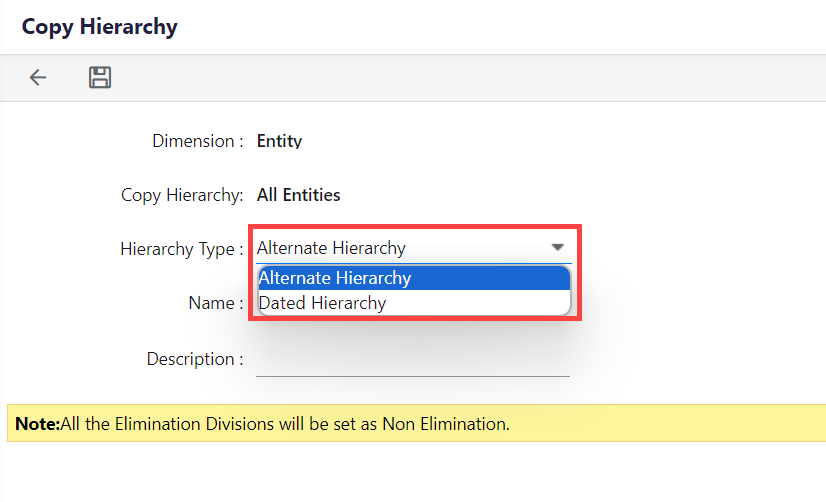
- Enter a name for the new alternate hierarchy and click Save.
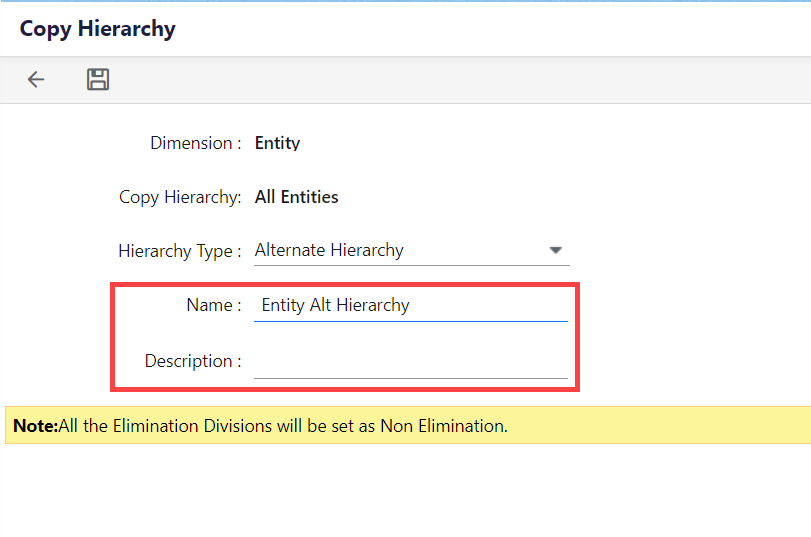
- Return to the Hierarchy Management page.
How to Set Up Alternate Hierarchies
Now that you have added an alternate hierarchy, do the following to finish the setup.
To set up alternate hierarchies, do the following:
- Navigate to Maintenance > Hierarchy Management.
- Make the required selections and click on the Setup option under the Hierarchy Selection section of the Hierarchy Management interface.
- Select the dimension for which you added the new hierarchy.
- Select the hierarchy you just added in the Hierarchy drop-down.
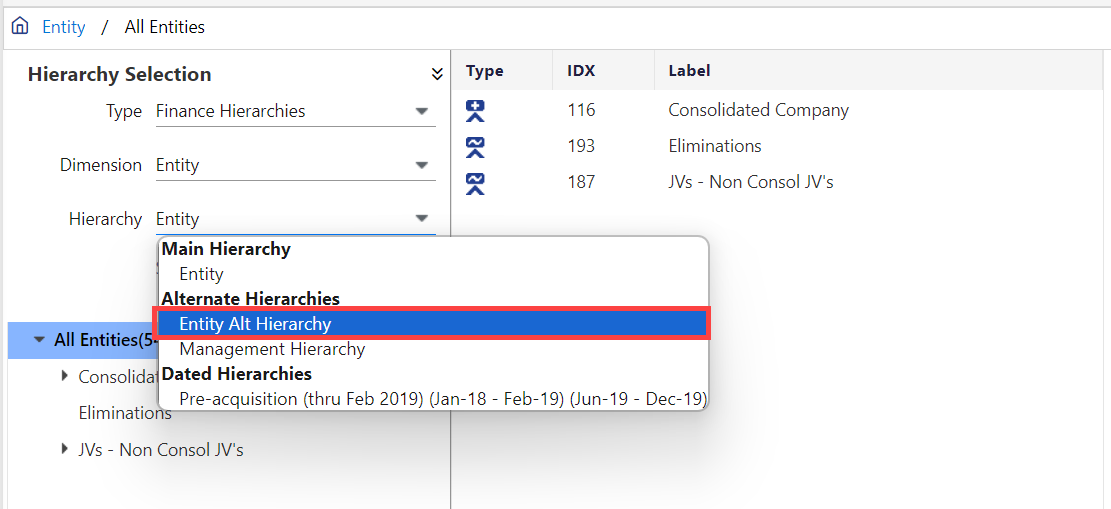
- Click Show.
- Edit the hierarchy by adding members as you would with any hierarchy.