How to Copy Template Formula Changes to Different Scenarios?
- 1 Minute to read
- Print
- DarkLight
- PDF
How to Copy Template Formula Changes to Different Scenarios?
- 1 Minute to read
- Print
- DarkLight
- PDF
Article summary
Did you find this summary helpful?
Thank you for your feedback
Because templates are mapped to scenarios, when you want to change a template mapped to scenario A, for example, you first have to copy it back to the Default scenario. Then, make the changes to the template and map it back to scenario A. If you want the changes to the template mapped to scenario A applied to scenario B, complete the following:
- Copy the template from scenario A to the Default scenario via the More menu in Template Setup.
- Delete the template from scenario B.
- Map the updated template from the Default scenario to scenario B.
This process will result in the loss of any data that has been planned (committed to the template) in scenario B. But, if you don't do it as described in the steps above, then you have to manually replicate the changes in the template mapped to scenario A for scenario B.
Note:
This also applies to changes to Reference Cubes, Reference Accounts, and Destination Accounts.
First, follow the steps below to copy the template from scenario A to the default scenario:
- Navigate to Maintenance > Planning Templates > Template setup.
- Select scenario A from the drop-down list to copy the template with the formula changes.
- Select the template by clicking the checkbox, click More, and then click Copy to Default Scenario.
- Click OK.

Now, follow the steps below to delete the template from scenario B.
- Select scenario B from the drop-down list.
- Click the template checkbox and click the Delete icon.
- Click Delete in the delete template dialog box.
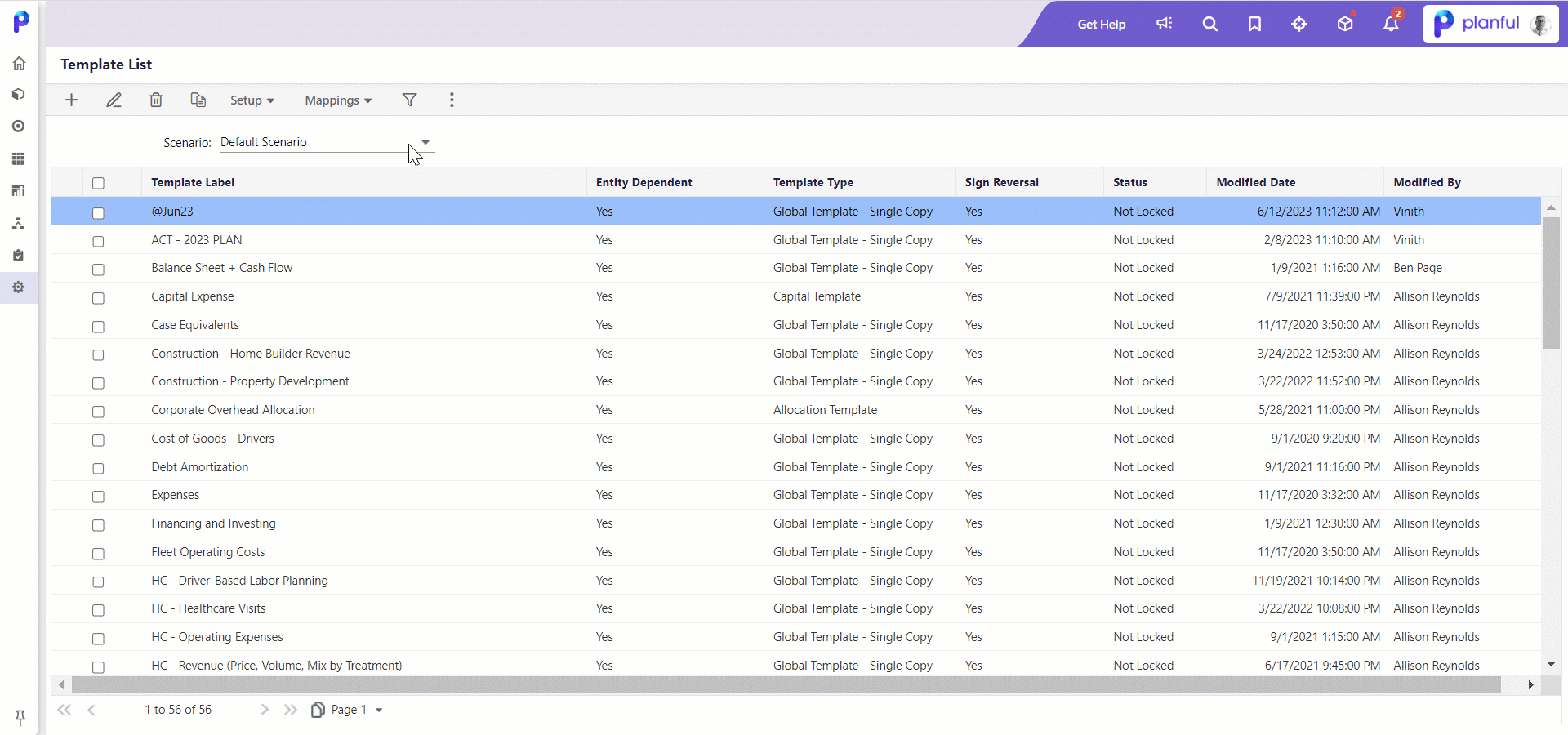
Finally, follow the steps below to map the updated template from the default scenario to scenario B:
- Select scenario B from the drop-down list.
- Click the Mappings list box and select Template Mapping.
- On the Template Mapping page, select the templates you want to add to the scenario and click Save.Note:You can only map the Default scenario to any other scenario.
.gif)
Was this article helpful?


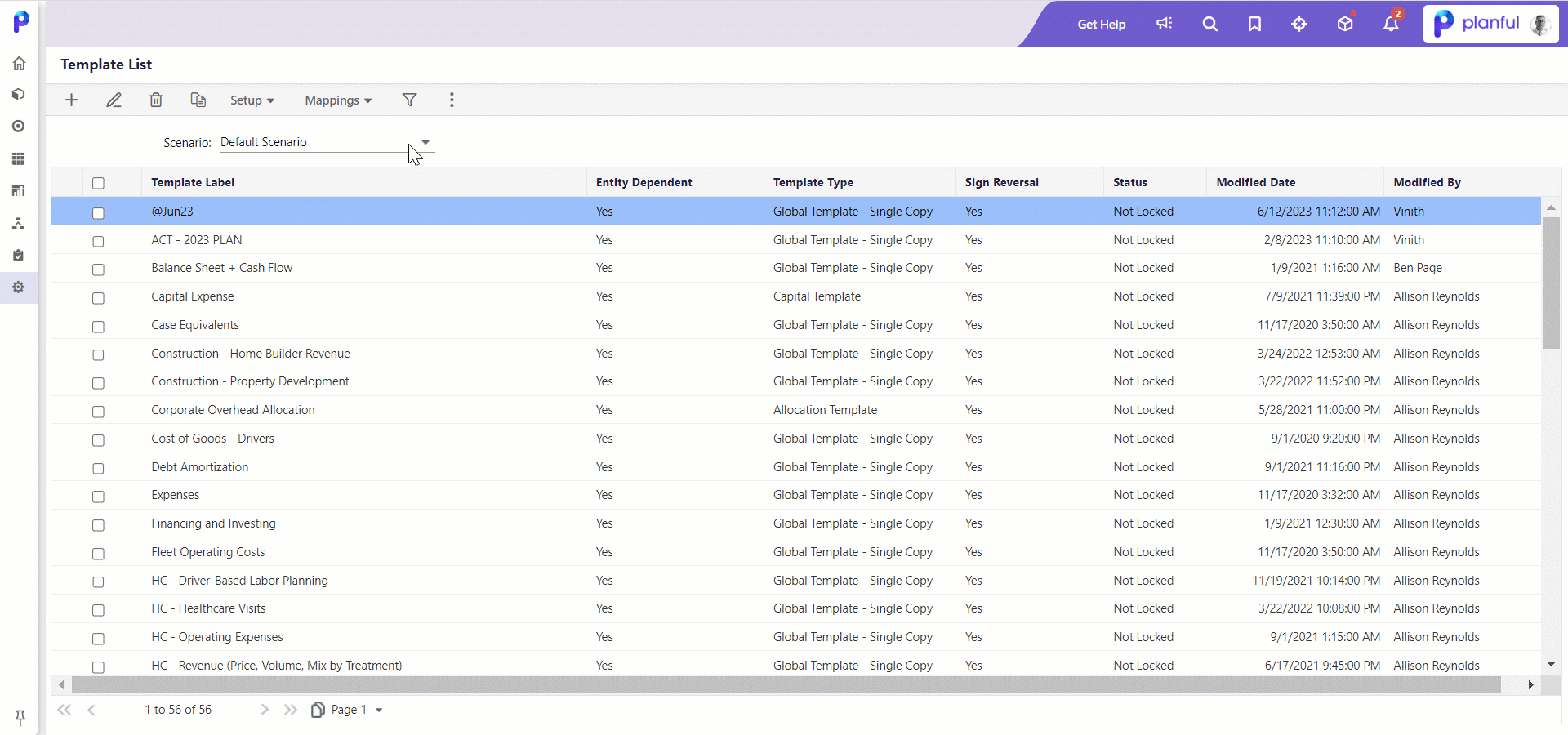
.gif)