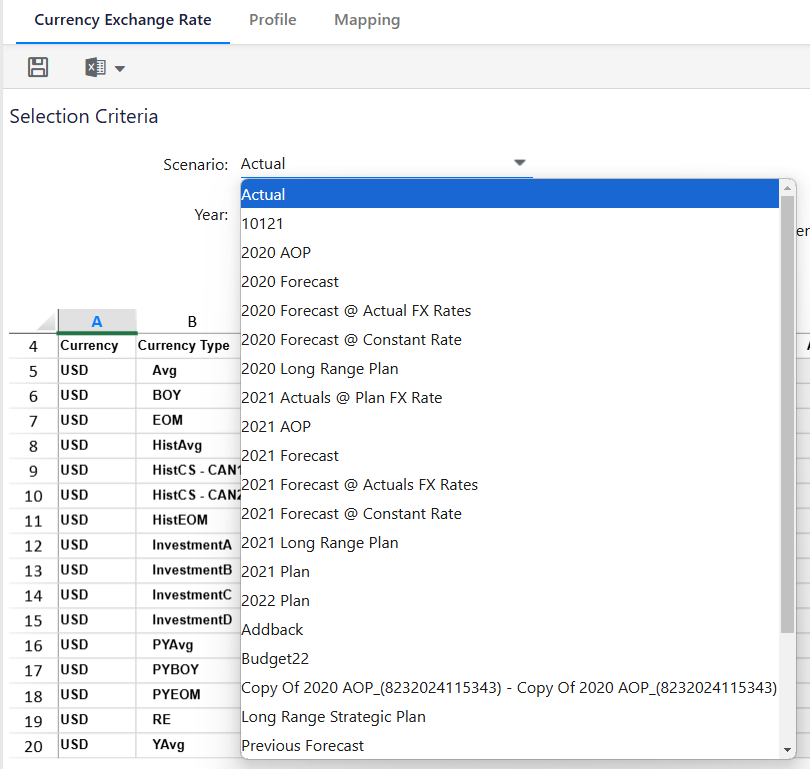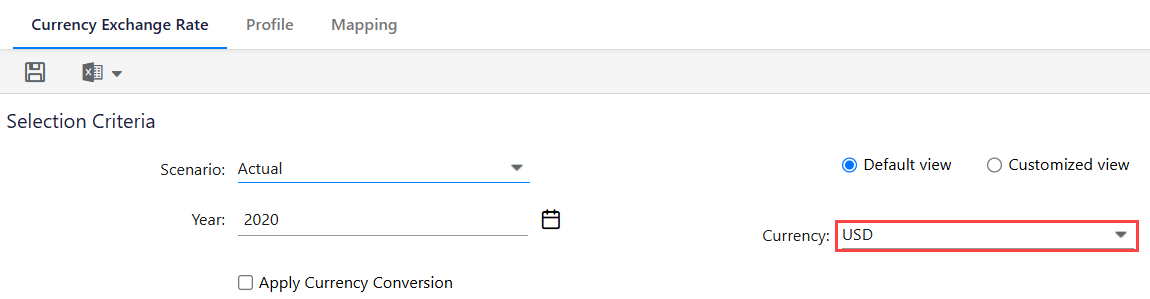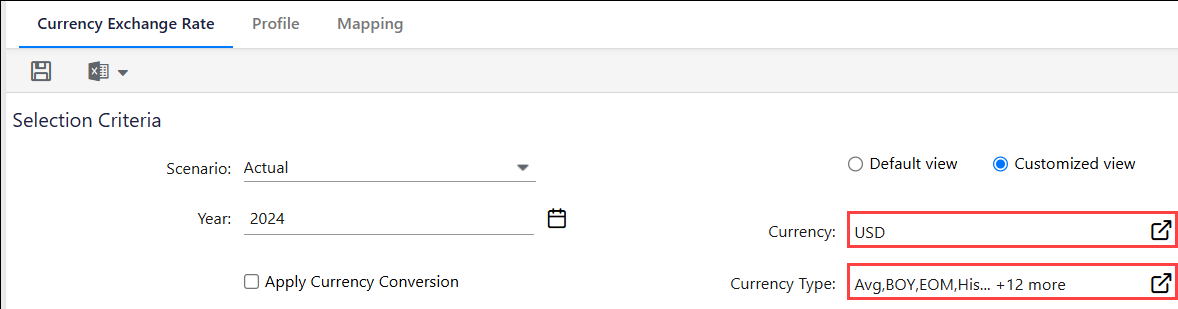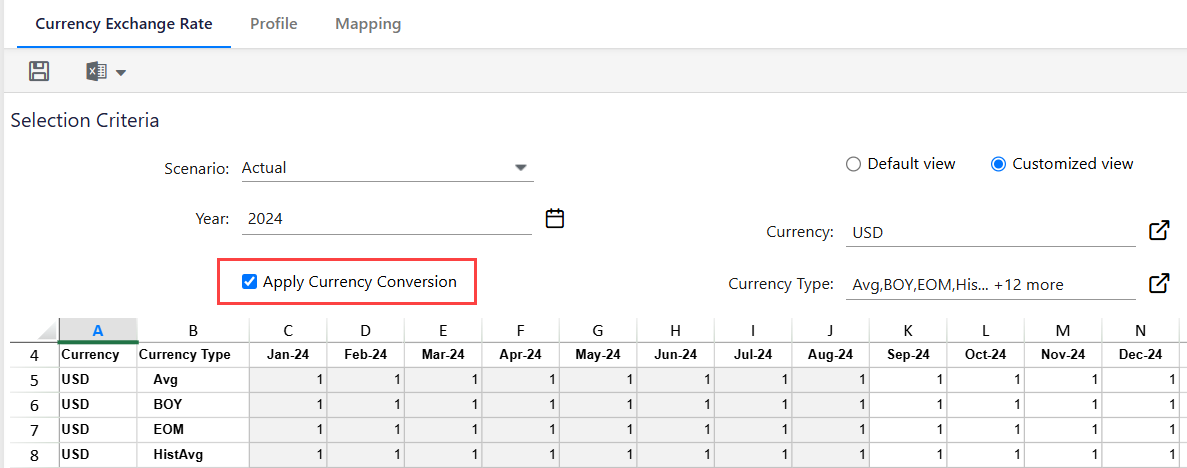- 1 Minute to read
- Print
- DarkLight
- PDF
Setting Up Currency Exchange Rate
- 1 Minute to read
- Print
- DarkLight
- PDF
You can set up currency exchange rates for each scenario via the Currency Exchange Rate.

How to Set Up an Exchange Rate?
Navigate to Maintenance > Multi-Currency > Exchange Rates to access the Currency Exchange Rates page.
Select a Scenario from the list.
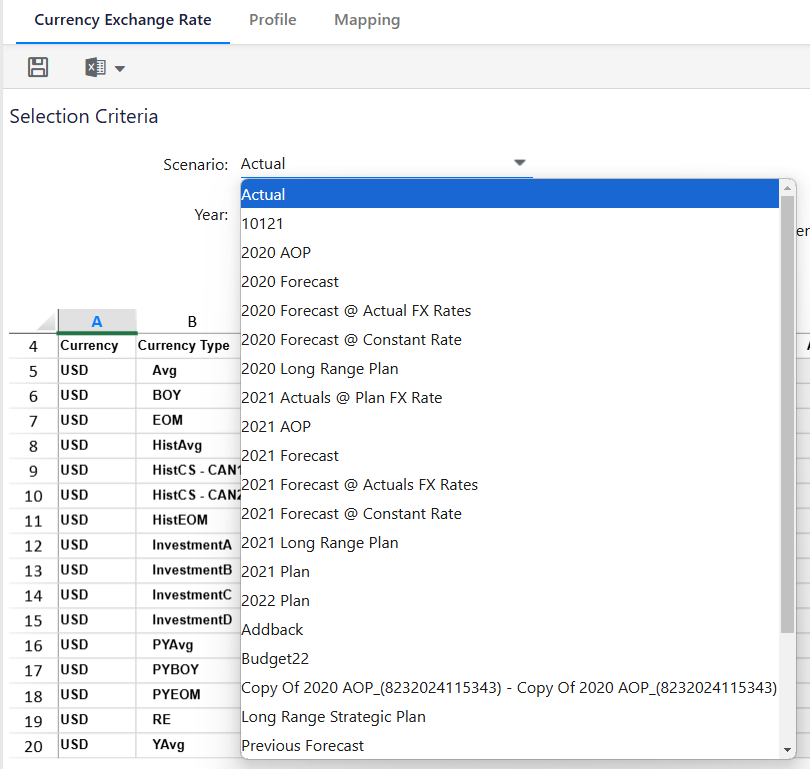
Note:
The list box is populated with scenarios defined on the Scenario Setup page and is visible based on the user's scenario access.
Select a fiscal Year associated with the scenario. Year selection only applies to the Actual scenario.
Select Default view if you wish to set up exchange rates for one currency. Select the desired currency from the Currency drop-down menu.
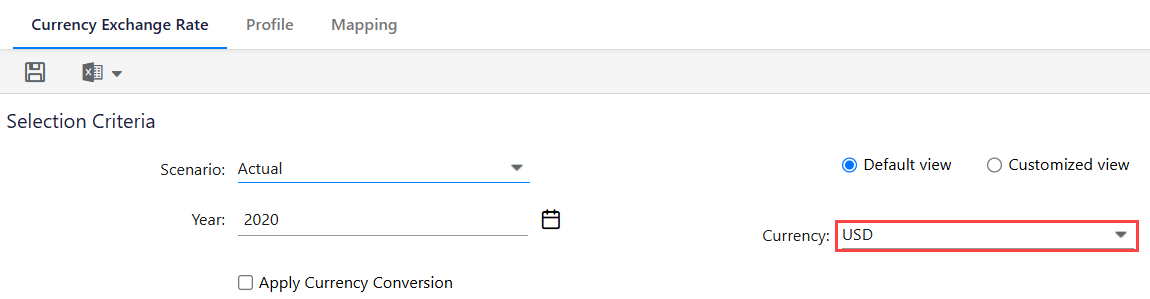
ORSelect Customized view if you wish to set up exchange rates for multiple currencies and currency types simultaneously. Select the desired currencies using the Select Currency arrow icon beside Currency, and select the desired currency types using the Select Currency Types arrow icon beside Currency Type.
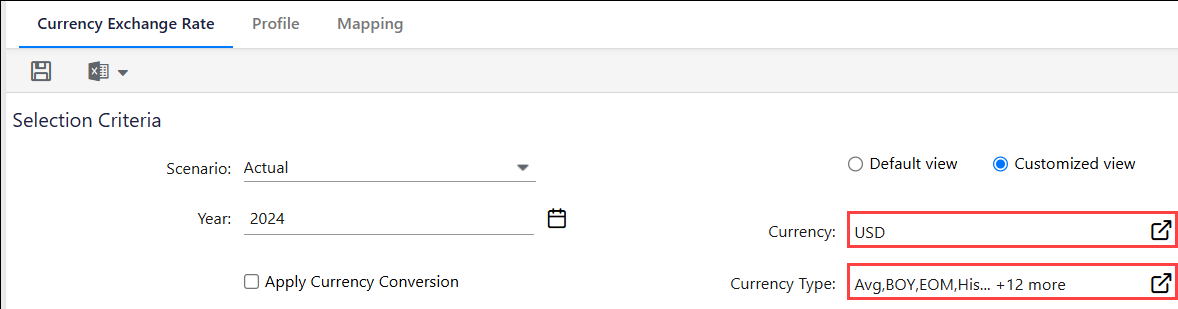
Select the Apply Currency Conversion checkbox to modify the exchange rates and update the loaded data with the new exchange rates for converting Local Currency to Common Currency. If you don’t enable the checkbox, the existing data will not be updated and the exchange rates will be applied only for new data loads.
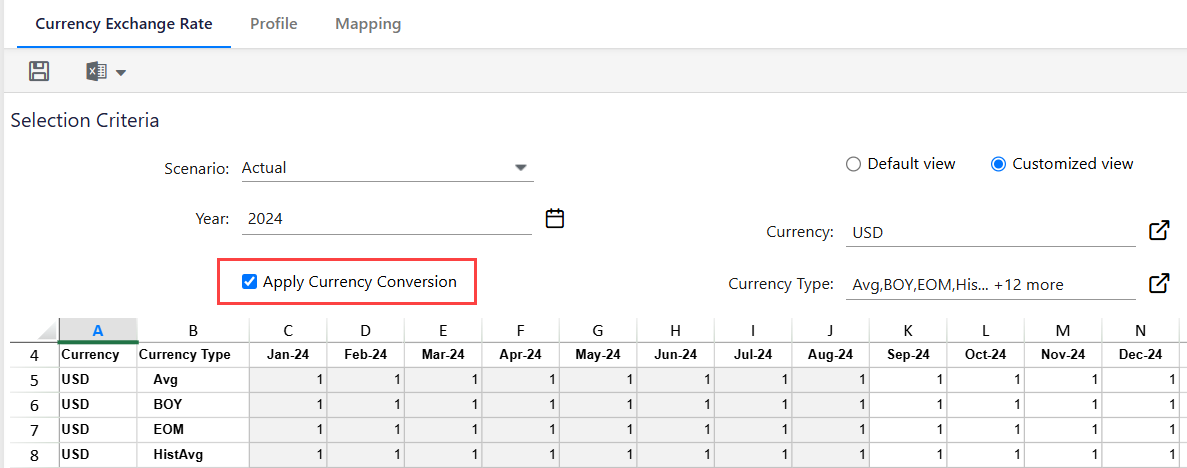
Enter the exchange rates and click Save.
Note:
Users can check the Job Manager page for exchange rate conversion details. Even if multiple currencies are selected in the Customized View, only a single job will be created to track all conversions.
How to Import and Export Exchange Rates?
You can export all or selected entries from the Currency Exchange Rate list report using Export All or Export Selected.
You can also import exchange rates by uploading a file using the Import option.

The best practice is to first export the file structure, then update the values, and finally import the modified file.