How to Define User Permissions for a Model?
- 1 Minute to read
- Print
- DarkLight
- PDF
How to Define User Permissions for a Model?
- 1 Minute to read
- Print
- DarkLight
- PDF
Article summary
Did you find this summary helpful?
Thank you for your feedback
To define/edit the user permissions for any model, follow the steps below:
- Navigate to Maintenance > Administration > User & Role Management > Model Permissions.
- Click Edit on the required model.
.png)
- Click Map in the User Groups section. The Map User Groups page is displayed.Note:If the user group(s) are already mapped, skip to step 4.
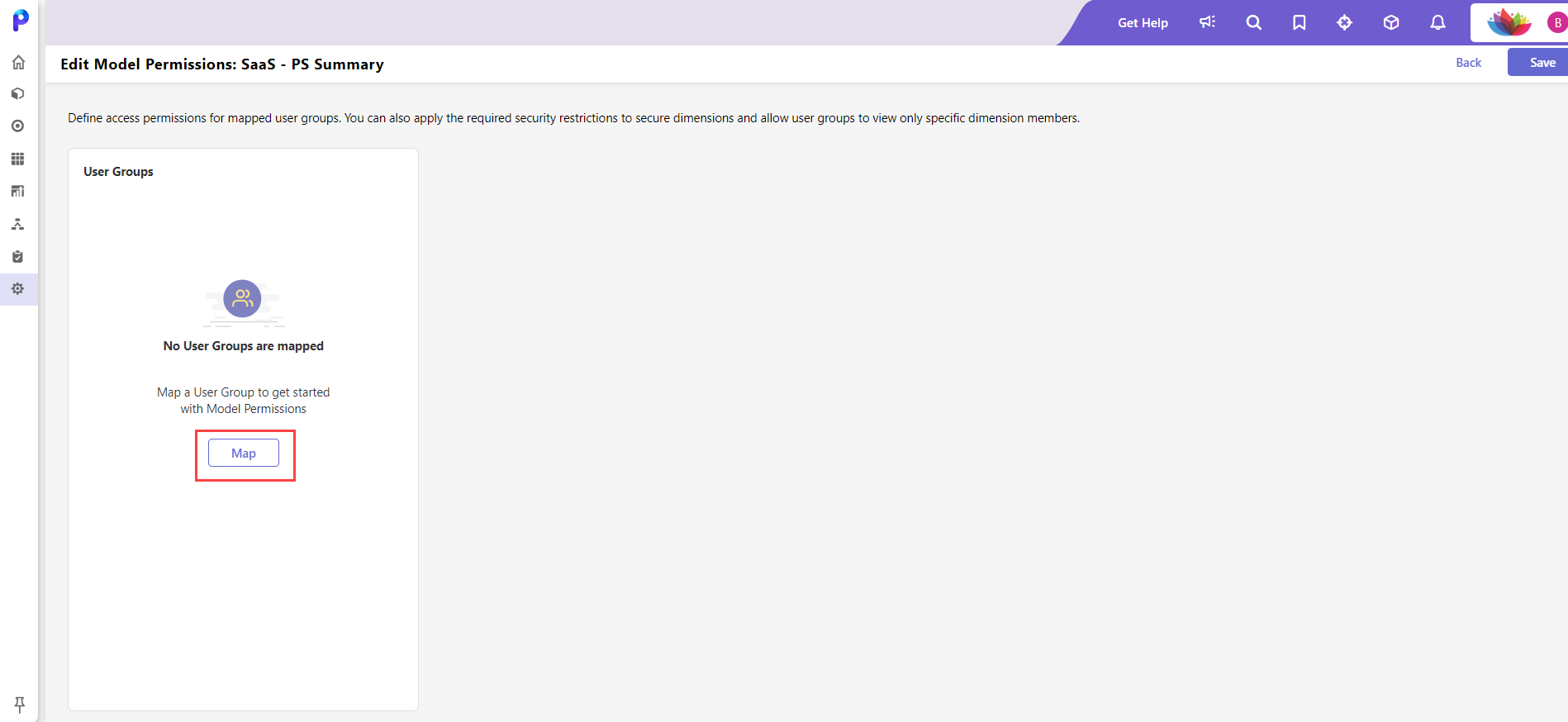
- Select the required user group and click Save. If the list is extensive, utilize the search option to find the necessary user group.
Once a user group is added to the model, all the related users within the user groups are associated with it. - When a user group is mapped with the model, you can do the following:
- Copy Permissions: Use this option to copy the permissions set of the respective user group to other user groups. Suppose you copy the permissions to a new user group not mapped with the model. In that case, the new user group will be automatically mapped to the model, and the permissions will be applied simultaneously.Note:
If you copy the permissions to any group that already has a set of defined permissions, then these copied permissions will override the old permissions.
- Remove Permissions: Use this option to un-map the related user group.
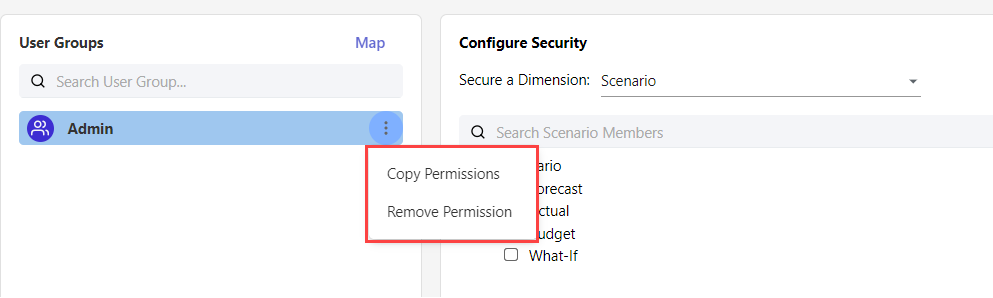 Note:You cannot define member-level security for ESM and DAP models. The user groups added to ESM will have full permissions on all dimensions of the ESM model. The user groups added to the DAP model will honor the dimension security from the financial model defined in Structured Planning.
Note:You cannot define member-level security for ESM and DAP models. The user groups added to ESM will have full permissions on all dimensions of the ESM model. The user groups added to the DAP model will honor the dimension security from the financial model defined in Structured Planning.
- Copy Permissions: Use this option to copy the permissions set of the respective user group to other user groups. Suppose you copy the permissions to a new user group not mapped with the model. In that case, the new user group will be automatically mapped to the model, and the permissions will be applied simultaneously.
- In the Configure Security section, you can select the dimension you need from the Secure a Dimension list. The related members are displayed below the list.
- Select the scenario members from the list that require security restrictions. The user groups will have access only to those members not selected
- In the Selected Members section, you can view the secured dimension members list. You can also change the security permissions to Selected or Select + All Children from the drop-downNote:For ESM and DAP models, you cannot define member-level security. The user groups added to ESM will have full permissions on all dimensions in the model. The user groups added to the DAP model will honor the dimension security from the financial model defined in Structured Planning.

- Click Save in the top right corner after you secure the dimensions. The Model Permissions are updated.
.png)
Was this article helpful?

.png)
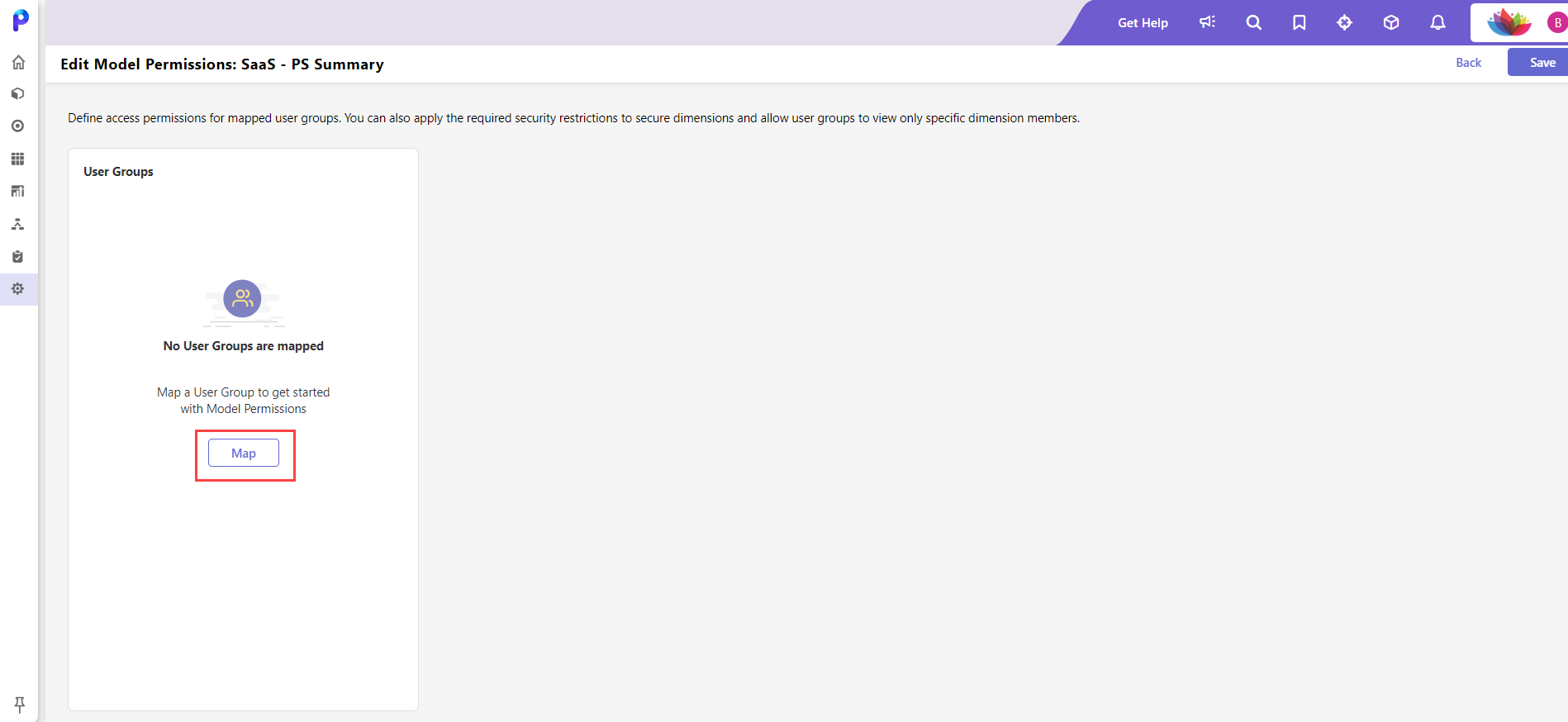
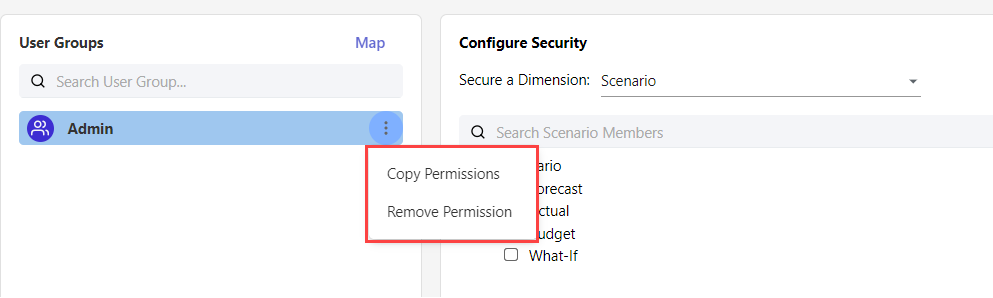

.png)