How to Add a Line Item Template Type?
- 5 Minutes to read
- Print
- DarkLight
- PDF
How to Add a Line Item Template Type?
- 5 Minutes to read
- Print
- DarkLight
- PDF
Article summary
Did you find this summary helpful?
Thank you for your feedback
Complete the following steps to add a Line Item template.
- Navigate to Maintenance > Planning Templates > Template Setup.
- Ensure the selected Scenario is the Default Scenario. Click Add.
.png)
- For Template Type, select Line Item Template.
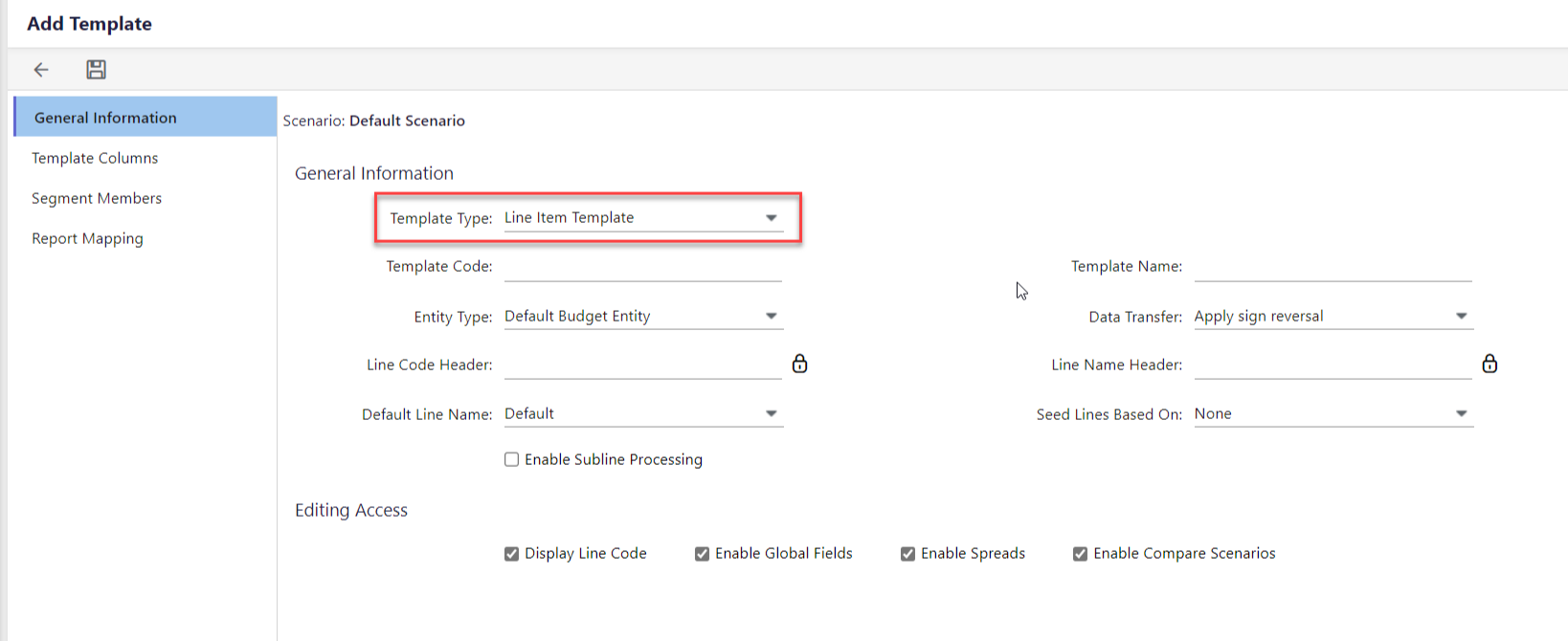
- Enter the Template Code, Template Name and select the Entity Type for the template.
- For Data Transfer select Apply Sign Reversal or No Sign Reversal. This selection works with the Debit/Credit field in the Natural Account segment. Debit accounts typically display data in the same sign as stored in the database. Credit type accounts typically store data in the opposite sign of that stored in the database. Therefore, a credit becomes a debit (or negative) in the database, but is displayed as a positive in reports and during input.
Apply Sign Reversal - Select this option so that credit type accounts are displayed and entered opposite the sign they are stored.
No Sign Reversal - Select this option to display and enter balances as they should be stored in the database.
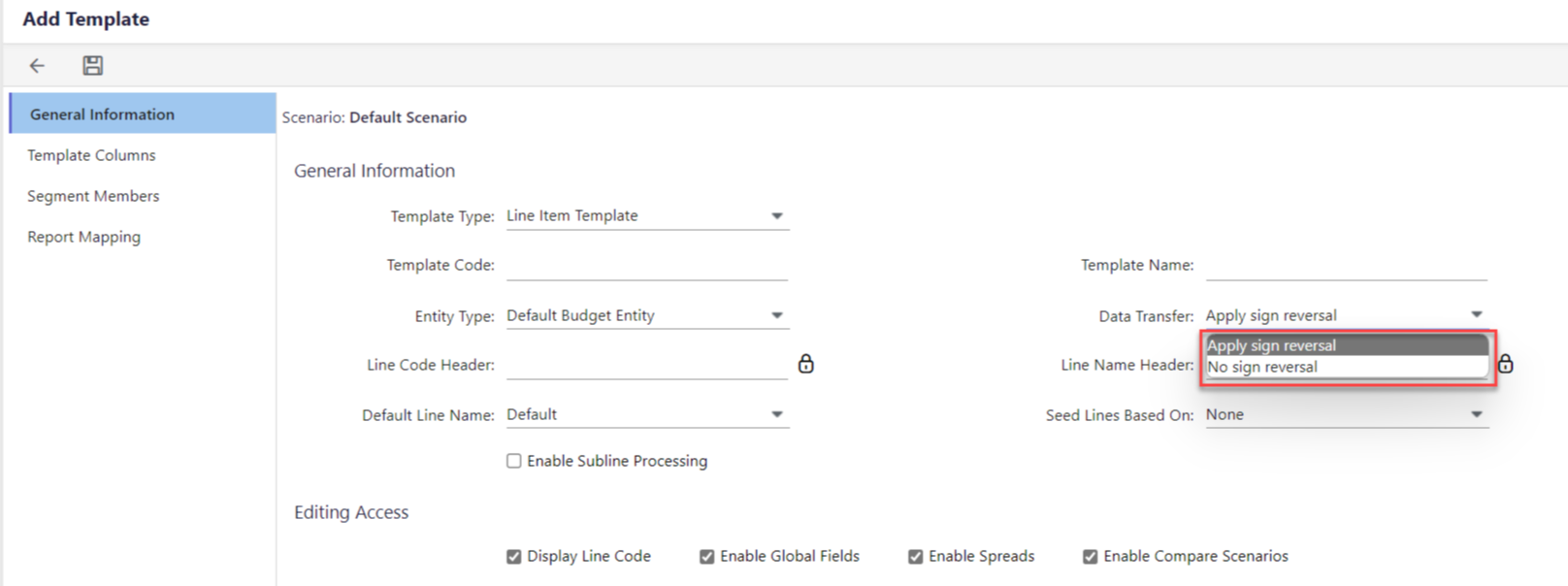
- Optionally, you can perform the below steps:
- For the Line Code Header and Line Name Header, enter a code to identify the column and a label for columns with line names.
- Customize the Default Line Name. The change will be reflected once the template is opened and closed or processed via the Simulation Engine. For example, an Admin might configure the Line Name column to display account or product name.
- Select Seed Lines Based On checkbox to seed template line data from all scenarios, the compare scenarios selected on the Scenario page, or history periods.
- Select Enable Subline Processing if you want all sublines associated with the template are processed along with the template. For more information, see Template Sublines.
- The checkboxes under the Editing Access section are selected by default. Uncheck if you wish to disable it
- Display Line Code to display a separate column in the template for the line codes.
- Enable Global Fields to allow global fields in the template setup. For more information on Global Fields, see Setting Up and Applying Global Fields to Templates.
- Enable Spreads to allow users to spread data from a total column to period columns, based on the selected spread method. For more information, see Setting Up and Using Spreads in Templates.
- Enable Compare Scenarios to enable the scenario associated with the template to be compared against another scenario, which will appear in a column in the template when opened via the Planning Control Panel. For more information, see Compare Scenarios.
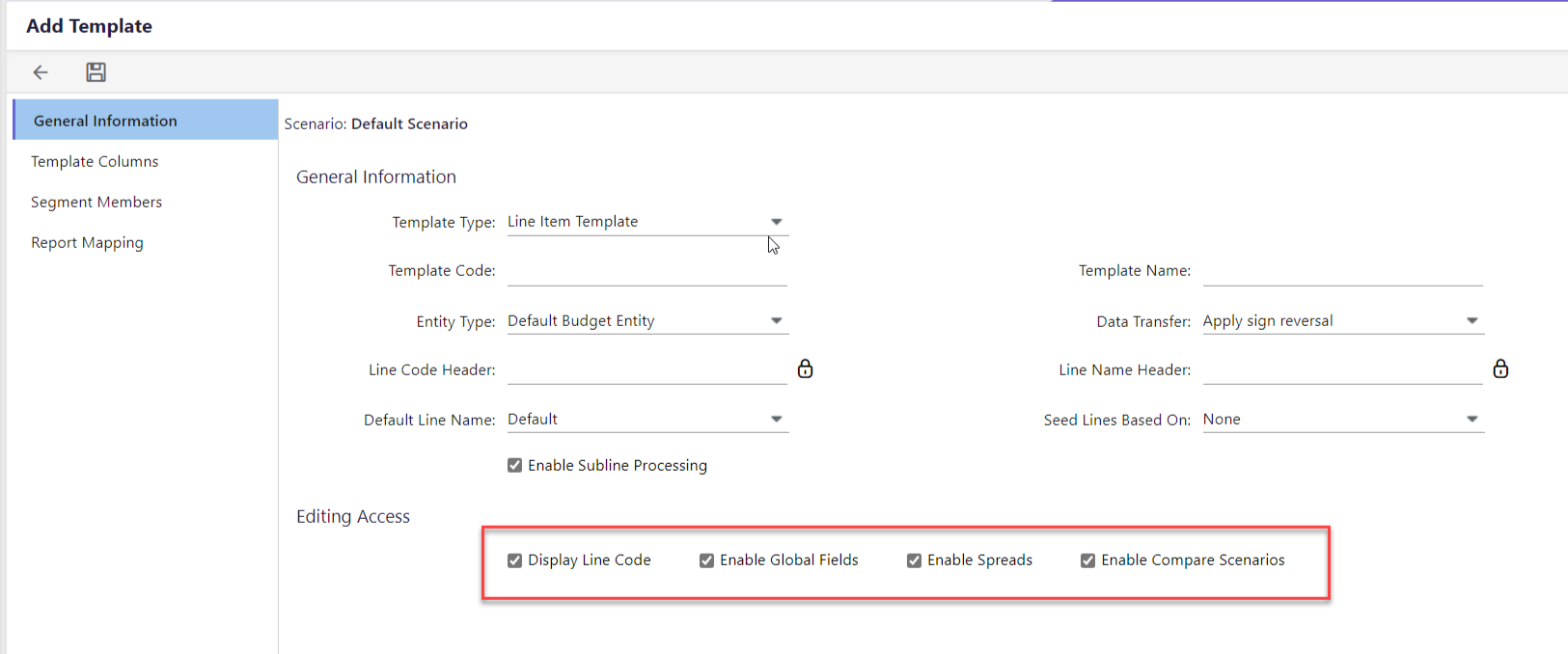
- Once all of the fields on the General Information tab have been updated, select the Template Columns tab. This is where you will configure template column structures such as Time Set and Template Attribute/Summary Columns.
Time Sets-Time Sets allow input at a selected time period frequency in a template for each input year. This flexibility allows you to create templates with accurate operational plans and provide a means for long term strategic planning.- Default Time Set- Planful automatically assumes the default time set of 12 month configuration.
- Custom Time Set- Select Custom Time Set to use any other custom time sets that have been created.
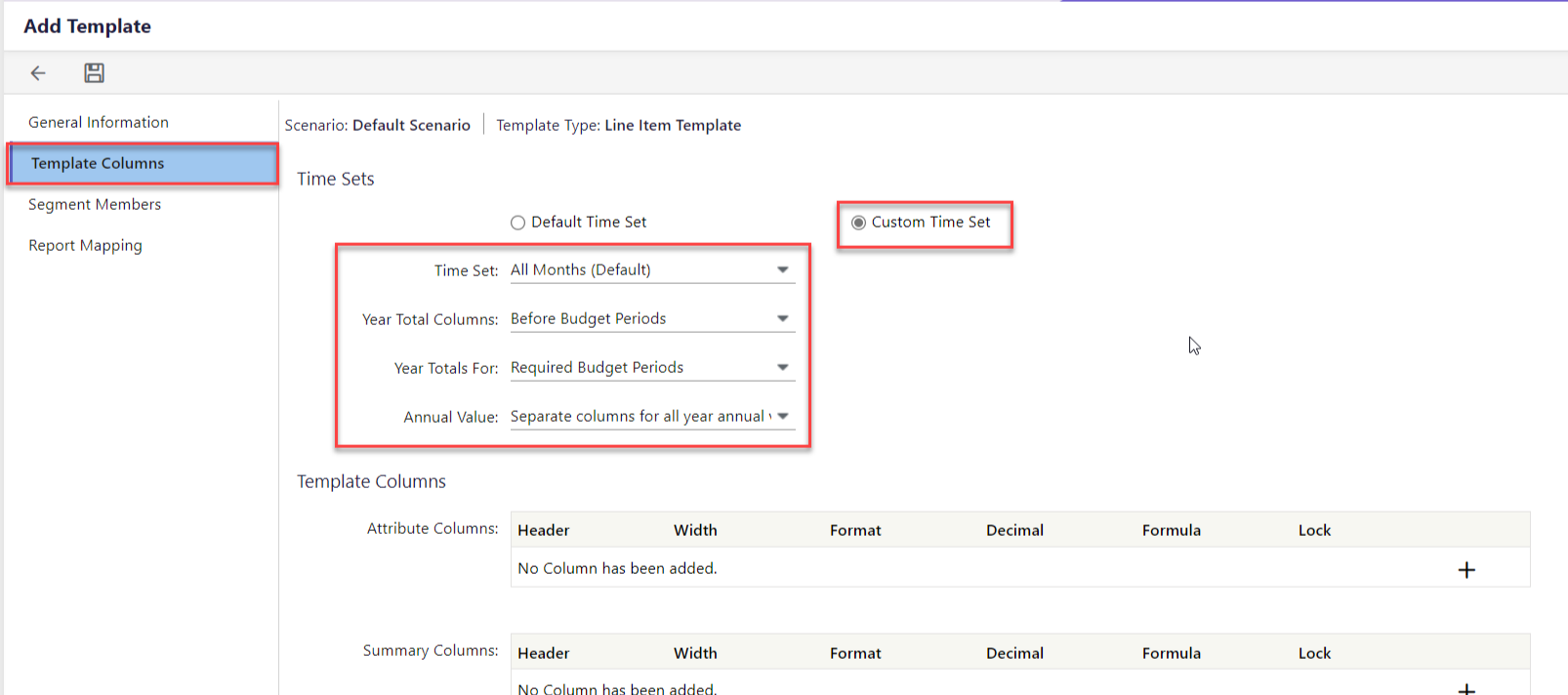 Fields available when Custom Time Set is selected:
Fields available when Custom Time Set is selected: - Time Set - Select the time set you want associated with the template. The Time Set options available are those already defined on the Define Time Sets page.
- Year Total Columns - This selection determines the position of the Year Total(s) columns on the template with respect to the Budget Periods.
- Before Budget Periods – Places the Year Total(s) column before all budget periods.
- After Budget Periods - Places the Year Total(s) column after all budget periods.
- By Budget Periods (Before) – Places the Year Total(s) column before the budget periods per time set structure (year, quarter, month).
- By Budget Periods (After) - Places the Year Total(s) column after the budget periods per time set structure (year, quarter, month).
- Year Totals For- Determines the way the Year Total column is produced on the template. The options are:
- Required Budget Periods - Creates a Year Total column with data for periods that don't have year-level budget input.
- All Periods - Creates the Year Total column which contains data for all years.
- Annual Value - Applicable for managing spread values for multi-year scenarios. Select to have separate spread columns for each year annual value or a single spread column for all years.
Note:Time sets are available for Global Template Single Copy, Global Template Entity Copy, Line Item and Allocation template types. - For Attribute Columns, select the number of attribute columns you want to include in the template. This is an optional step. You can add up to 10 attribute columns.
- Header - Enter the column name for the attribute column.
- Width - Specify the column width. You may re-initiate template column widths from the template directly for any template type except for Initiative and Capital templates.
- Format:
- Row Format - Allows for attribute values with varying formats.
- Text – Allows for text characters.
- Number - Allows numerical values to be entered within the template.
- Currency - Applies a currency symbol ($) to the first digit in each cell of the column.
- Percent - Applies a percentage symbol (%) and allows users to enter numbers in a percent format.
- Decimal - Specify the number of decimals.
- Formula - This field is optional. You can apply a formula to the column. The formulas entered here are not adjusted automatically to respective lines when opened from the Planning Control Panel if the formulas contain absolute reference conditions.
- Lock - Select to lock or unlock the attribute column from budget users. Budget users may not enter or edit data in locked attribute columns.
- For Summary Columns, by default, templates display a summary column to show the calculated year-to-date amounts. Up to 5 summary columns may be added to display other information.
- Once complete, click the Segment Members tab. You can set Segment Member Sources for Global Template Single Copy, Global Template Entity Copy, Allocation and Line item templates.
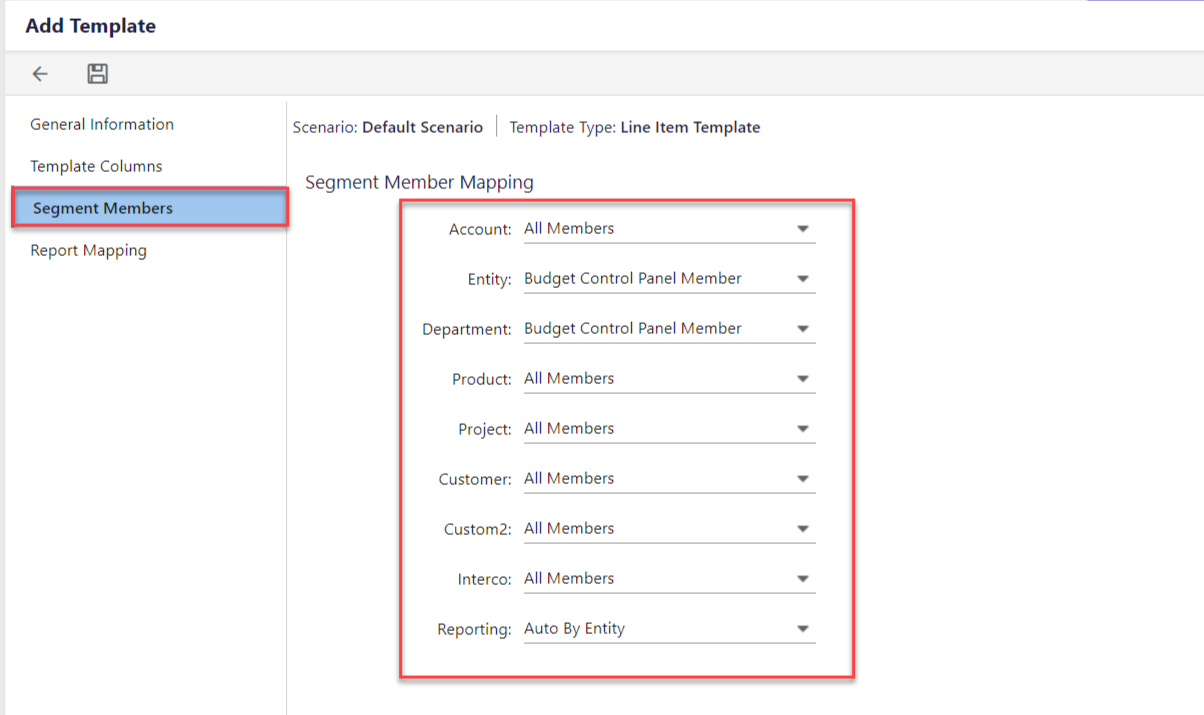 Template rows are then mapped to dimensions at the leaf level members through template parameters. All dimensions must be accounted for when setting the parameters for the template. Source options within Segment Members include:
Template rows are then mapped to dimensions at the leaf level members through template parameters. All dimensions must be accounted for when setting the parameters for the template. Source options within Segment Members include:
• All Members in the dimension are available to be defined in the rows
• Fixed Segment Members are a single-member selection
• Filtered Segment Members allows the user to define multiple members
• Budget Control Panel Member is controlled by the budget entity
• Allow Destination Account Setup to enable a row with flexibility to override the destination account mappings of the dimensions in the budget entity - Lastly, click the Report Mapping tab if you want reports mapped to templates. This is an optional step.
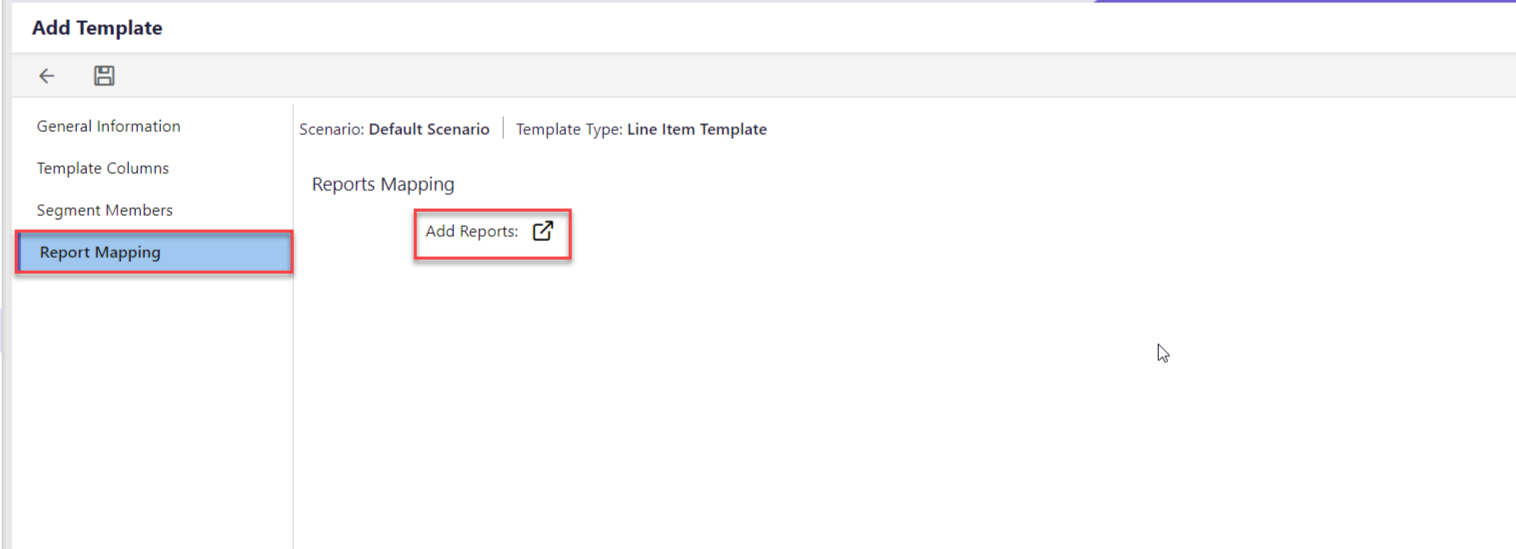
- Once you have gone through all the tabs to set up and confirm, click Save. Before you can perform Template set up, navigate to Maintenance > Planning Templates > Line Item Category. Complete the set up. For information on how to do so, click here. Once line item category is complete, navigate to Template Setup to set up the template structure such as lines, account mapping, formulas, and formatting. Remember, the template is not complete until Template Setup is done.
Was this article helpful?

