- 5 Minutes to read
- Print
- DarkLight
- PDF
Access to ESMs
- 5 Minutes to read
- Print
- DarkLight
- PDF
Managing Group Access
Manage group access to External Source Models (ESM) and related artifacts (source maps and source data) from the Group Access application page. Source Models, Maps, and Data are available to Contributor users based on Group Access in addition to navigation access. Power users must provide Contributor users with Group Access to specific ESMs for them to access related source maps and data.
On the Source Map (Model > External Source Model > Source Map ) screen, target models are listed based on Group Access. The Map can be run from an ESM View if the Contributor has access to the Map’s Target Model.
Power and Contributor users with Navigation Access to Source Models, Source Maps and Source Data and Group Access to specific ESMs (and therefore related maps and data) can perform all actions available without any restrictions. This is also the case if the Contributor user is the owner of the ESM. When a Power or Contributor user creates a new Model the Groups that they belong to automatically get access to the Model.
The image below shows that a Contributor user has navigation access to ESM Models and related application pages. The Contributor user must also be provided with Group Access. The Group Access page is shown in the second image below.
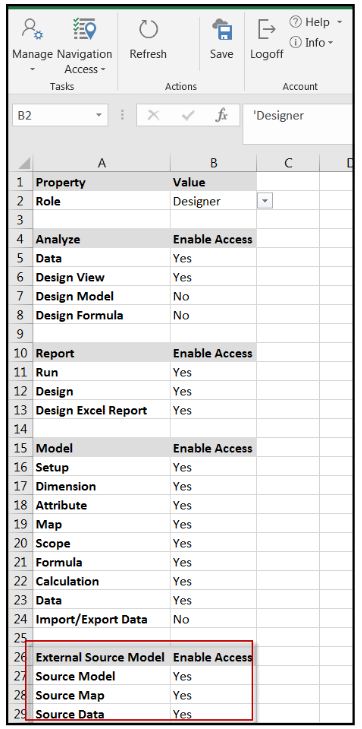
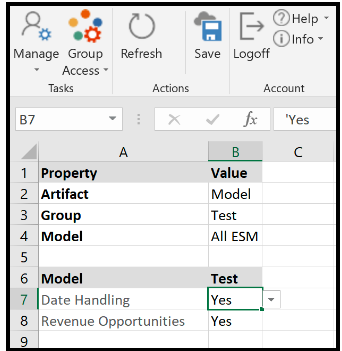
Alternatively, Group Access can also be added/updated from Model Permissions. For information, see the next topic Model Permissions for ESM Models.
Unlike Source Model, Source Map, and Source Data SpotlightXL application pages, ESM Views can be accessed from the web (Spotlight) interface as well as SpotlightXL. In both SpotlightXL and the web interface, views are accessed by navigating to Analyze > Data or Analyze > Design View based on intention.
Model Permissions for ESM Models
Quickly and easily map user groups to the ESMsl to provide access.
In Practice
- Log in to SpotlightXL.
- Navigate to Manage > Application Administration > Model Permissions.
- Select an ESM Model and enter/select groups that you want to provide access to the model.
- Click Save.
Group Access to ESM Views
Navigation access must be provided to make the Analyze > Data or Analyze > Design View menu options available for selection. Contributor and Reviewer users must be given Group Access to a view in addition to navigation access to access a view. Views available for viewing or updating are listed on the Analyze > Data or Analyze > Design View application pages based on Group Access. For example, if a Contributor or Reviewer user has navigation access to the Analyze Data screen and Group Access to the ABC View, but not the XYZ View, the user will only see the ABC View available for selection to view or edit.
If a user creates a view from an ESM Model in SpotlightXL or Spotlight, that user is the owner of the view and has inherent access to perform all actions on the view no matter if the user has Group Access.
In Practice: Providing a Contributor User with Group Access to an ESM Model
- Log in to SpotlightXL and navigate to Manage > Group Management > Group Access.
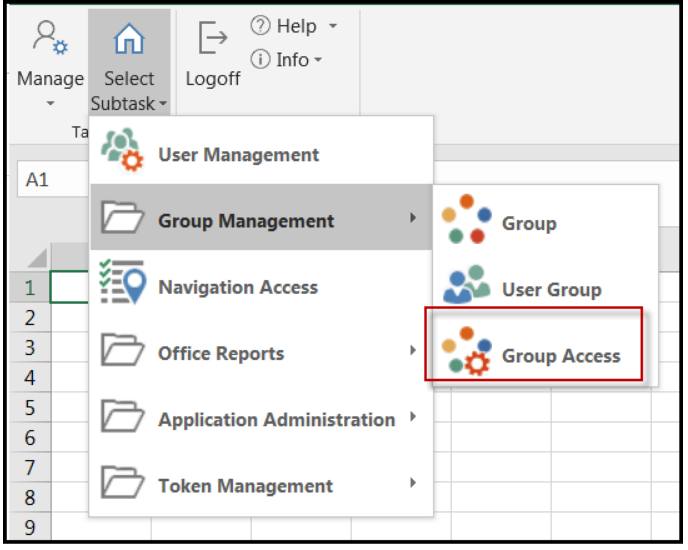
- Select to view all Artifacts, Groups, and Models. ESMs are shown in addition to Analytic and Master models under each section (Models, Views, etc). In the image below, an ESM model is shown under the Model section.
- Enter or select Yes for each group you want to provide access to the ESM model.
- Click Save.
Calculations in SpotlightXL Honor Group Access for ESMs
Calculations (accessed by navigating to Model > Calculation ) created in SpotlightXL honor Group Access defined for External Source Model (ESM) maps and formulas. ESM maps are used in Calculations to define the way data will populate in a Master model with data from an ESM. The Calculation itself executes the map when run. Formulas can be applied to manipulate data in the ESM to produce a specific output; for example the concatenation of two columns of data into one.
A Contributor user must have navigation access and Group Access to be able to select an ESM map or Formula from the Name list box once either of these selections is made in a Calculation. Using the image below for example purposes, let’s say ESM Map is selected (highlighted in yellow) in the Type column. The next step is to select the map name in the Name column. Only the maps where the Contributor user has access to the Target Model selected in the Map will appear in the Name column for selection. If the Contributor user has access to no maps, none will appear in the Name column.
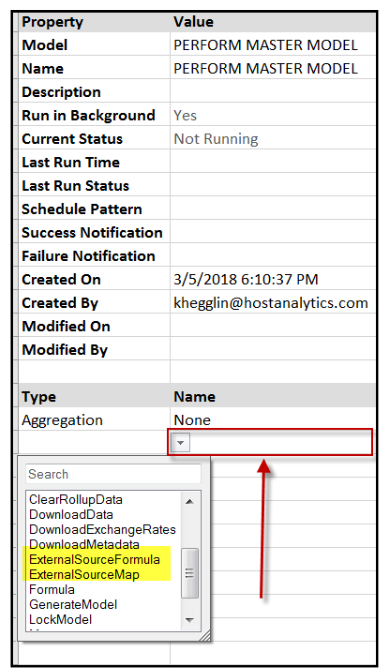
Drill Through in Views Accessed Via SpotlightXL or Spotlight Honor Group Access for ESMs
If a user has access to an Analytic model view that is populated via an ESM model but has no access to that ESM, the user will not be able to drill through the data.
Drill-through provides a way for users to see all the data points that were aggregated to form a particular data cell. When data is loaded via an ESM, transaction data is aggregated into analytic data.
Drill-Through provides visibility into rolled-up data in two ways:
- From parents whose children are present in the model.
- From parents whose children are absent in the model.
The first image below shows a view and the Drill Through icon in the ribbon. The second image displays the DrillThrough tab that appears once you click Drill Through.
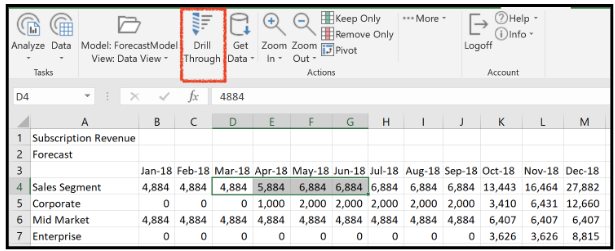
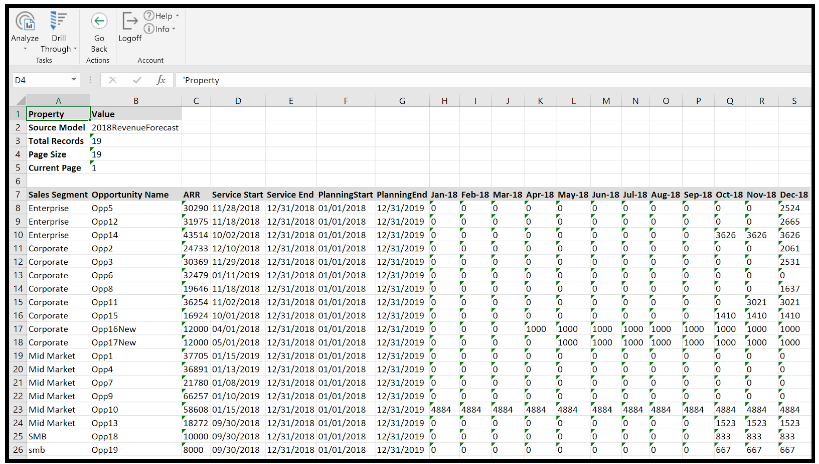
Model Manager in Spotlight Honors User Group Security for all ESM Artifacts
Contributor user types with access to an ESM Model can view and manage the model directly from Model Manager. Reviewer user types can be provided with access to Views built on ESM models and access the Views from Model Manager. Contributor and Reviewer users must have Group Access (or be the owner in the case of a Contributor user) to access artifacts and Views built on an ESM Model from Model Manager.
The following topics discuss access for Contributor and Reviewer users in detail.
Contributor Users
The following model management options will be available for Contributor users with Group Access to an ESM model:
- Clear Model
- Lock Model
- Model Backup
- Model Statistics
- Model Activity
- Model Artifacts
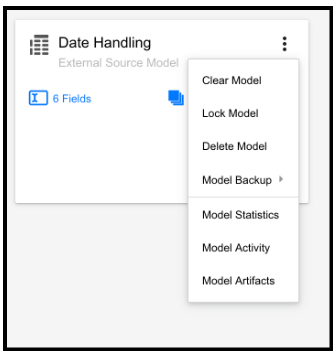
Contributor users can add models directly from the Model Manager screen by clicking the Add button.
Reviewer Users
Reviewer users can access the Model Artifacts option for an ESM model the user has access to via Model Manager.
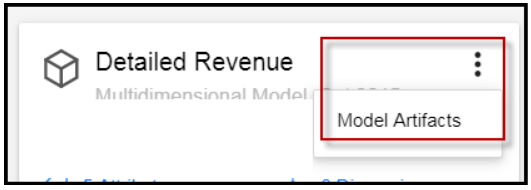
Reviewer users cannot add new models and therefore the Add button is disabled in Model Manager.
Reviewer users may be given group access to open Views from Model Manager.

