Managing Hierarchy Members
- 2 Minutes to read
- Print
- DarkLight
- PDF
Managing Hierarchy Members
- 2 Minutes to read
- Print
- DarkLight
- PDF
Article summary
Did you find this summary helpful?
Thank you for your feedback
This option is used to modify and edit the recently created Hierarchy.
Note:
- Rollup Node functions are different from Leaf Node functions. Leaf Node is the last level in a hierarchy and data can be loaded to leaf nodes. The data loaded to the leaf is rolled up to the leaf node's rollup member.
- The following special characters are restricted from use in the Leaf Code of a segment leaf member when creating segment hierarchy data or loading it to Planful: ‘ " ` ! @ # $ ^ * ( ) + = [ ] { } \ | ; : < > , ? All other special characters documented in the Getting Started guide are supported.
Adding Members to the Hierarchy
To add a member to the hierarchy, you can select either a rollup member or a leaf member, based on your needs. To learn how to add a rollup member or a leaf member to a hierarchy, click here.
In addition to adding a rollup member and/or leaf member, you can edit and delete these members.
Editing Rollup and Leaf Level Member
You can also edit a rollup member and the leaf level member.
How to Edit a Rollup or Leaf Level Member?
- Navigate to Maintenance > Hierarchy > Hierarchy Management.
- Open Hierarchy Management in Edit mode.
- Under Hierarchy Selection, select Type, Dimension, and Hierarchy and click Apply Selection.

- In the hierarchy tree, select the immediate parent member of the desired rollup member.
- In the middle pane, select the rollup or leaf level member. If the properties panel is not visible, click More, and then click Show/Hide Properties.
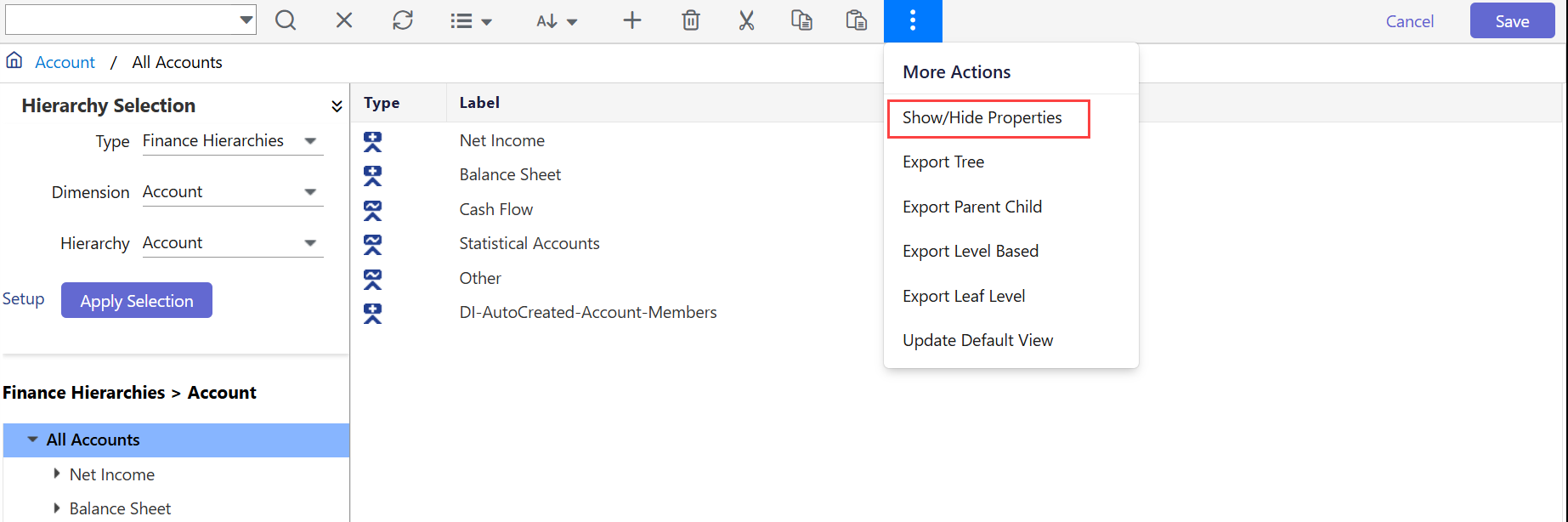
- Edit the properties as needed and click OK.
- Click Save.
Note:
Hierarchy updates to member names or codes are automatically displayed in the member selections of a Dynamic Report. However, this does not apply to attributes, attribute hierarchies, alternate hierarchies, substitution variables user prompts, and Financial Package Publisher. Members that are used in a Dynamic Report and deleted from the Segment Hierarchies are still shown in the report selections, however, they are ignored when the report is run.
Deleting Rollup and Leaf Level Member
You can delete a rollup member and the leaf level member.
How to Delete a Rollup or Leaf Level Member?
- Navigate to Maintenance > Hierarchy > Hierarchy Management.
- Open Hierarchy Management in Edit mode.
- Under Hierarchy Selection, select Type, Dimension, and Hierarchy and click Apply Selection.
- In the hierarchy tree, select the immediate parent member of the desired rollup member.
- In the middle panel, select the rollup or leaf member.
- Click Delete. The Delete pop-up appears.

- Click Delete to confirm the deletion.

Was this article helpful?

