- 1 Minute to read
- Print
- DarkLight
- PDF
Adding Substitution Variables and Derived Variables to Existing Direct Access Models
- 1 Minute to read
- Print
- DarkLight
- PDF
A user with Contributor or Power privilege can do the following steps. Find the model you previously created that has direct access to PCR. For example, we have a model named 2020 Products. There are two quick steps to add the PCR Substitution Variables and Derived Variables to the model: Clear Model, then Generate Model. You can do those steps manually or another option is to run the default calculation that was created automatically when you created the model.
In Practice
In SpotlightXL, go to Model > Setup and select the model name from the Model drop-down. The model is generated and locked.
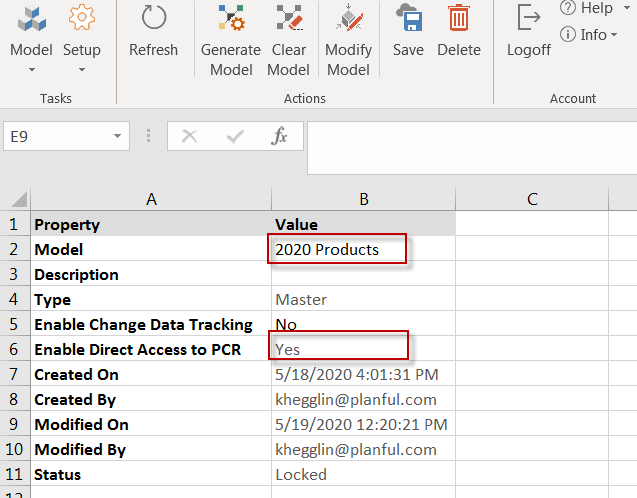
Click Clear Model.
Click Generate Model. The list of substitution variables and derived variables now appears on the Model > Model Administration > Substitution Variables screen, and they are available for your use.
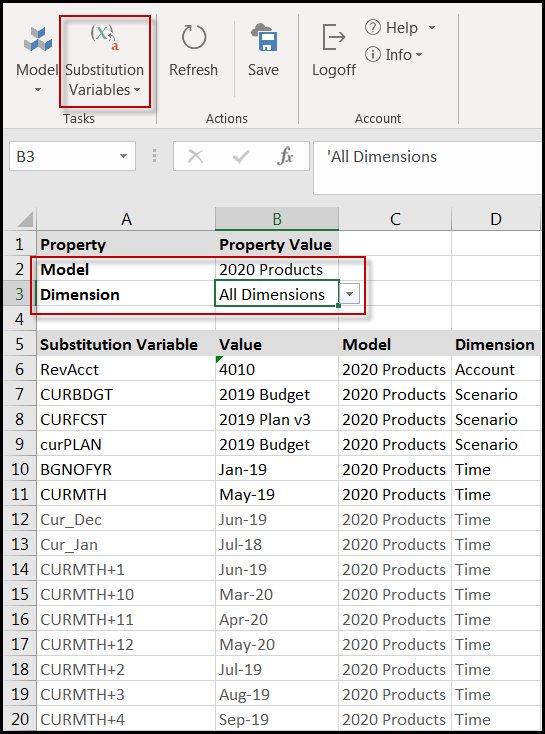
Another way to achieve the same goal is to run the default calculation which was created with your direct access model. The calculation is named <model-name> Refresh and it contains the commands to refresh the model. By refreshing the model, the variables are automatically added to the model. To run the calculation, go to Model > Calculation, locate the calculation, and click Run.


