- 2 Minutes to read
- Print
- DarkLight
- PDF
24.4 Release Notes
- 2 Minutes to read
- Print
- DarkLight
- PDF
Structured Planning: Support for Hex Code in the Format Pane
With this release, you can provide the hex code of the desired color to change the font and background color of the selected cells in Dynamic Reports and Report Sets.
Open a Dynamic Report or Report set and navigate to the Format > Text tab to access the hex code field under the Style section.
Previously, you could select colors from the color palette that contained only a few color options. Now, you can either pick a color from the color palette or provide the hex code of your desired color and format the font or background color based on your needs. For example, you can provide the color code of your company’s brand color and format the text or background color.
If you provide any invalid hex code, the color of the text in the cell or its background remains unchanged.
Structured Planning: The Enable Delta Processing Option is Enabled by Default
With this release, the Enable Delta Processing option is enabled by default for all users. Employee processing is automated as you add and edit employees to the roster, and you are no longer required to process them manually. Previously, in the Summer '20 Release, this option was set to Yes by default.
This option was under Maintenance > Configuration Tasks > Define Workforce Planning Budgeting Criteria, as shown in the image below.
.png)
Now, after this release, you can no longer see this option, as shown in the image below.
.png)
Structured Planning: The Workforce Reporting Enhancements for Dynamic Reports are Available by Default
With this release, we have made the Workforce Reporting Enhanced Notifications available to everyone by default. Previously, these enhanced notifications were only available upon opting in, and you had to contact Planful Support to enable them. Now, you no longer need to contact our support as they are available to everyone.
Learn more about these notifications here.
Predict: Extended Data Seeding Support for Plan Scenarios
With this release, we have extended the support to seed Plan Scenarios in templates from the Predict Projections engine. Now, when you open the template for the first time after setting the scenario, it will be automatically filled with projections. It will also honor the history-mapped lines of the template if you have any.
Predict: Seed from Predict Projections Repositioned in the Data Seeding Tab
With this release, we have moved the Seed from Predict Projections option to the top of the Data Seeding tab. This change is implemented to support all scenario types to seed from the Predict Projections engine. Previously, you needed to first copy the template's metadata from the Reference Scenario to enable the Seed from Predict Projections checkbox, which is no longer the case with this enhancement.
Illustration of the old Data Seeding screen:
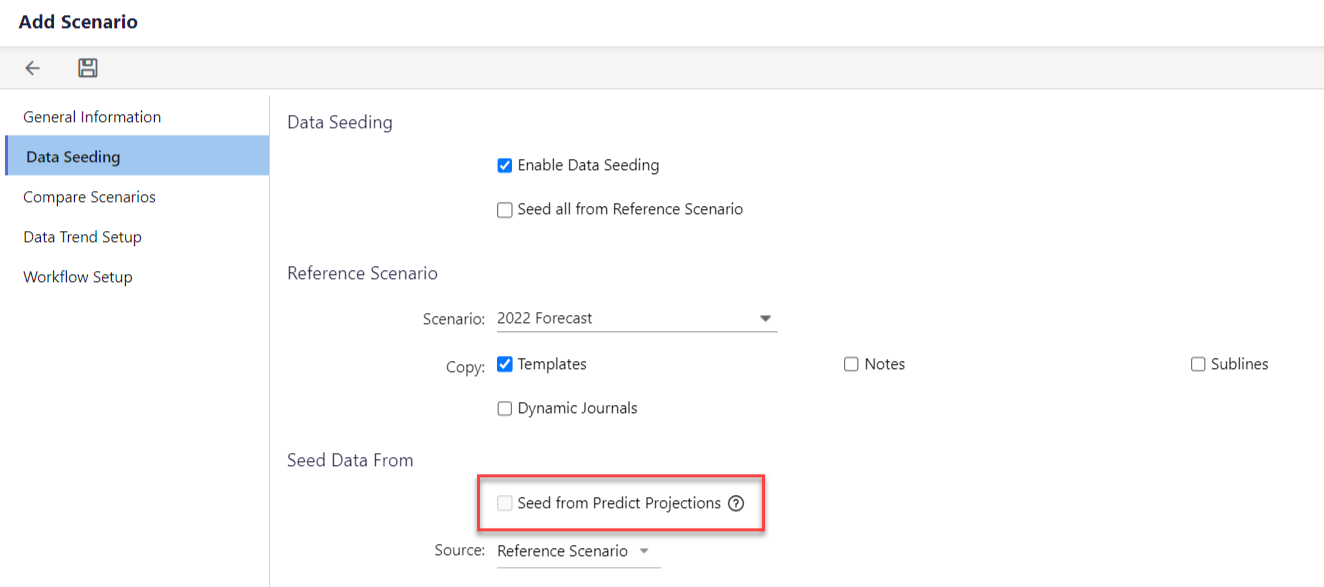
Illustration of the new Data Seeding screen:
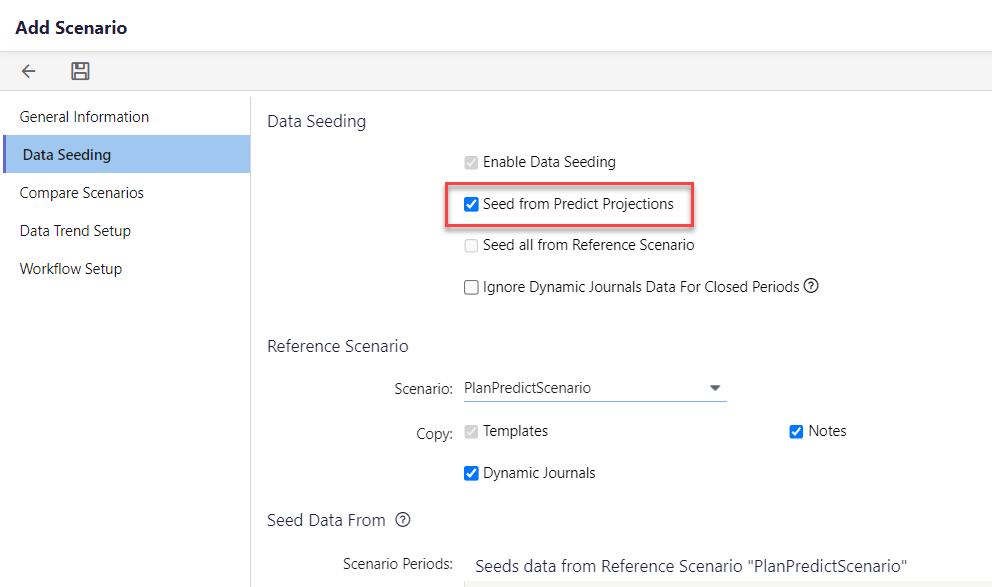


.gif)