Setting Up an Attribute Hierarchy
- 1 Minute to read
- Print
- DarkLight
- PDF
Setting Up an Attribute Hierarchy
- 1 Minute to read
- Print
- DarkLight
- PDF
Article summary
Did you find this summary helpful?
Thank you for your feedback
Attribute hierarchies are created for reporting purposes and provide a way to summarize members. An Attribute Hierarchy can be used as an alternative common chart of accounts hierarchy. You can also create report sets for Dynamic Reports based on an Attribute hierarchy.
Note:
Before creating an Attribute Hierarchy, you'll define attributes. Click here to learn more about how you can define attributes.
How to Setup Attribute Hierarchy?
To add an attribute hierarchy to a dimension, follow these steps:
- Navigate to Maintenance > Hierarchy > Hierarchy Management.
- In the Hierarchy Selection section, select Finance Hierarchies from the Type drop-down list, and select a Dimension.
- Click Setup.
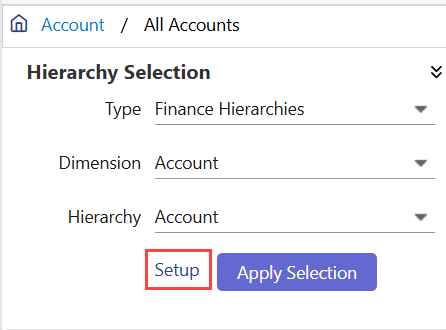
- On the Financial Hierarchies Setup page, click Add.
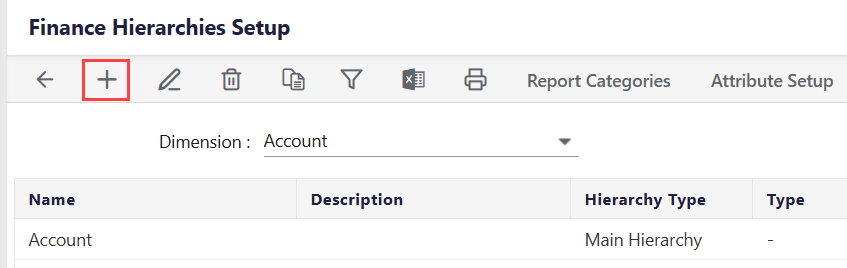
- Select the Hierarchy Type as Attribute Hierarchy from the drop-down menu.
- Enter the Name and Description.
- For Type, there are two types of attribute hierarchies you can define: Rollup based on Attributes and Rollup created manually.
- Select Rollup based on Attributes to automatically roll up all levels of your hierarchy based on defined attributes.
- Select Rollup created manually to define how you want the leaf level members to roll up within the hierarchy. For example, you might want your company's subsidiaries to roll up based on the state they operate in versus a company account they are naturally associated with.
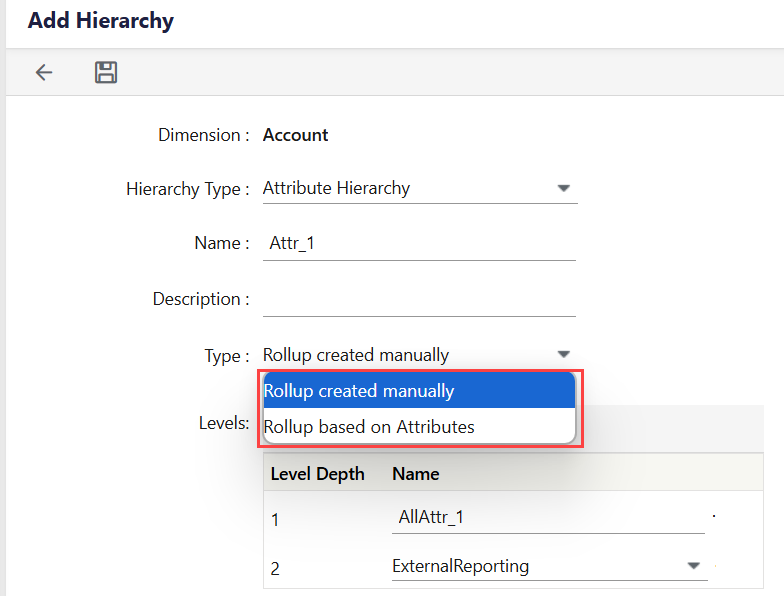
- When you select Rollup created manually, the Leaf Level field appears. Select the leaf level roll-up member. For example, if you have an attribute hierarchy associated with a Product dimension and want the hierarchy to roll up to an AllProdManRollup, the leave level member might be ProductManager. For example:
- Level 1 Rollup = AllProdManRollup
- Level 2 Parent = Regions
- Level 3 Leaf = ProductManager
- In the Levels field, enter the number of levels you want the hierarchy to have and press Enter on your keyboard or click the add level button.

- The highest level (or root) of a hierarchy is the hierarchy name. Provide level names for the levels you specify. In this case, you would enter Regions for the parent level and ProductManager for the leaf level. The Level Name list box is populated with attributes defined on the Attribute page.
- Click Save.
Note:
You can also edit and delete an attribute hierarchy. Remember that you can edit the attribute hierarchy ONLY if Used in Reporting is No.
Was this article helpful?

