Calculation Exception Setup
- 1 Minute to read
- Print
- DarkLight
- PDF
Calculation Exception Setup
- 1 Minute to read
- Print
- DarkLight
- PDF
Article summary
Did you find this summary helpful?
Thank you for your feedback
This functionality instructs the system to make exception currency calculations based on the accounts selected. The setup performed on this page and associated with the Reporting member on the Segment Hierarchy page will apply to all scenarios and all budget entities.
In the image below, the Reporting Currency is EOM-Next, which is a Reporting Member of the Reporting Main hierarchy shown below. The Calculation Exception field in Hierarchy Management is set to Yes for the EOM-Next reporting member. Calculations will be performed when the Consolidation Process is executed.
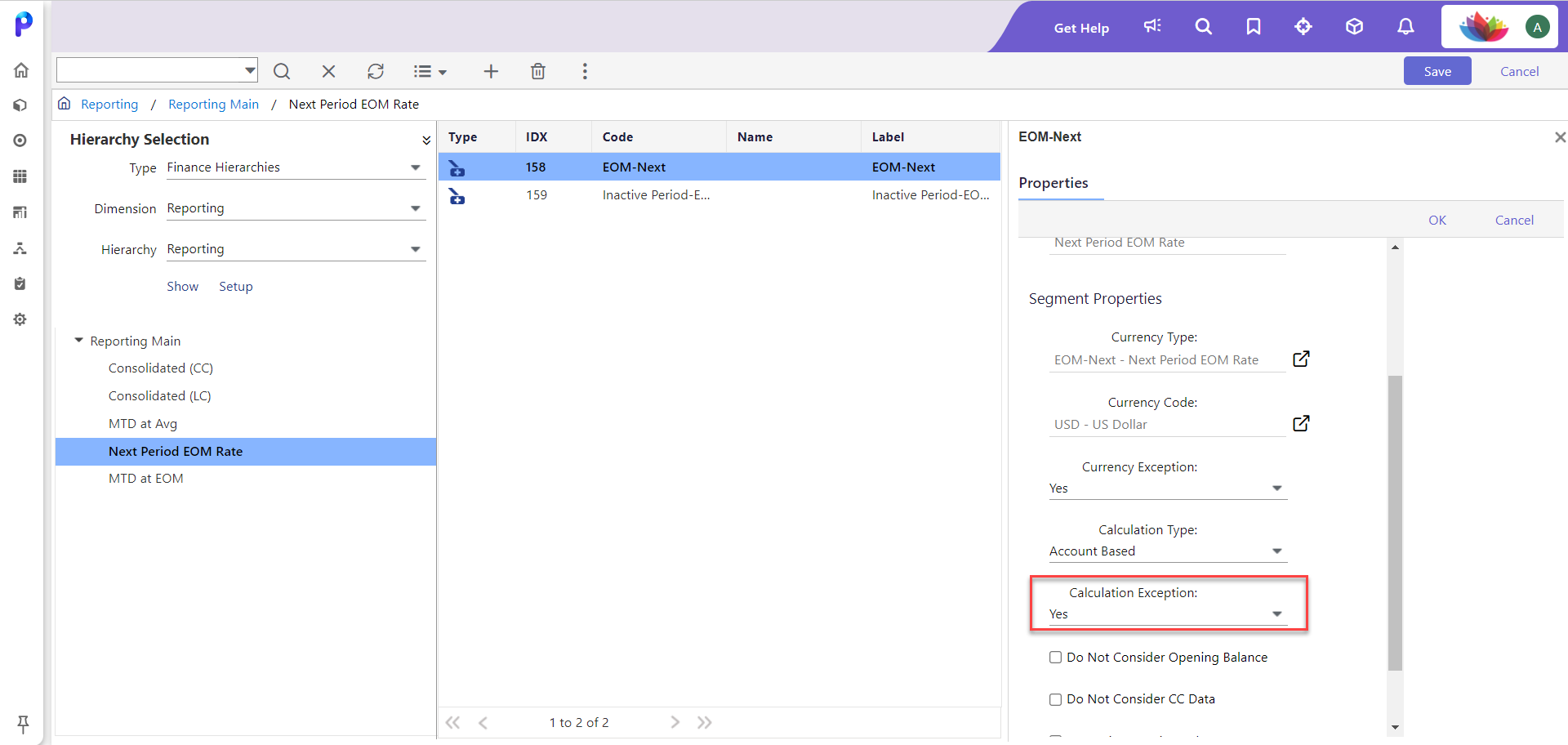
Set Up Currency Calculation Exceptions
- Access the Calculation Exception Setup page by navigating to Maintenance > Currency > Currency Exceptions and clicking the Calculation Exception Setup tab.
- Select a Reporting Currency (which represents a reporting dimension). This list is populated based on the name and code assigned to the reporting member defined on the Segment Hierarchies page. Select the reporting member defined, then set up exceptions for that member.
.png)
The Currency Exceptions you assign to accounts on this page will populate in the Currency Exception field of segment hierarchies for reporting members.
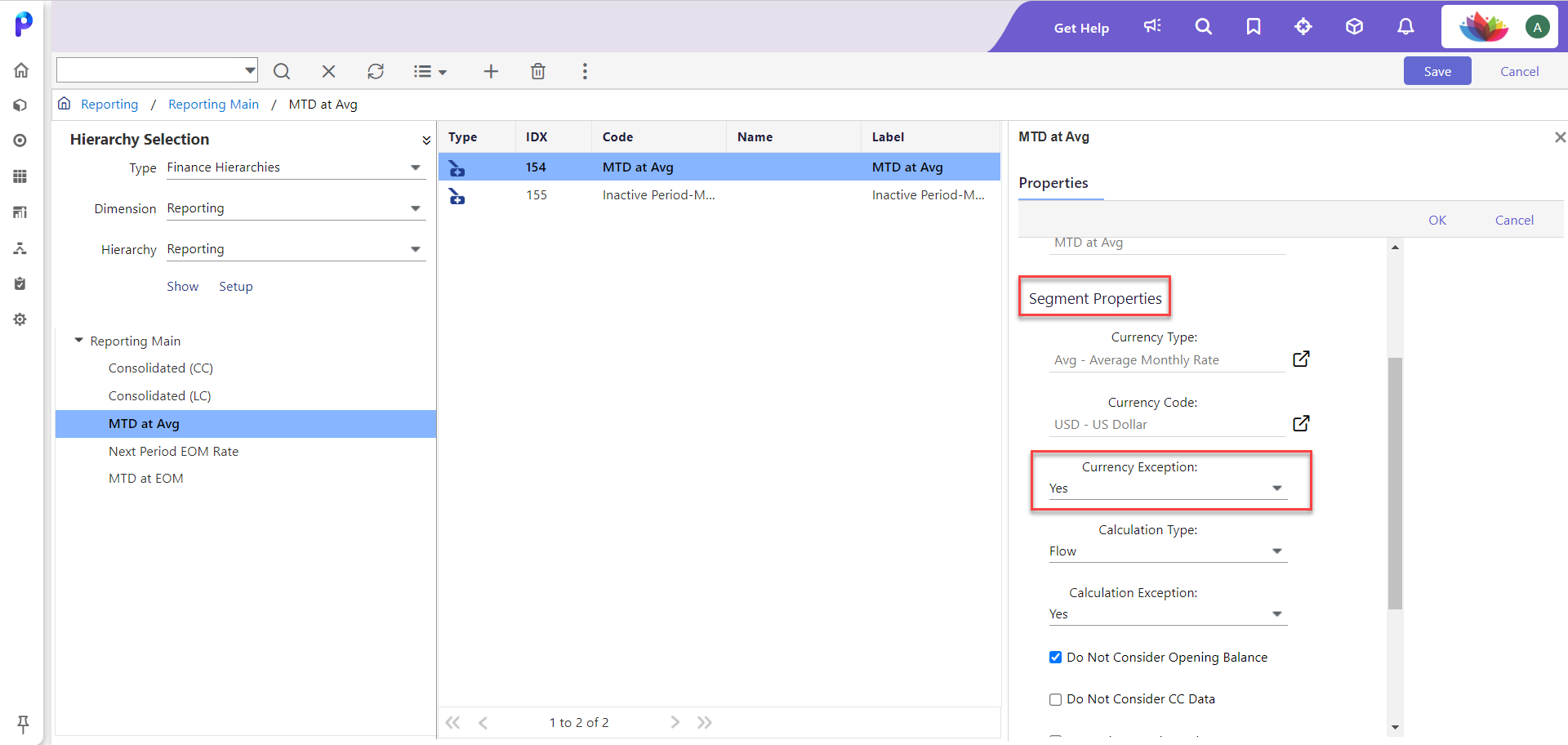
- Click the Add icon in the right pane.
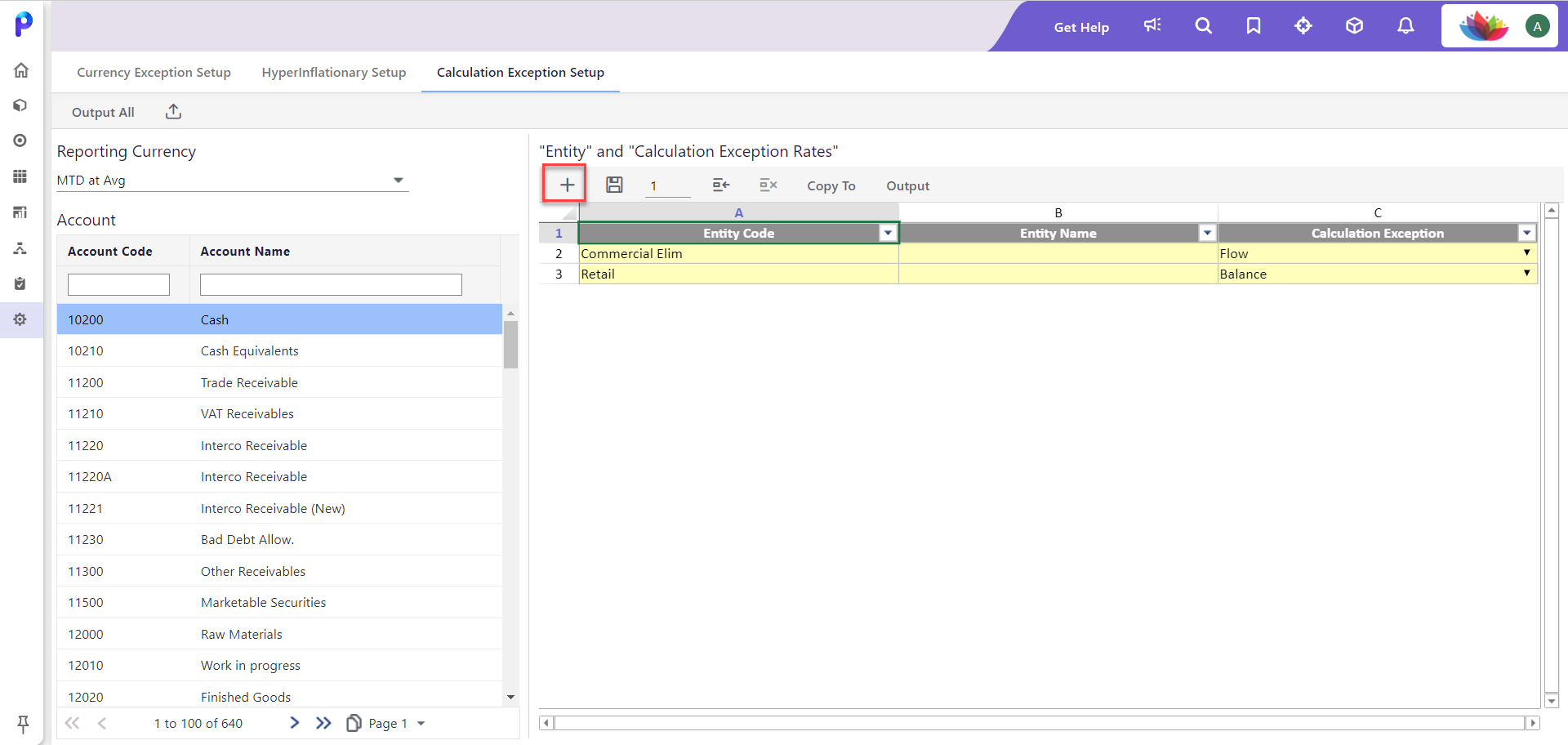
- Select companies to add and click Add. You can add multiple companies using the shift/ctrl key.
.png)
- Select the Calculation Exception from the dropdown.
.png)
- Click Save.
.png)
- Click Copy To to copy the calculation exception to accounts.
- The Copy To Accounts page displays. Select the accounts and click Copy.
.png)
Delete a Calculation Exception
- Navigate to Maintenance > Currency > Currency Exceptions and click the Calculation Exceptions Setup tab.
- Select a row or multiple rows of exceptions that you want to delete. The Delete Rows icon is enabled.
- Click the Delete Rows icon. A confirmation message appears.
.png)
- Click Delete.
Output All
- Navigate to Maintenance > Currency > Currency Exceptions and click the Calculation Exception Setup tab.
- Click Output All to download the currency exception excel report for all the accounts in the list.
.png)
Upload File
- Navigate to Maintenance > Currency > Currency Exceptions and click the Calculation Exception Setup tab.
- Click the Upload File icon to upload the calculation exception excel report from your system.
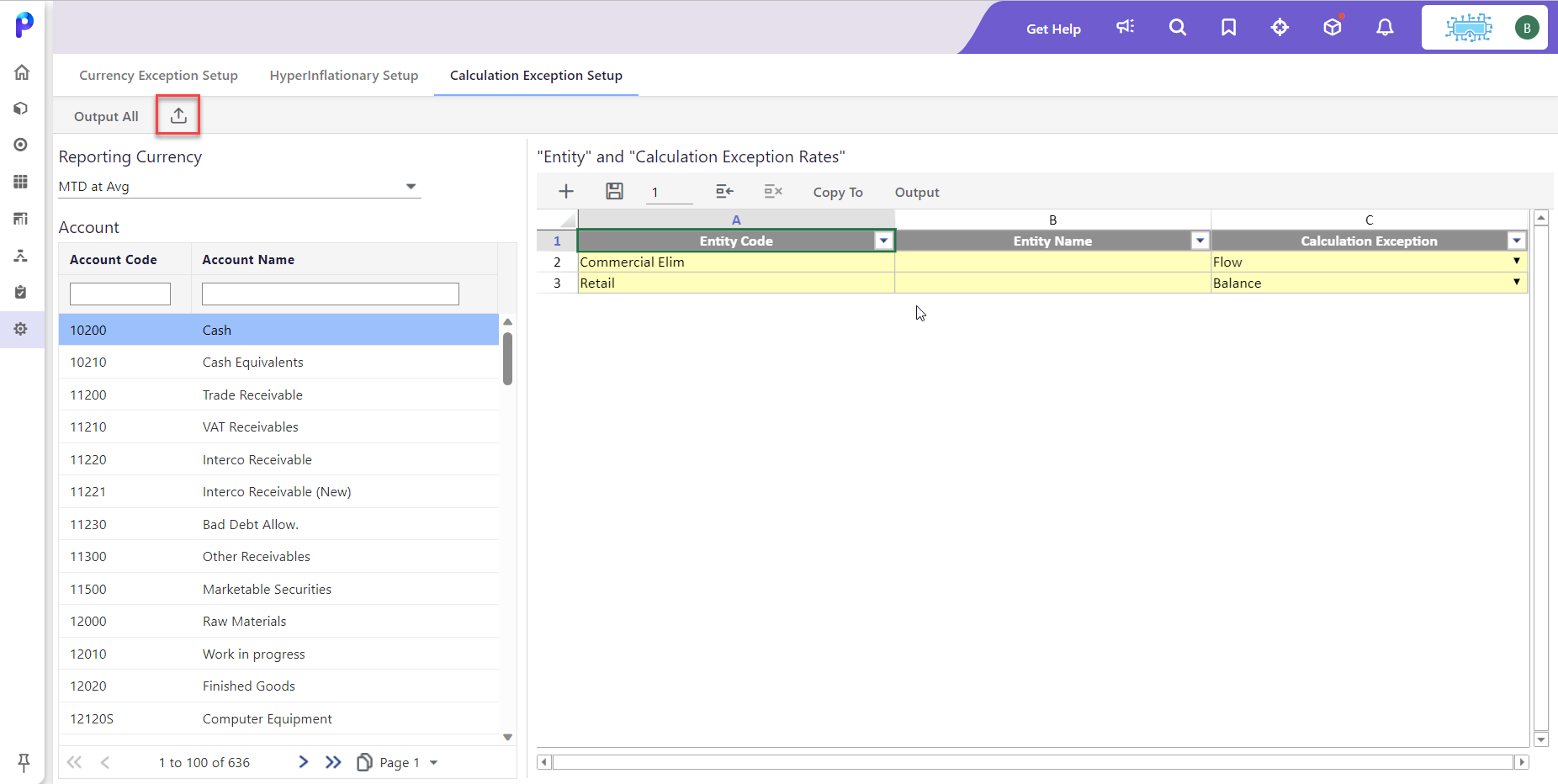
- Click Submit to perform the upload. The system checks to see if the file contents already exist. If the contents exist, the system performs an append. If the contents are not already present in Planful, an override will occur.
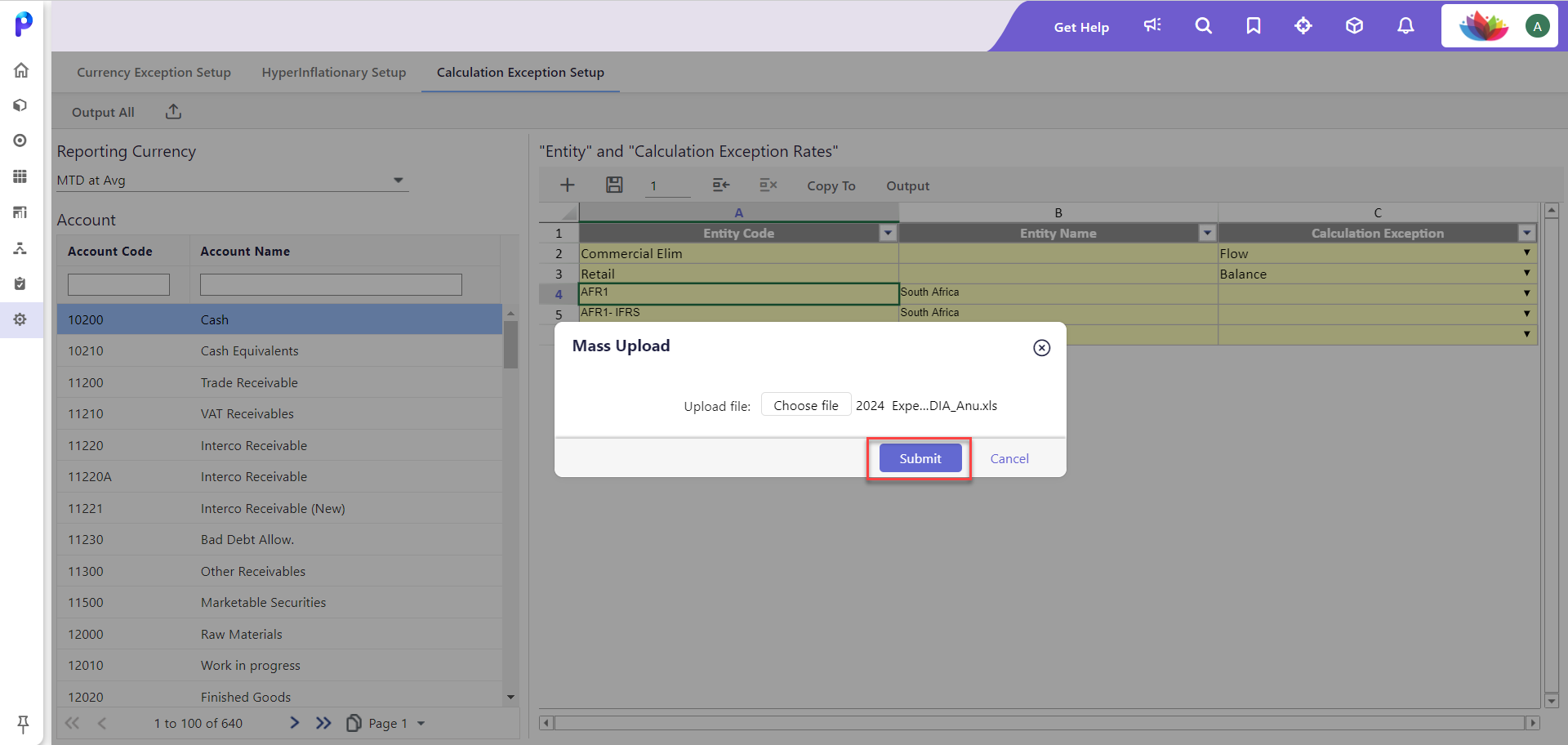
Was this article helpful?

