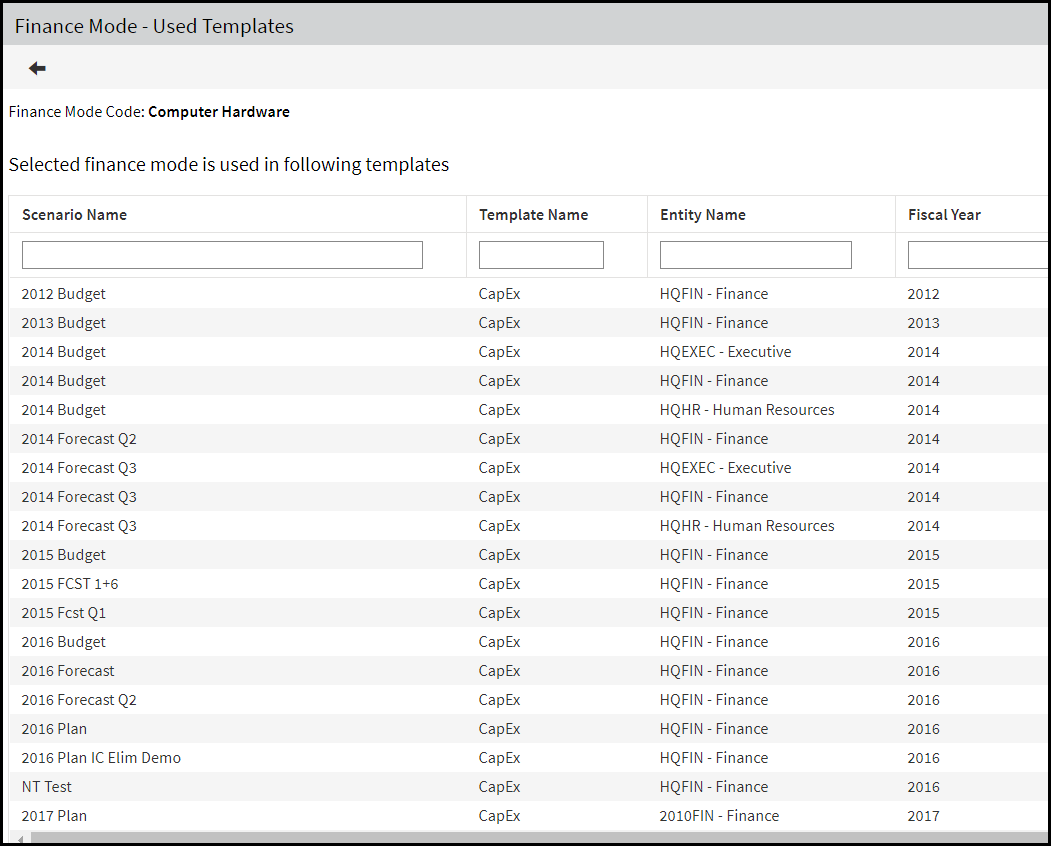- 1 Minute to read
- Print
- DarkLight
- PDF
Reporting
- 1 Minute to read
- Print
- DarkLight
- PDF
Capital Budget Report
The Capital Budget Report, accessed from the Planning Control Panel, provides information on the value of assets and expenditures in the currency of the budget entity.
Viewing the Sum of all Capital Expenditure in Common Currency
While the Capital Budget Report shows the value of assets and expenditures in the currency of the budget entity they were loaded against, it does not show different currencies when you run it for multiple budget entities with different currencies. So, if you want to show expenditure in common currency, there are two options:
Export the Capital Report to Excel, and convert to local currency there.
Set up the Capital template so that the additions are saved to a statistical account in the reporting cube that would have both LC and CC amounts. These amounts are saved based on the budget entity details, does no include common currency for the individual assets. This works for newly planned assets and does not affect any assets already planned.
Asset Report
The Asset Report is available from the Asset page (Maintenance > Capital > Asset Setup > Asset ). Click the Report icon to view all templates the asset is associated with. An example is provided below.
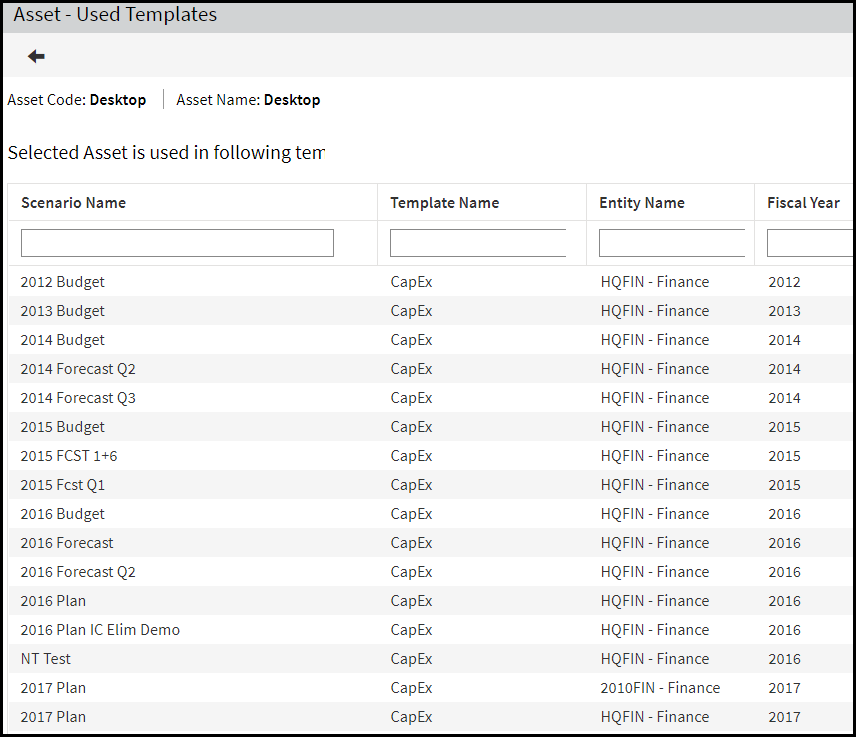
Finance Mode Report
This report displays all the templates a selected finance mode is used in. Navigate to Maintenance > Capital > Asset Setup , and click the Finance Mode tab. Select a finance mode and click the Report button. An example report is shown below.