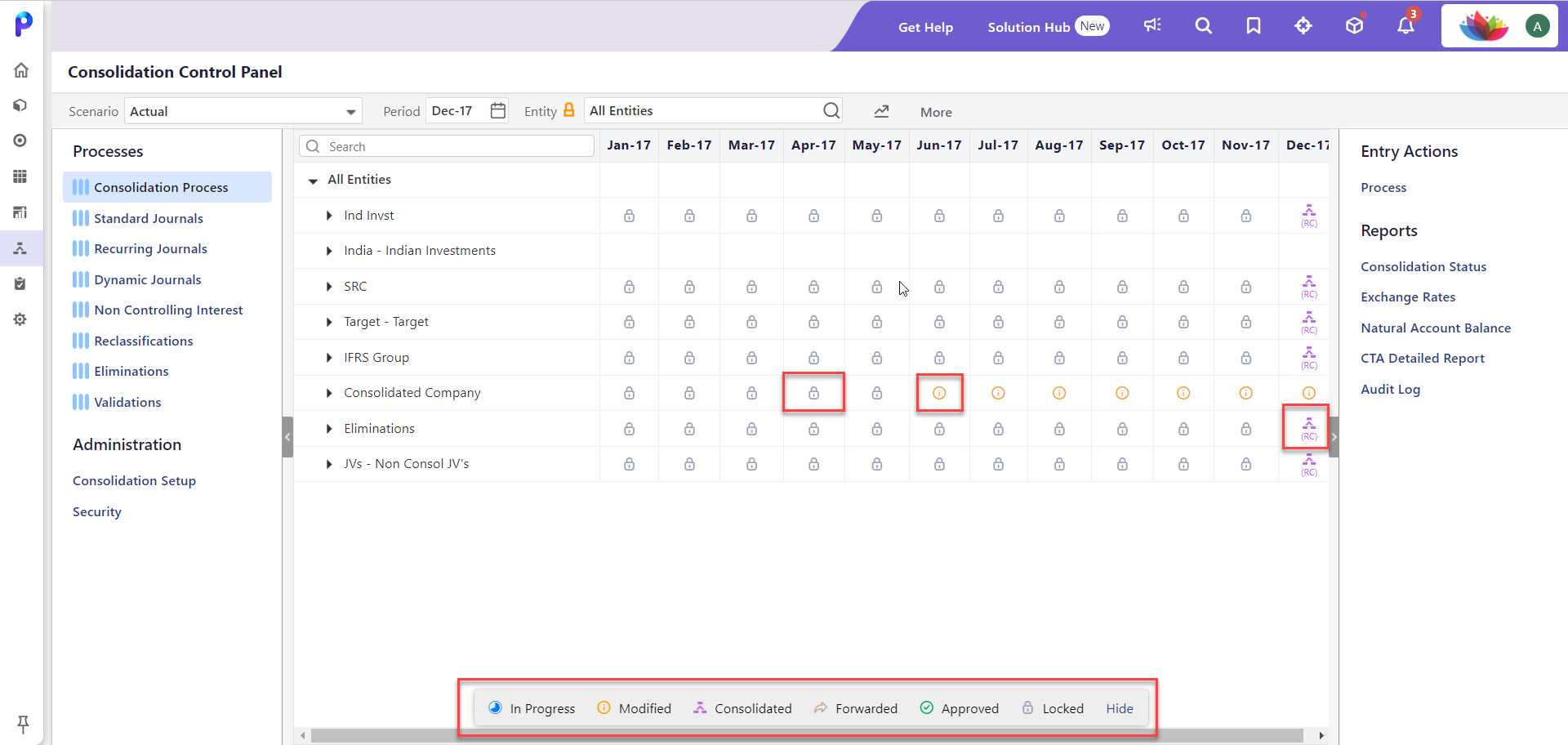- 2 Minutes to read
- Print
- DarkLight
- PDF
Consolidation Control Panel
- 2 Minutes to read
- Print
- DarkLight
- PDF
All of your tasks related to Consolidation will be carried out in the Consolidation Control Panel.(1).gif)
Access the Consolidation Control Panel
Click the Consolidation icon shown below to access the Consolidation Control Panel.
![]()
Your Admin user will provide you with security. There are two types of Consolidation users:
- Centralized - If you are at the root member (defined as the top member in the hierarchy) then you are interacting as a Centralized user managing the Consolidation Process in its entirety.
- Decentralized - If you have been provided specific dimension member access within the hierarchy and select a Company from the member selector, then you are interacting in Decentralized mode. This means that the modules available may be restricted and you have limited access to Company intersections for modifying data.
To learn about Consolidation Security, click here.
Dissecting the Consolidation Control Panel
The Consolidation Control Panel is organized by Process. Click a Process (located in the left pane) to view associated details in the center pane.
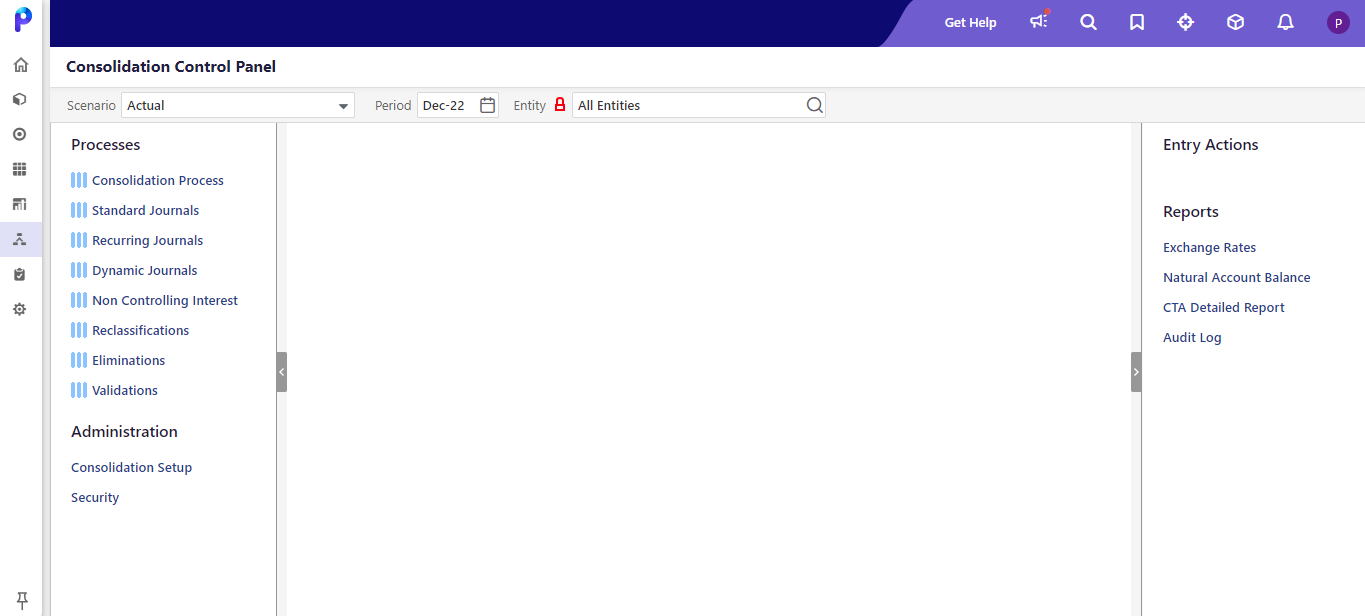
Entry Actions, located in the right pane, are available based on selections made in the center pane. Process approval details are displayed in the right pane. After all, processes are posted/processed successfully, you mark processes as Complete. When you mark a process Complete, the grid becomes empty and all the processes are locked from editing. Also, no actions are available for locked processes.
Description of Fields on the Consolidation Control Panel
Scenario - You can run Consolidation for any specific scenario.
Period - Consolidation tasks relate to dates or time periods. Click the Calendar button to select a month and year.
Entity Lock / Unlock icon - Indicates a locked or unlocked company.  Once a company is closed they are locked and therefore not editable.
Once a company is closed they are locked and therefore not editable.
Entity - Access to dimension members here is based on user type; Centralized or Decentralized.
Left Pane
Processes Pane: To learn about Processes, click here.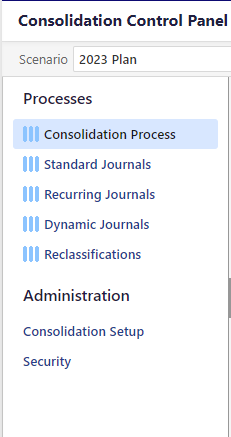
Right Pane
Entry Actions: To learn about Entry Actions, click here.
Center Pane
When you click a process, the center pane is displayed. For Example, if you click on Dynamic Journals, all the entries for Dynamic Journals are displayed based on scenario, period, and company selections. The Status column (shown below) provides information on whether the entry is active or inactive. Only active entries can be processed with the Status Column.
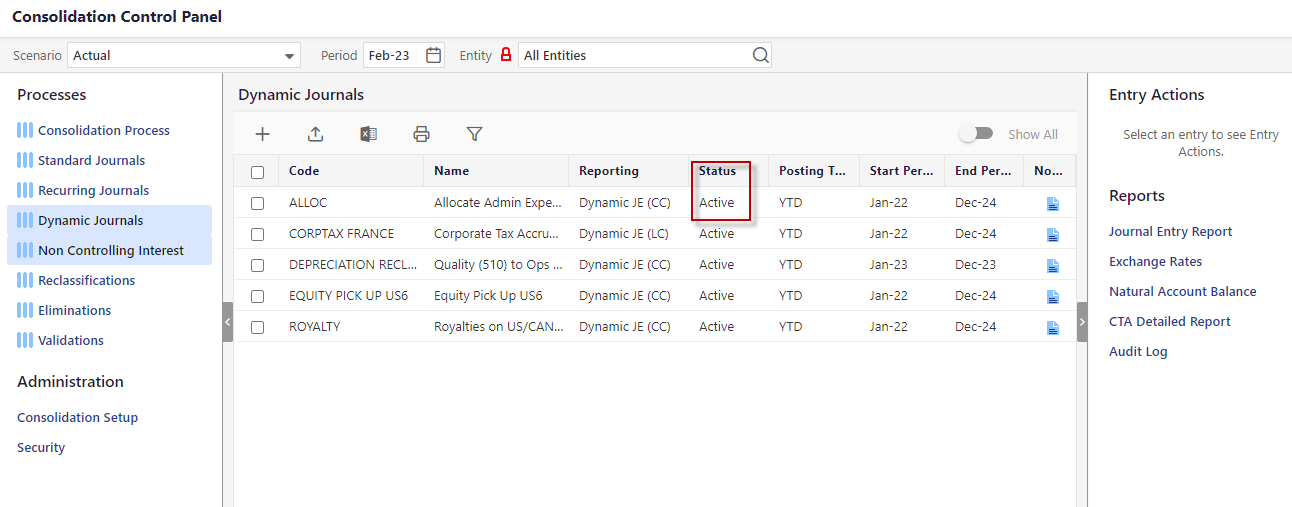
The Show All toggle, when turned off, displays all Active and Inactive journals in the selected period. When turned on, all journals for all periods are shown.
Show All Turned Of
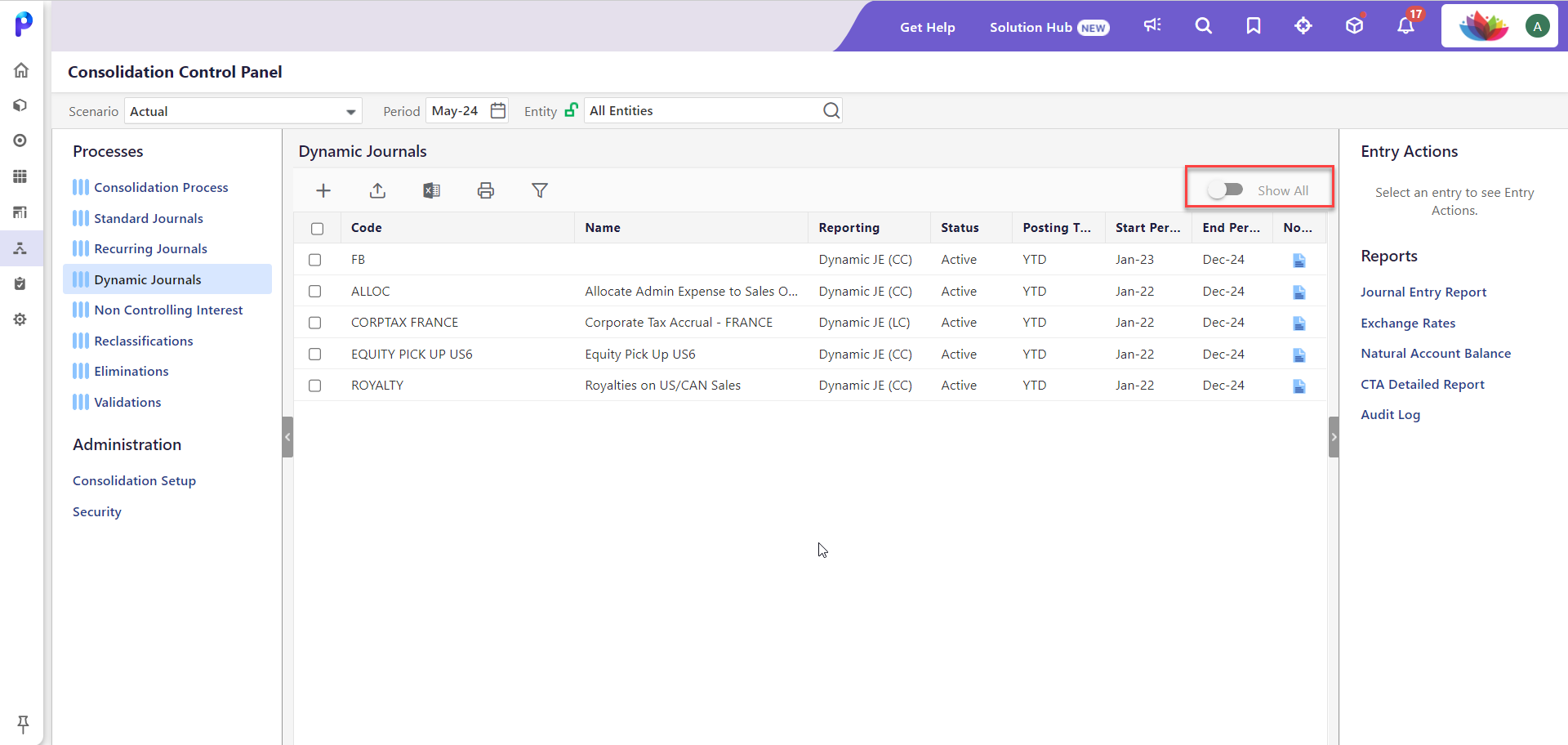
Show All Turned On
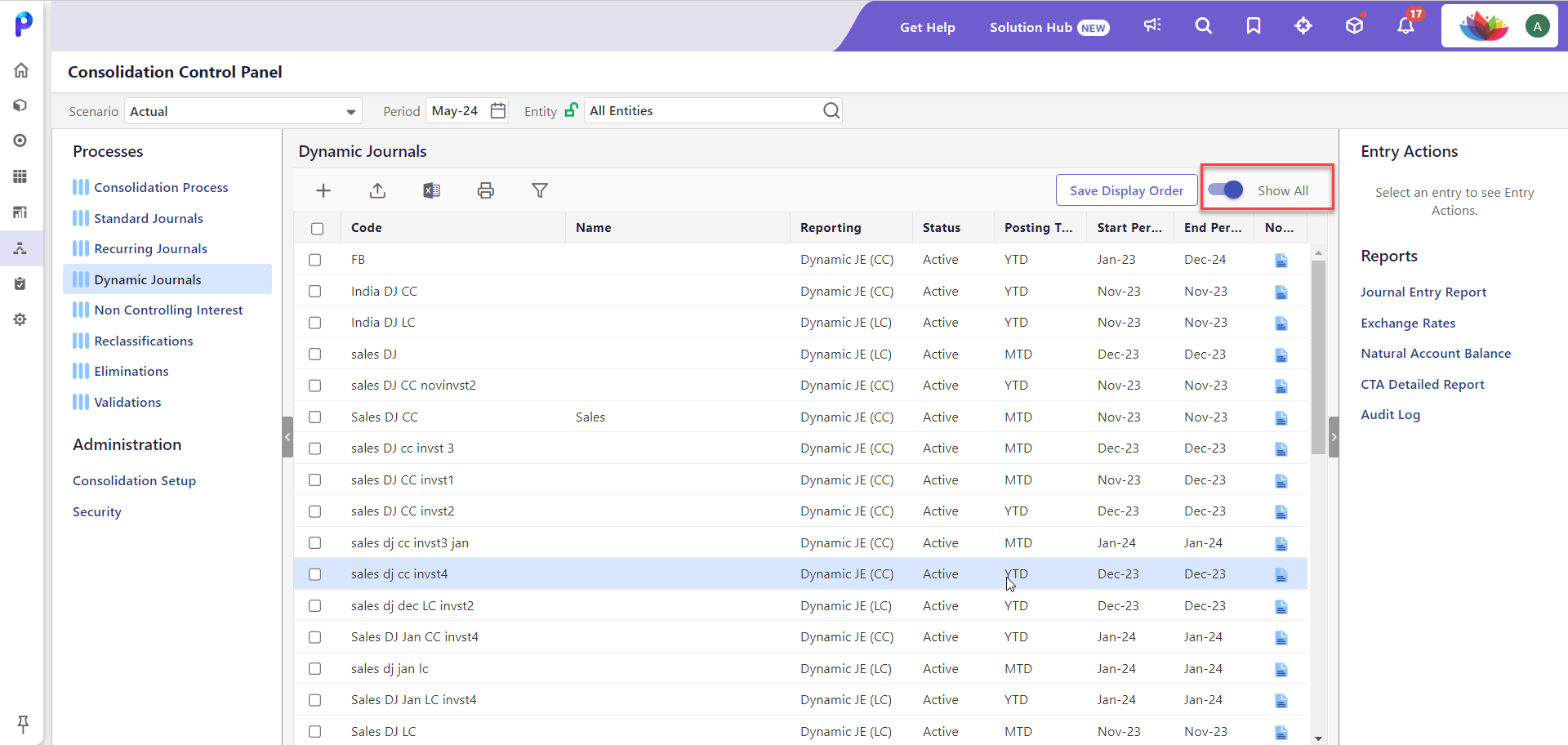
If you click the Consolidation Process and the Consolidation Status feature is enabled, a company hierarchy with a period at the top of each column is displayed as shown below. If this feature is not enabled, the pane will be blank.