- 3 Minutes to read
- Print
- DarkLight
- PDF
Consolidation Functionality Changes
- 3 Minutes to read
- Print
- DarkLight
- PDF
Processing Dynamic Journals and Non Controlling Interest Outside or Within the Consolidation Process
Overview
This functionality was changed with the Spring19 release.
Earlier, in order to process Dynamic Journals and Non Controlling Interest outside of the Consolidation Process, you would contact Planful Support and opt-in to the feature. Planful Support would then enable the feature for you as a one time setup activity.
Now, we are putting this ability into your hands. You can select (within the application) whether you want Dynamic Journals and Non Controlling Interest processed as part of or outside of the Consolidation Process using the Custom User-Defined Consolidation Process functionality.
What Is The Custom User-Defined Consolidation Process
The User-Defined Consolidation Process allows you to configure and personalize your Close process. For example, you can balance books at local and common currencies during your Close process and require interim and reporting currencies get processed after Consolidation is complete. For Budget and Forecasts, you have the flexibility to run the Consolidation Process for specific financial years (period range) for a scenario versus all years.
How to Process Consolidation and Include or Exclude Dynamic Journals and Non Controlling Interest With Configurable Steps
Access the Consolidation Control Panel.
Select the Scenario, Period and Entity.
Click the Consolidation Process and select the Process from the Entry Actions. The Process Setup page is displayed.
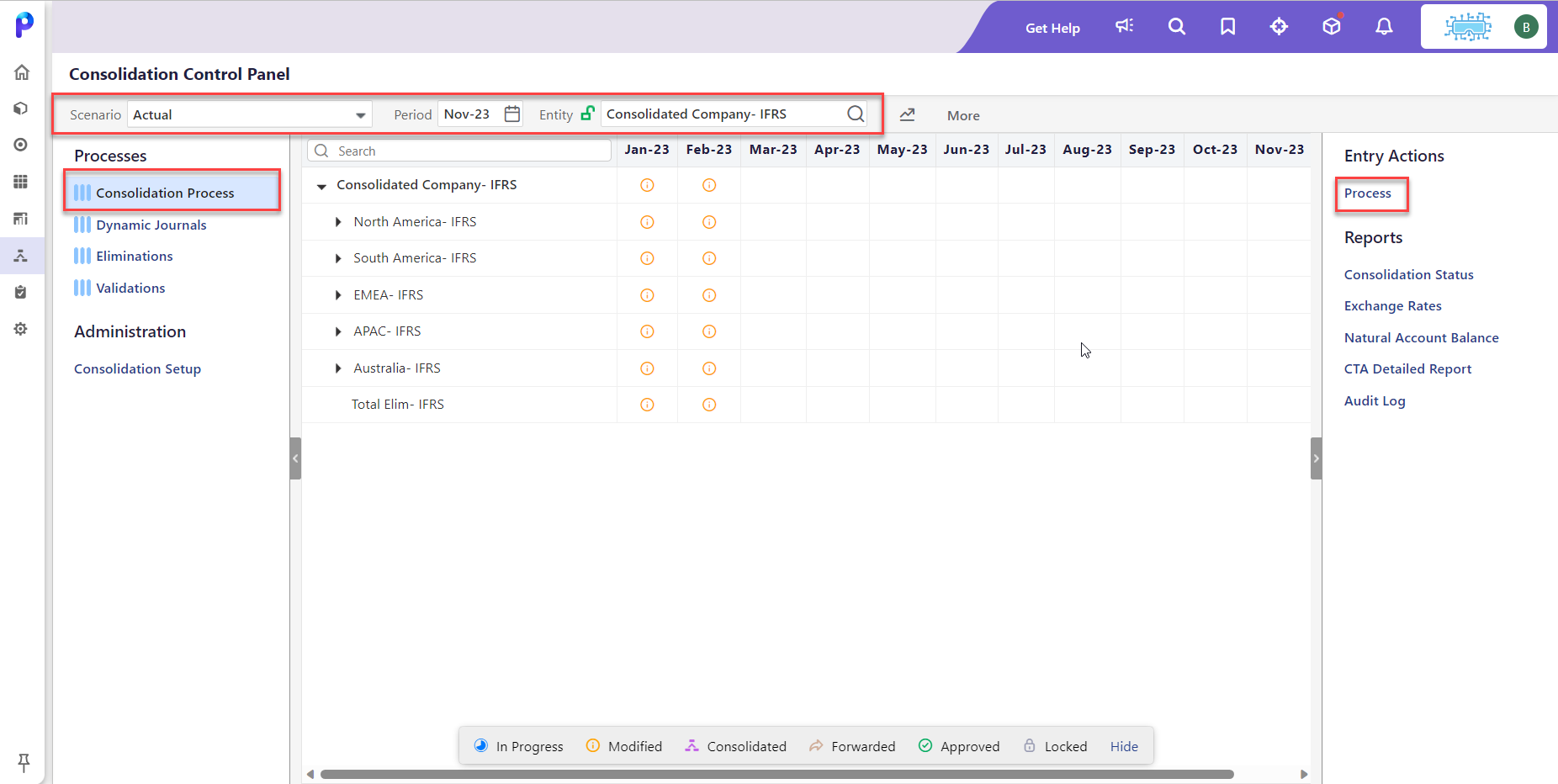
The Configurable Steps tab is displayed by default as shown below with the Dynamic Journals and Non Controlling Interest options.
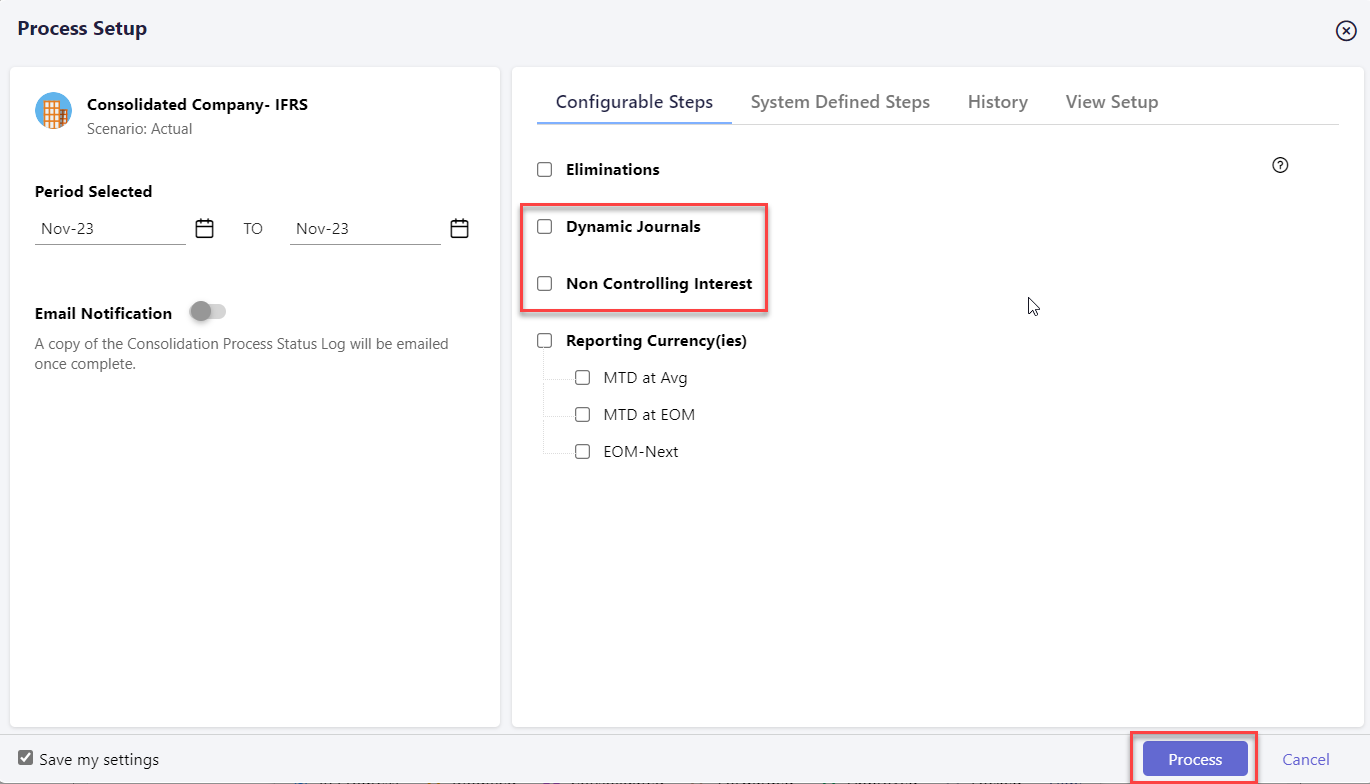
Select to include Dynamic Journals and Non Controlling Interest to be processed during the Consolidation Process. Alternatively, do not select the check boxes should you choose to process Dynamic Journals and Non Controlling Interest outside of the Consolidation Process. Customers who had earlier opted to include Dynamic Journals and Non Controlling Interest as part of the Consolidation Process would see that both the options would be selected when they navigate to the Process Setup page.
Note:Once you select the checkbox to include Dynamic Journals to be processed during the Consolidation Process, you cannot select specific Dynamic Journal Entries to process for the period. Instead, all active Dynamic Journal Entries for the period will be processed.- Click Process.
What Happens If I Don't Select to Process Dynamic Journals and Non Controlling Interest as Part of the Consolidation Process?
The steps within the Consolidation Process associated with calculating of Dynamic Journals and Non Controlling Interest in Local and Common Currency was removed from the Consolidation Process.
Posting Dynamic Journals Outside of the Consolidation Process
Post Dynamic Journals via the Dynamic Journals screen (shown below). Select the checkbox next to the Dynamic Journal Entry and click Post or Clear Data from the Entry Actions pane.
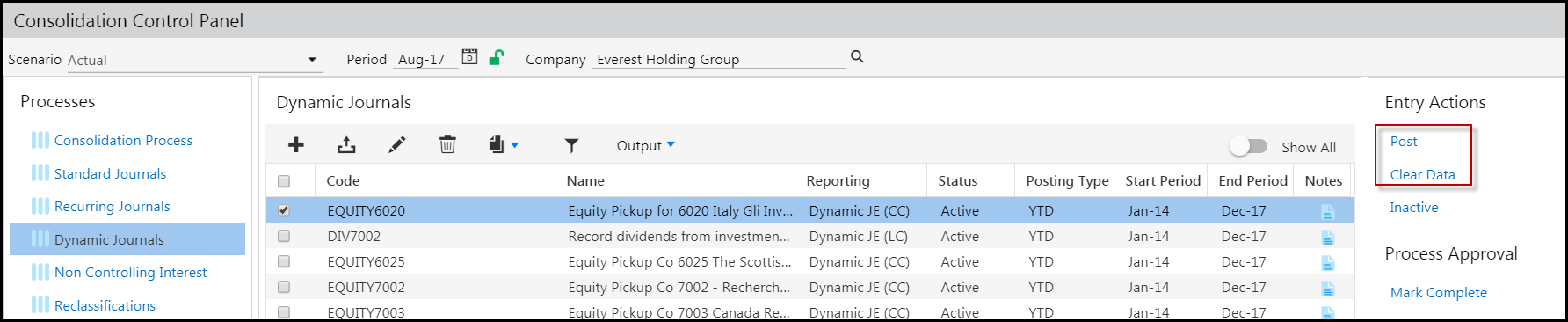
If you select the Post Entry Action, the Post Dynamic Journal page opens.
Scenario - Displays the Actual scenario for which the Dynamic Journals will post.
Year - Select the fiscal year for which you want the Dynamic Journals to post.
Period - The months available for processing are displayed. You can only post to unlocked months.
Post - Execute the process.
You can make Dynamic Journal Entries active or inactive by selecting the checkbox next to the Dynamic Journal Entry and clicking Inactive for an active journal or Active for an inactive journal.
If you select Clear Data for Entry Action, data is deleted from previously processed dynamic journal data.
Posting Non Controlling Interest Outside of the Consolidation Process
Post Non Controlling Interest via the Non Controlling Interest screen (shown below). Select the checkbox next to an entry and click Post or Clear Data from the Entry Actions pane.

Leverage the Start and End Period to determine which rules are active or inactive.
Mark Complete/Mark Not Complete Functionality Change
Mark Complete and Mark Not Complete functionality was replaced with improved functionality as of the Spring19 release.
Mark Complete and Mark Not Complete are process approval actions available in the Consolidation Control Panel.
Process Approval Available Prior to the Spring19 Release
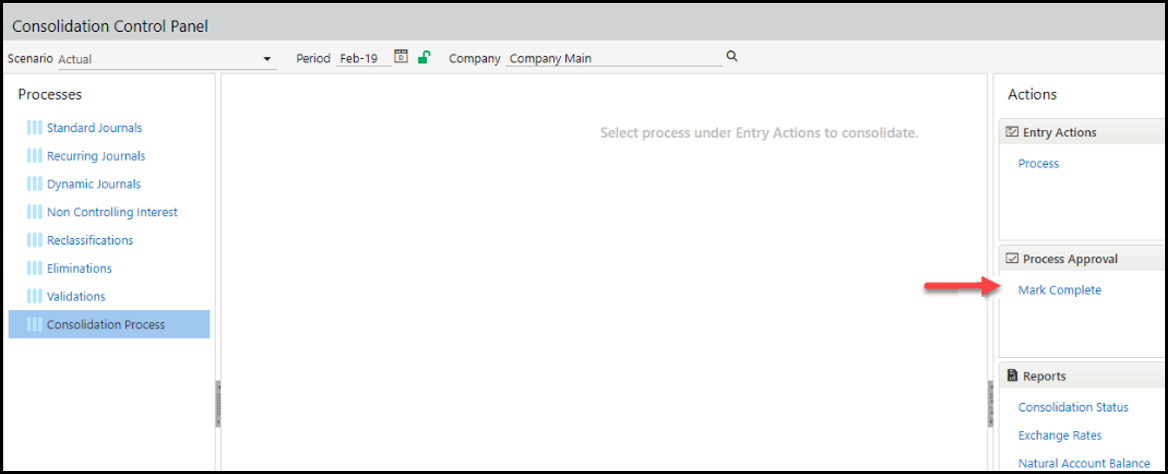
Process Approval Not Available as of the Spring19 Release
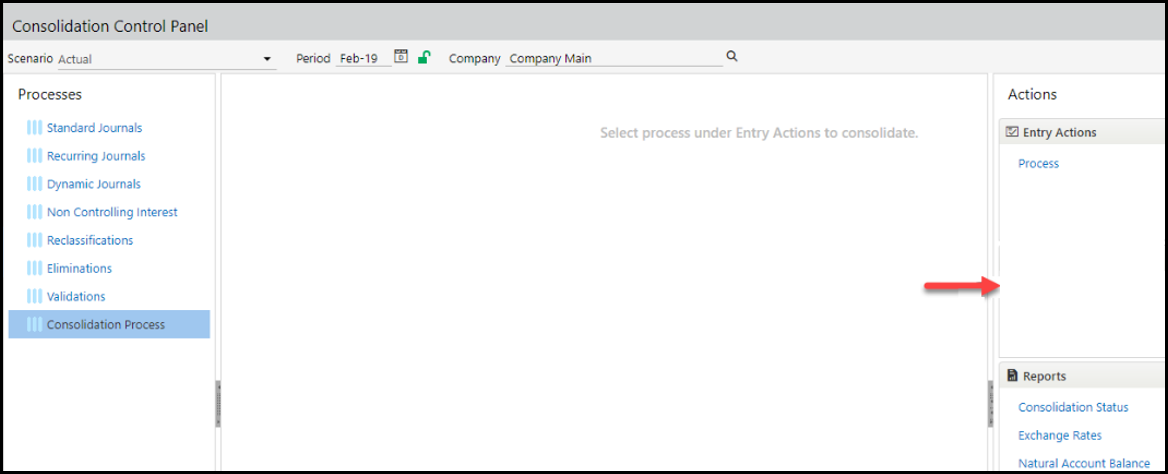
Tthe Actual scenario, company and period (consolidation unit) have an inherent life-cycle associated with it, which can be viewed using the Consolidation Status Report. The life-cycle includes the following workflow:
Not Started - work has not started
In Progress - work is in progress
Consolidated – data has been consolidated
Forwarded - ready for approval and locking. Consolidated artifacts can be forwarded.
Approved and Locked - a company's data submission is complete and no further data entry is allowed. If rejected, the consolidation unit will return to an Impacted status. Only approved consolidation units can be locked. If the consolidation unit is unlocked, it will return to an Impacted status.

