- 1 Minute to read
- Print
- DarkLight
- PDF
How to Configure Sub Consolidation in Configuration Task List
- 1 Minute to read
- Print
- DarkLight
- PDF
Once the Planful support team enables the EnableSubConsolidationProcess flag, the Sub Consolidation Process setting appears on the Configuration Tasks List page. You must configure this setting as without this the Consolidation Control Panel will not show any detail.
Once this setting is enabled in the tenant, all existing companies under the Company dimension are automatically assigned to No Group in the Org Chart.
How to Configure the Sub Consolidation Process Setting
To configure the Sub Consolidation Process settings from Administration, do the following:
Navigate to Maintenance > Administration > Configuration Tasks.
Click Sub Consolidation Process under the Consolidation section.
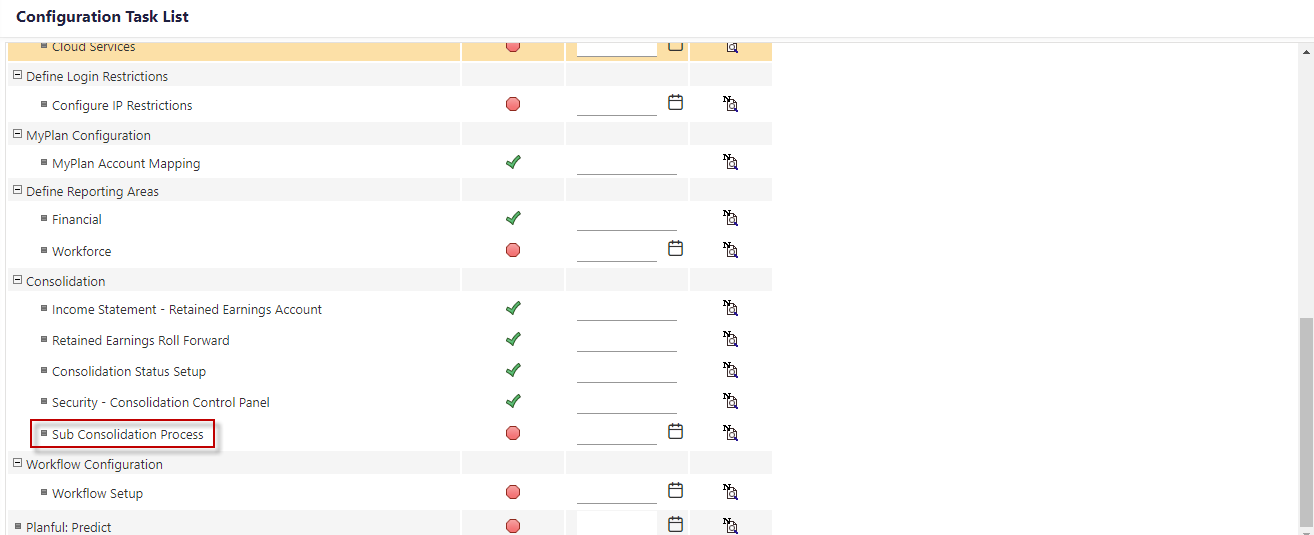
Configure additional segments or dimensions for Reporting and Calculations. All 8 segments or dimensions are displayed (these were named by the user when the tenant was first configured). For the consolidation process, 5 segments or dimensions are used out of which 3 (Company, Account, and Intercompany) are used by the system. Remaining 2 are optional and selected by the user.
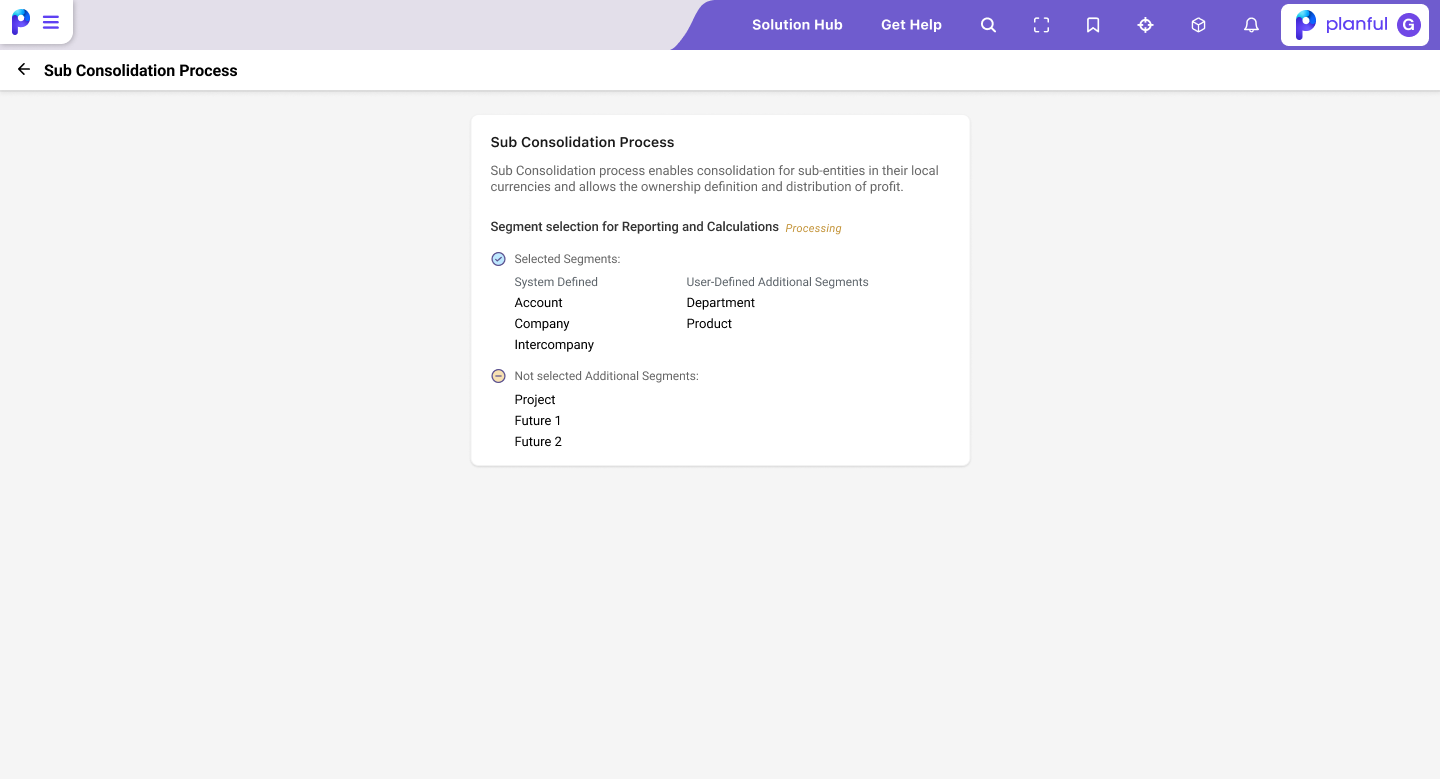
Click Enable. Once you enable the dimensions, you cannot change them.
Note:
When the ownership data is pulled from the child entity to the parent entity in the sub consolidation process, these dimensions are considered along with the mandatory dimensions.

