- 1 Minute to read
- Print
- DarkLight
- PDF
How to Copy a Standard Journal
- 1 Minute to read
- Print
- DarkLight
- PDF
You can use an existing Standard Journal to create a copy with new criteria for posting entries.
How to Copy a Single Standard Journal
Navigate to the Consolidation > Consolidation Control Panel > Processes tab.
Select values for Scenario, Period, and Entity.
Click Standard Journals under Processes.
Select the journal you want to copy.
Click Copy and select Copy Single.
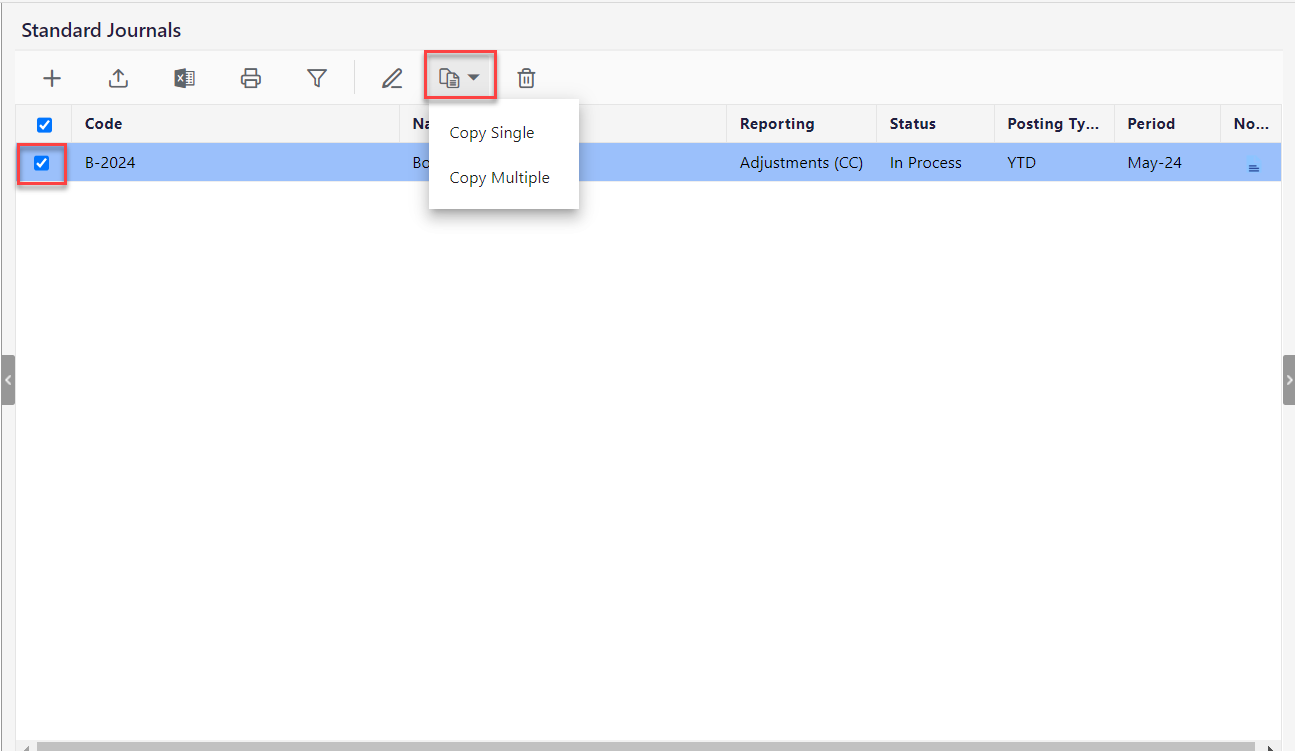
Enter Code and Name. You can modify the journal properties and click Save.
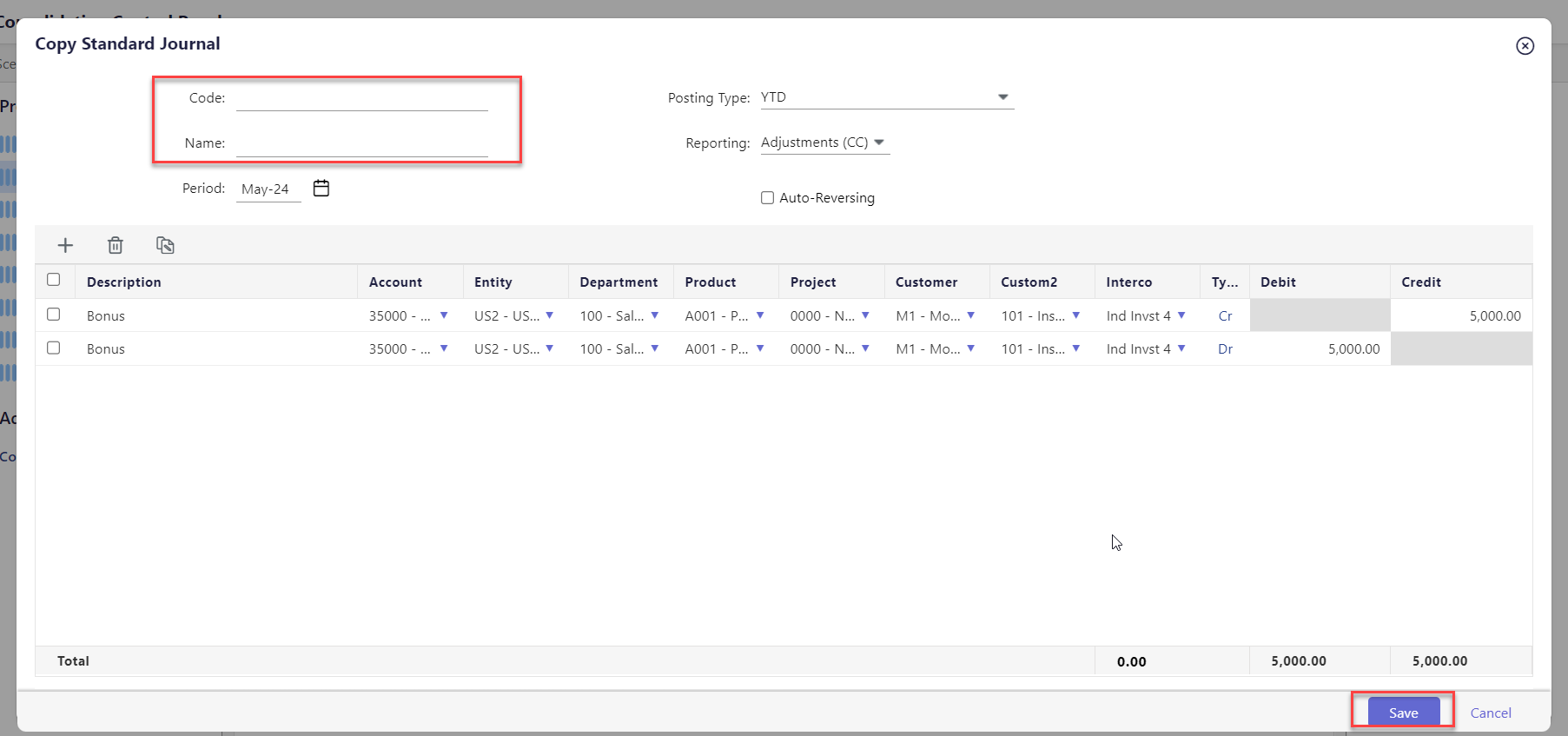
How to Copy Multiple Standard Journals
You can also copy a standard journal from one scenario to another. Perform the below steps to do so:
Click the Copy icon. Select Copy Multiple.
Select the Target Scenario and Period.
Click OK.
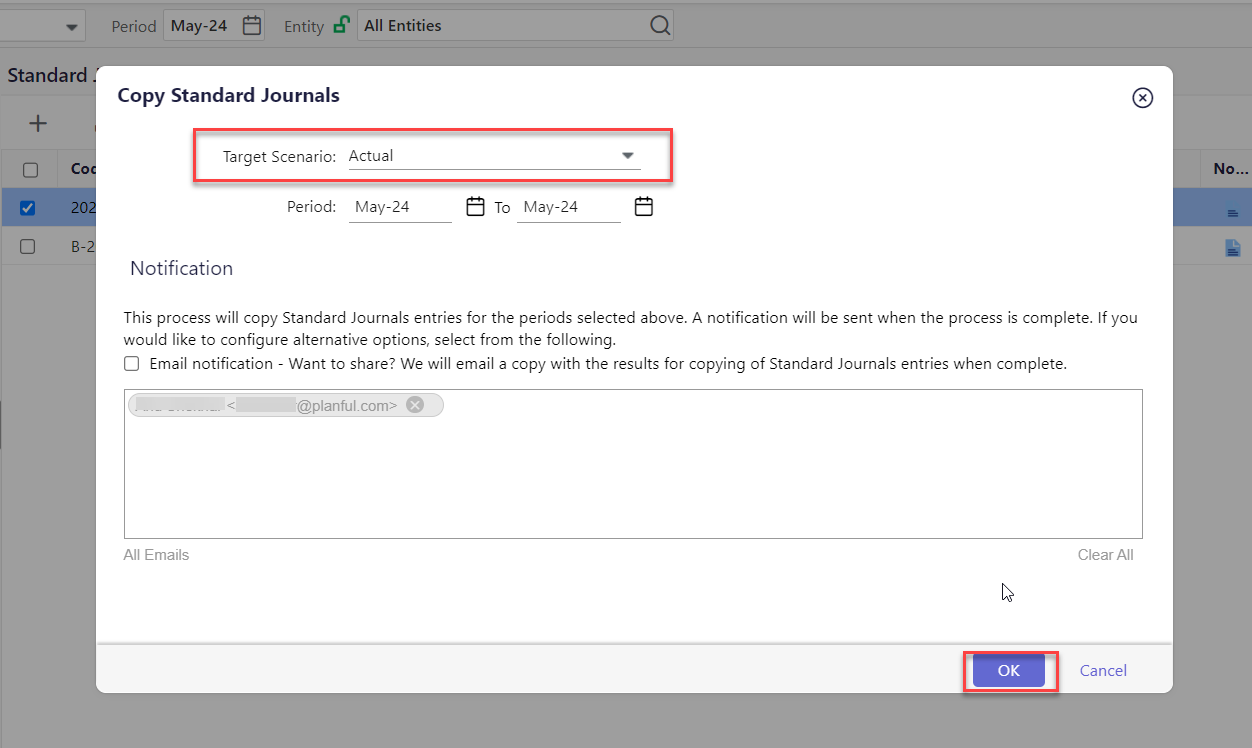
The standard journal will be submitted for copying and will appear in the scenario and period you selected.
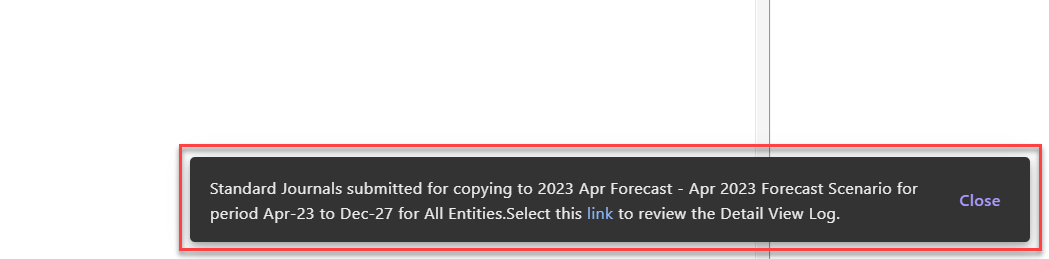
After successful completion, the journals are added.
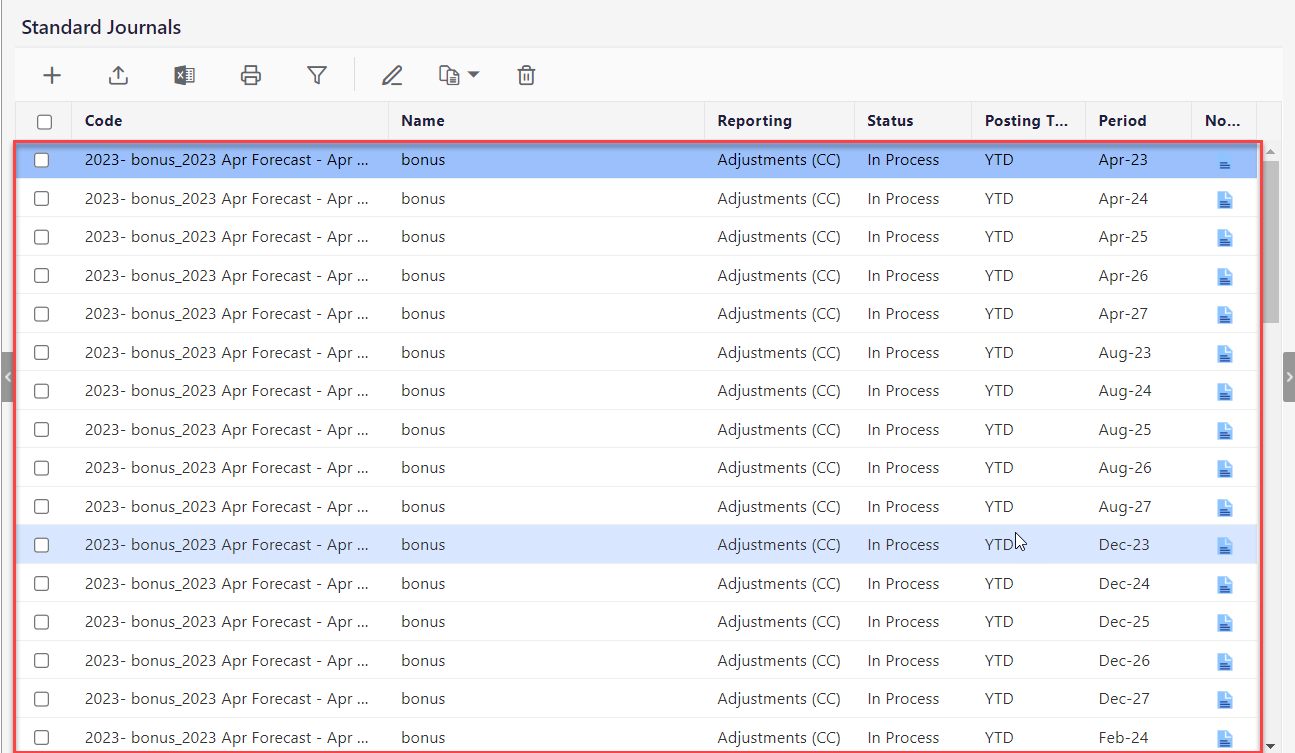
Best Practice when Copying Standard Journals
Limit the number of journals and journal lines you copy to a combined total of 30,000 (journals + lines). For example, 1000 journals with no more than 30 lines. Or, 60 journals; each of which has no more than 500 lines.
After the standard journal is copied, you need to post the journal in order to process consolidation. Click the Entry Actions tab to learn more about the posting process.

