- 1 Minute to read
- Print
- DarkLight
- PDF
How to Upload a Recurring Journal
- 1 Minute to read
- Print
- DarkLight
- PDF
Important
Data posted using Recurring Journals is posted as a standalone data. Ability to post data at the group or the parent levels will be available in future.
Upload Recurring Journals in xlsx format directly to the Consolidation module. Use the sample template (that can be downloaded) for ease of use when performing the upload.
Note:
The user must download and use the sample templates as they are journal-specific. For example, the user can’t use the Standard Journal template to upload Dynamic Journals.
Perform the below steps to upload recurring journals:
Navigate to the Consolidation > Consolidation Control Panel > Processes tab.
Select Scenario, Period, Entity.
Click the Recurring Journals process.
If no Recurring Journals were created or uploaded then this pane will be blank. The user can opt to upload or enter journals or do a medley of both. Click the Recurring Journals Upload icon shown below.
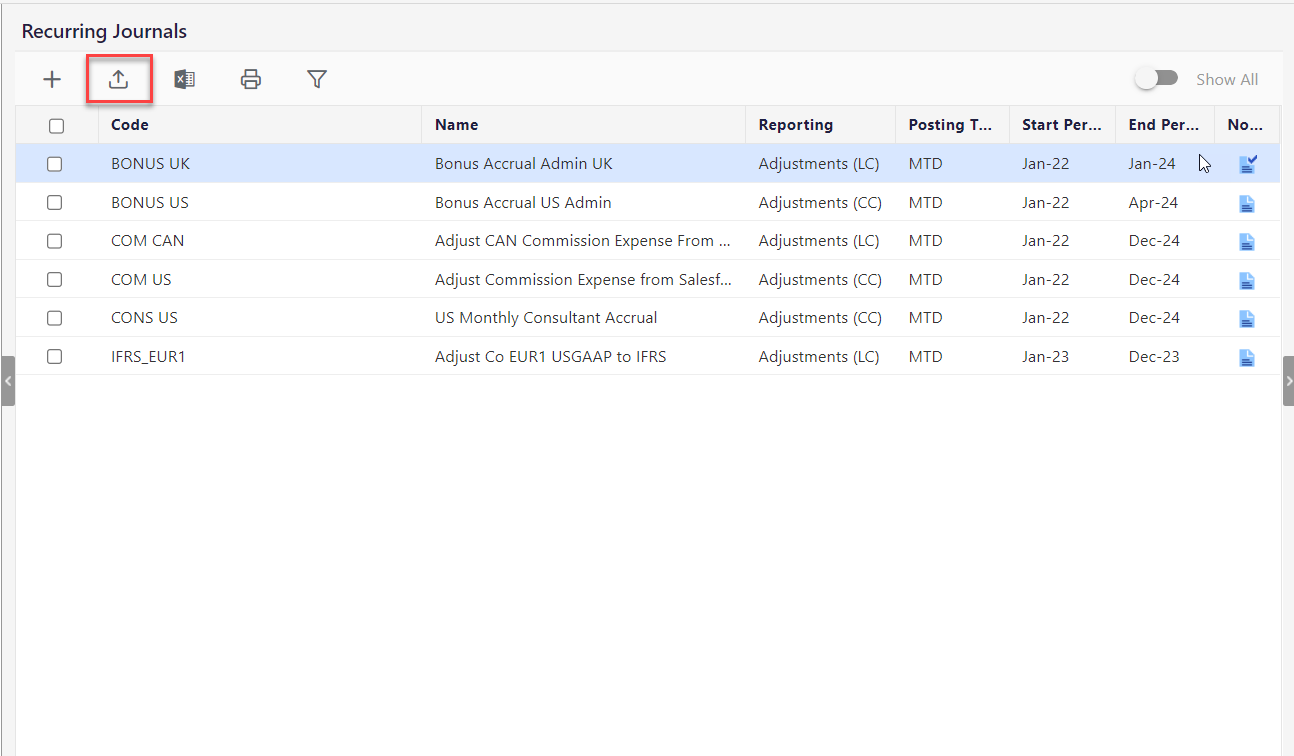
The Recurring Journals Upload dialog appears. It is best practice to use the sample Excel template, as it demonstrates exactly how journal data needs to be organized for successful loading. Click Download sample Excel template.
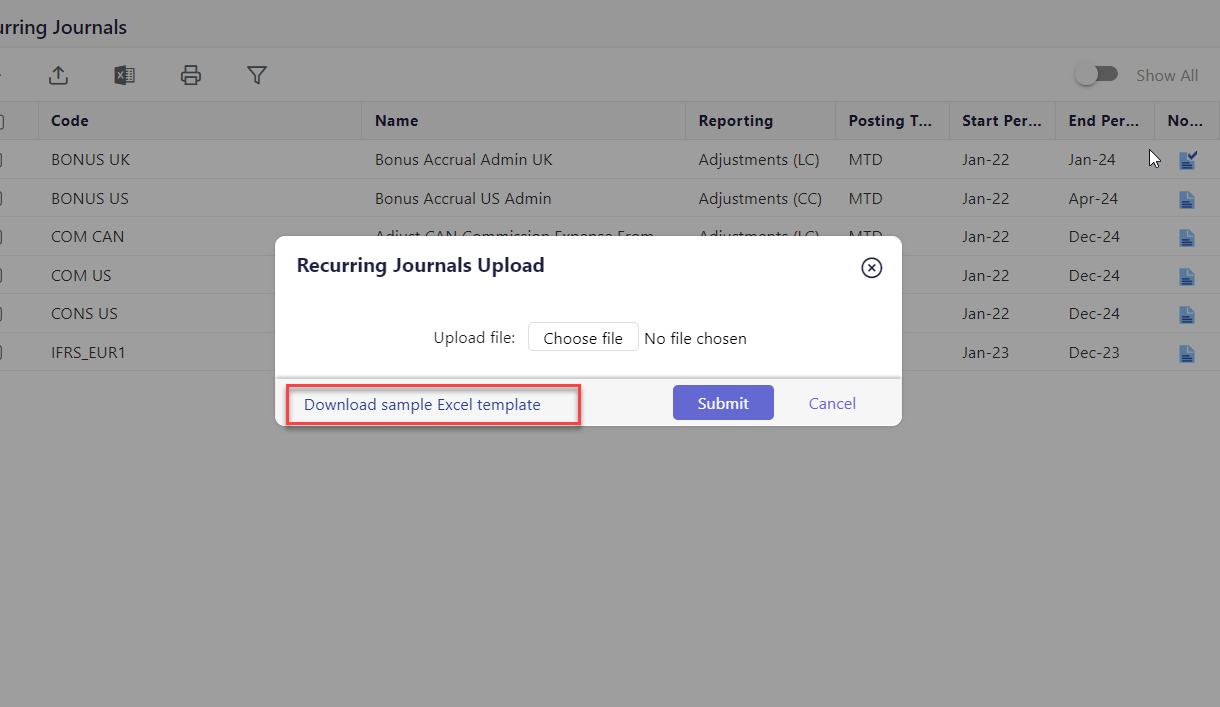
The template is downloaded on your local system. Open the template.
The template displays and indicates the required fields. It also provides information to ensure the correct data is entered where needed.
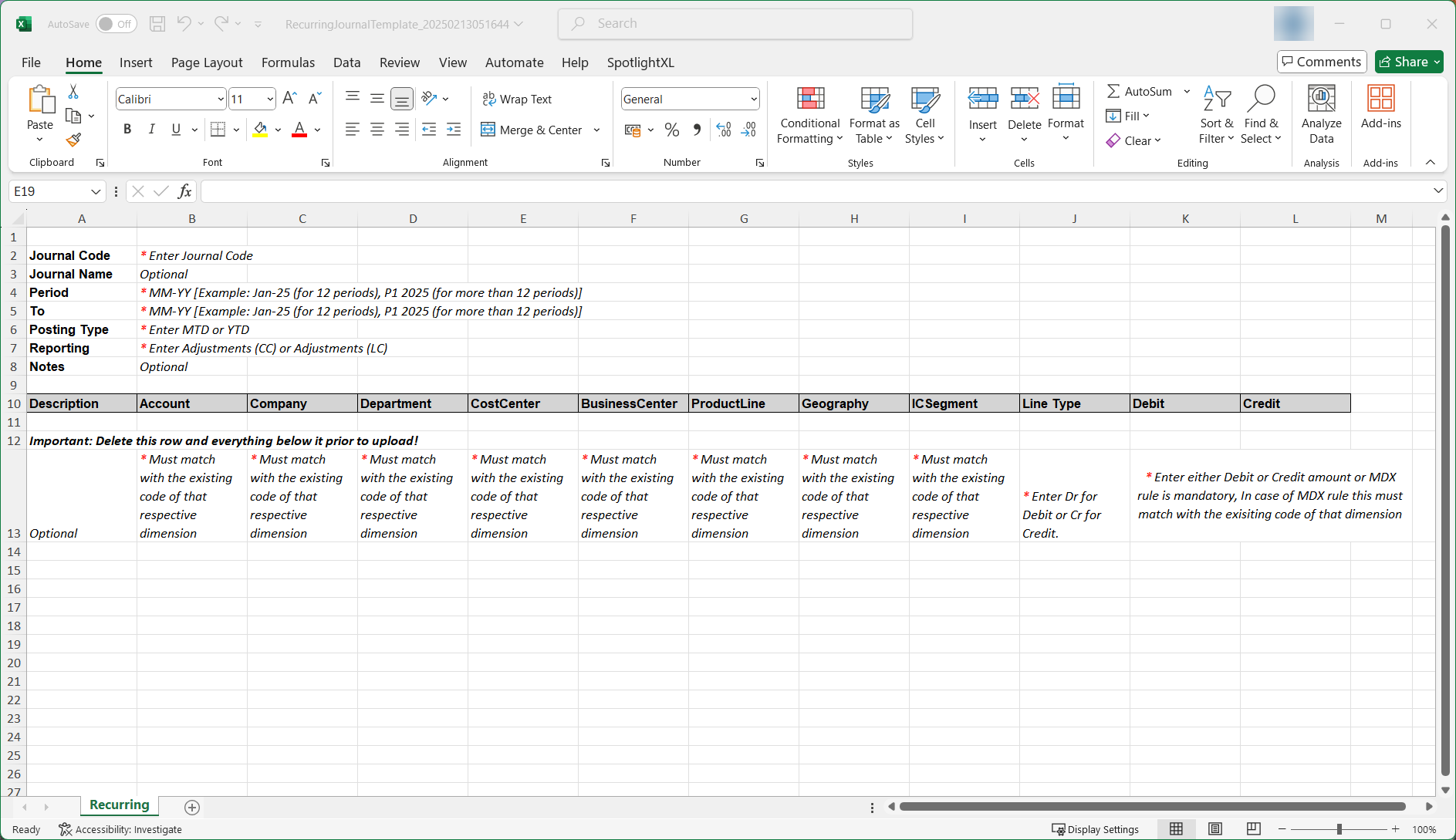
Enter a Journal Code, the period for loading the journals, and the posting type.
Enter Adjustments (CC) or Adjustments (LC) for reporting and enter notes as needed.
Now, the journal data is ready for copy and paste into the spreadsheet. Before copying and pasting data to the Excel file, ensure to delete all the tips.
Save the xlsx file to the computer.
Back in the Consolidation Control Panel, click Choose File.
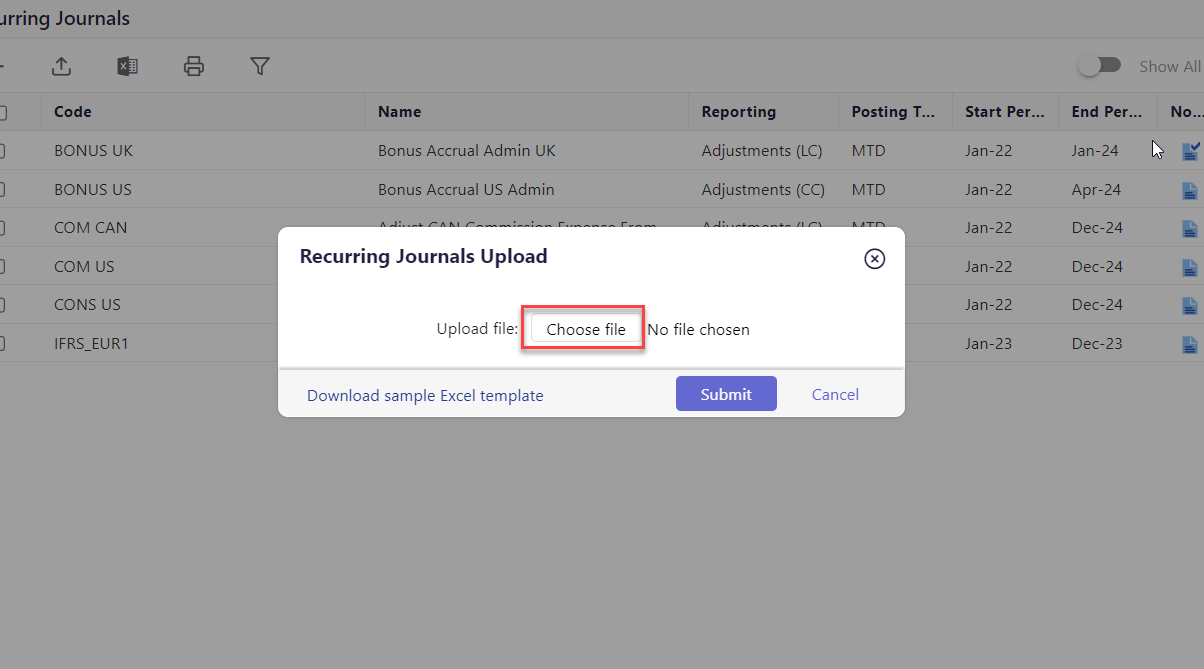
Select the file saved to the computer and click Submit. Once processing is complete, the uploaded Recurring Journal will appear in the center pane.
If the file fails to upload, download the failed file to view the cause(s) of the failure, fix the file, and upload again.

