- 1 Minute to read
- Print
- DarkLight
- PDF
Working Paper Report
- 1 Minute to read
- Print
- DarkLight
- PDF
The Working Paper Report is a powerful reporting tool that provides a comprehensive view of financial data at both group and entity levels. It helps you analyze balances, validate journal entries, and reconcile accounts before finalizing the close process.
This report is designed to support a smooth and accurate period-end close, allowing you to review key financial components, such as trial balances, journals, and supporting details, within a single, structured view.
Note:
The Working Paper report can be generated only after running the consolidation process.
How to Create a Working Paper Report
To create a working paper report, do the following:
Navigate to Consolidation > Consolidation Control Panel > Processes tab.
In the right pane, under Reports, click Working Paper Report. The Working Paper Report page appears.
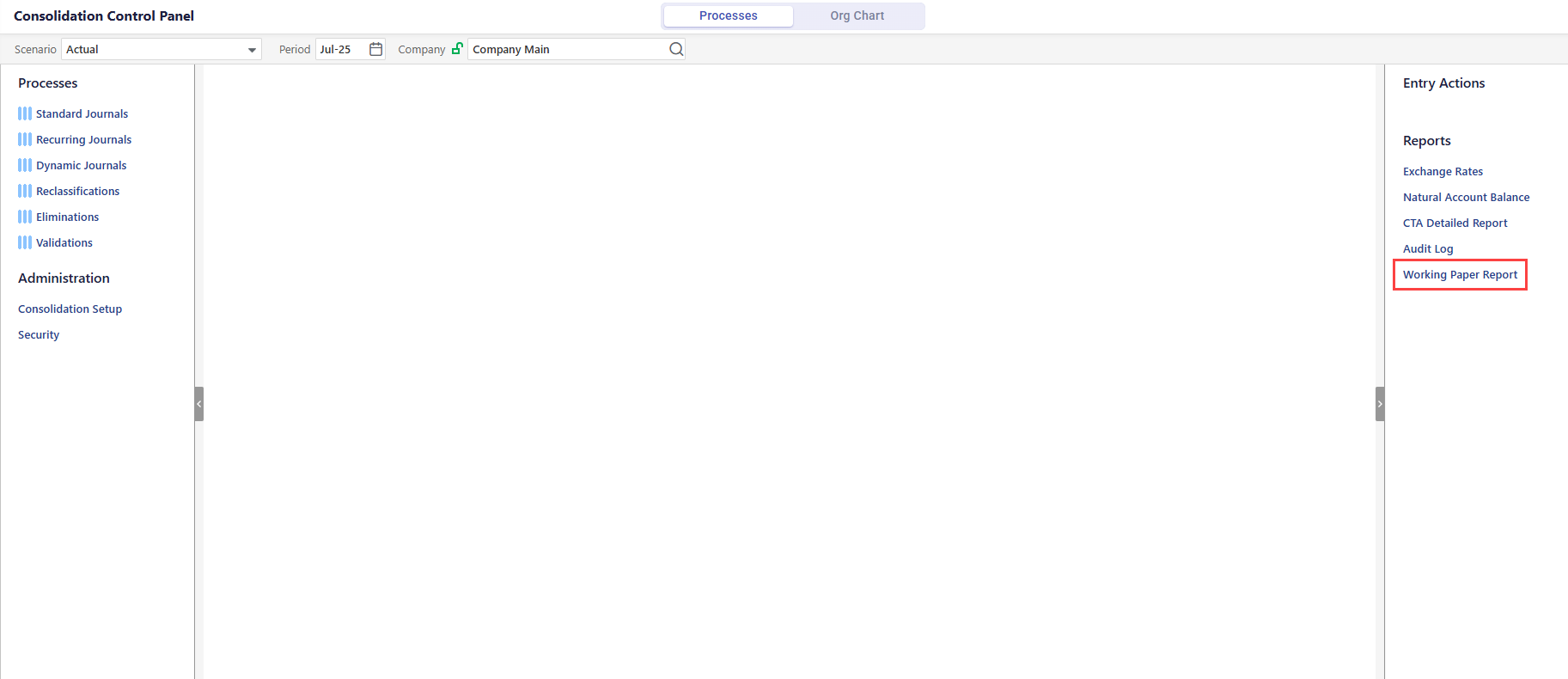
Configure the following settings:
Group - Select the group for which you want to view the report.
Month - Select the period for which you want to view the data.
(Optional Step) Company - Select the company that is part of the selected group during the selected period to view entity-level data.
Currency - Select the currency type in which to view the report data, such as local or common currency.
Click Generate Report. The report displays data if it is available based on the selected configuration.
.png)
Take following actions on the report:
Click on the account hierarchy to expand and view child accounts within the rollup.
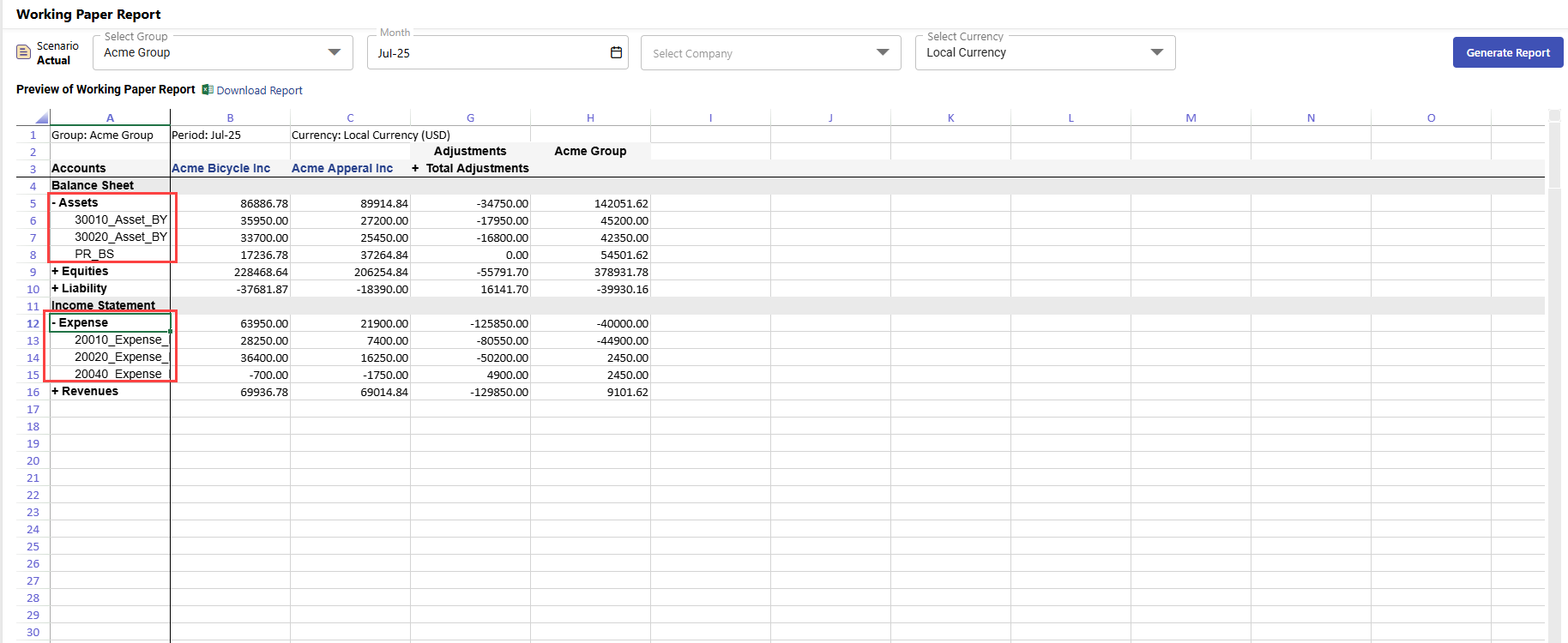
Click the Total Adjustments column to view related adjustments, including NCI - External, NCI - Related, and Eliminations. This is dependent on the consolidation process.
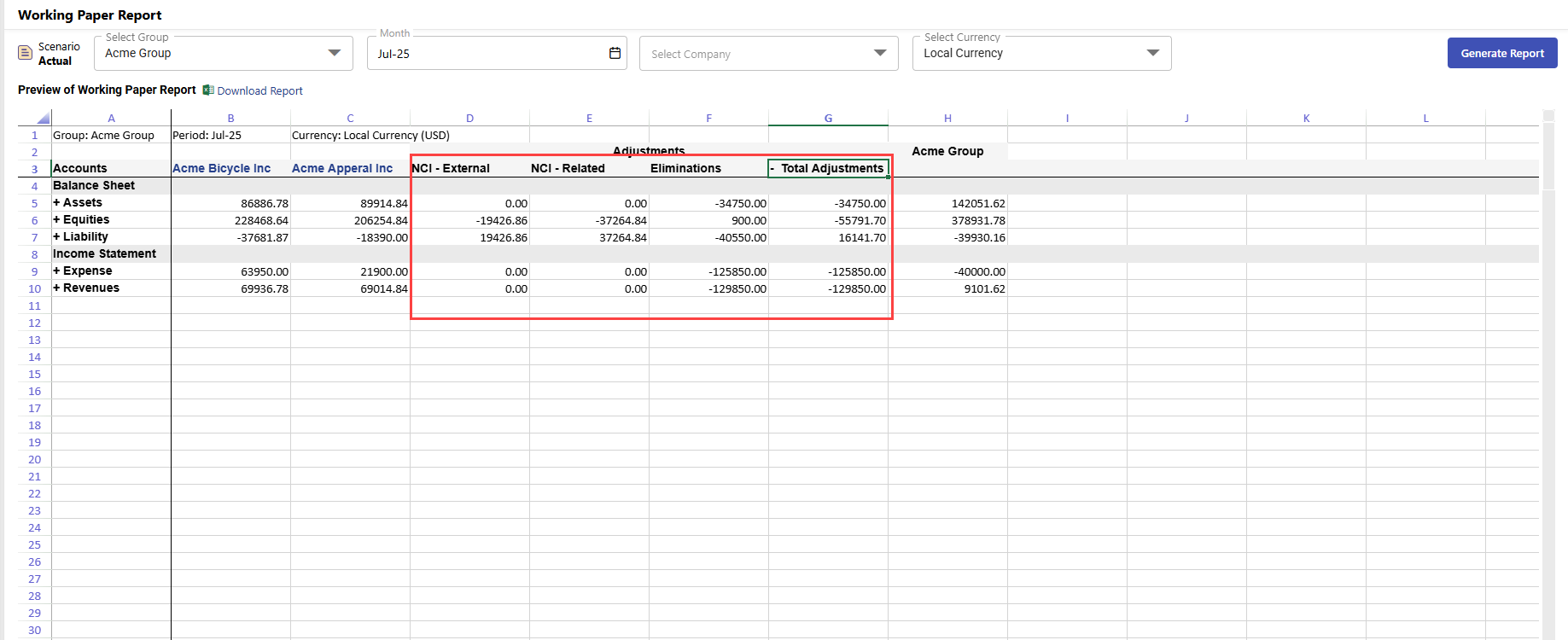
Click on entities within the group to expand and view entity-level data. A blue highlight indicates that the entity has child entities. In the example below, Acme Bicycle Inc belongs to Acme Group. Acme Bicycle is the parent entity of Acme Bicycle Inc (Column B shows standalone data), Acme E-Bikes (Column C), Acme Bikes (Column D), and Acme Tricycles (Column D). Furthermore, Column J shows the rollup data of the Acme Bicycle Inc group.
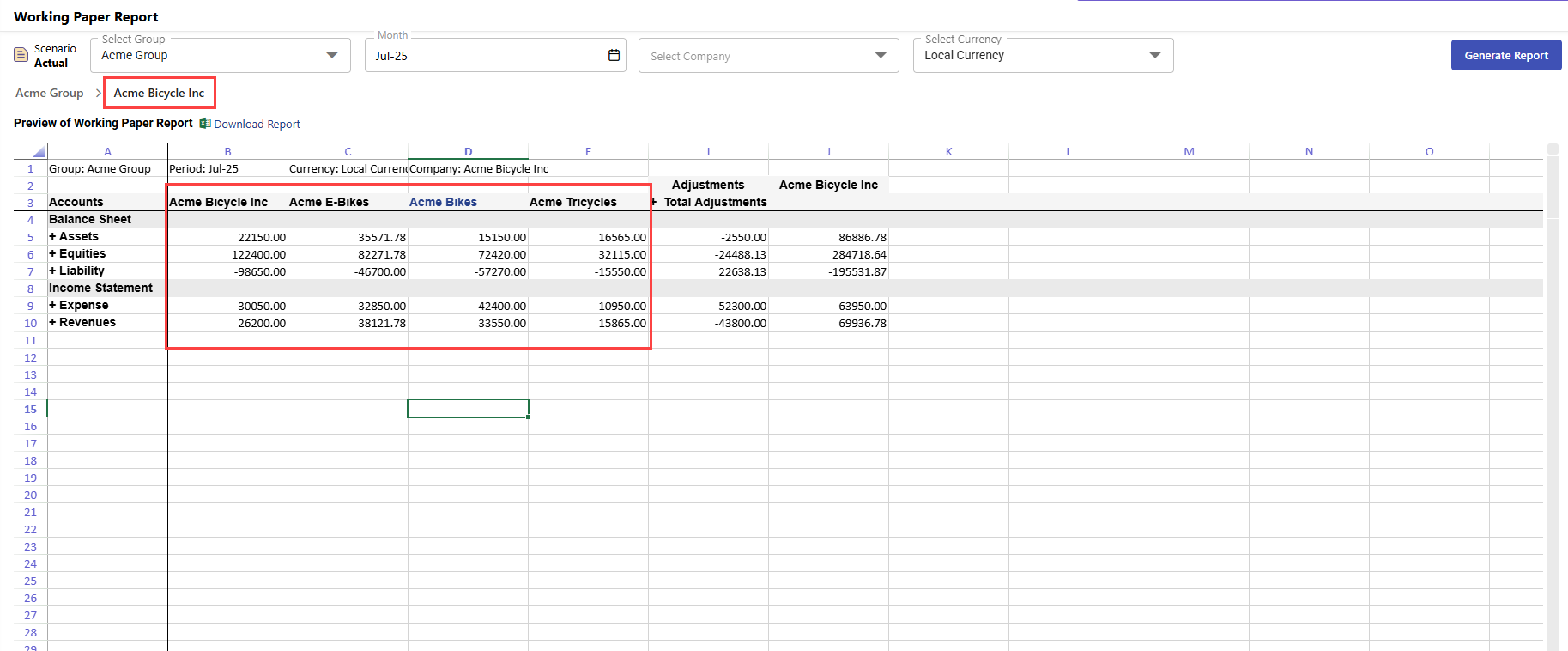
Click Download Report to export the report data to an excel sheet. Only the currently active entity in the report is included in the export.
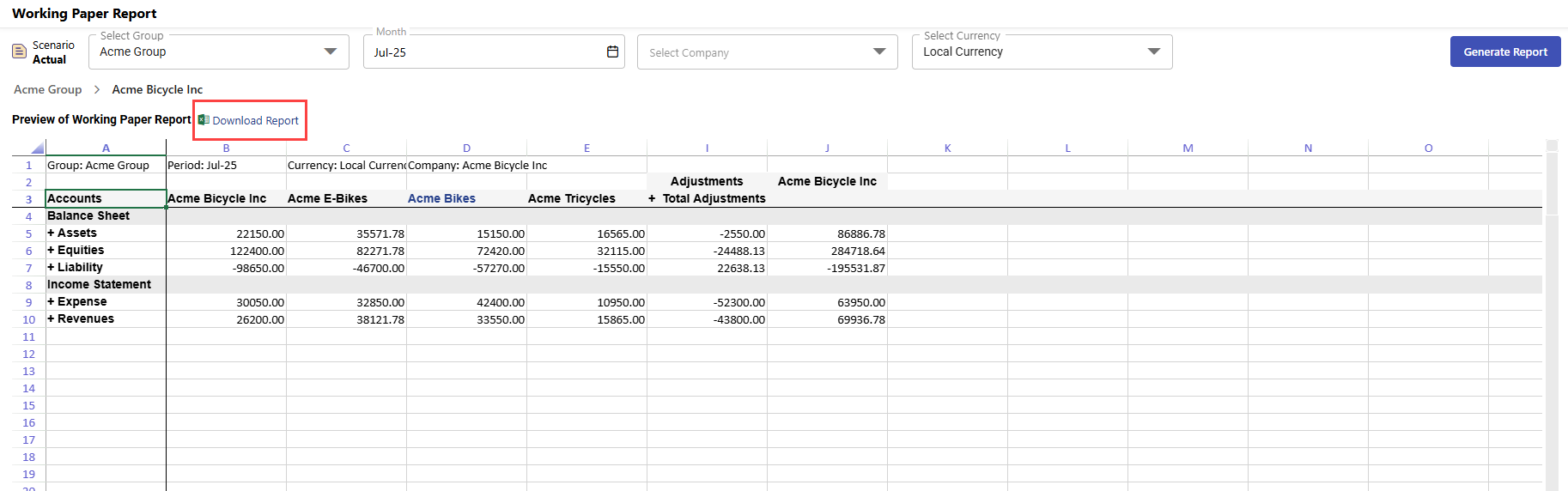
Note:
The Company drop-down only displays entities that are part of the selected group during the selected period.
If no entities belong to the group for the selected period, the drop-down will be empty.

