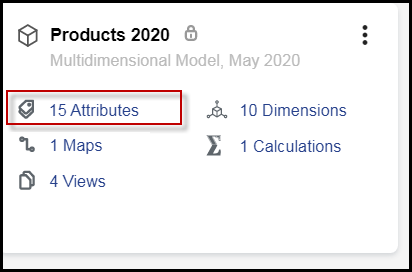- 1 Minute to read
- Print
- DarkLight
- PDF
Creating a Direct Access Model with Attributes, Attribute Hierarchies, or Alternate Hierarchies
- 1 Minute to read
- Print
- DarkLight
- PDF
A user with Contributor or Power privilege can do the following steps. When creating and generating a model with direct access to PCR, the attributes and alternate hierarchies are automatically created with the model.
In Practice
While logged into Planful applications, select Model from the Dynamic Planning icon.
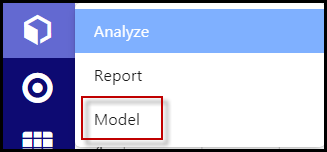
Click the + Circle icon to create a new model.

Give the model a name.
Click the option for Direct Access to PCR.
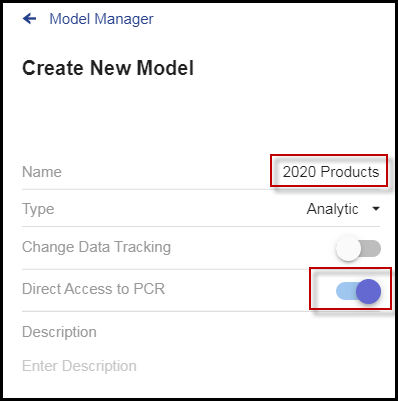
A list of dimensions appears.Scroll down and click Save.

Now you see the model in the Model Manager window.
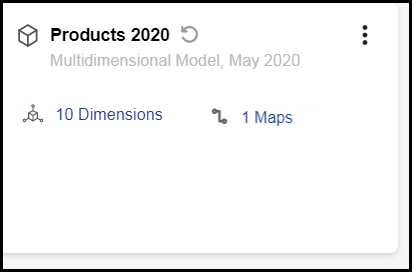
Click the More menu, and select Generate Model, then confirm Yes. Now you see that the PCR Attributes have been added to the model box, and they are now available for your use.