- 1 Minute to read
- Print
- DarkLight
- PDF
Creating a Direct Access to PCR Model
- 1 Minute to read
- Print
- DarkLight
- PDF
A user with Contributor or Power privilege can do the following steps. A Direct Access to PCR model provides an automatic connection to the Financial Reporting Area in PCR.
In Practice
While logged into Planful applications, select Model from the Dynamic Planning icon.
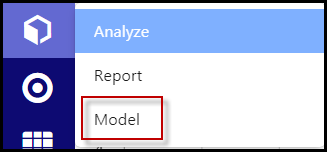
Click the + Circle icon to create a new model.

Click the cube icon to indicate that you want to create a model. (The tabular icon creates an External Source Model.)
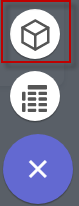
Give the model a name.
Click the option for Direct Access to PCR.
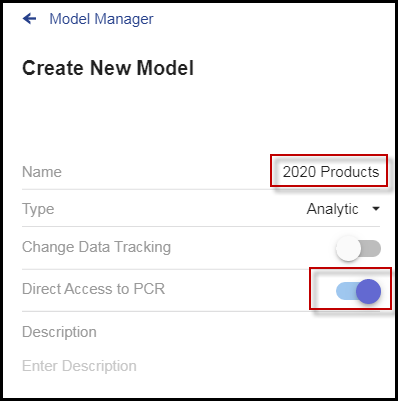
A list of dimensions appears.Scroll down and click Save.

Now you see the model in the Model Manager window.
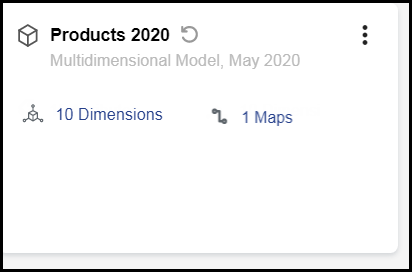
Click the More menu, and select Generate Model, then confirm Yes.
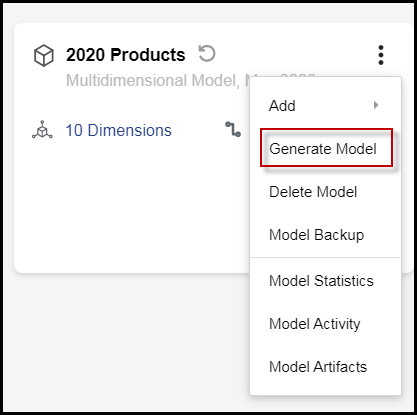
You are done, and now you are ready to begin reviewing the data and building reports.

