- 1 Minute to read
- Print
- DarkLight
- PDF
Creating an External Source Model using Model Manager
- 1 Minute to read
- Print
- DarkLight
- PDF
Define a Source Model with fields and types reflecting the structure of the external data source you are copying data from.
Your external data source is assumed to be a two-dimensional list of transaction-style records where each row provides a piece of data along with fields that describe that data.
Your external data source may contain a lot of fields that you do not need and you can indicate that they be ignored.
Your external data source may contain information that is in a different format than you want, so you can transform that data using formulas and expressions.
Power and Contributor users can create an External Source Model from the Model Manager Grid or List layouts. Reviewer users cannot create an ESM model.
Click the + Circle icon from the Grid or List layouts to create a new model.

Click the tabular icon to indicate that you want to create an External Source Model.
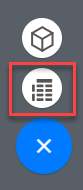
Give the new model a name and an optional description.
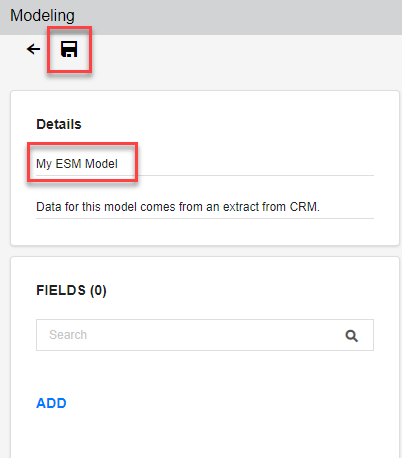
Click the Save button.
Proceed with adding fields. See Creating New ESM Fields Using Model Manager.
Click the Save button again when done.

