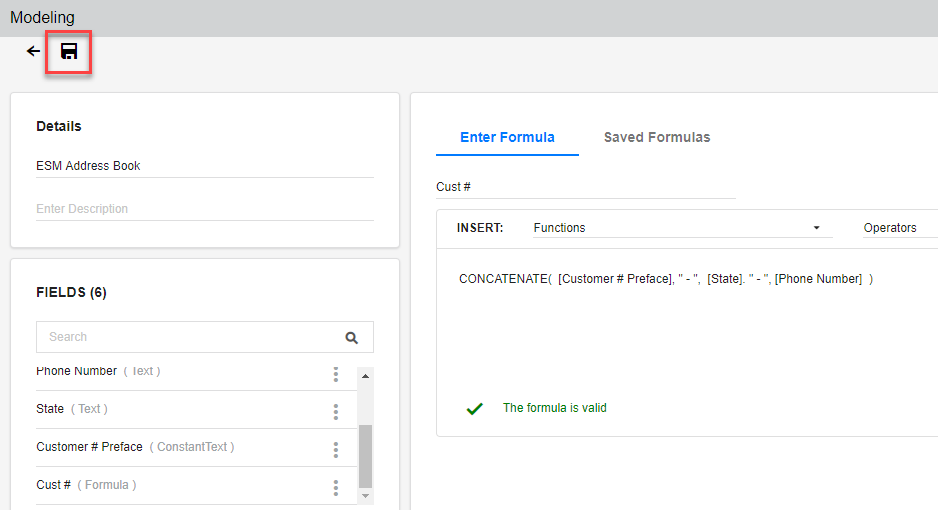- 1 Minute to read
- Print
- DarkLight
- PDF
Creating Formulas in the External Source Model using Model Manager
- 1 Minute to read
- Print
- DarkLight
- PDF
If your Source Model contains fields of type Formula, you can create the formulas using Model Manager's interactive formula builder.
Login to Spotlight.
Select the Model task.
Scroll to find the External Source Model you want to view.
Click the gray text that says External Source Model.
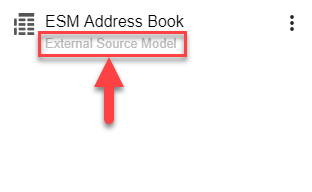
The list of existing fields appears.
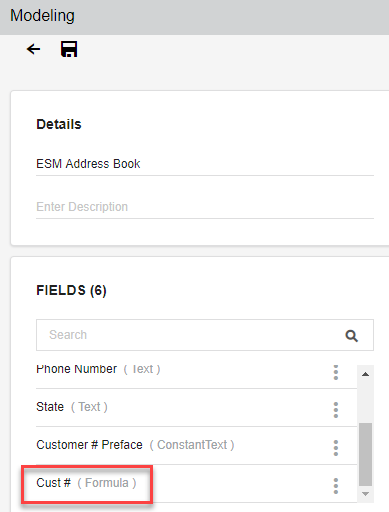
The right pane displays the formula builder options and editor. You can type in a formula where it says "Enter formula here..." or you can select from the drop-down list of functions and operators.
In this example, we will create a unique Customer # by combining other fields together:
Customer # Preface - State - Phone Number
From the Functions list, select Concatenate. The basic syntax for this function is inserted into the editor.
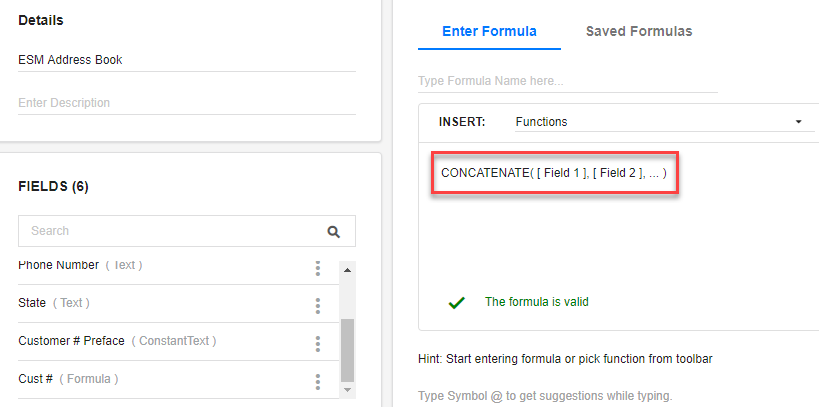
To ensure that the formula will be assigned to the correct field, enter the field name before "Enter Formula."
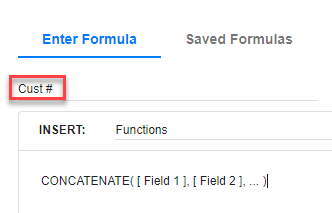
Select the text Field 1 and press Del. Type @ to see a list of field names to insert. Select Customer # Preface.
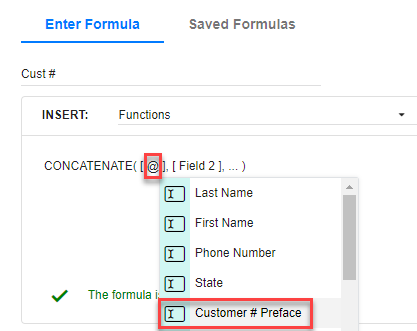
Select the text Field 2 and replace it with the second field name to use: State.
Select the ... after Field 2 and replace it with the third field name to use: Phone Number. Clean up excess brackets as needed.
Now the formula looks like this:

To add the dashes between each field in the formula, add a comma and " - " as follows:
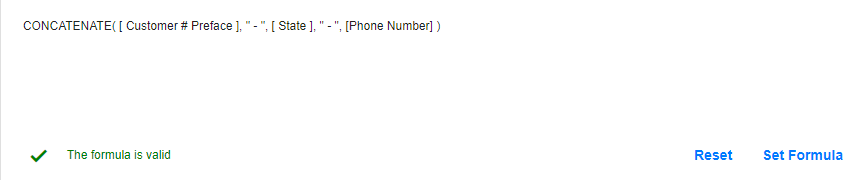
Click Set Formula.
Click Saved Formulas to see the list of formulas created and saved so far.

When done making all changes to fields and formulas, click the Save button.