- 4 Minutes to read
- Print
- DarkLight
- PDF
Dated Hierarchies - Org by Period
- 4 Minutes to read
- Print
- DarkLight
- PDF
Dated Hierarchies
When there are changes in company organizational structures, you may need to manage multiple versions of hierarchies which existed during different periods in time, and you may also need to generate reports using different versions of organizational hierarchies which represent different reporting positions of individual entities.
Dated Hierarchy allows you to manage hierarchies based on periods, allowing you to create a new version of a hierarchy and take a snapshot of the existing version.
A few examples:
Company 01 was part of a Parent group until December 2022, when it was moved to a different Parent group, and you need to generate reports using both Parent group hierarchy versions.
Product 01 was part of a Product group until December 2022, when it was merged with a different Product group starting January 2023, and you need to generate reports using both versions of the hierarchies to understand the impact of the movement on the financials of the Product group.
How to Add a Dated Hierarchy
To add dated hierarchies, the Enable Dated Hierarchy option must be set to Yes on the Define Financial Segments Configuration task for the appropriate segments as shown below.

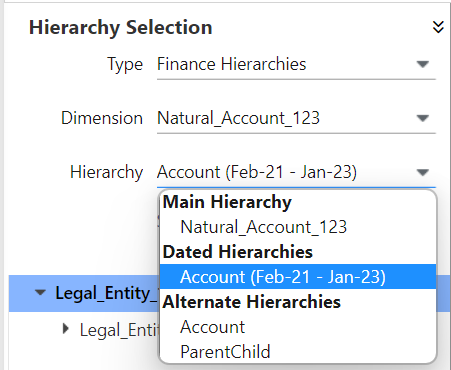
Click the Setup link.
On the Finance Hierarchies Setup page, select the dimension and click Add.
Select Dated Hierarchy from the Hierarchy Type list-box.
Enter a name, display name, and description for the hierarchy.
Select the date the hierarchy will start and end.
Click Save.
Dated Hierarchies FAQs
Q. Does ownership or parent change require changes in Data Entry settings?
A. No. Data Entry is done to the same company, and the calculations appear under new parents.
Q. How do I know under which roll-ups a company exists?
A. Navigate to the Ownership Pane in Hierarchy Management.
Q. How do I generate data for the company for all periods without having to select newly created companies?
A. Select the company, and in the reporting section deselect the Org By Period member.
Org by Period
Dated Hierarchies work in conjunction with Org by Period functionality. This functionality allows you to manage changes in organizational structure through acquisition, disposal, or change of parent company, and the associated changes for reporting and calculations.
Acquisition — Set the period from when the newly acquired company is active in the present organization. Values of the company are reported based on the period of acquisition. Settings are specific to the scenario, and you can have different calculations for different scenarios.
Disposal — Set the period when the Company is inactive (i.e., defunct). Values of the company are stopped from the period of disposal. Settings are specific to the scenario, and you can have different calculations for different scenarios.
Change of Parent Organization — You can create a version of the hierarchy when the parent change occurs using Dated Hierarchy. In this way you can generate reports based on older, and newer, organizational structures.
You define the ownership changes of a company in the Ownership Changes pane. This allows you to define details of change of Ownership - Acquisition Period (From), Disposal Period (To), and Ownership Changes.
How to Access the Org by Period Pane
Navigate to Maintenance > Hierarchy > Hierarchy Management.
Select the hierarchy and click Show.
Select the impacted leaf node from the hierarchy.
Click the Org By Period link.
Org by Period Example
Acme Industries was a subsidiary of Acme Investments. In March 2023, majority share holding of Acme Industries was acquired by Acme Holdings; another company within the same group. Data for Acme Industries must roll up to different parents from the effective period to March 2023, with resultant data set as per figure below, with Data Acme Industries rolling up to New Parent from April 2023.
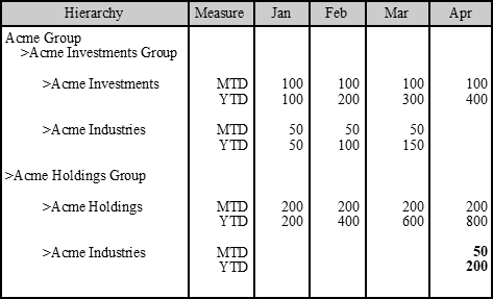
How to Configure Org By Period
Navigate to Maintenance > Hierarchy > Hierarchy Management.
Select the impacted leaf node from the hierarchy.
Click the Org By Period link.
Select Enable Org by Period Calculations.
(optional ) Select the Change by Scenario to perform Org By Period calculations at the scenario level.
Enter appropriate active (From) and defunct (To) dates, as per the business case.
Example
If From date is set to Sep-22 and To date is set to Mar-23, the start date of the calculation begins on the first day of Sep-22 and the end date is calculated on the last day of Mar-23.
Ownership Changes Example
The figure below shows a company which changed ownership from its parent company from May-21 to Apr-22, and then again from Apr-22 to Apr-23.

Acquisition & Disposals
An Acquisition is the period from when the newly acquired company is active in the present organization. Values of the company are reported based on the period of acquisition. A Disposal is when the Company is inactive (i.e., defunct). Values of the company are stopped from the period of disposal.The Acquisition & Disposals tab shows Scenario and dates of activity or inactivity, in the From and To fields, for the company.
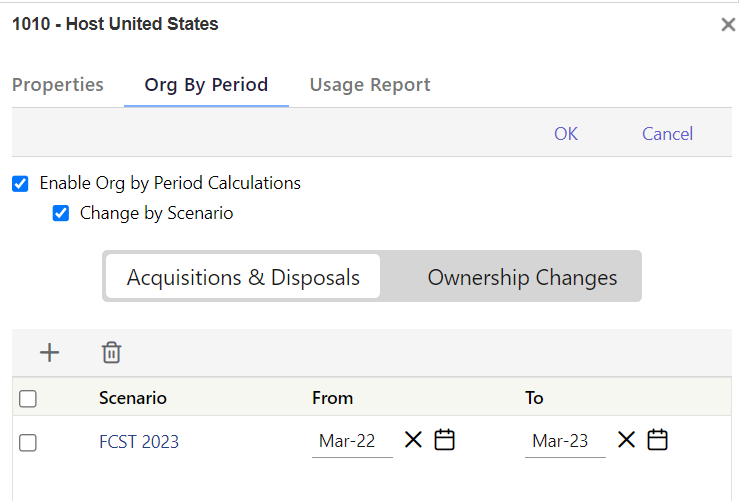
Org By Period Report Generation
When generating reports at the parent level with Org By Period data, each child is shown under the respective parent. If a report is required for a specific company, select the main company, and in the reporting dimension deselect the Org By Period reporting member.

