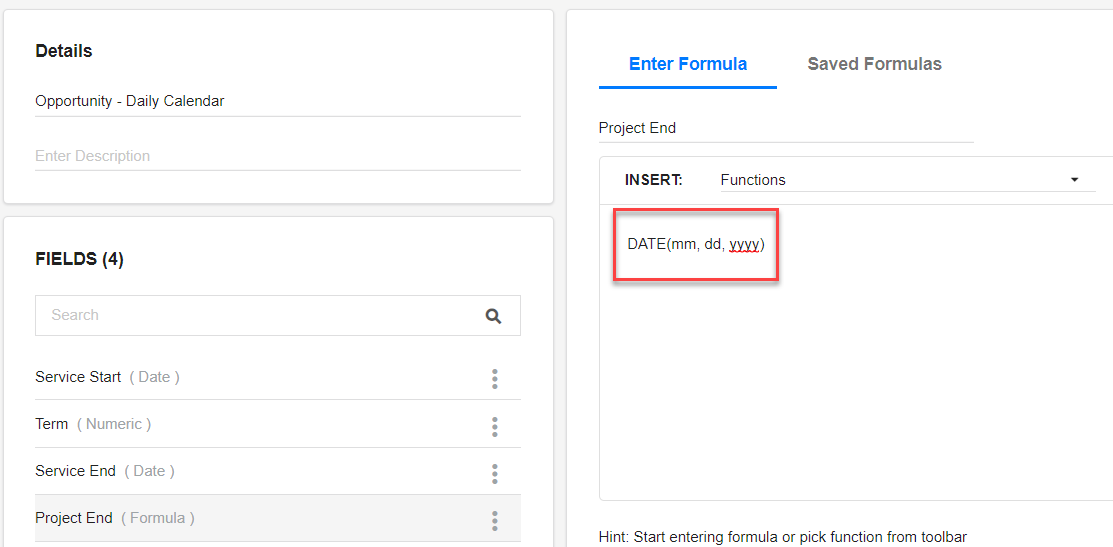- 9 Minutes to read
- Print
- DarkLight
- PDF
December 18 Release Notes
- 9 Minutes to read
- Print
- DarkLight
- PDF
Reports: File Cabinet User Favorites Update
We’ve updated the behavior of the Favorites functionality in the File Cabinet. The Favorites functionality allows you to add artifacts (a Dynamic Report for example) to a list for rapid access by clicking the Favorites icon (shown in the image below). This eliminates the need to search for artifacts frequently accessed by scrolling through the folder tree or performing a search.
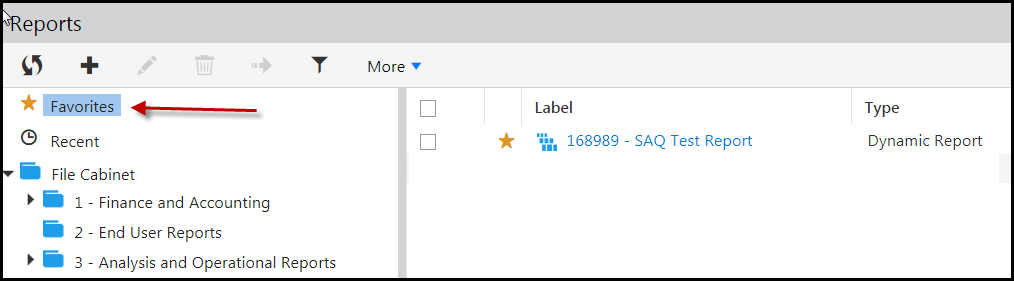
The updated behavior is based on user type. For a Reporting Administrator user, when the security associated with an artifact (report or folder) is changed, the affected Reporting Administrator user(s) will still have access to the artifact. The artifact will not be removed from the Reporting Administrator’s Favorites.
For a Reporting user, when the security associated with an artifact (report or folder) is revoked by a Reporting Administrator or Reporting user, the affected user(s) will no longer have access to the artifact even though it will appear in their Favorites.
No matter if you are a Reporting user or Reporting Administrator user, when permissions to an artifact are copied, the artifact will not be present in Favorites for the target user even if present in Favorites for the source user.
Updates for Customers Using Decision Hub
Decision Hub for currency exchange rate purposes has been updated. The following updates will be applied with this release:
Rate Type Options When Downloading Exchange Rates
Now, when you download exchange rates, the Rate Type field has 3 options only, which are Mid, Bid and Ask. Prior to this release, the Rate Type field had 6 options (Bid, Ask, High, Low, First and Last).
Prior to this release:
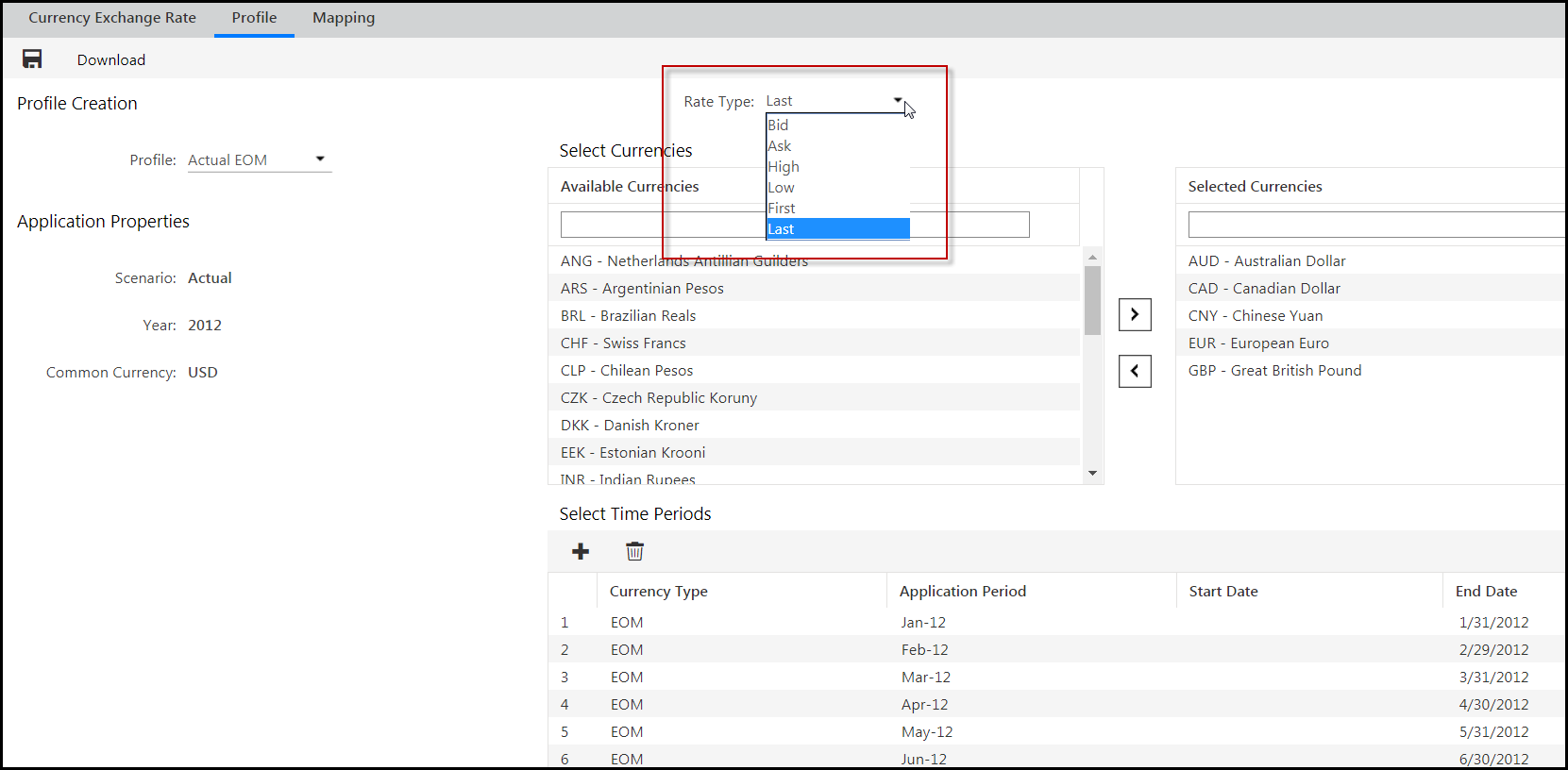
Options available now:
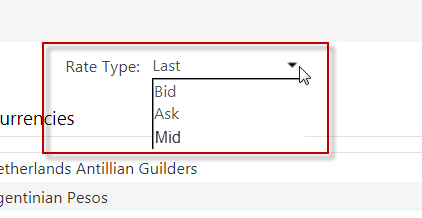
Mid is a quote option, which is the mid-market rate or spot rate and represents an average of Bid and Ask. If you previously created profiles to download exchange rates with Rate Type options that no longer exist, those profiles will be defaulted to the Mid option as of this release.
Time Periods for Downloading Exchange Rates
Going forward, you can download exchange rates during the week only. More specifically, quotes are not updated between Friday 5pm New York time until Monday 9am Sydney time, as rates quoted during that time tend to have wide spreads due to low liquidity and do not accurately reflect the state of the market. When selecting time periods, please be sure to take this into consideration.
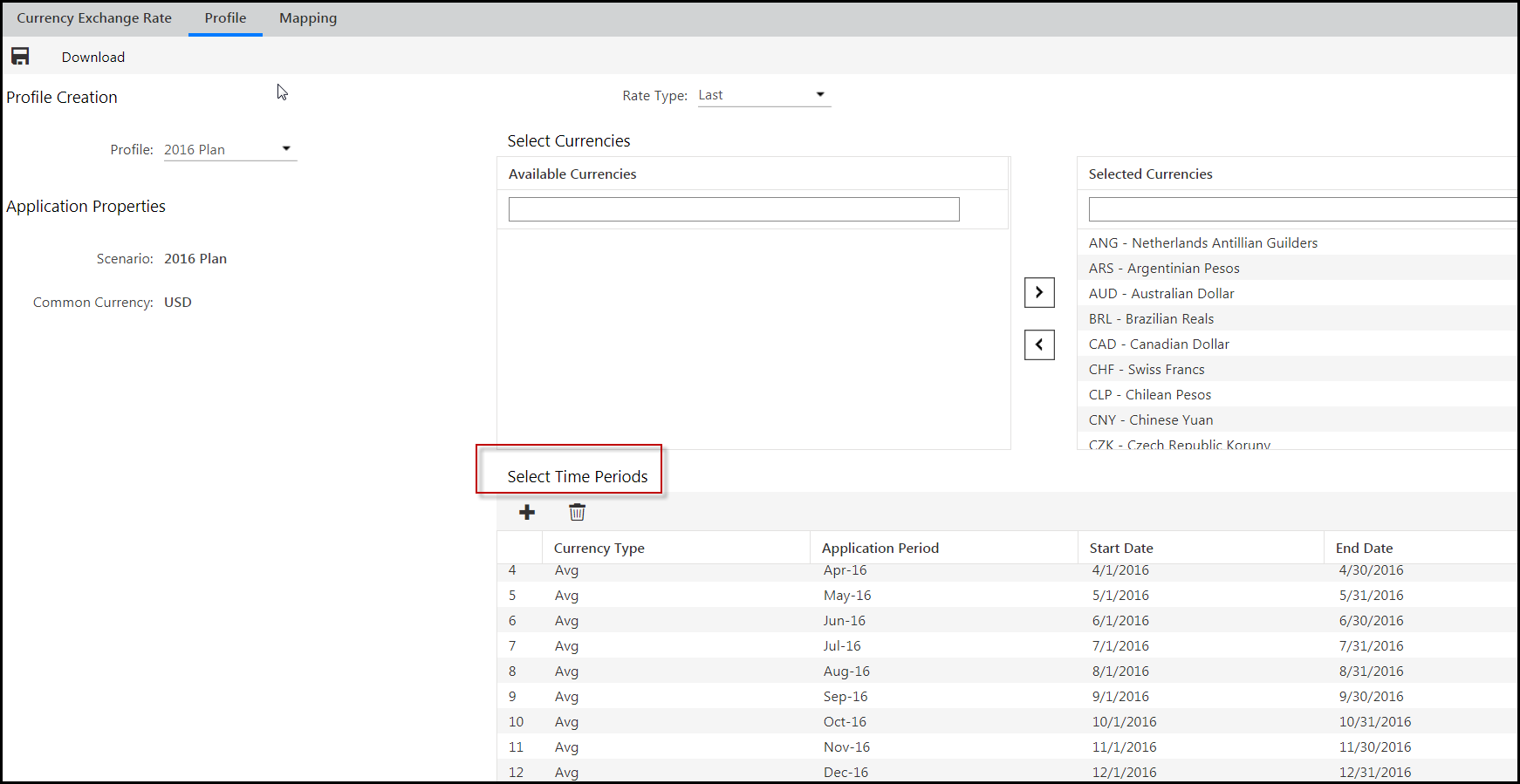
Rate Calculation
When exchange rates are calculated, the rate used in the calculation is based on a source. The source for Decision Hub has changed. Due to a change in the source for exchange rates, there is a minor difference in how the rates are calculated when compared with how they were calculated prior to this release. Prior to this release, the exchange rate from EURO to USD for Oct 1st through Nov 1st (for example) was 1.148810. Now, the exchange rate is 1.148838.
Supported OS & Browser Update
As of this release, the following operating systems and browsers (along with versions) are supported by Host Analytics.
| OS | Version | IE 11 (Standard 64 Bit) | Edge | Chrome (latest | Firefox (latest) | Safari (latest) | Office 2010 | Office 2011 for Mac | Office 2013 | Office 2016 |
|---|---|---|---|---|---|---|---|---|---|---|
Windows | 7 | X |
| X | X |
| X |
| X | X |
Windows | 8.1 | X |
| X | X |
| X |
| X | X |
Windows | 10 (Redstone 4) | X | X | X | X |
| X |
| X | X |
Mac | 10.14 (Mojave) |
|
| X | X | X |
| X |
| X |
Modeling 2.7.1: Upcoming Changes to SpotlightXL and Spotlight for Office Client Requirements
Starting with the January 2019 version 2.7.2 release, all customers who are using either Spotlight or Modeling must upgrade to .NET Framework 4.7.2. Transport Layer Security (TLS) protocol is an industry standard designed to protect the privacy of information communicated over the Internet. Beginning with the January 2019 release, Host Analytics will support only TLS 1.2. All customers using either Spotlight or Modeling must upgrade to the .NET Framework 4.7.2 as early as possible in order to get TLS 1.2.
MS Office Users
If you are using Spotlight for Office (SpotlightXL, PPT, Word) or just SpotlightXL and you do not have .NET Framework 4.7.2 installed, then you will be affected by this change. You must update the .NET Framework to 4.7.2 as early as possible. With the January 2019 release, all users who do not have .NET Framework 4.7.2 installed will not be able to access the Spotlight Add-Ins.
In January, if you do not have .NET Framework 4.7.2, then you will see a message on the menu ribbon:
.NET Framework needs to be upgraded. We recommend to do it at the earliest.
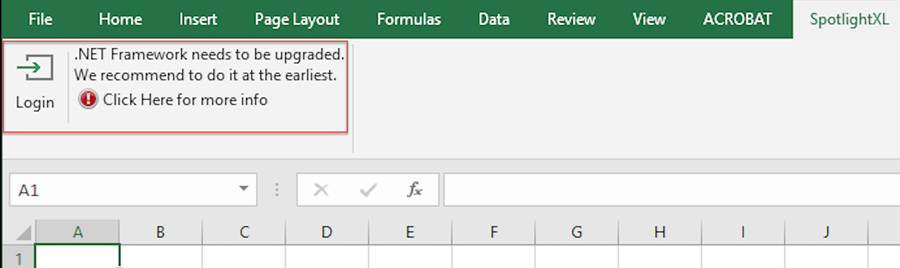
Browser Users
If you use any of the modern browsers to log in to Host Analytics (Firefox, Chrome, Safari, IE 10 and above), you will NOT be affected by this change. All the modern browsers already support TLS 1.2. If you are using lower versions of IE and use TLS 1.0 or TLS 1.1, please upgrade to TLS 1.2 by upgrading your .NET Framework.
Upgrading to .NET Framework 4.7.2
When the January 2019 release (2.7.2) is available, please download the latest Add-In and navigate to the SpotlightXL tab. Or if you used ClickOnce for automatic upgrades, you can just navigate to the SpotlightXL tab.
If you do not have .NET Framework 4.7.2, then you will see a message at the top ribbon.
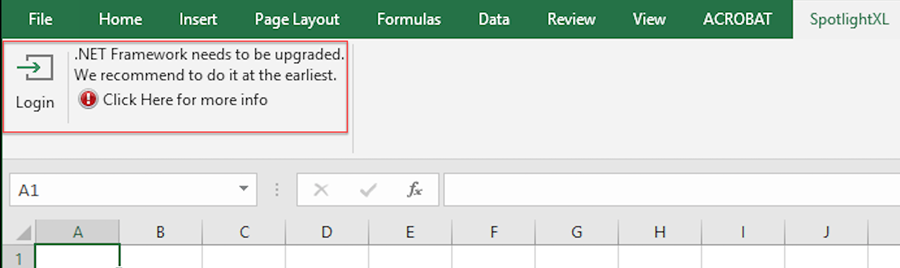
If you see the message that .NET Framework needs to upgraded, then you need to upgrade the .NET Framework to 4.7.2. To upgrade the .NET Framework to 4.7.2, you need to have Admin rights on your PC, otherwise you can reach out to your IT team to upgrade it.
If .NET Framework 4.7.2 is already installed, then you do not need to do anything and there will not be any impact for you to access the application.
Where to Download .NET Framework 4.7.2
https://www.microsoft.com/net/download/dotnet-framework-runtime
How to Determine Which .NET Framework is Installed
For Additional Information, Refer to the Links Below
https://en.wikipedia.org/wiki/Transport_Layer_Security
https://docs.microsoft.com/en-us/windows/desktop/secauthn/transport-layer-security-protocol
Modeling 2.7.1: Derived Substitution Variables Support in Models with Direct Access to the PCR Finance Cube
In previous releases, we added support for models with Direct Access to the PCR Finance Cube, along with support for PCR Attributes, Attribute Hierarchies, Alternate Hierarchies, and Substitution Variables. In this release, we are adding support for PCR Derived Substitution Variables.
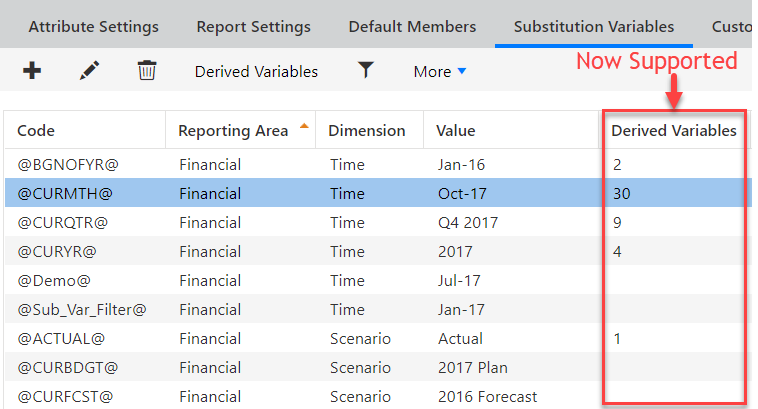
If you previously created a model with Direct Access, you can add the Derived Substitution Variables to the model.
First, find the model you previously created that has direct access to PCR. For example, we have a model named 2015 Products. Then do either of the following methods to add the derived substitution variables to the model.
Go to Model, Setup. Click Clear Model, then Generate Model.
or
Run the default calculation which was created with your direct access model. The calculation is named <model-name> Refresh and it contains the commands to refresh the model. By refreshing the model, the substitution variables are automatically added to the model. To run the calculation, go to Model, Calculation, locate the calculation, and click Run.
After refreshing the model, go to Model, Model Administration, Substitution Variables. You then see that many additional substitution variables are available. For example, all the substitution variables that include + or - a number are derived substitution variables.
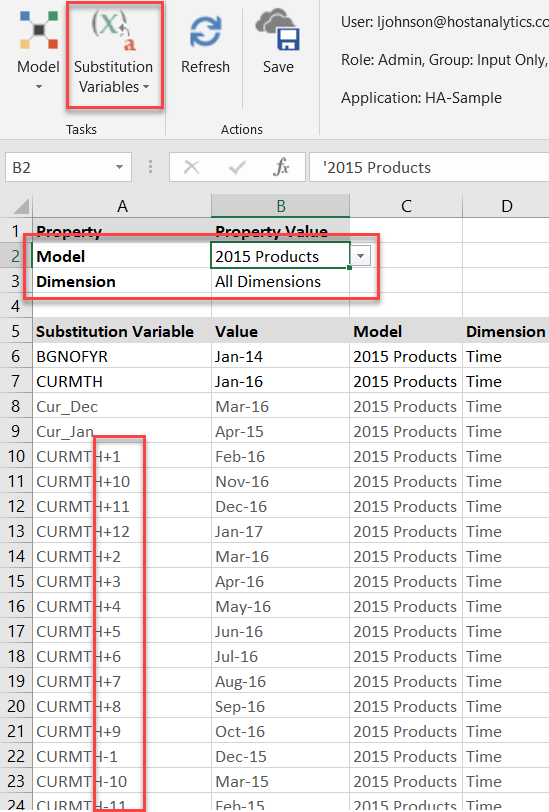
When running report that includes Substitution Variables, the user can change the value of the substitution variables at run-time by clicking the Substitution Variables button on the menu bar. Note that users cannot changed derived substitution variables, only the standard variables.
For example, the following report is designed using the @CURYR@ and @CURQTR@ substitution variables and several derived substitution variables. Each substitution variable has a default value. For example, @CURQTR@ is Q4 2014. Derived substitution variable @CURQTR+1@ is Q1 2015.
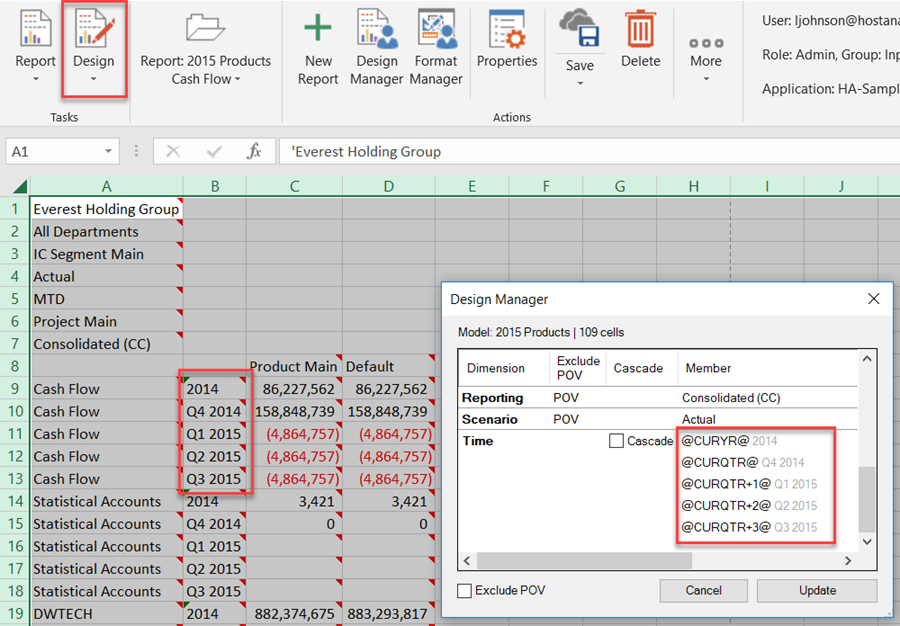
When the user runs the report, they can click the Substitution Variables button to change the current year and current quarter.
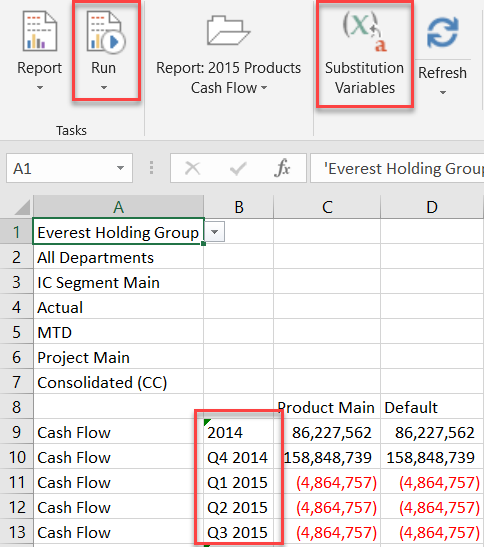
Users are not given the option to change derived substitution variables, such as @CURQTR+1@.
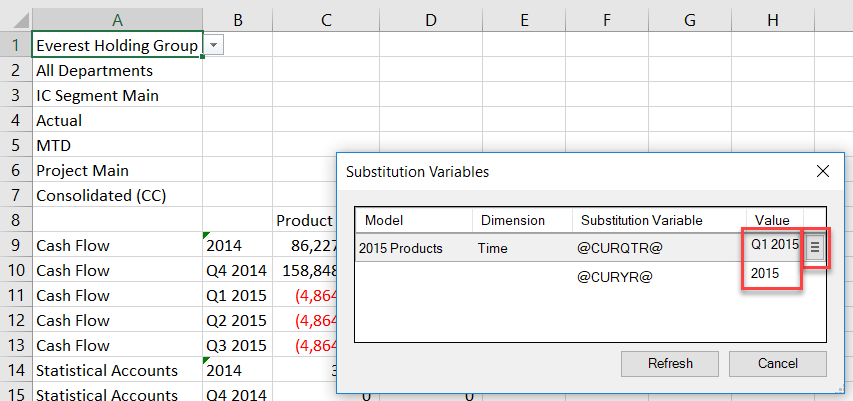
When done, click Refresh to see the changes. By changing @CURQTR@ to Q1 2015, the derived substitution variables automatically change; for example, @CURQTR+2@ is now Q3 2015.
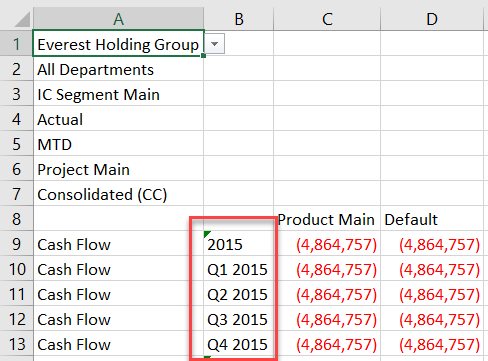
Modeling 2.7.1: Support for Substitution Variables in Variable Expressions in Formulas with a Formula Reference
In this release, designers can use substitution variables in variable expressions in the Formula Reference section of formulas. Variable expressions make it possible to refer to members in a dimension that are relative to another member.
In the following example, @PreferredProduct@ is a substitution variable that defaults to the Default product. This substitution variable value will be changed in the Calculation prior to executing the formula.
The formula calculates Sales as ASP * Units.
The formula will use the ASP for the product referred to by "@PreferredProduct@.FirstChild.Lead(1).FirstChild.FirstChild" in all the calculations.
The Product dimension is as follows. @PreferredProduct@ will be defined as Product in the calculation. The expression evaluates to:
Product (@PreferredProduct@)
Mountain Bikes (FirstChild)
Men's Mountain Bikes
Women's Mountain Bikes
Road Bikes (Lead(1))
Men's Road Bikes (FirstChild)
Classic RB - Men (FirstChild) - this is the product whose ASP will be used for all iterations of the formula.
Triathlon RB - Men
Women's Road Bikes
Classic RB - Women
Triathlon RB - Women
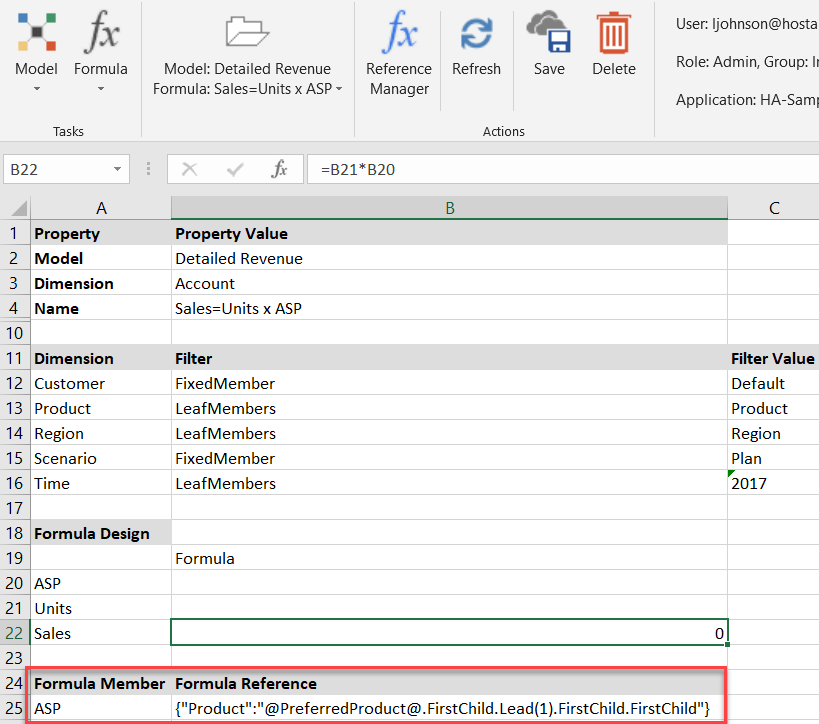
Note that you can use the Reference Manager to see if you have made an error in your expression.
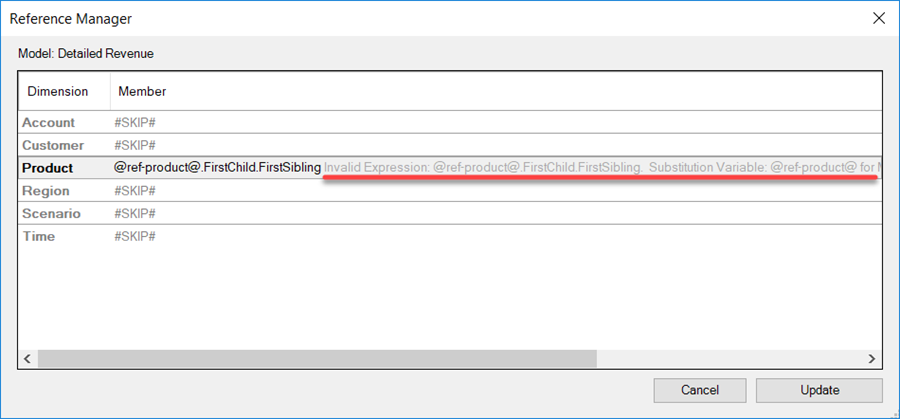
Here is a snapshot of data before the formula is run. The Sales values are not filled in.
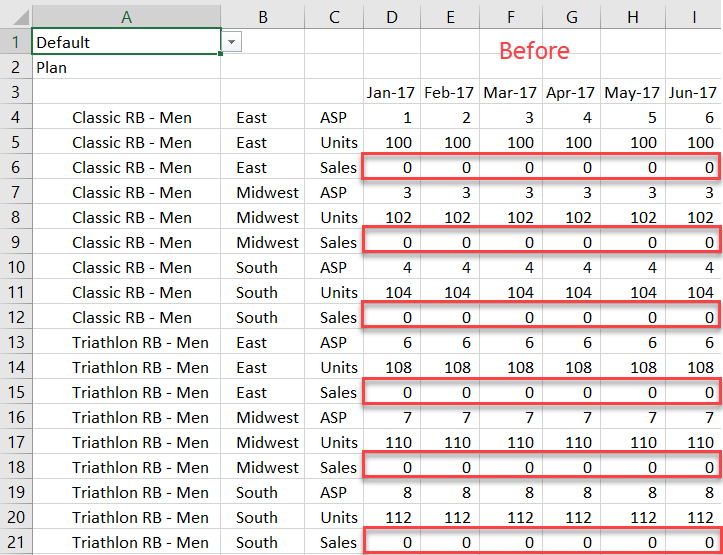
Here is the resulting data after the formula is run. The green boxes show the ASP values for different intersections of Classic RB-Men. These values are used to calculate Sales for all other products as well, such as the Triathlon RB-Men. For example, Sales for Triathlon RB-Men in the East region in Jan-17 would normally be calculated as 6 * 108 = 648. But since the Formula Reference section specified that the Classic RB-Men ASP should be used in all cases, the Sales in this case is calculated as 1 * 108 for Jan-17, 2 * 108 for Feb-17, 3 * 108 for Mar-17, as shown in the red boxes.
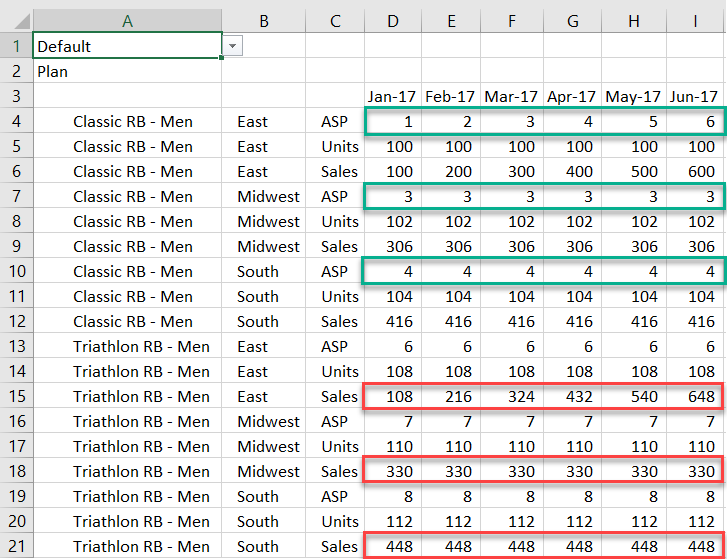
Modeling 2.7.1: External Source Model Date Function Default Changed to [mm, dd, yyyy]
When working with external source models, the default format for date functions has changed to [mm, dd, yyyy]. Previously it was [dd, mm, yyyy].
When specifying a formula field in the Source Model screen, if you select the Date function as part of the formula, the default format is DATE(mm, dd, yyyy).