- 1 Minute to read
- Print
- DarkLight
- PDF
Delete an Employee Position
- 1 Minute to read
- Print
- DarkLight
- PDF
On the Employees page, select an employee by using the check box beside the Employee Number.
Click the Delete icon, and then select the Delete Position(s) option.
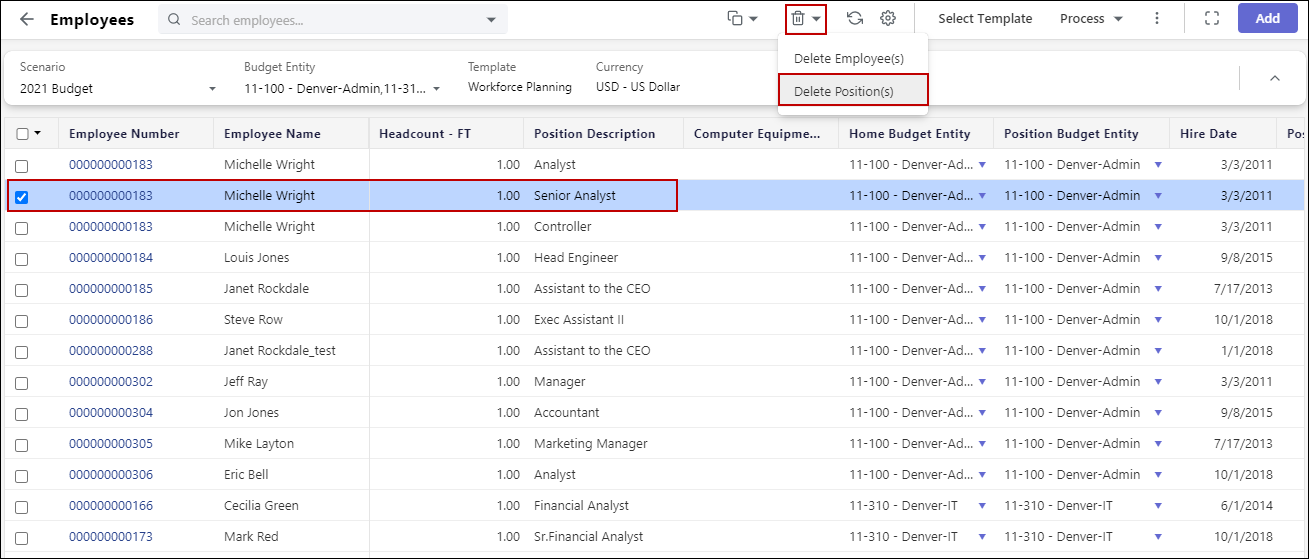
A confirmation message is displayed listing the position details.
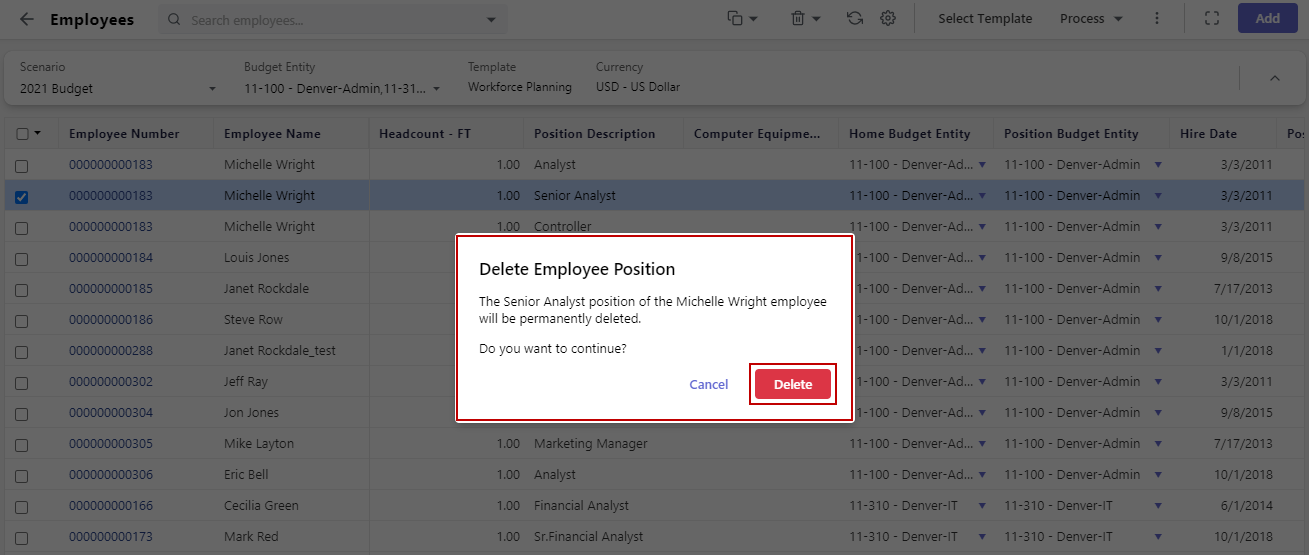
Click Delete.
The selected employee position has been deleted from the scenario.
For example, consider that you have selected the 2021 Budget scenario that consists of multiple employees. And you have selected Michelle Wright with the Senior Analyst position for deletion. Michelle Wright has multiple positions: Analyst, Senior Analyst, and Controller.
When you select the Delete Position(s) option, only the selected position (Senior Analyst) of the employee is deleted from the scenario. However, all other positions associated with Michelle Wright will still continue to remain in the scenario.
Note:You can select multiple employee positions to be deleted simultaneously.

