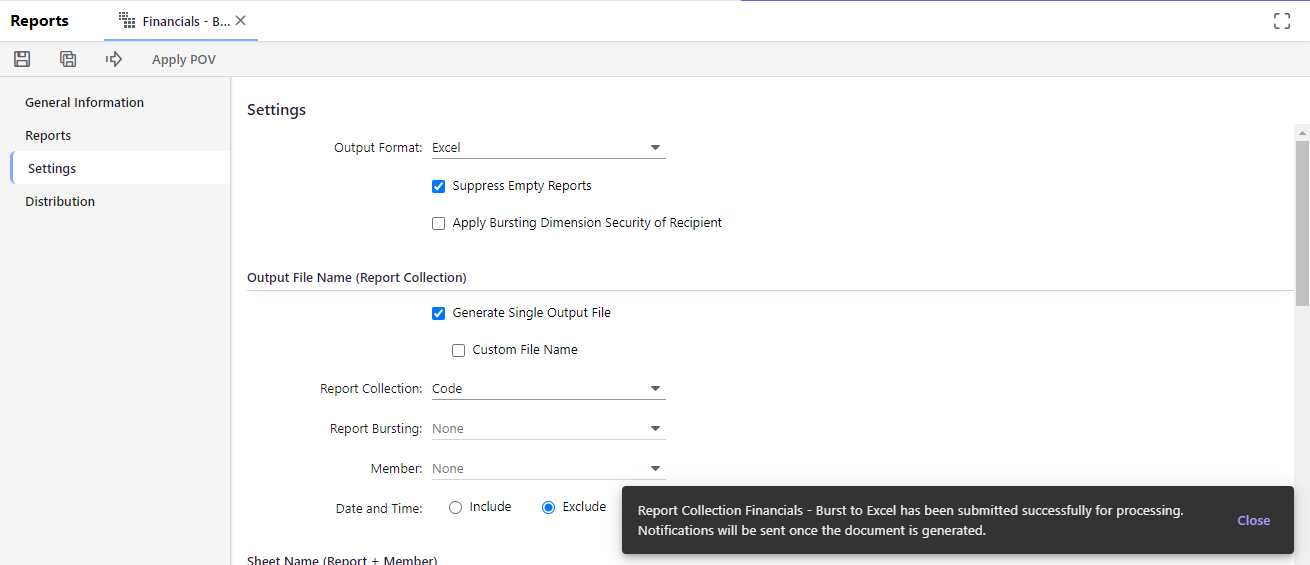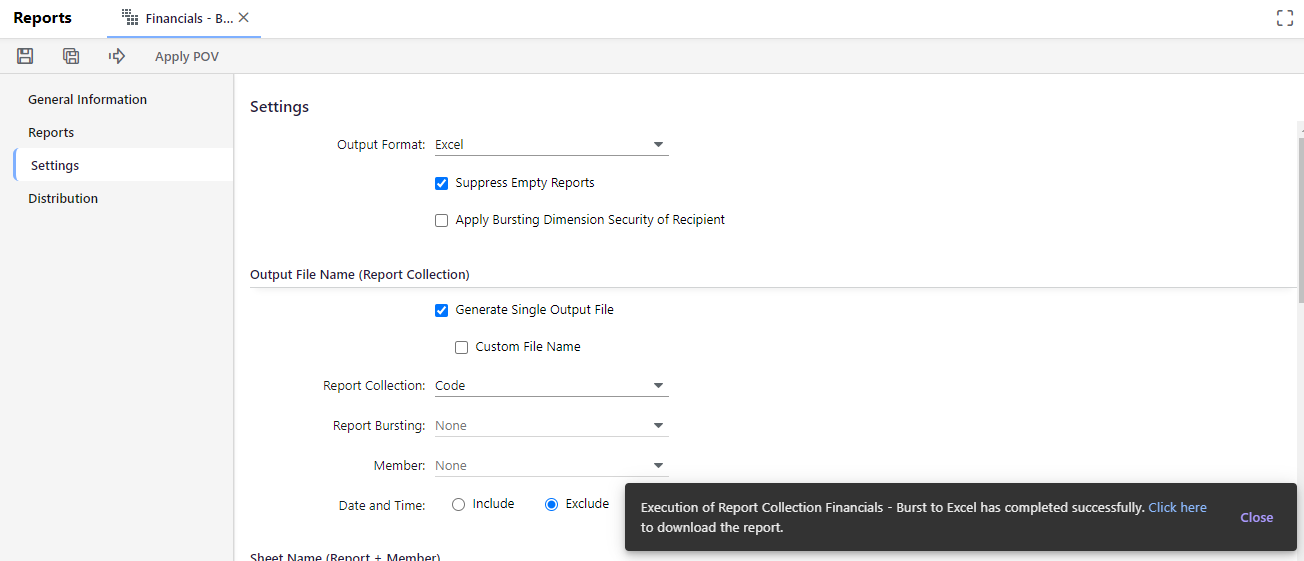Download a Report Collection
- 1 Minute to read
- Print
- DarkLight
- PDF
Download a Report Collection
- 1 Minute to read
- Print
- DarkLight
- PDF
Article summary
Did you find this summary helpful?
Thank you for your feedback
To download a report from the report collection, you can do the following:
- From the Reports home page, search the desired report collection from File Cabinet and open the collection.
- Click Run from the top menu.Note:To change the report's output format, go to the Settings tab and select your preferred format. The default format is Excel.
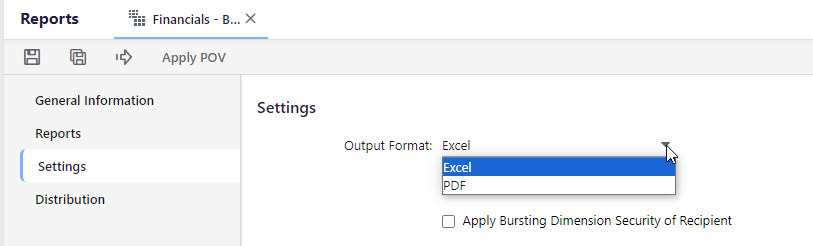
- If your report contains substitution variables, a Substitution Variables pop-up will appear. Review and modify the variables, then click Run within the pop-up.
A notification will appear indicating that the report generation process has been initiated. You will receive another notification once the report is ready for download.
Note:Once the request to generate the report has been submitted, you cannot run it again. For status updates, you can also access the Maintenance menu and select Cloud Scheduler > Job Manager. - After the report has been generated, a notification will inform you that it's ready for download. Click the Click here link within the notification to initiate the download.
Was this article helpful?