- 3 Minutes to read
- Print
- DarkLight
- PDF
Dynamic Planning Model Task in Excel
- 3 Minutes to read
- Print
- DarkLight
- PDF
Overview
The Model task in Excel lets you manage all aspects of your models, such as creating models, setting the model type, adding dimensions, changing aggregation values, creating model formulas, copying models, updating dimensions, and loading data.
Available SubTasks
When the Model task is selected, several subtasks become available. You can display multiple tabs for a model subtask. You can have one tab open for each Model Subtask unless you open a second Excel instance. Instructions on how to open another Excel instance are provided here. Model Subtasks include all subtasks available when the Model task is selected, as shown below.
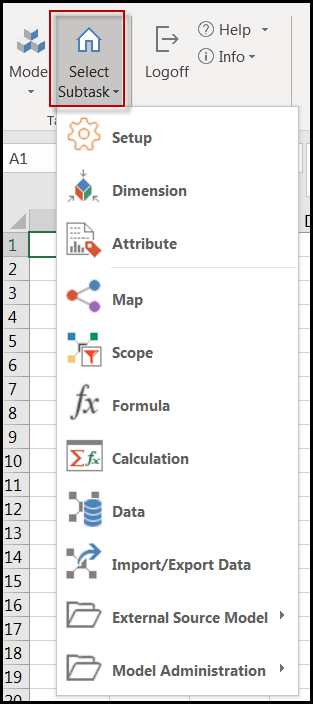
The image below shows 3 Model subtasks each open in a separate tab.
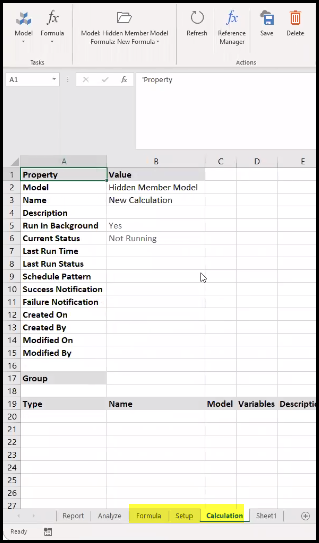
In Practice: How to Display Multiple Tabs for A Model Subtask
This example uses the Map Subtask.
- Navigate to Model > Map.
- Click to add a new sheet.
- Navigate to Model > Calculation.
Now, you can toggle between the tabs to view each map selected on each.
In Practice: How to Enable Multiple Tabs for A Model Subtask
The ability to have multiple tabs for a model subtask is not enabled by default. Follow the steps below to enable this functionality.
- Navigate to Manage > Application Administration > Application Settings.
- Scroll down to the Model Property section of the screen.
- For Enable SpotlightXL Multi-Tab, select Yes as the Default Value as shown below.
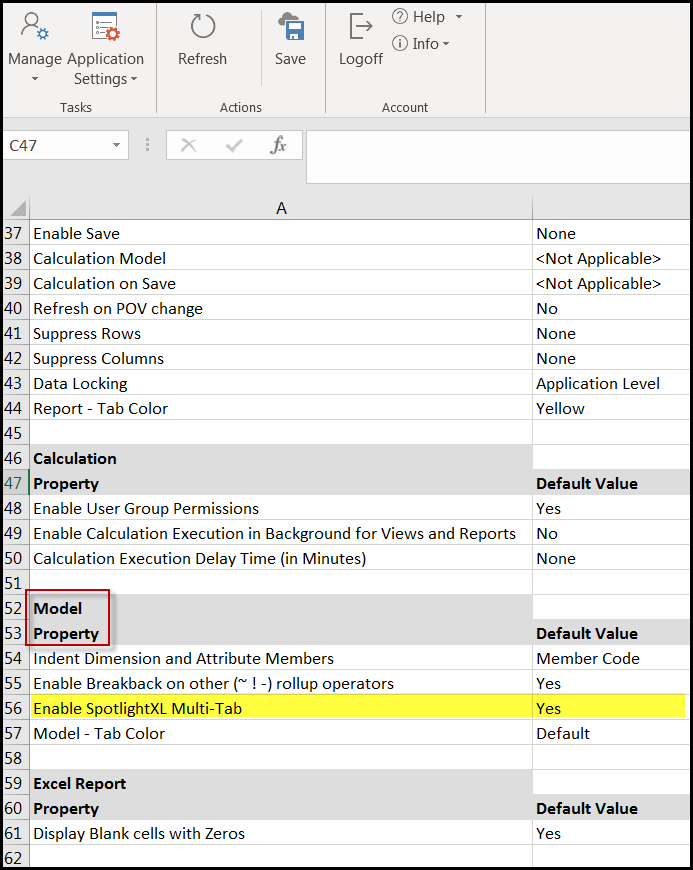
Subtasks Described
Each subtask is described below with a link to more detailed information.
| Task | Description |
|---|---|
Define a model's structure including model type and dimension types (key, value). | |
Define a model’s dimensions, dimension members, and member properties. | |
Set up Attributes, which are characteristics associated with dimensions and are most commonly used to create alternative roll-ups for analysis and reporting. Dimension Security supports attributes in views and reports. | |
Create, edit or delete a map, which transfers metadata and data from one model to another or within a model. This includes model data from within the Structured Planning, Consolidation, or Reporting applications to Dynamic Planning, one model to another model, within a single model, and Dynamic Planning back to the Planful Structured Planning, Consolidation, or Reporting applications. | |
Define filters for a model’s dimension members. Defining a scope for each model improves performance and scalability by automatically refreshing and clearing temporary dimension member data (like statistical accounts for example) while executing the Calculation to ensure accurate reports. | |
Create, delete, and edit formulas for the model. | |
Define the execution order for formulas, maps, and aggregations. Run the calculation. | |
A convenient way to copy and paste data to enhance a model. This data is generally not data from the Planful Structured Planning, Consolidation, or Reporting applications because that data can be mapped. This data is likely to come from a source external to Planful. | |
Import and export Model data in text and CSV formats. | |
With data source integration, you can import data from an external source (such as Salesforce.com) to Dynamic Planning. Data can be imported from an Excel file, a CSV file, or a TXT file using copy and paste (Ctrl+C or Ctrl+V) actions. There are three subtasks under the External Source Model subtask. See Using External Source Models. For details on Data Types, Expressions, and Formulas, see External Source Model Field Types, Expressions, and Formulas. | |
Define the structure of the Source Model in the order of the fields in the external data source, and optionally clear the Source Model. | |
Define a map, which will connect the Source Model to the Master Model. | |
Load the external data into the Source Model. | |
External Data Source Model (Legacy) With data source integration, you can import data from an external source (such as Salesforce.com) to Dynamic Planning. Data can be imported from an Excel file, a CSV file, or a TXT file using copy and paste (Ctrl+C or Ctrl+V) actions. There are three subtasks under the External Source Model subtask. | |
Source Model | Define the structure of the Source Model in the order of the fields in the external data source, and optionally generate or clear the Source Model. |
Source Map | Define a map, which will connect the Source Model to the Master Model. |
Source Data | Load the external data into the Source Model. |
Validate a selected model and get information on invalid objects. | |
Lookups enable you to customize dimension member labels for display within a model or an analysis. | |
Define substitution variables for use within a selected mode. Substitution variables are model-specific. There is no limit to the number of substitution variables you can define per model. | |
Specify data in one or more models that should be locked. Locked data cannot be modified by user inputs or other operations. Dimension members and member intersections are used to define which data is locked. | |


