- 8 Minutes to read
- Print
- DarkLight
- PDF
DR Sets
- 8 Minutes to read
- Print
- DarkLight
- PDF
Overview
Dynamic Report Sets are created using Rules, which fetch members directly from the dimensional hierarchies. Dynamic Report Set performance is directly linked with the dimension hierarchy setup. You can add a Dynamic Report Set from the File Cabinet page.
The Dynamic Report Set includes two tabs:
Single - Allows you to create a Report Set with selected members.
Advanced - Allows you to select members and functions to create a Report Set.
The image below displays the screen that appears when you create a new Dynamic Report Set.
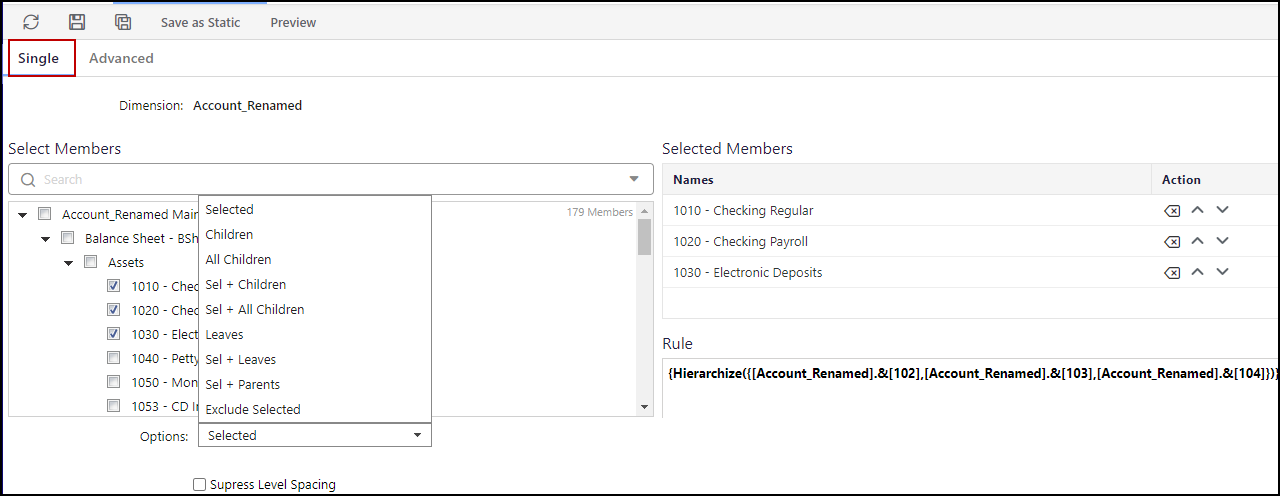
The image below displays the Advanced tab.
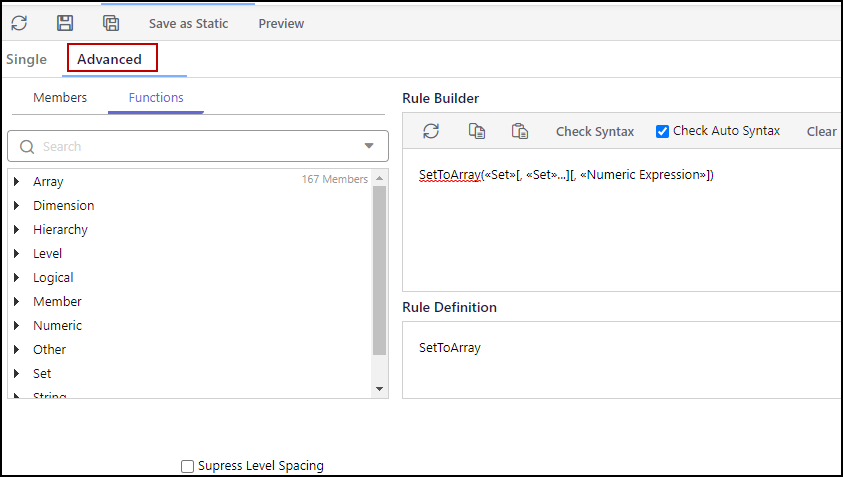
Field Descriptions
The following fields are available on the Dynamic Report Set toolbar:
Reload - Click the Reload icon to refresh the page.
Save - Click the Save icon to save the Report Set.
Save As - Click the Save As icon to save the Report Set with a different name.
Save as Static - Click the Save as Static button to save the Report Set as static.
Preview - Click te Preview button to launch the Dynamic Report Set Preview page. Results are based on the Rule definition. All members selected on the Dynamic Report Set page are listed. Members are displayed with or without indents based on the status of Suppress Line Spacing.
Dynamic versus Static Report Sets
Static Report Sets offer better features, formatting and functionality compared to Dynamic Report Sets. The key difference is with the types of MDX expressions that Static Report Sets support. These include:
Member Value Expressions — Parent, lead, lag, first child, last child, current member, previous member, next member, ancestor, first sibling, last sibling, etc.
Numeric Functions —Aggregate, sum, average, count, etc
Time Series Functions — Parallel period, opening period, closing period, periods to date, etc.
String Manipulations — MEMBERTOSTR, STRTOMEMBER
Tuples — Mutli-dimensional MDX.
One limitation with Static Report Sets is that they don't support Set Value Expressions where the MDX results in a set of elements or members. This is where Dynamic Report Sets can be used, using Set Value Expressions such as Hierarchies, Descendants/Ancestors/Children of a member, Filter, TopCount, Order, Except, and so on.
Classic and Modern Report Sets
The Absolute option is available for Number Format and Scale for Data Format, for all Classic Static Report Sets, accessed from modern browsers. If Absolute is selected for Number or Scale for existing Classic Report Sets, the checkbox appears as selected when accessed from modern browsers (and vice versa); it is not displayed for Modern Static Report Sets.
After enabling Modern Features on a Classic Report Set, all default formatting is applied, and column precedence is applied for absolute rows. All details can be modified and saved. The audit log is updated upon edit and save.
Build Dynamic Reports Using Report Sets
A Dynamic Report consists of a report grid. For example, an income statement report might be shown on the column axis and income statement accounts along the rows axis. At the intersection of each member along each axis, a cell displays the measure data for the selection of company and department.
You can use Report Sets as rows or column axis members in a Dynamic Report. Report Sets are individually designed on a specific dimension. Once created they can be referenced in multiple reports. Report Sets on the row of a Dynamic Report are referred to as Row Sets. Report Sets on the column axis of a Dynamic Report are called Column Sets.
A few examples of Report Sets are; Income Statement, Balance Sheet, and Cash Flow statements on an Account dimension or yearly, quarterly, and monthly on a Time dimension.
When a Static or Dynamic Report Set is used on the row axis of a Dynamic Report, the primary dimension which is used in the Report Set is reflected as the column header in the report. This is also applicable to the Dynamic Report Set used in combination with other Report Sets and dimensions.
Report Precedence
The following table provides information on report precedence such as how and when rows override columns or vice versa.
| Functionality | Report Set Settings | Precedence/Expected Behavior | |
|---|---|---|---|
Row Set | Column Set | ||
Conditional Format | Not configured | Configured | Conditional format always applied for column sets only. |
Configured | Configured | Conditional format always applied for column sets only. | |
Configured | Not configured | n/a | |
Page Break | Configured | Configured | Page break applies to both the row and column. |
Configured | Not configured | Page break applies to the row. | |
Not configured | Configured | Page break applies to the column. | |
Decimals (driven by number format) | Normal | Normal | If the number format is abs, then the format is not used on the row or column set. Decimal places configured on the row set will be applied to rows. No decimals will be applied to columns |
Normal | Absolute | Column takes precedence. Column format will be applied to columns. Row format will be applied to rows where there is no column format applied. | |
Absolute | Normal | No decimal places applied to row or column. Default decimal places will be applied to the report. | |
Absolute | Absolute | Column takes precedence. Default format applies to row and absolute format applies to column. | |
Amount Format | Normal | Normal | Format configured on the row set will be applied to row. Default format such as SAME applies to column. |
Normal | Absolute | Column takes precedence. Normal format applies to row. Absolute format applies to column. On overlapping cells, column takes precedence. | |
Absolute | Normal | Default format such as SAME applies to column and row. | |
Absolute | Absolute | Column takes precedence. Default format such as SAME applies to row. Format configured on column set applies to column. | |
Number Format | Normal | Normal | Format configured on row set will be applied to row. Default format applies to column |
Normal | Absolute | Column takes precedence. Format configured on row set applies to row. Format configured on column set applies to column. Column takes precedence on overlapping cells. | |
Absolute | Normal | Default format (i.e. number format) applies to row and column. | |
Absolute | Absolute | Column takes precedence. Default format applies to row. Format configured on column set applies to column. | |
Solve Order | Configured | Configured | Column takes precedence. |
Configured | Not configured | Applies to row. | |
Not configured | Configured | Applies to column. | |
Dimension member referred in row/column set MDX formula and the same dimension is used in the report page axis. For example, a scenario is used in the page axis as well as the row/column set MDX. | Dimension member referenced in MDX formula | Dimension member referenced in MDX formula | Column takes precedence. Column data displayed based on the member selected in the column set MDX. Row data is displayed based on the member selected in the row set MDX. Column MDX applied for overlapping cells. For the remaining cells, data is displayed for the dimension member selected on the page axis. |
| Dimension member referenced in MDX formula | Column data is displayed based on the member referenced in the MDX. For remaining cells, data is displayed for the dimension member selected on the page axis. | |
Dimension member referenced in MDX formula |
| Row data is displayed based on the member referenced in the MDX. For remaining cells, data is displayed for the dimension member selected on the page axis. | |
Report Set Excel Formulas | Excel formula added on row | Excel formula added on column | Column takes precedence. On column set line, the column formula is applied. On row set line, the row formula is applied. |
Formula Exceptions | Exception formula added on row | Exception formula added on column | Column takes precedence. On column set line, the column formula is applied. On row set line, the row formula is applied. |
Insert Formula | Insert formula added on row | Insert formula added on column | Formula added last takes precedence irrespective of row or column. |
Other Combinations | MDX line | Excel formula | Column takes precedence. |
MDX line | Formula exception | Column takes precedence. | |
MDX line | Insert formula | If insert formula is added last, it takes precedence otherwise the MDX formula applied takes precedence. | |
Excel formula | MDX line | Column takes precedence. | |
Formula exception | MDX line | Column takes precedence. | |
Insert formula | MDX line | Column takes precedence. | |
Excel formula | Formula exception | Column takes precedence. | |
Excel formula | Insert formula | If insert formula is added last, it takes precedence otherwise the Excel formula applied takes precedence. | |
Formula exception | Excel formula | Column takes precedence. | |
Formula exception | Insert formula | If insert formula is added last, it takes precedence otherwise the formula exception applied takes precedence. | |
Insert formula | Insert formula | Whichever is applied last takes precedence. | |
Insert formula | Formula exception | If insert formula is added last, it takes precedence otherwise the formula exception applied takes precedence. | |
Insert formula | Excel formula | If insert formula is added last, it takes precedence otherwise the Excel formula applied takes precedence. | |
Dynamic Report Set - Row and Column Precedence
The following row/column Report Set precedence is applied (as shown in the table below) when a Dynamic Report is run with Report Sets.
For example, if precedence on a row/line is set to column, and precedence on column is set to row, the row takes precedence for any line, data format, or formulas and calculations for the intersection.

Using Excel Lines in a Report Set
The full range of Excel functions can be used on a report set (rowset or columnset) line. After selecting Excel as the linetype, start typing the function and a function menu will appear. Hover over each function for a description as shown below.
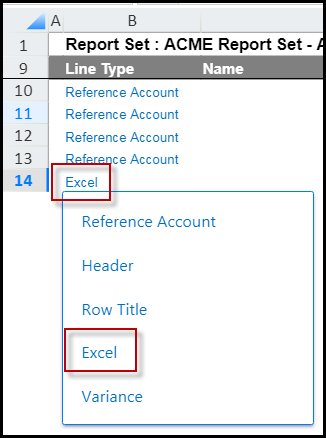
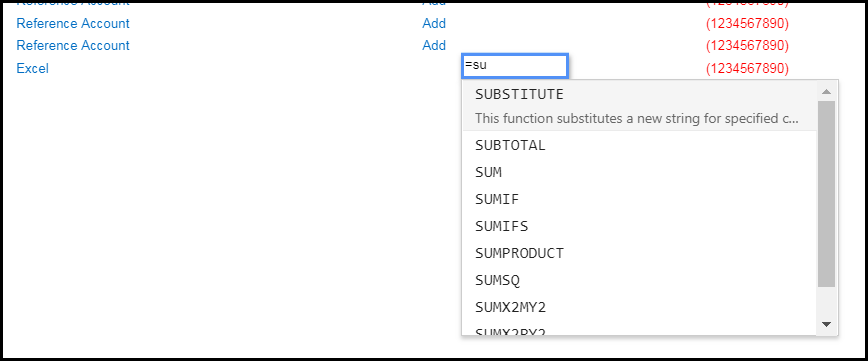
You might want to use Excel lines in Report Sets to round or sum cells or use if statements so that certain criteria is met. In the use case below, the round and sum functions are used.
In Practice
In this use case a row set is created that totals assets and liabilities. The sum and round Excel functions are used to total assets.
In the image below, line 21 is an Excel line that provides the total amount of assets. In the Formula/Rule column, the Excel function is:
=SUM(ROUND(F15,0)+ROUND(F19,0))
This means that the sum for cell F21 is cell F15 (Total Current Assets) rounded to 0 decimals plus cell F19 (Total Non-Current Assets) rounded to 0 decimals. If you entered F15,2 then the cell total would round to 2 decimals.
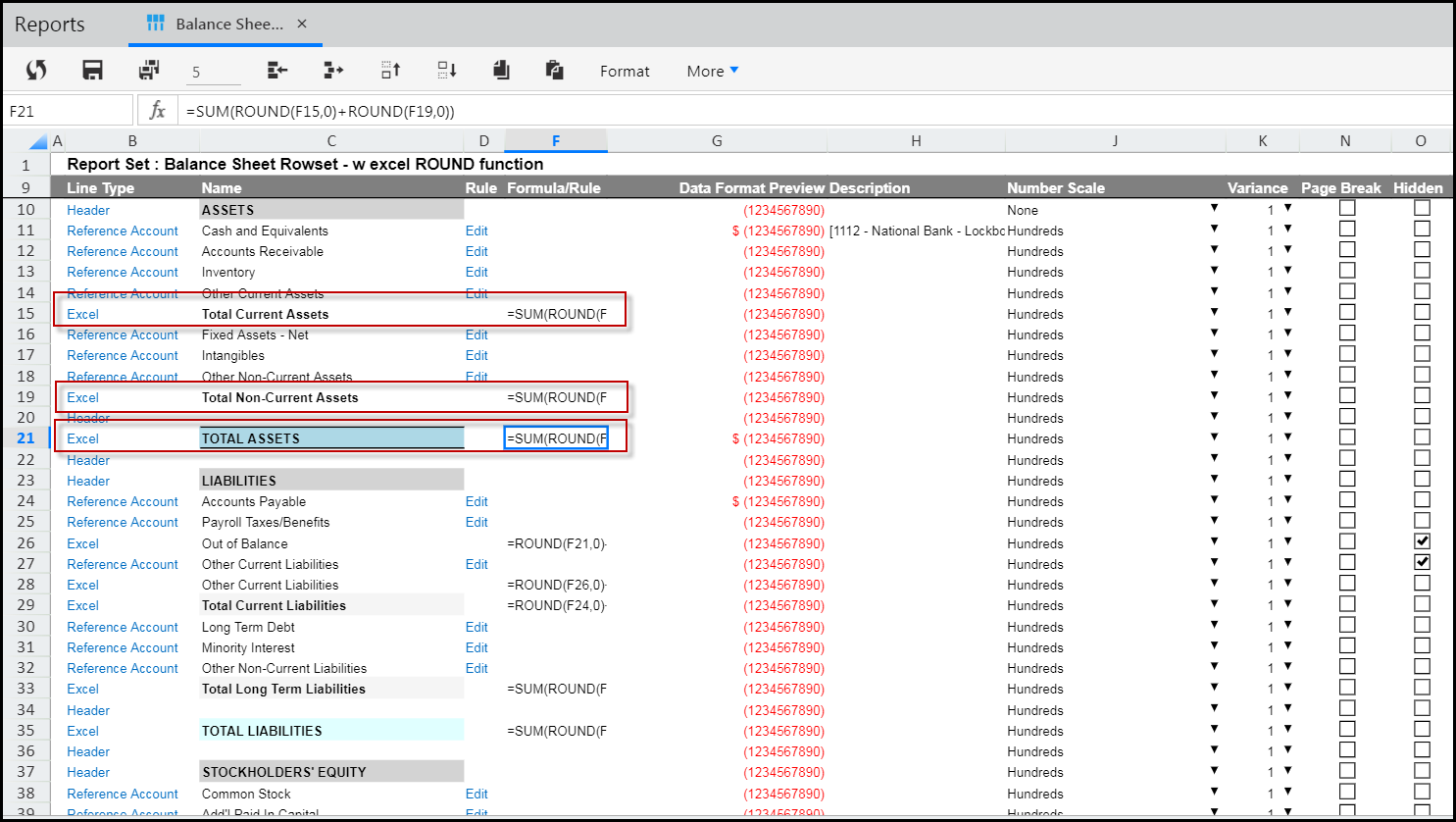
When this rowset is used on the row axis of a Dynamic Report, the results are Total Current Assets (526,697) plus Total Non-Current Assets (928,703), which equal Total Assets for 2017 of 1,455,400 as shown below.
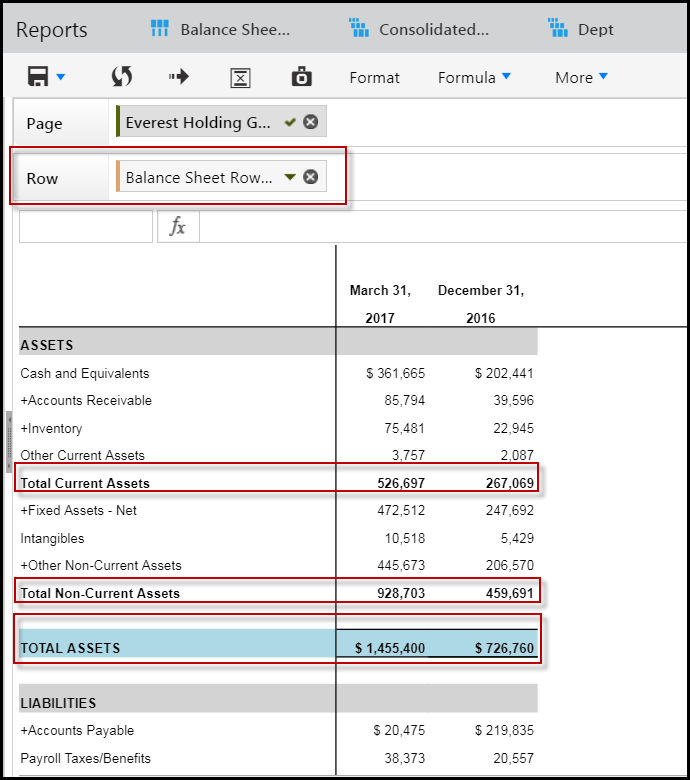
Report Sets and Measures
You cannot use more than one measure in a Report Set. For example, if you want to create a Report Set with an Workforce Attribute and the value of each compensation item, you will not be able to save the Report Set. This is because Workforce Attributes are created as measures in the Workforce Planning Cube.

