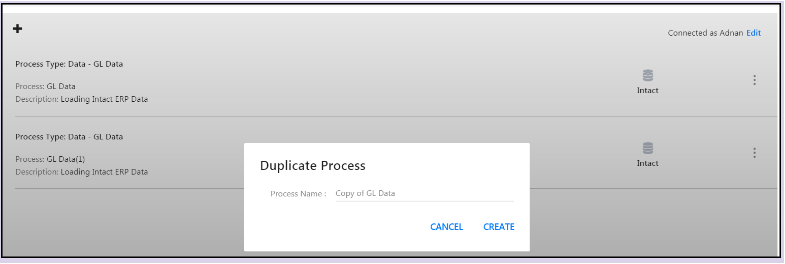- 1 Minute to read
- Print
- DarkLight
- PDF
Editing, Deleting and Copying Integration Service Processes
- 1 Minute to read
- Print
- DarkLight
- PDF
You can copy, edit or delete the configured processes (in additional to adding new processes). You can also select to add another configured process. If you copy a process, you can then edit it as needed.
In Practice: How to Copy an Integration Service Process
Navigate to Maintenance > Admin > Configuration Tasks.
On the Configuration Task page (under Data Integration Configuration), click Cloud Services.
On the Cloud Services page, select Integration Service.
Integration Service process are shown (an example is provided below). Select the three vertical dots for a process and select Duplicate.
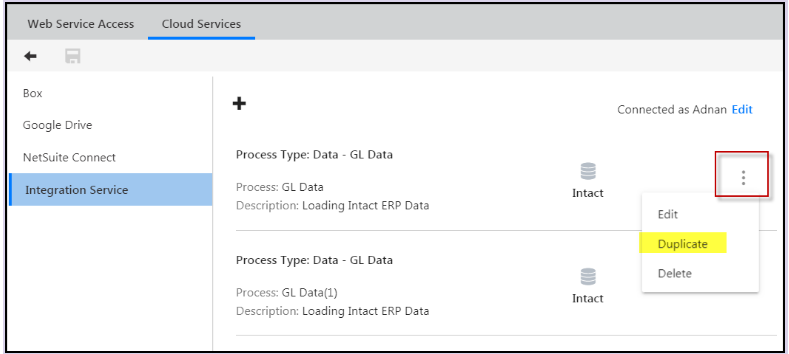
The Duplicate Process screen appears. The name of the process is the same name of the selected process you are copying, but it is preceded with “Copy of ”. You can keep this name or rename the process. Then, click Save.