Automated Employee Processing
- 1 Minute to read
- Print
- DarkLight
- PDF
Automated Employee Processing
- 1 Minute to read
- Print
- DarkLight
- PDF
Article summary
Did you find this summary helpful?
Thank you for your feedback
With Automated Employee Processing, managing employee data in Workforce Planning becomes easier, reducing the need for manual processing and ensuring accurate and up-to-date information for your budgeting and planning tasks.
Here's how Automated Employee Processing works:
- Save Action from the Employee List Screen
When you change employee data and perform a Save action from the Employee list screen, the system automatically processes the employees for the current budget entity. You do not need to manually process employees using the Process option; the Save action handles it automatically for you.Note:Always reload or refresh the screen to see the updated information and status changes.The following screen shows the employee page from the Planning Control Panel.
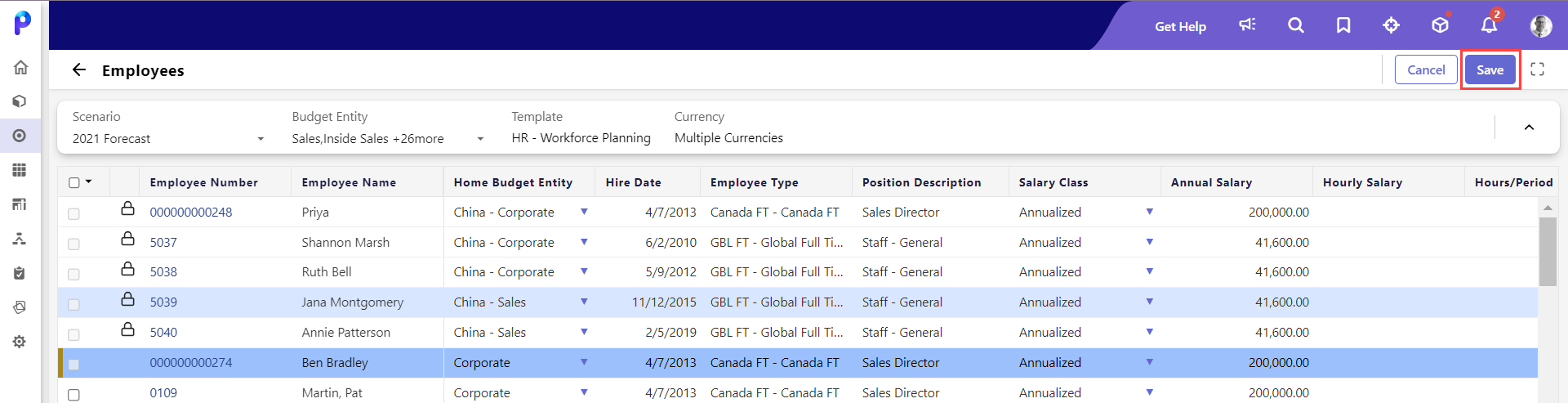
The following screen shows the employees list from Maintenance > Workforce Planning Setup > Employees.
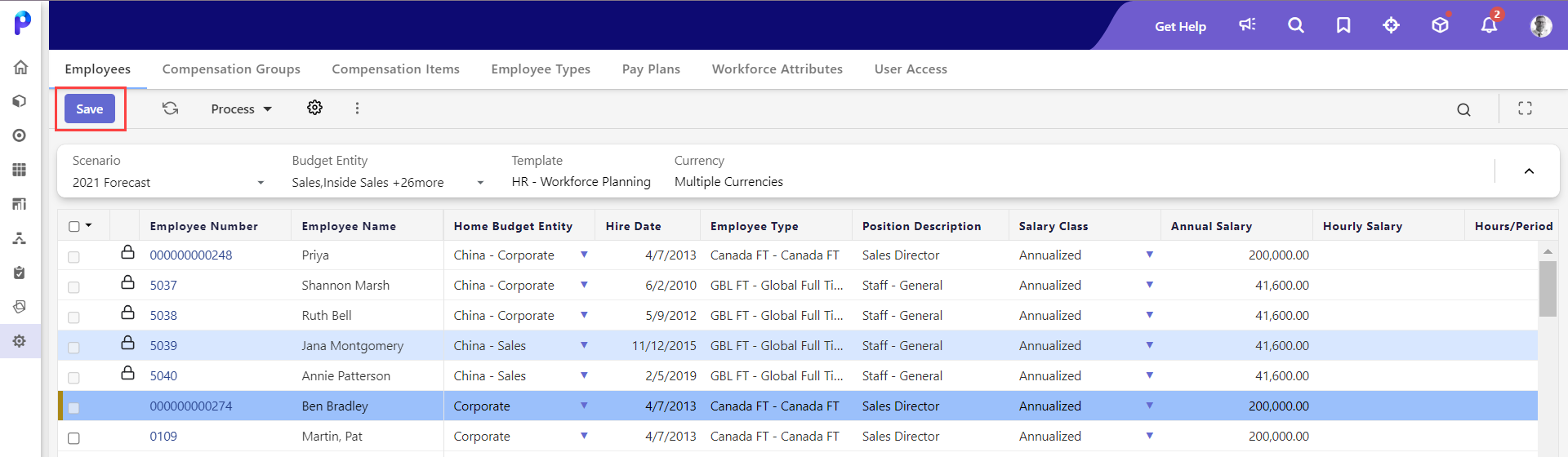
- Save Action from Mass Update
If you use the Mass Update option to modify employee data, clicking Save from the Mass Update window will trigger the automatic processing of employees for the current budget entity. Similar to the above cases, there is no need to process employees using the Process option manually; the Save action handles it automatically for you. - Employee Add Screen
When you click Add from the Planning Control Panel (PCP) or Maintenance > Workforce Planning Setup and complete the required fields on the Employee Add screen, the system automatically processes the new employee for the current budget entity.
The initial status of the newly added employee will be shown as NOT PROCESSED.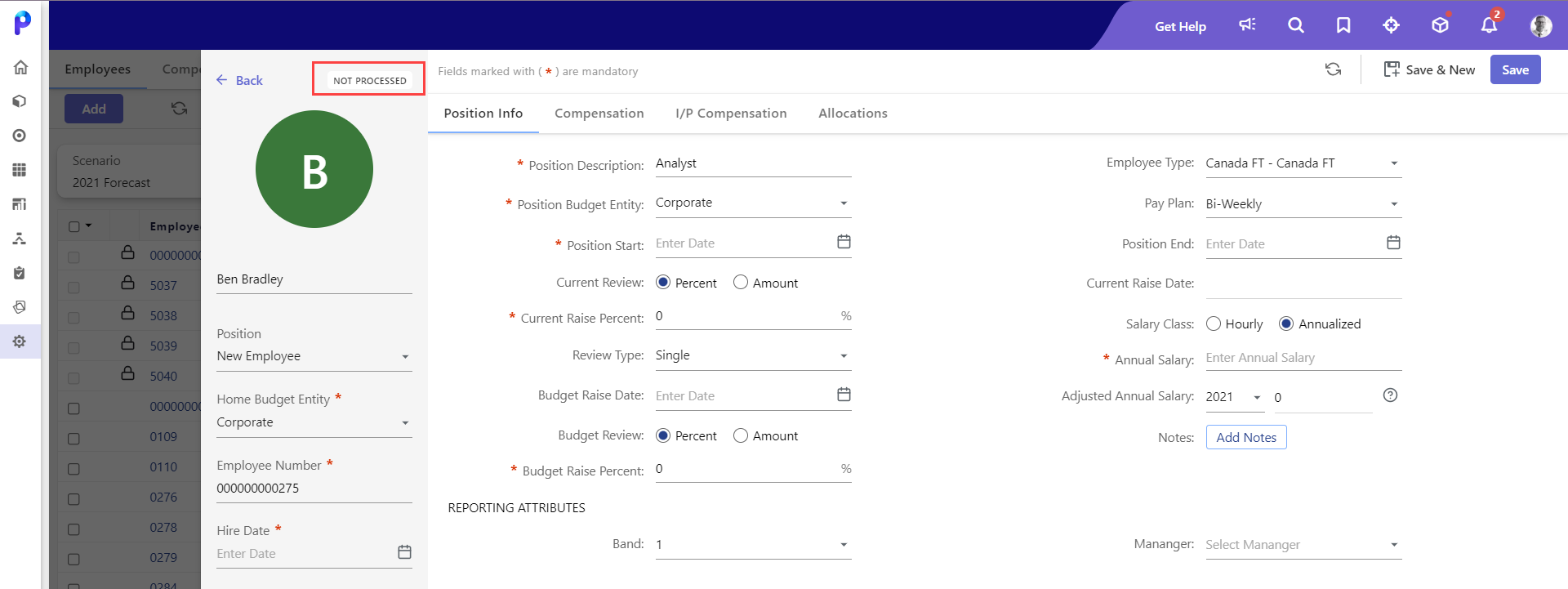
Once saved, the status is shown as PROCESSED.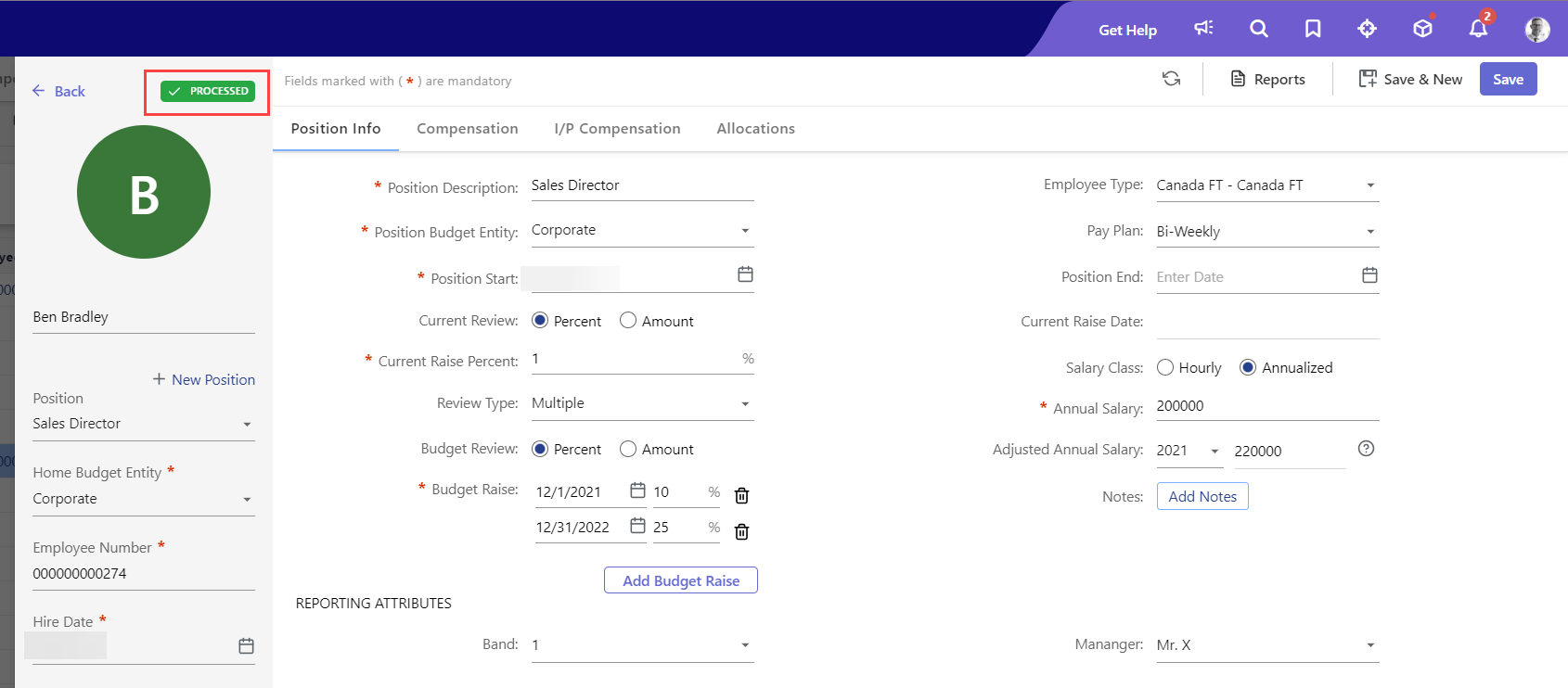
- Employee Edit Screen
If you need to modify employee details, you can access the Employee Edit screen by selecting an employee and clicking the Employee Number link from the Planning Control Panel (PCP) or Maintenance > Workforce Planning Setup.
After making the edits, clicking Save will automatically process the employee for the current budget entity.
Notes:
- Automated Employee Processing is applicable for employee data modifications made from the Employee Listing screen, the Add/Edit screens, and the Mass Update option.
- For updates made to employee data from any other source, manual processing is still required. In such cases, you can use the Process option.
- The Employee list screen automatically processes employees on Save, but the status update will be visible only when you refresh the listing page.
- You cannot process employees when a scenario is locked. Scenarios must be in an unlocked state in order to process employees associated with the scenarios. Scenarios can be locked and unlocked from the Scenario List page (accessed by navigating to Maintenance > Admin > Scenario Setup
Was this article helpful?

