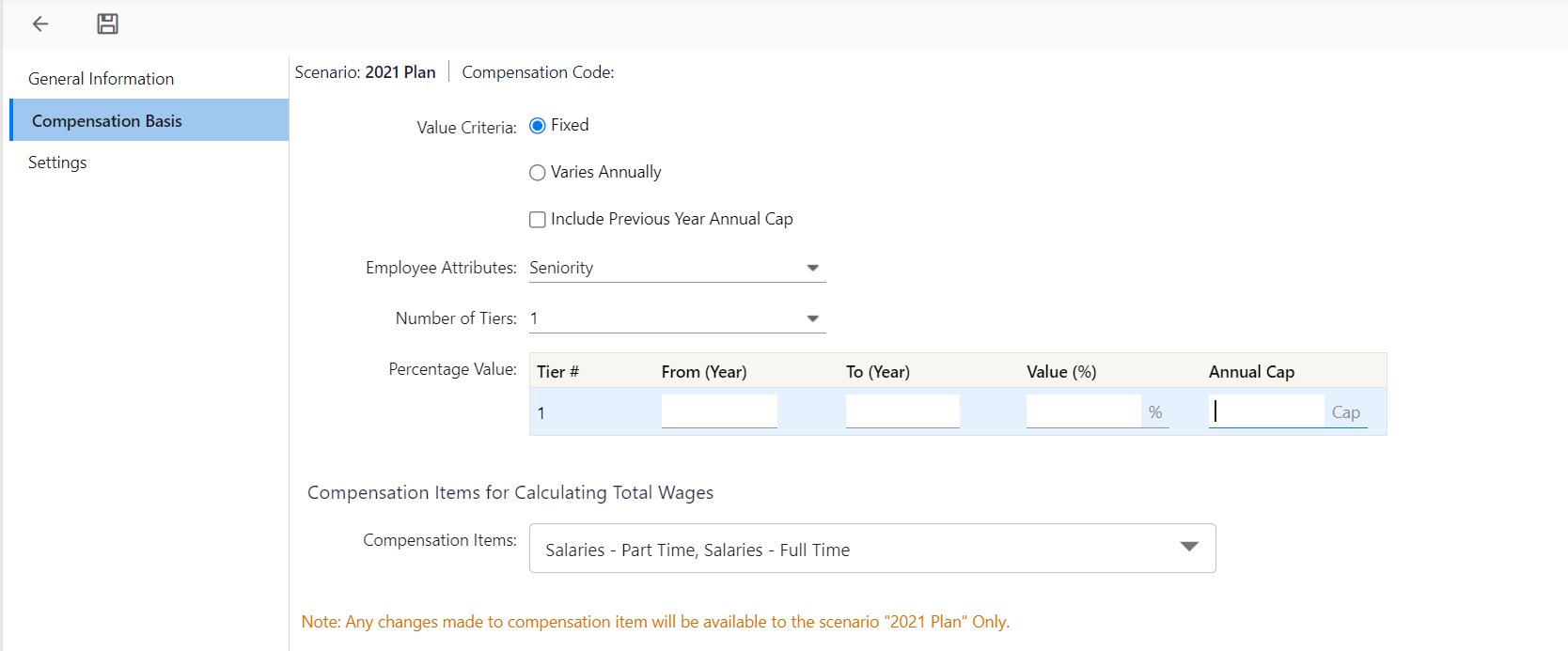- 9 Minutes to read
- Print
- DarkLight
- PDF
Compensation Basis
- 9 Minutes to read
- Print
- DarkLight
- PDF
A Compensation Basis encompasses various components like salary, bonuses, commissions, and allowances, defining the total earnings for employees within an organization.
The following are the different Compensation Basis options and examples for each available to select when you are adding a compensation item.

% of Wages
This compensation basis enforces a calculation such as % of Gross Pay. Click here to learn more about this compensation basis option.
Illustration of Use
Compensation Item – Employer Match of Medicare Tax is setup with basis type of % of Wages and is calculated as 1.45% of Gross Pay
Gross Pay: Fulltime Salary + Overtime Salary + Accrued Vacation
| % | Jul 2019 | Aug 2019 | Sep 2019 | Oct 2019 | Nov 2019 | Dec 2019 | Jan 2020 | |
|---|---|---|---|---|---|---|---|---|
| % | Jul 2019 | Aug 2019 | Sep 2019 | Oct 2019 | Nov 2019 | Dec 2019 | Jan 2020 |
FT Salary |
| 1000 | 1000 | 1100 | 1100 | 1100 | 1100 | 1100 |
Overtime |
| 100 | 100 | 100 | 100 | 100 | 100 | 100 |
Accrued Vacation |
| 100 | 100 | 110 | 110 | 110 | 110 | 110 |
|
|
|
|
|
|
|
|
|
Medicare Tax | 1.45 | 17.4 | 17.4 | 19 | 19 | 19 | 19 | 19 |
% of Wages with Annual Cap
This compensation basis works similar to % of Wages with an additional ability to specify an annual cap on the compensation item. Annual cap is calculated based on the budget year. Click here to learn more about this compensation basis option.
Illustration of Use
Suitable for compensation items such as FICA Tax, which is calculated as 6.2% of Wages with a cap of $5264 per year.
The Direct Data Input type Compensation item allows you to directly enter the relevant budget amounts for the compensation item. Click here to learn how to input data using the Direct Data Input Compensation Item
Illustration of Use
Employee: Jonas Williams
Jul '19 | Aug '19 | Sep '19 | Oct '19 | Dec '19 | Jan '20 | Feb '20 | |
|---|---|---|---|---|---|---|---|
Bonus |
| 1000 |
|
|
| 500 |
|
In the above example, this Budget manager directly budgeted for a bonus of $1000 in Aug 2019 and another bonus of $500 in Jan 2020 for Jonas Williams.
Fixed Amount
The Fixed Amount basis opens the same compensation amount for all periods and all employee types that use this basis. Click here to learn more about the Fixed Amount compensation item.
Illustration of Use
All Full-Time employees get a lunch allowance of $100 per month.
Fixed Amount Based on Employee Attribute
This compensation basis is typically used for fixed dollar compensation payment based on the employee attribute. Click here to learn more about this option.
Illustration of Use
- Employee: Jonas Williams
- Compensation Item: Workmen Compensation
- Workmen Compensation Class Attribute: WC1 (construction worker)
- Fixed $ amount per month: $125 per month
Jul 2019 | Aug 2019 | Sep 2019 | Oct 2019 | Nov 2019 | Dec 2019 | Jan 2020 | Feb 2020 | |
|---|---|---|---|---|---|---|---|---|
Workman's Comp | 125 | 125 | 125 | 125 | 125 | 125 | 125 | 125 |
Fixed Amount per FTE
Fixed Amount per FTE is typically used for fixed dollar compensation payment based on the FTE of the employee. Click here to learn more about this compensation item.
Illustration of Use
Employee: Jonas Williams
FTE Value for Jonas Williams: 0.5
Compensation Item: lunch allowance
Fixed Amount of Lunch Allowance per FTE: $250 per month/FTE
The Rate x Hour compensation basis calculates the total payment by multiplying the hourly rate by the number of hours worked, determining the earnings for a given period based on the rate and hours.
Here are the different options available once you select the Rate x Hour compensation basis:

The Rate x Hours type compensation basis would use the following data to calculate employee compensation amounts in the Workforce Budget:
Rate per Hour in $ (not wage rate – for wage calculations, wage type calculation basis is recommended)
Compensation Amount = Rate per Hour x Hours per Month
Illustration of Use
- Example 1
Employee: Jonas Williams (Full-time Employee)
Over Time Compensation
Rate per Hour: $40 per Hour
Budgeted Overtime Hours: 10 Hours per month
Budgeted Overtime Compensation per month: $400 per month - Example 2
Employee: Janitorial Staff (Hourly Worker)
Rate per Hour: $10 per Hour
No of hours per month: 20 Hours
Monthly Pay: $200 per month
Tiers on Employee Attribute – Value in % Wages
This compensation basis can be used to build a tier structure of an employee benefit plan and to specify the compensation value as a % of Wages. Click here to learn more about this option.
Illustration of Use
Compensation Item: Contribution to Employee Retirement Plan
Basis: Years of Service of the Employee
- 0 < Employee Years of Service <= 5 Years : 5% of Wages
- 5 < Employee Years of Service <= 10 Years : 6% of Wages
- 10 < Employee Years of Service : 7% of Wages
Employee: Jonas Williams
Date of Hire: 1-Aug-2014
(Notice that Years of service for this employee crosses 5 in September 2019)
Jul 2019 | Aug 2019 | Sep 2019 | Oct 2019 | Nov 2019 | Dec 2019 | Jan 2020 | |
|---|---|---|---|---|---|---|---|
Full Time Salary | 1000 | 1000 | 1100 | 1100 | 1100 | 1100 | 1100 |
Overtime | 100 | 100 | 100 | 100 | 100 | 100 | 100 |
Accrued Vacation | 100 | 100 | 110 | 110 | 110 | 110 | 110 |
|
|
|
|
|
|
|
|
Days of Service | 1795 | 1826 | 1857 | 1887 | 1918 | 1948 | 1979 |
Years of Service | 4.92 | 5.00 | 5.09 | 5.17 | 5.25 | 5.34 | 5.42 |
Retirement Contribution % | 5 | 5 | 6 | 6 | 6 | 6 | 6 |
|
|
|
|
|
|
|
|
Retirement Contribution $ | 60 | 60 | 78.6 | 78.6 | 78.6 | 78.6 | 78.6 |
Tiers on Employee Attribute – Value in % Wages with Annual Cap
This compensation basis works the same as the above but with an annual cap.
Illustration of Use
In the above example, assume that the annual cap for Employers Match of Retirement Plan has an annual limit of $200 per year. In this case, the above calculation would be as follows:
Jul 2019 | Aug 2019 | Sep 2019 | Oct 2019 | Nov 2019 | Dec 2019 | Jan 2020 | |
|---|---|---|---|---|---|---|---|
Full-Time Salary | 1000 | 1000 | 1100 | 1100 | 1100 | 1100 | 1100 |
Overtime | 100 | 100 | 100 | 100 | 100 | 100 | 100 |
Accrued Vacation | 100 | 100 | 110 | 110 | 110 | 110 | 110 |
|
|
|
|
|
|
|
|
Days of Service | 1795 | 1826 | 1857 | 1887 | 1918 | 1948 | 1979 |
Years of Service | 4.92 | 5.00 | 5.09 | 5.17 | 5.25 | 5.34 | 5.42 |
Retirement Contribution % | 5 | 5 | 6 | 6 | 6 | 6 | 6 |
|
|
|
|
|
|
|
|
Retirement Contribution $ | 60 | 60 | 78.6 | 1.4 | 0 | 0 | 0 |
Tiers on Employee Attribute – Value in Hours Per Month
This compensation basis works similar to the above but compensation value is specified in Hours per Month instead of % of Wages.
So the following are the options you see on selecting this compensation item:
- Value Criteria: Select whether the compensation basis is fixed or if it will change from year to year.
- Employee Attributes: Select an employee attribute defined using the Workforce Attributes page. Refer to system-defined attributes here.
- Annual Cap: Enter the annual cap amount for the current year.
- Compensation Items for Calculating Total Wages: Select the compensation Items box to include that item in the calculation of the total wage, which adds up to gross pay.
Illustration of Use
Compensation Item: Accrued Vacation
Basis: Years of Service of the Employee
0 < Employee Years of Service <= 5 Years : 10 Hours/Month
5 < Employee Years of Service <= 10 Years : 12 Hours/Month
10 < Employee Years of Service : 14 Hours/Month
Employee: Jonas Williams
Date of Hire: 1-Aug-2014
(Notice that Years of Service for this employee crosses 5 in the September 2019 and Rate per Hour also changes in the same month.)
Jul 2019 | Aug 2019 | Sep 2019 | Oct 2019 | Nov 2019 | Dec 2019 | Jan 2020 | |
|---|---|---|---|---|---|---|---|
Full Time Salary | 1000 | 1000 | 1100 | 1100 | 1100 | 1100 | 1100 |
Overtime | 100 | 100 | 100 | 100 | 100 | 100 | 100 |
Accrued Vacation | 100 | 100 | 110 | 110 | 110 | 110 | 110 |
|
|
|
|
|
|
|
|
Days of Service | 1795 | 1826 | 1857 | 1887 | 1918 | 1948 | 1979 |
Years of Service | 4.92 | 5.00 | 5.09 | 5.17 | 5.25 | 5.34 | 5.42 |
Vacation Hours/Month | 10 | 10 | 12 | 12 | 12 | 12 | 12 |
Rate per Hour | 10 | 10 | 11 | 11 | 11 | 11 | 11 |
Accrued Vacation $ | 100 | 100 | 132 | 132 | 132 | 132 | 132 |
Tiers on Employee Attribute – Value in Hours per Month with Varying Annual Cap
This compensation basis has the following options:- Include Previous Year Annual Cap: Select to include the annual cap, rate, for the previous year in the calculation.
- Employee Attributes: Select an employee attribute defined using the Workforce Attributes page. Refer to system-defined attributes here.
- Annual Cap: Enter the annual cap amount for the current year.
- Compensation Items for Calculating Total Wages: Select the compensation items from the Compensation Items drop-down to include that item in the total wages calculation, which adds up to gross pay.
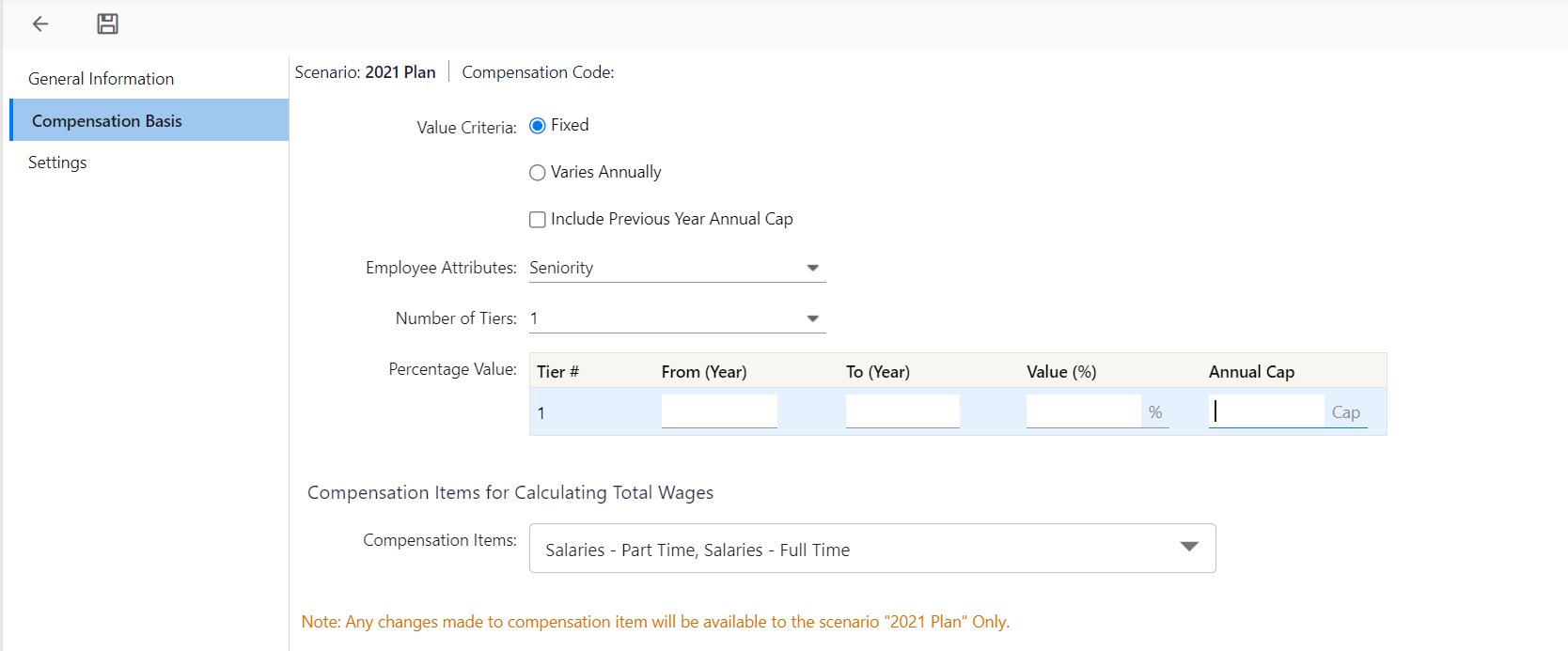
Tiers on Employee Attribute – Value in Hours per Month with Annual Cap
This compensation basis works similar to the above but with an annual cap.

So the following are the options you see on selecting this compensation item:
- Value Criteria: Select whether the compensation basis is fixed or if it will change from year to year.
- Employee Attributes: Select an employee attribute defined using the Workforce Attributes page. Refer to system-defined attributes here.
- Annual Cap: Enter the annual cap amount for the current year.
- Compensation Items for Calculating Total Wages: Select the compensation Items box to include that item in the calculation of the total wage, which adds up to gross pay.
Illustration of Use
Using the case above, place a $400 restriction on maximum accrued vacation cost per year.
Jul 2019 | Aug 2019 | Sep 2019 | Oct 2019 | Nov 2019 | Dec 2019 | Jan 2020 | |
|---|---|---|---|---|---|---|---|
Full Time Salary | 1000 | 1000 | 1100 | 1100 | 1100 | 1100 | 1100 |
Overtime | 100 | 100 | 100 | 100 | 100 | 100 | 100 |
Accrued Vacation | 100 | 100 | 110 | 110 | 110 | 110 | 110 |
|
|
|
|
|
|
|
|
Days of Service | 1795 | 1826 | 1857 | 1887 | 1918 | 1948 | 1979 |
Years of Service | 4.92 | 5.00 | 5.09 | 5.17 | 5.25 | 5.34 | 5.42 |
Vacation Hours/Month | 10 | 10 | 12 | 12 | 12 | 12 | 12 |
Rate per Hour | 10 | 10 | 11 | 11 | 11 | 11 | 11 |
Accrued Vacation $ | 100 | 100 | 132 | 68 | 0 | 0 | 0 |
Tiers on Employee Attribute – Value in Amount
This compensation basis works similar to the above with one difference; the compensation amount is fixed.
Illustration of Use
Compensation Item: Car parking allowance
Basis: Age of the employee
(i.e. Aged employees need to have access to premium parking slots)
Employee Age <= 45 Years : $50/Month
45 < Employee Age <= 60 Years : $75/Month
60 < Employee Age : $150/Month
Employee: Jonas Williams
(Notice that Years of service for this employee age crosses 45 in Dec 19)
Jul 2019 | Aug 2019 | Sep 2019 | Oct 2019 | Nov 2019 | Dec 2019 | Jan 2020 | |
|---|---|---|---|---|---|---|---|
Age in days | 16283 | 16314 | 16345 | 16375 | 16406 | 16436 | 16467 |
44.61 | 44.61 | 44.69 | 44.78 | 44.86 | 44.94 | 45.03 | 45.11 |
|
|
|
|
|
|
|
|
Parking Allowance in $ | 50 | 50 | 50 | 50 | 50 | 75 | 75 |
Wage Type
This compensation basis is used for calculating salary compensation items and includes the capability to provide mid-period salary review dates.
The Wage Type calculation basis uses the following data to calculate employee compensation amounts in the Workforce Budget:
- Employee hours per month
- Current wage rate in $ / hour (wage rate at the time of Workforce Data upload)
- Current year review - wage review date and review % (review date after budget setup date & before budget year start date)
- Budget year review - wage review date and review % (review date between budget period start date and end date)
Illustration of Use
Wage-type calculation is typically used for calculating the budgeted salaries of employees. For example; full time Salary for an employee named Jonas Williams.
- Employee : Jonas Williams
- Date of Hire : 15-May-2010
- Budget Setup Date: 1-Feb-2017
- Budget Period : 1-July-2017 to 30-June-2018
- Current Salary Rate as on 1-Feb-2017: $30/hour
- Salary Review Current Year
- Review Date: 15-May-2017
- Review Percentage: 10% (i.e. $30x1.10 = $33/Hour effective from 15-May-2017)
- Salary review during Budget Period:
- Review Date: 15-May-2018
- Review Percentage: 5% (i.e. $33x1.05=$34.65/Hour effective from 15-May-2018)
Wage Type Without Reviews
This compensation basis is used for calculating the base salary compensation item, but does not include the capability to provide mid-period salary review dates.
- Employee hours per month
- Wage rate in $ / hour
Illustration of Use
- Employee: William Magor
- Employee Type: Intern
- Wage Rate: $15 per hour
- Number of hours per month: 20 hours
Profit Sharing Setup Example with Multiple Caps And Different Percentages
Lets say you need to setup an item or items in Workforce Planning that would calculate a different percentage of wages based on a salary threshold AND you need it to be delayed for the first two years of employment.
Here are the details for profit sharing:
- You want the employee to get 0% for the first 2 years of employment
- After the first 2 years, the employee gets 5% of the first $118,000 of wages earned
- For the wages earned above $118,000, the employee gets 10% up to a max of $256,000 in wages
Example Solution
- Set up 3 compensation items as follows:
Comp Item #1
· % of Wages with Annual Cap
· % = 5
· Annual Cap = $5,900
· Account = Stat #1
· Wages = Appropriate Wage Items
Comp Item #2
· % of Wages with Annual Cap
· % = 10
· Annual Cap = $25,600
· Account = Stat #2
· Wages = Appropriate Wage Items
Comp Item #3
· % of Wages with Annual Cap
· % = 10
· Annual Cap = $11,800
· Account = Stat #3
· Wages = Appropriate Wage Items
- Next, address the employment length requirement. To do this, create 3 more comp items, which will reference the statistical account value posted from the first 3 comp items.
Comp Item #4
· Tiers on Employee Attribute - Value in % of Wages
· Account = Profit Sharing GL Account
· Attribute = Derived Years mentioned above
· # tiers = 2
· Tier 1 = From 0 To 2 = 0%
· Tier 2 = From 2 To 99 = 100%
· Wages = Comp Item #1 Stat Account
Comp Item #5
· Tiers on Employee Attribute - Value in % of Wages
· Account = Profit Sharing GL Account
· Attribute = Derived Years mentioned above
· # tiers = 2
· Tier 1 = From 0 To 2 = 0%
· Tier 2 = From 2 To 99 = 100%
· Wages = Comp Item #2 Stat Account
Comp Item #6
· Tiers on Employee Attribute - Value in % of Wages
· Account = Profit Sharing GL Account
· Attribute = Derived Years mentioned above
· # tiers = 2
· Tier 1 = From 0 To 2 = 0%
· Tier 2 = From 2 To 99 = -100%
· Wages = Comp Item #3 Stat Account
This will post the proper net amounts.