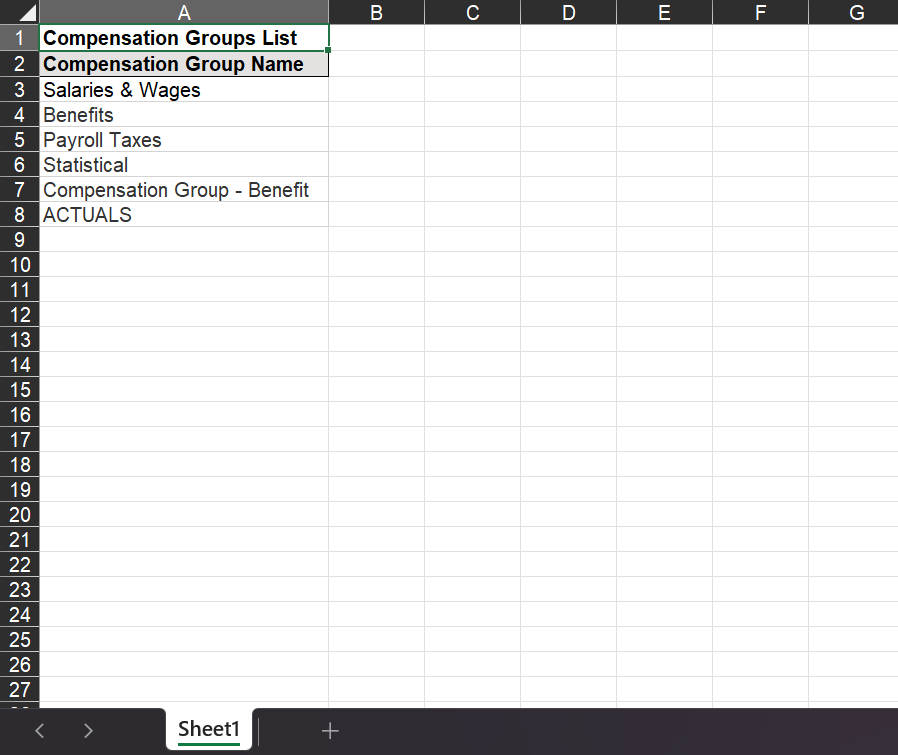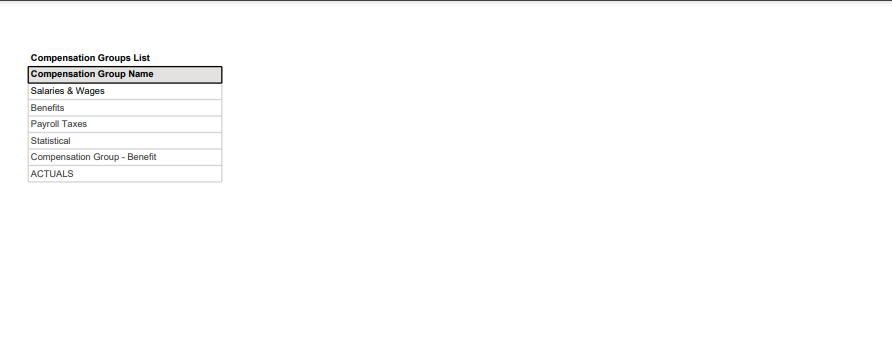- 2 Minutes to read
- Print
- DarkLight
- PDF
Compensation Groups
- 2 Minutes to read
- Print
- DarkLight
- PDF
Compensation Groups are used to categorize compensation items into different categories for reporting purposes. Common options for these groups include benefits, taxes, and salaries. Each compensation item is placed into one of these compensation groups to facilitate reporting. However, unless there is extensive use of standard reports, the compensation groups area is rarely accessed or updated.
By organizing compensation items into groups, it becomes easier to generate reports. For instance, all salary-related compensation items can be grouped together, while tax-related items can be placed in a separate group. This categorization helps streamline reporting and provides a clearer overview of the different components of employee compensation.
Once you navigate to the Workforce Planning Setup option, go to the Compensation Groups tab.
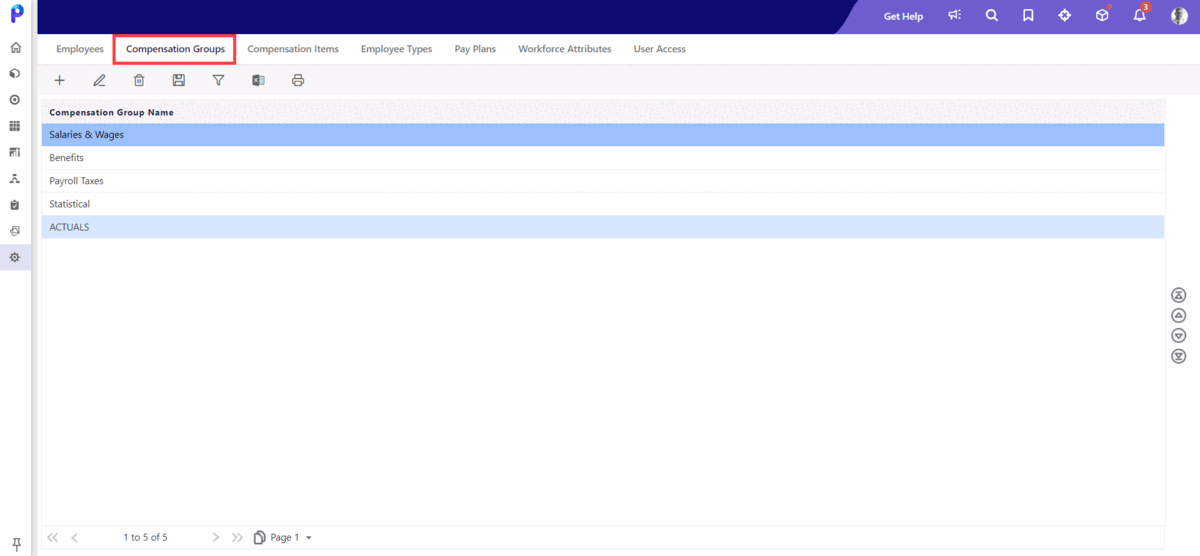
How-Tos
Refer to the following how to's for quick reference:
Now, let's explore all the options on the Compensation Groups tab:
This option allows you to add a compensation group.
To add a compensation group, do the following:
- Click the Add icon. The Add Compensation Group page is displayed.
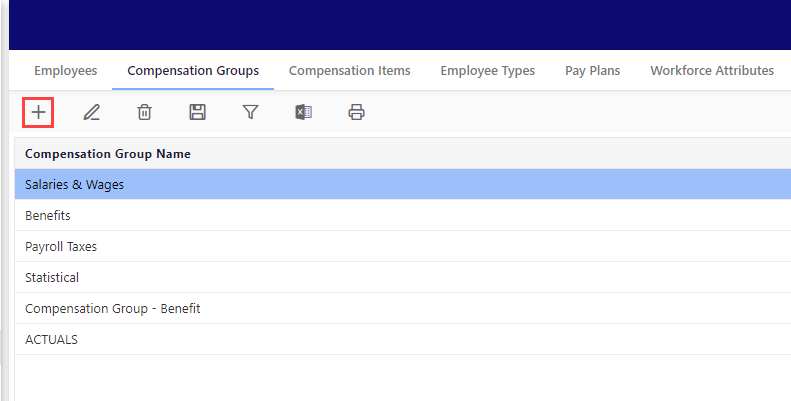
- Enter a name for the group.
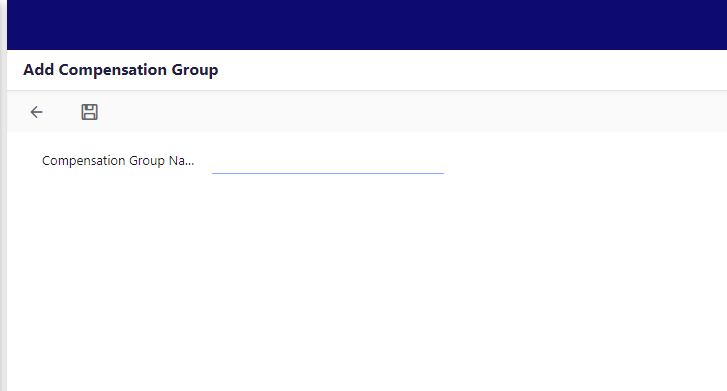
- Click Save to save your changes.
You can find the added compensation group on the Add/Edit Compensation Item page in the General Information area. This is where you can map the compensation items to the group you have created.
This option is used to edit an existing employee type.
To edit a compensation group, do the following:
- Click the Edit icon. The Edit Compensation Group page appears.
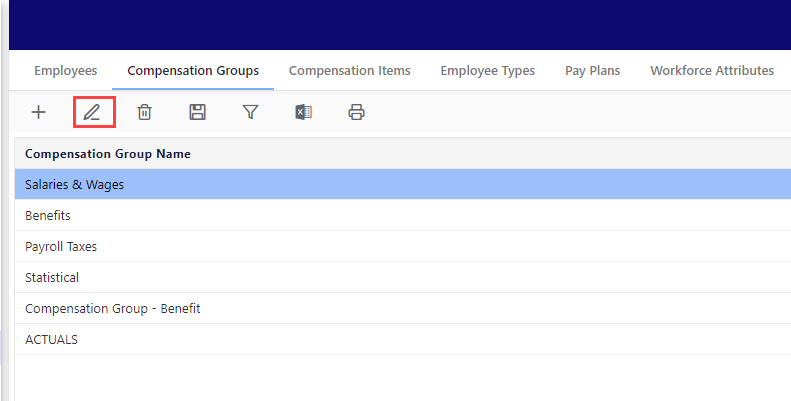
- Update the Compensation Group Name field as required.
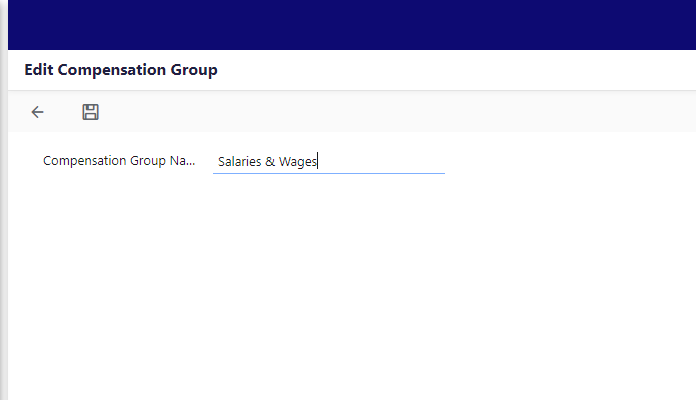
- Click Save to save your changes.
This option is used to delete the compensation group.
- Select the compensation group you want to delete.
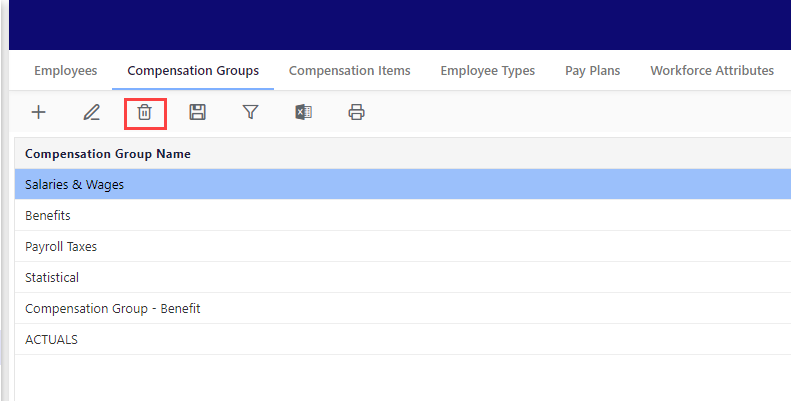
- Now, click the delete icon. A confirmation message appears on the screen to confirm the deletion.Note:You cannot delete the compensation group if it has dependencies.
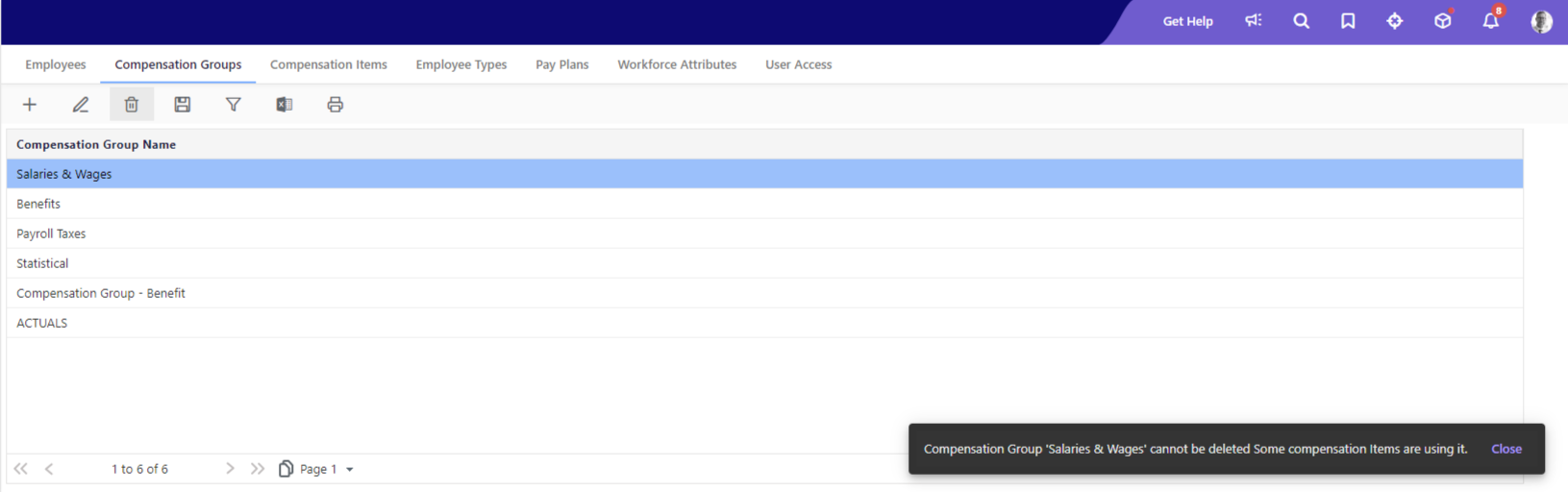
This option allows you to save the display order of the compensation groups.
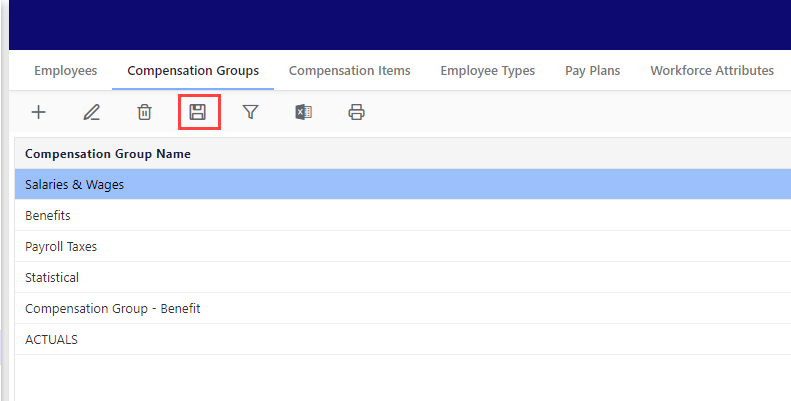
You can see the arrows in the corner of the Compensation Groups tab.
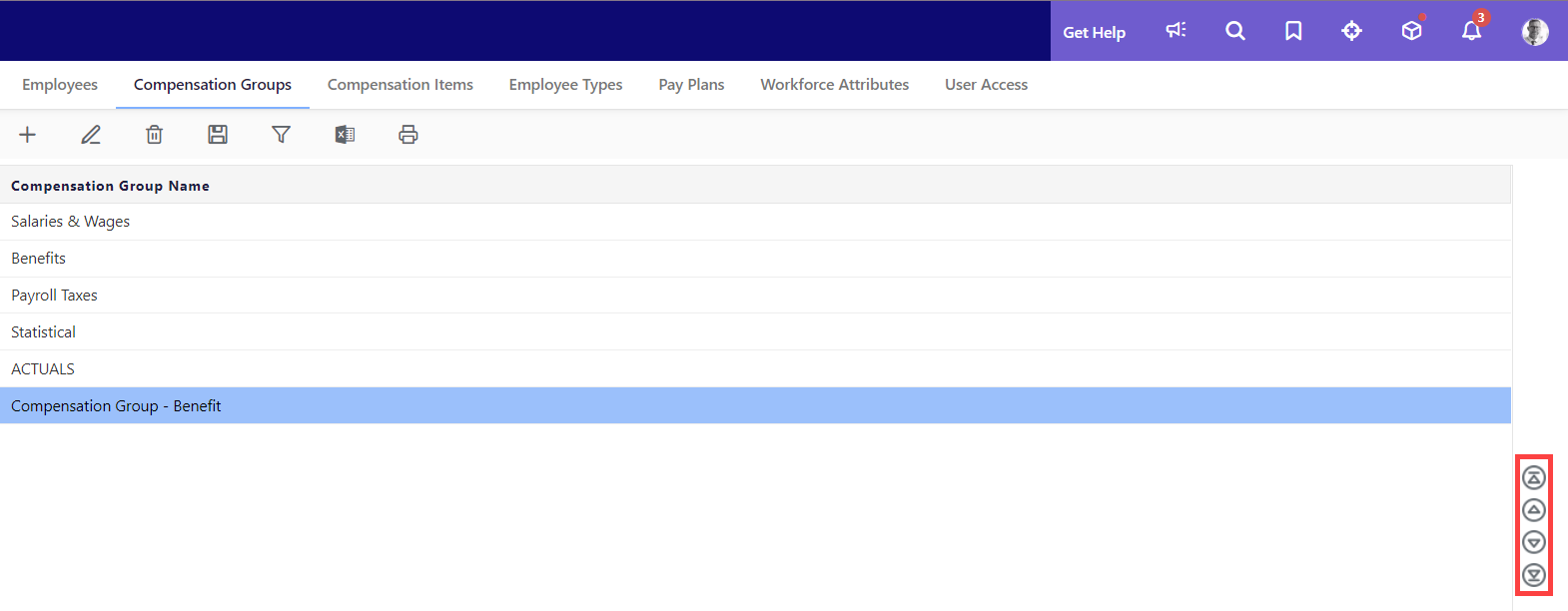
Using these arrows, you can move the selected compensation groups to the top of the list, up one place, down one place, or to the bottom of the list. However, if you do not click save, the compensation group you moved will revert to its previous position in the list.
This option simplifies your search process. By clicking the Apply Filter option, you can narrow down your search results by Compensation Group Name.
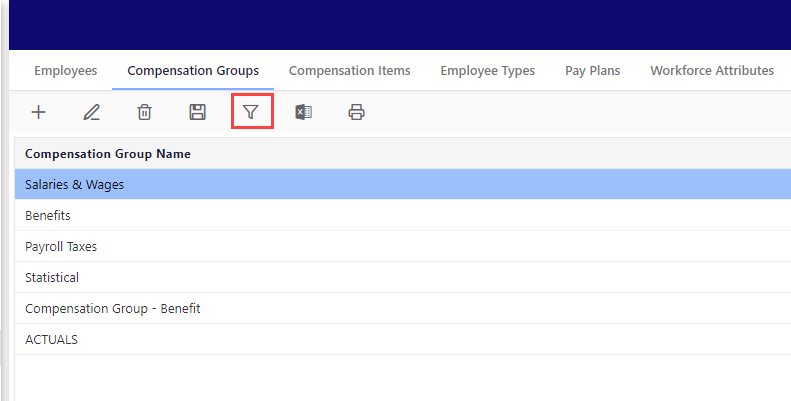
The search field appears below the Compensation Group Name list, making it easier for you to find your compensation item.
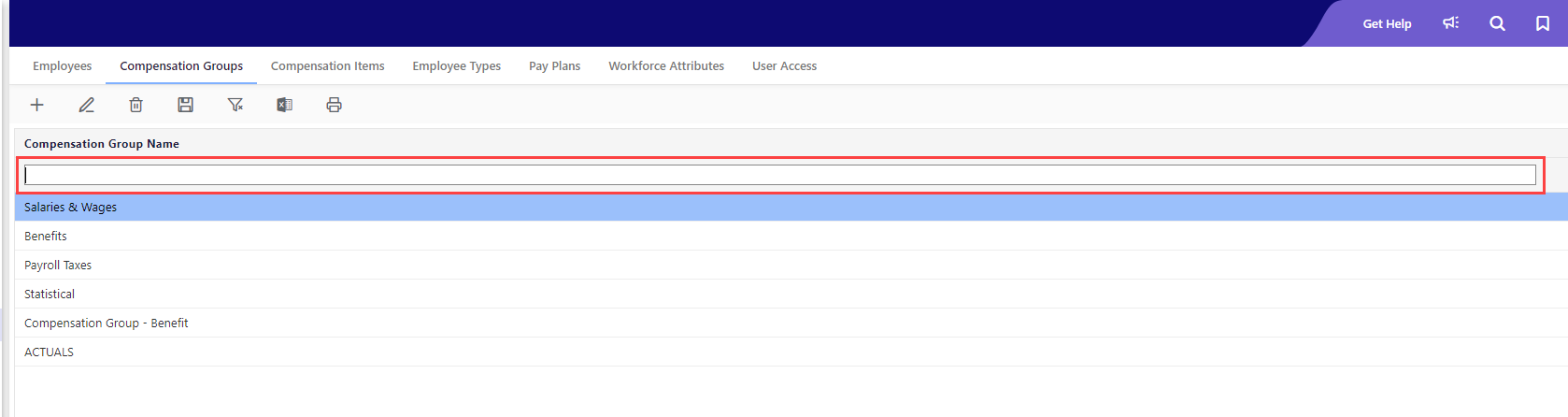
These options allow you to export the compensation groups' data.
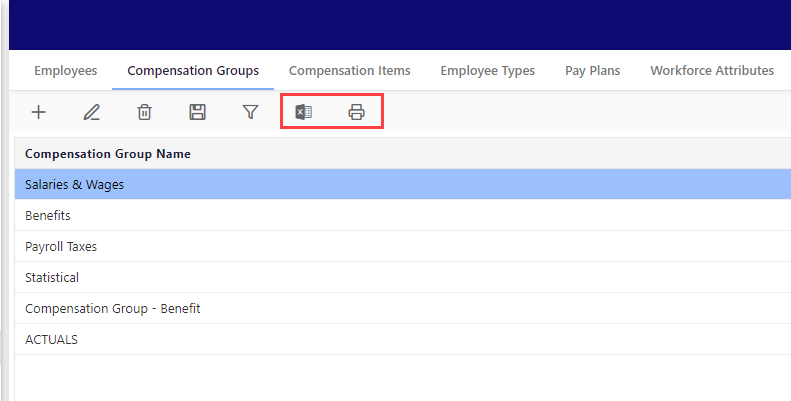
Export to Excel
This option enables you to export the entire compensation group name, which includes the compensation group names. The exported data will be identical to what is displayed on the Compensation Groups screen.