Configuring General Settings for Signals and Projections
- 1 Minute to read
- Print
- DarkLight
- PDF
Configuring General Settings for Signals and Projections
- 1 Minute to read
- Print
- DarkLight
- PDF
Article summary
Did you find this summary helpful?
Thank you for your feedback
After the Account Manager has enabled the Predict functionality in your application, admin users must configure the general settings for Signals and Projections and initiate the Model Training process.
Note:
Currently, you can only select up to three Scenarios.
In Practice: Configuring General Settings
To configure the settings for both Signals and Projections, do the following:
- Go to Maintenance > Admin > Configuration Tasks > Planful: Predict.
.png) The Planful: Predict configuration page appears.
The Planful: Predict configuration page appears.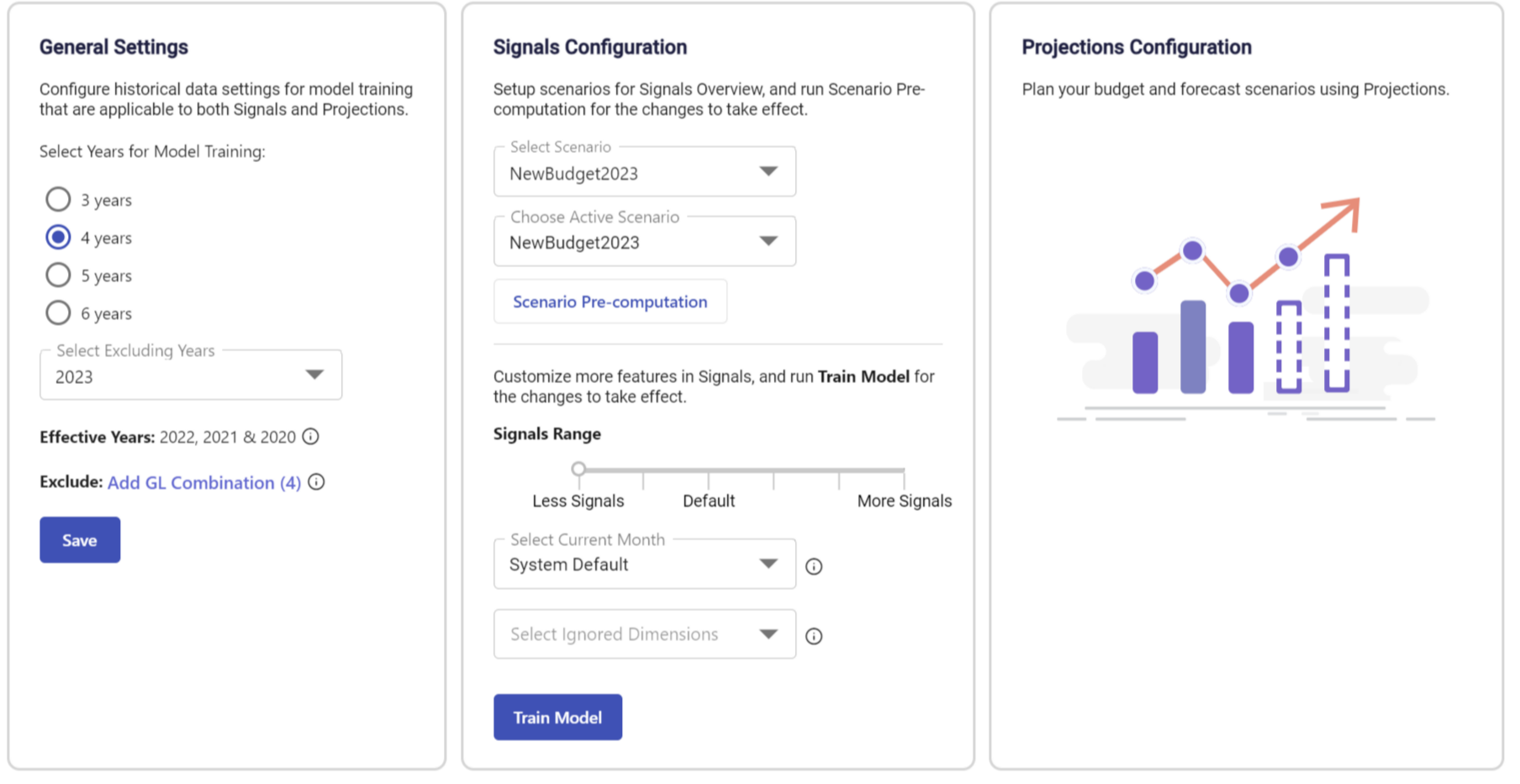
- In the General Settings section, you can make the below selections:
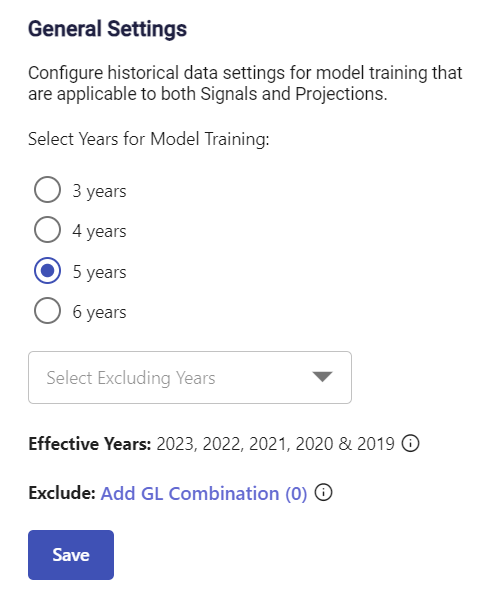
- Select Years for Model Training - Select at least 3 years of historical data for Signals and Projections.
- Select Excluding Years - Select the years that will be excluded from Model Training from the drop-down list.
- Add GL Combinations - Select the dimension members you want to exclude from Predict.
- Click the Add GL Combinations link to exclude unwanted GL combinations.
The Add GL Combinations screen appears.
- Select the dimension members from the respective fields, and click Submit.
Note:You can add a maximum of 10 rows to the list. - Click the Add GL Combinations link to exclude unwanted GL combinations.
- Click Save to train the model.
Was this article helpful?

