- 1 Minute to read
- Print
- DarkLight
- PDF
How to Delete Groups from Group Dimension via Hierarchy Management
- 1 Minute to read
- Print
- DarkLight
- PDF
You can delete groups from the Group dimension from the Hierarchy Management page.
Note:
If consolidation data exists in the group, then it cannot be deleted until the consolidated data is cleared.
To clear the consolidation data, first delete data from the original point of entry, and then run the consolidation process again. This overwrites the consolidation data with null values, thus removing data from the group.
To delete a group, do the following:
Navigate to Maintenance > Hierarchy Management.
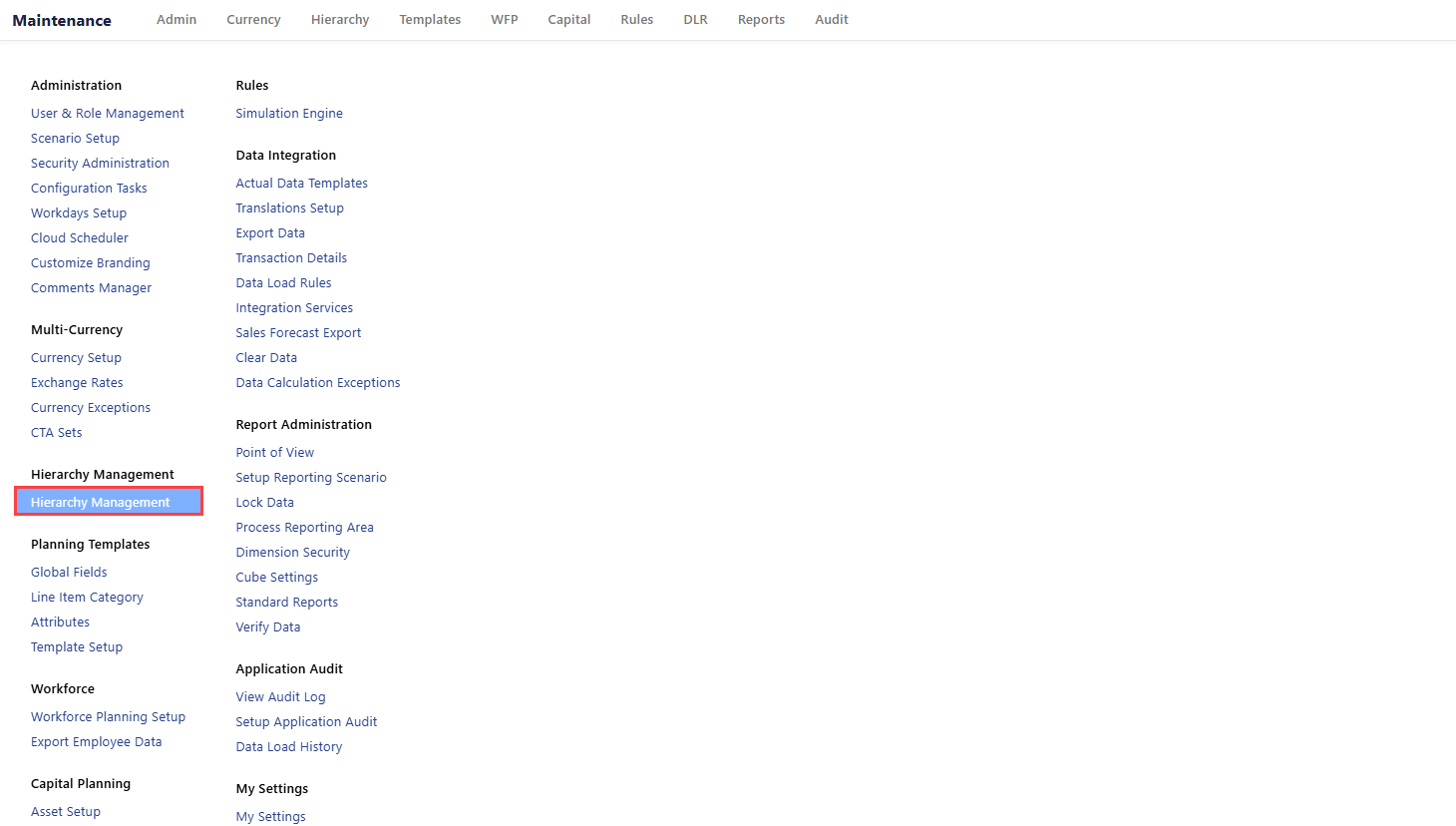
Select Type, Dimension, Hierarchy as Finance Hierarchies, Groups, and Groups respectively, and then click Apply Selection.
Click Edit Hierarchy to activate the editing mode.
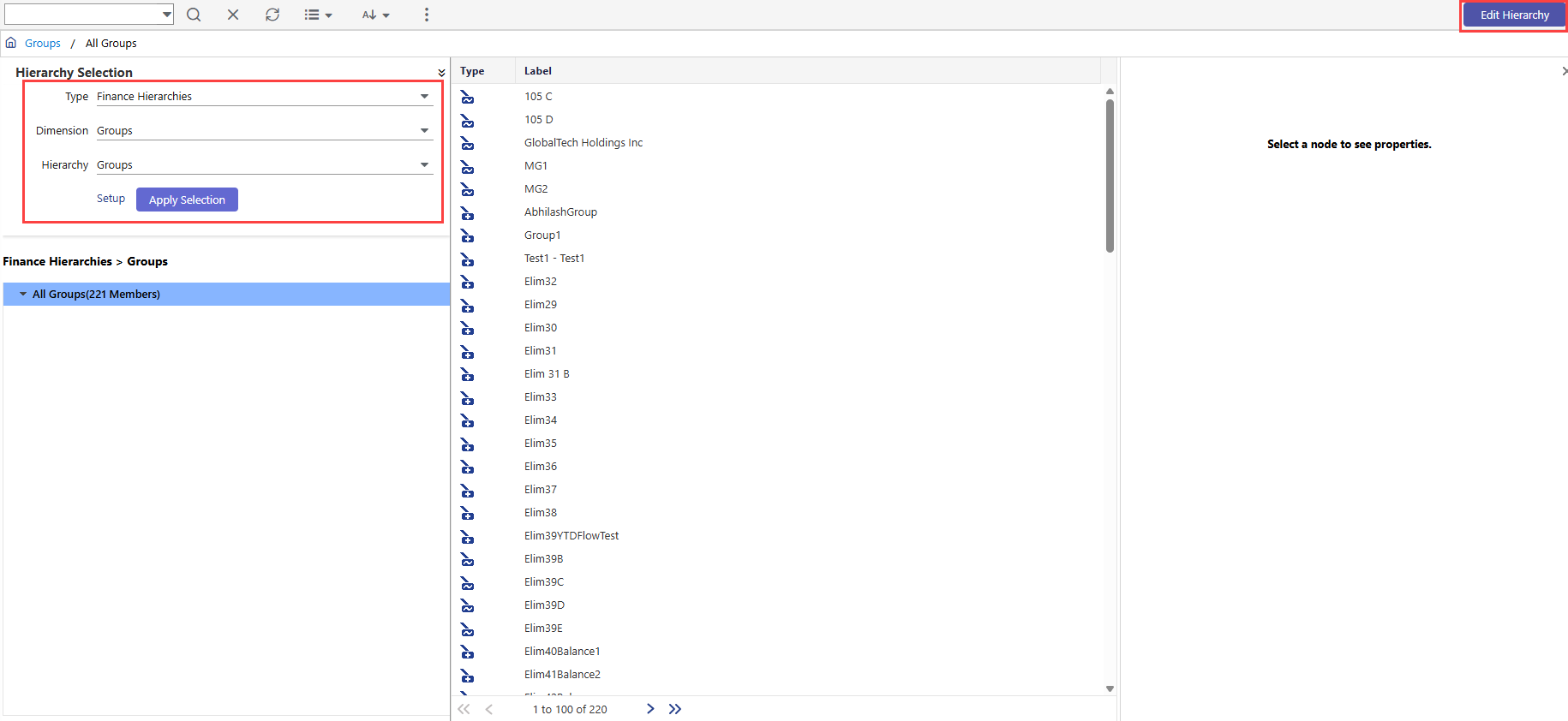
Select the company that you want to delete, and then click the delete icon.
Click the Delete button in the pop up dialog box.
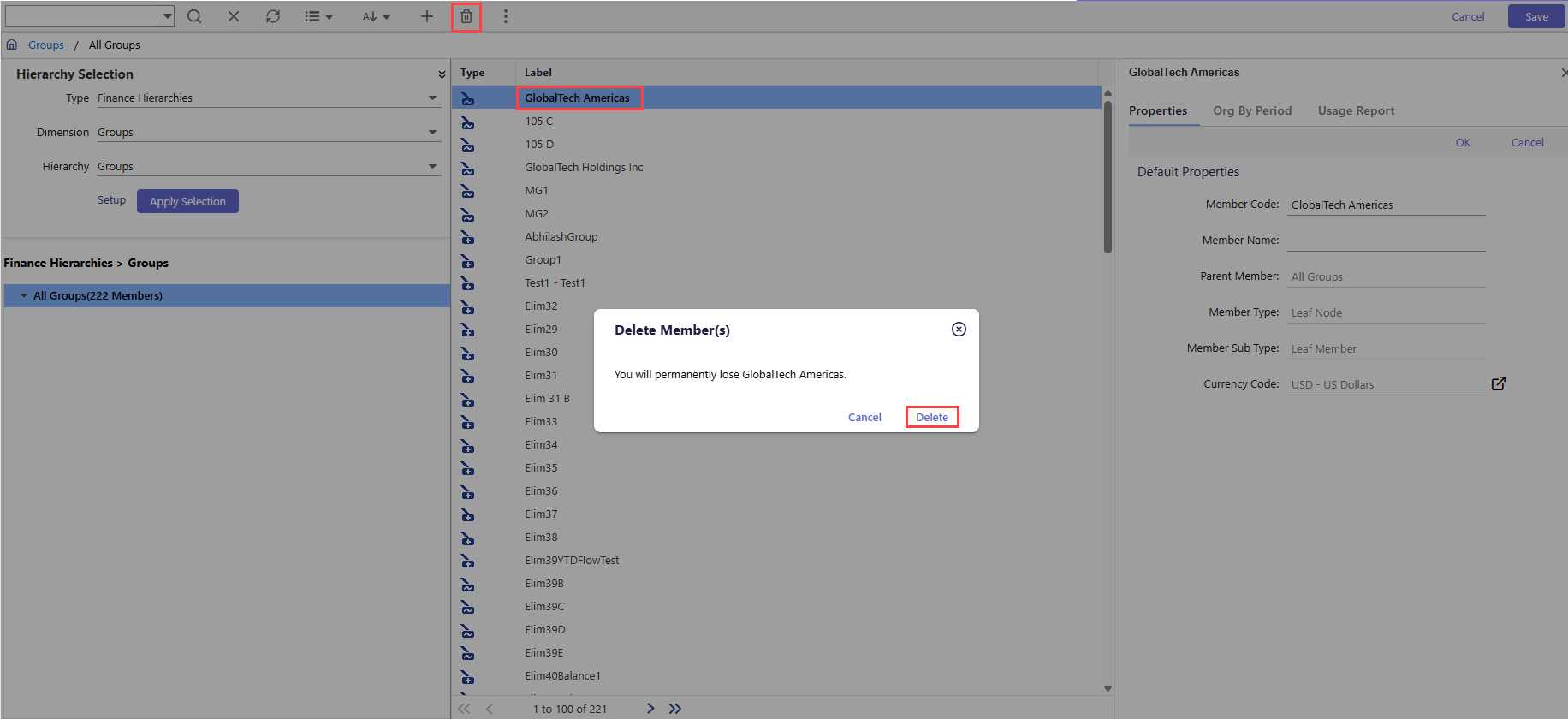
Click Save. The group delete request is submitted for processing. Once the processing is complete, the group is deleted successfully.
Note:
The group is removed from the Select a group drop-down in the Org Chart page.
The fictitious company, which acts as the system-generated duplicate of a group, is automatically deleted from the Company dimension.
This action and relevant details are captured in the audit log. Navigate to Maintenance > View Audit Log to view the audit details.

