- 1 Minute to read
- Print
- DarkLight
- PDF
How to Verify Data in Consolidation Premium
- 1 Minute to read
- Print
- DarkLight
- PDF
The Verify Data feature helps confirm the accuracy of the consolidated data. Three new columns–Consolidated, Reference, and Groups–are introduced to provide better visibility into the consolidated data. Furthermore, all fictitious companies appear under Group Dimension Companies in the Company column.
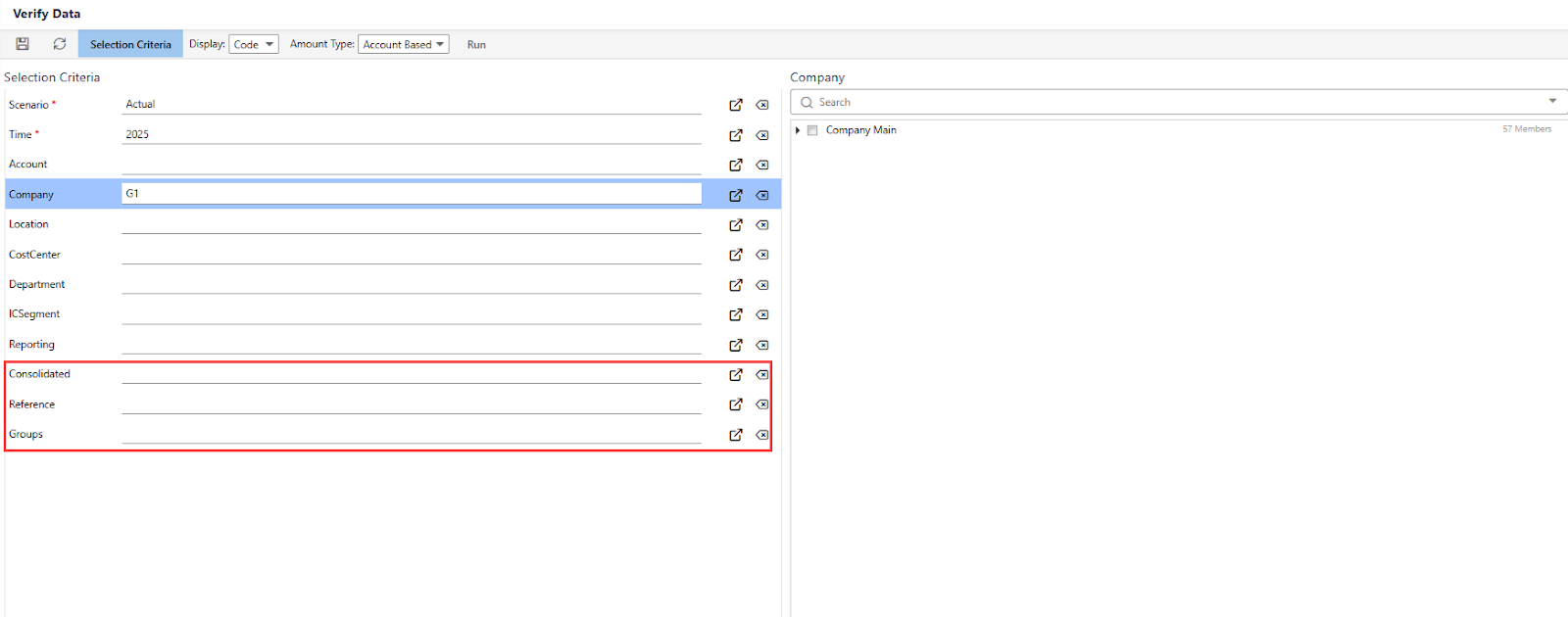
How to Generate a Verify Data Report
To verify the consolidated data using the Verify Data report, do the following:
Navigate to Maintenance > Report Administration > Verify Data.
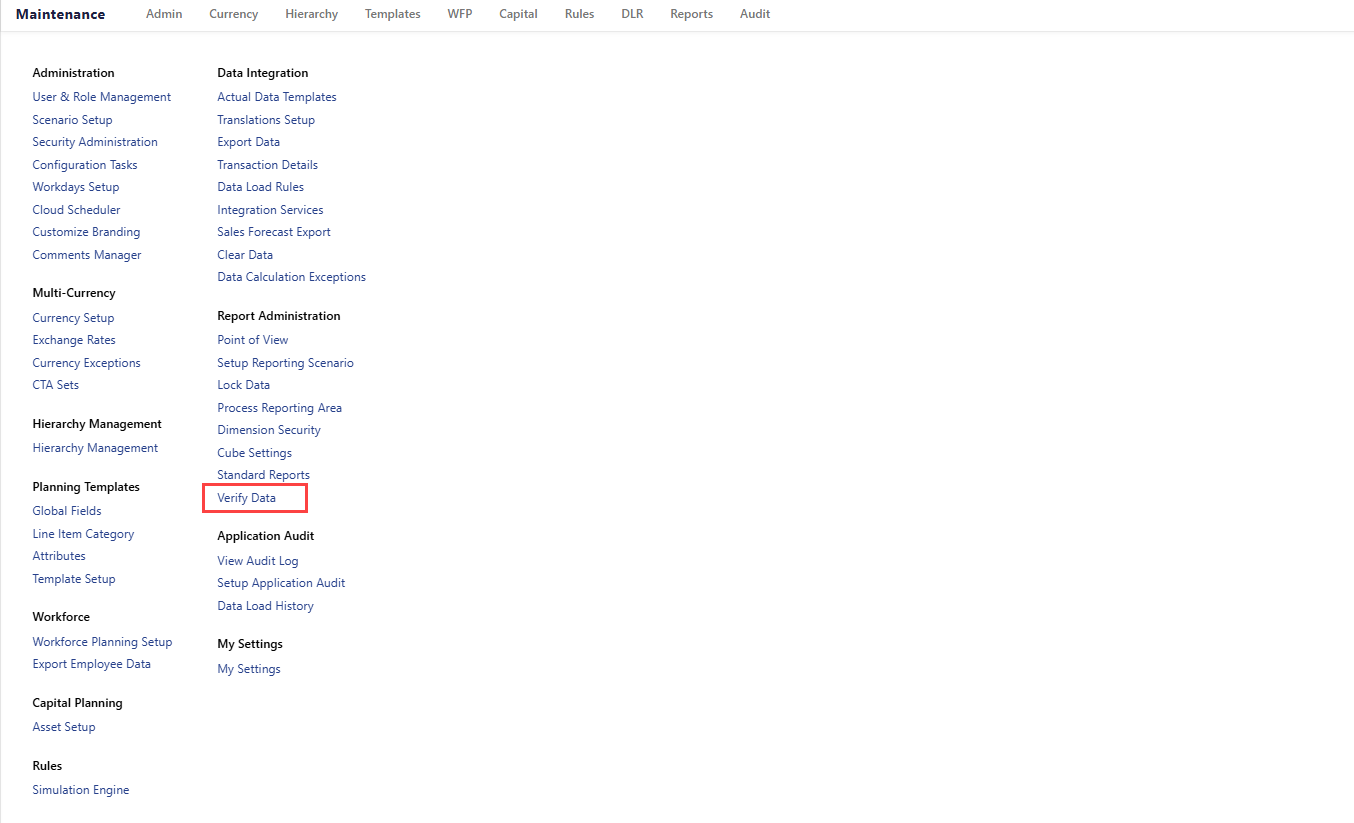
Select values for the Scenario and Time fields.
Select value(s) for the Company field. For instance, we have selected a company G1.
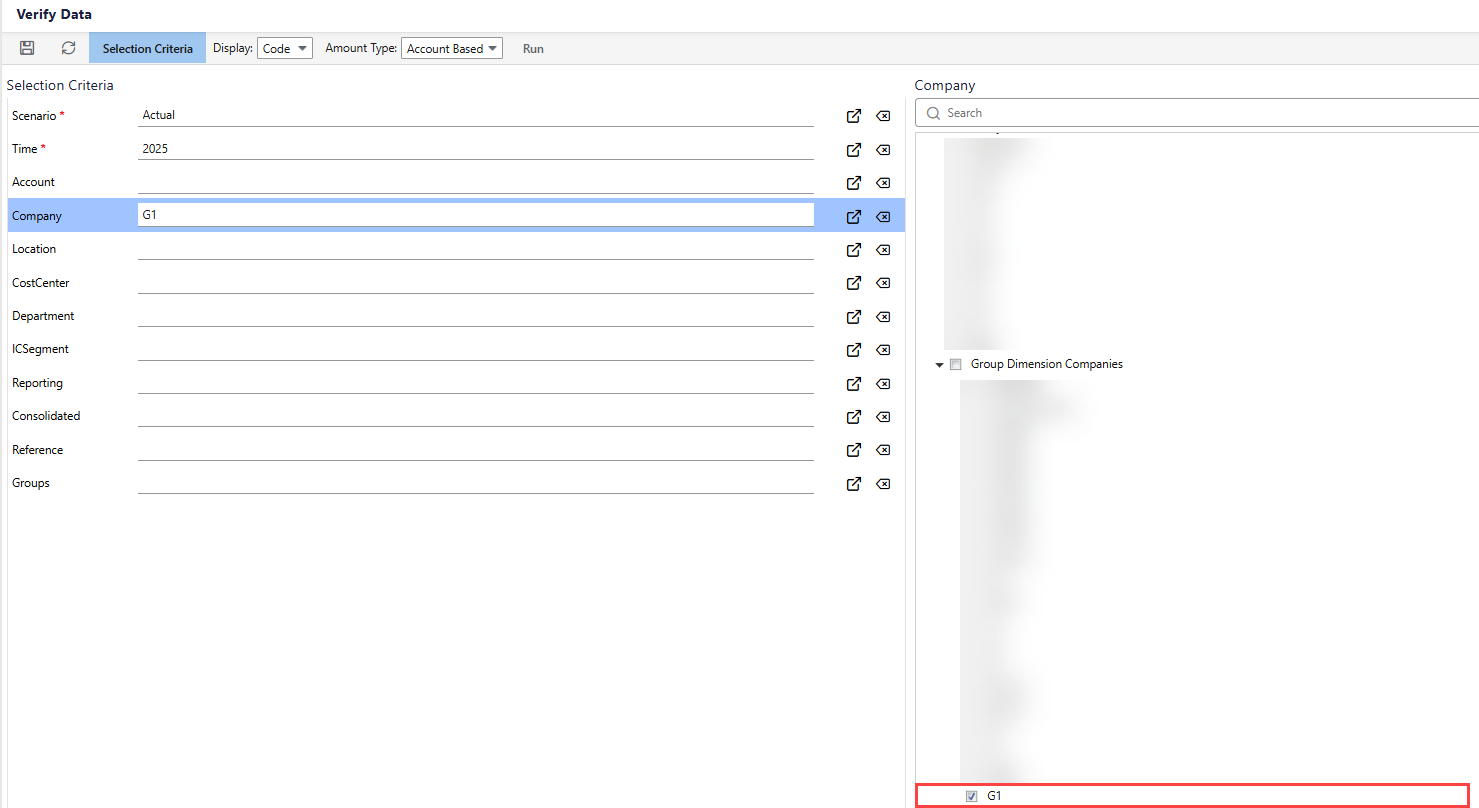
Click Run.
Once the process completes, you can view the Verify Data report. The Consolidated column shows calculated members and indicates whether the data belongs to the selected entity or comes from its child entity. The Reference column shows source company values. The Group column shows the name of the group to which the company belongs.
(5).png)
Note:
If the Consolidated column shows Standalone GL Data, it indicates that this data is standalone. In such a case, the Reference column always shows the value as No Source.
If the Consolidated column shows any other value, it indicates that the data comes from the child entity. In such a case, the Reference column shows the respective child entity’s name as the value.
You can also select the group or parent entity and the child entity in the Company and Reference fields respectively to view their relation in the verify data report. Furthermore, you can view the calculated members using the Consolidated column.

