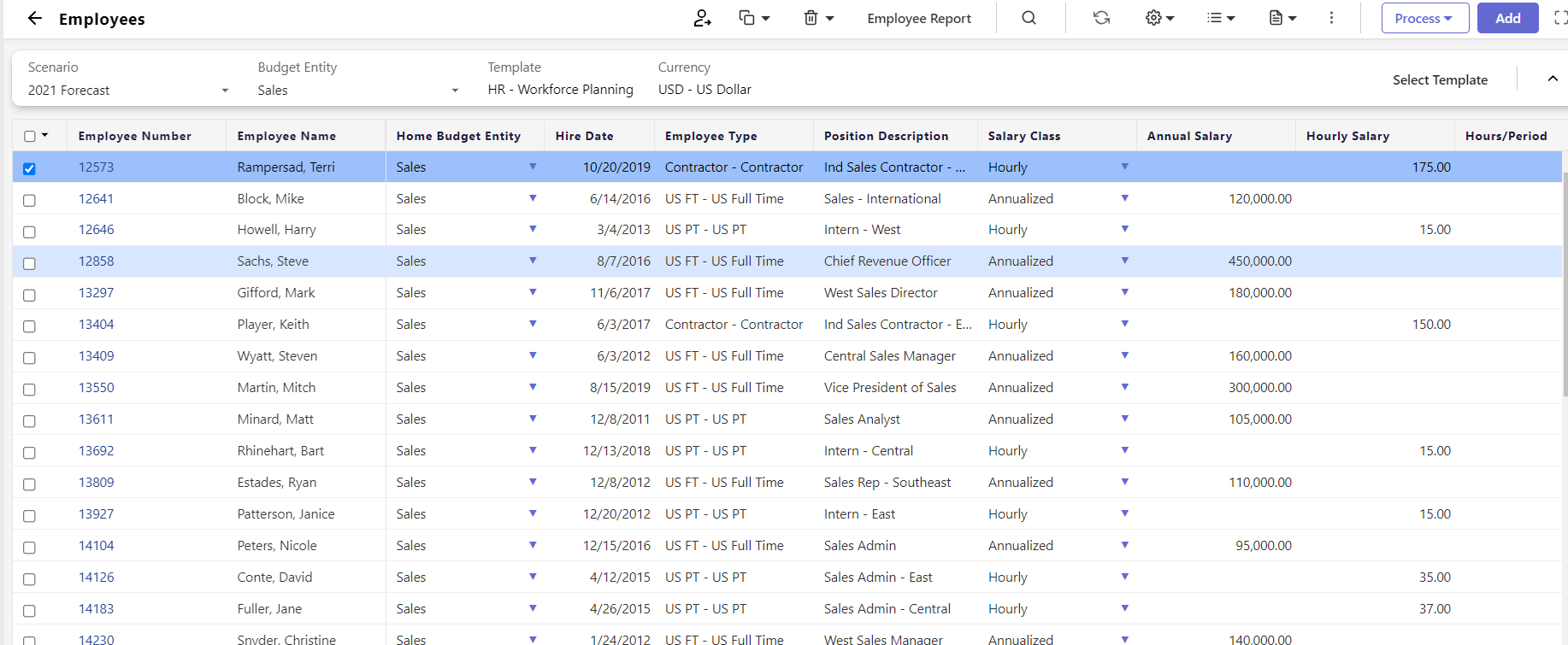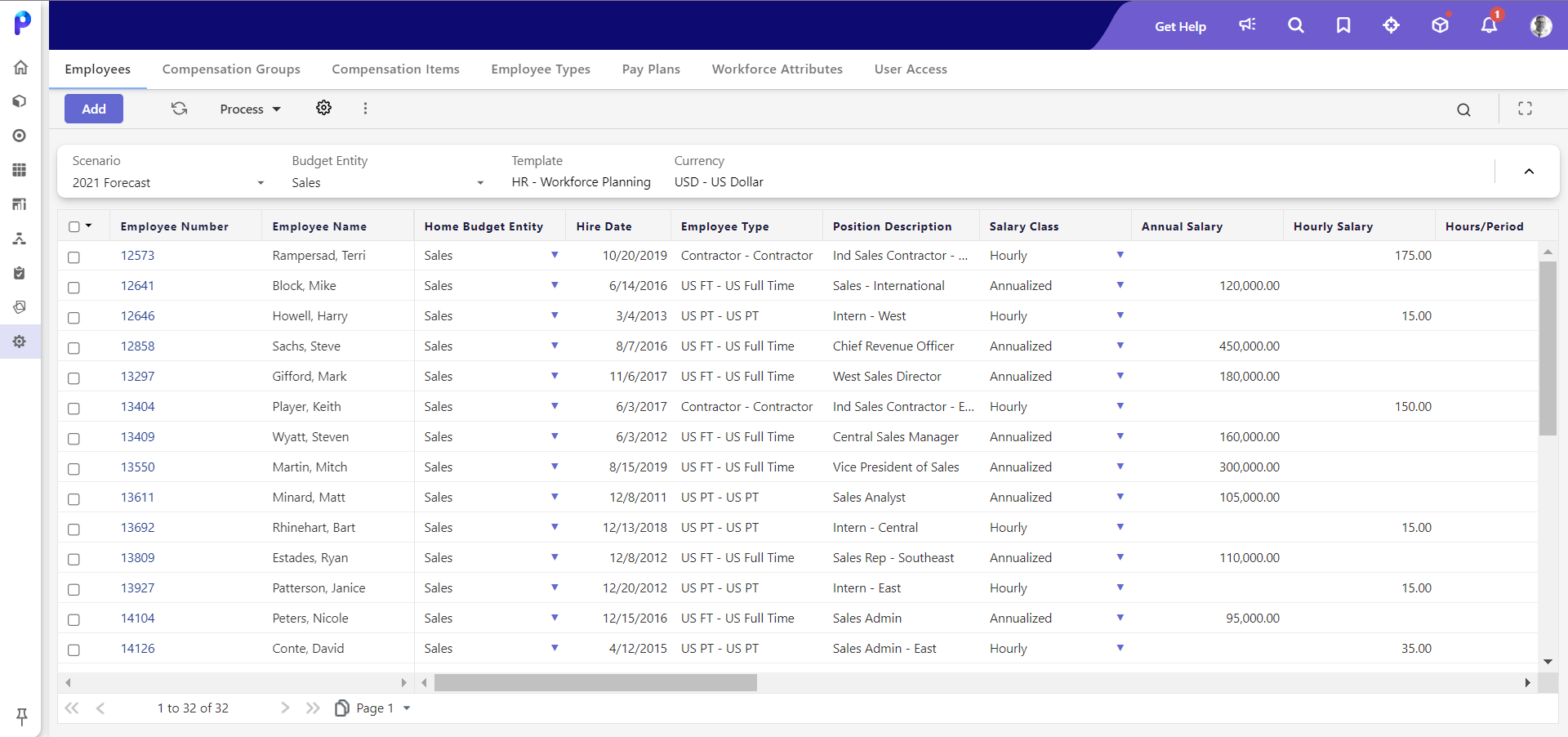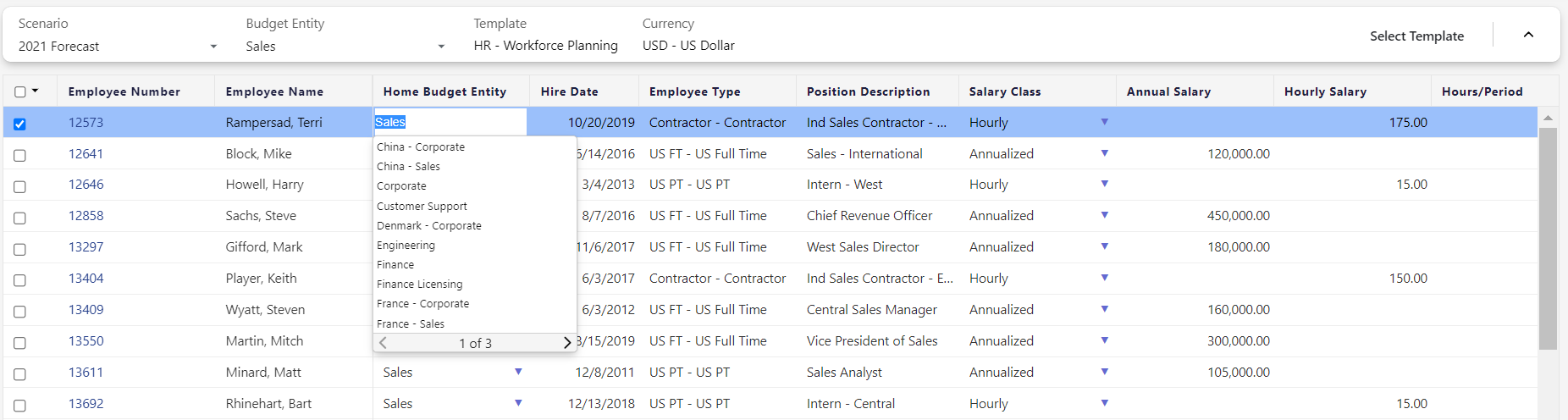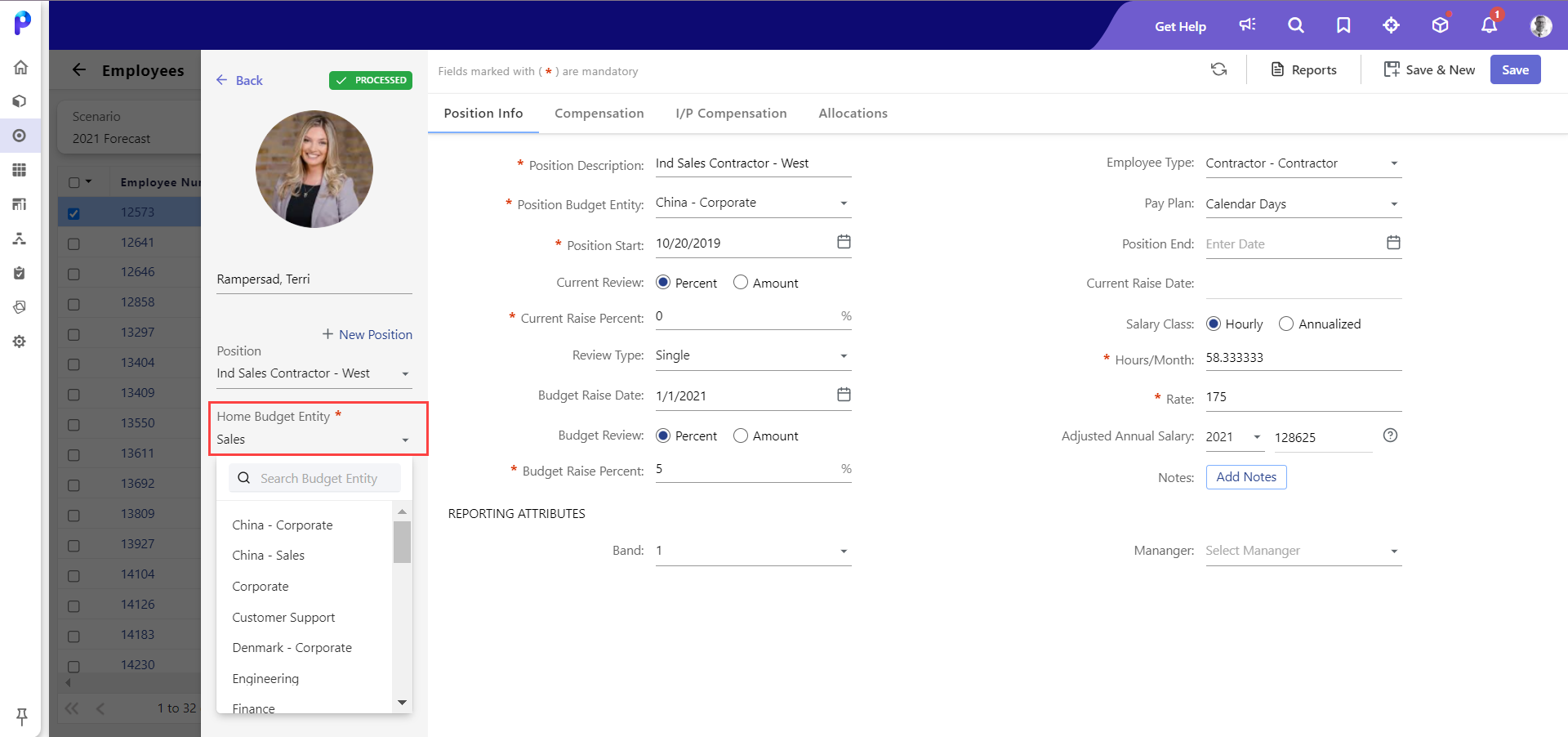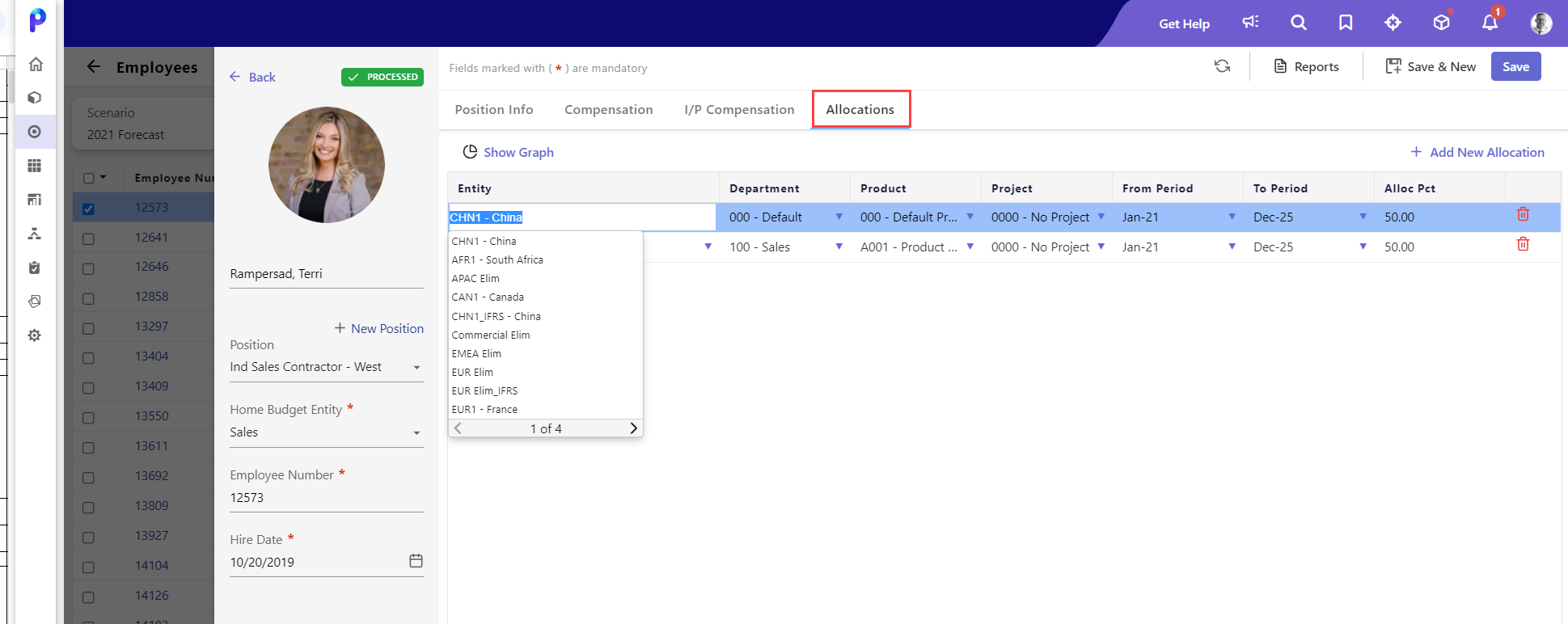How to Move Employees from One Cost Center to Another
- 1 Minute to read
- Print
- DarkLight
- PDF
How to Move Employees from One Cost Center to Another
- 1 Minute to read
- Print
- DarkLight
- PDF
Article summary
Did you find this summary helpful?
Thank you for your feedback
To move employees from one cost center to another, do the following:
Step 1: Access the Employee List Page
- From the Planning Control Panel, select the scenario, budget entity, and workforce template and open the workforce template in Input mode.
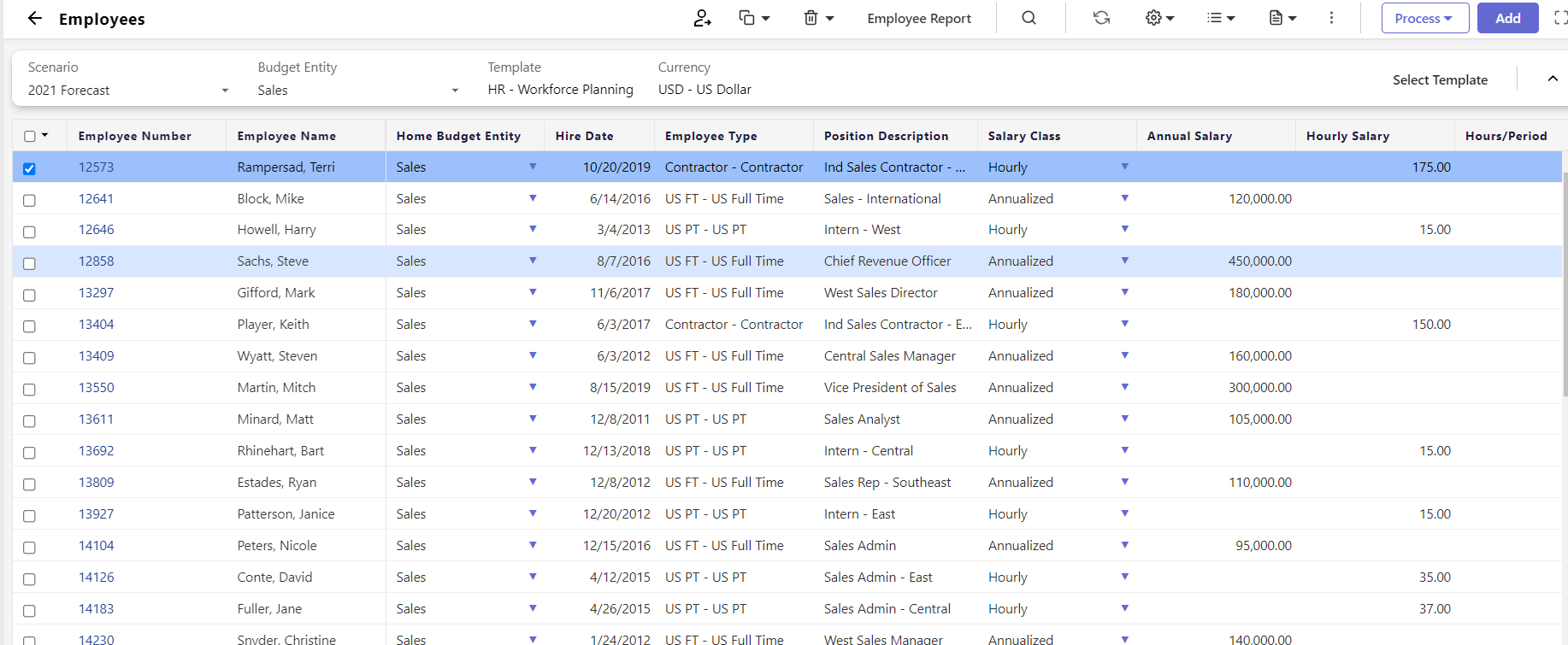
- Navigate to the Workforce Planning Setup and you will be on the Employees tab. Select the scenario and budget entity.
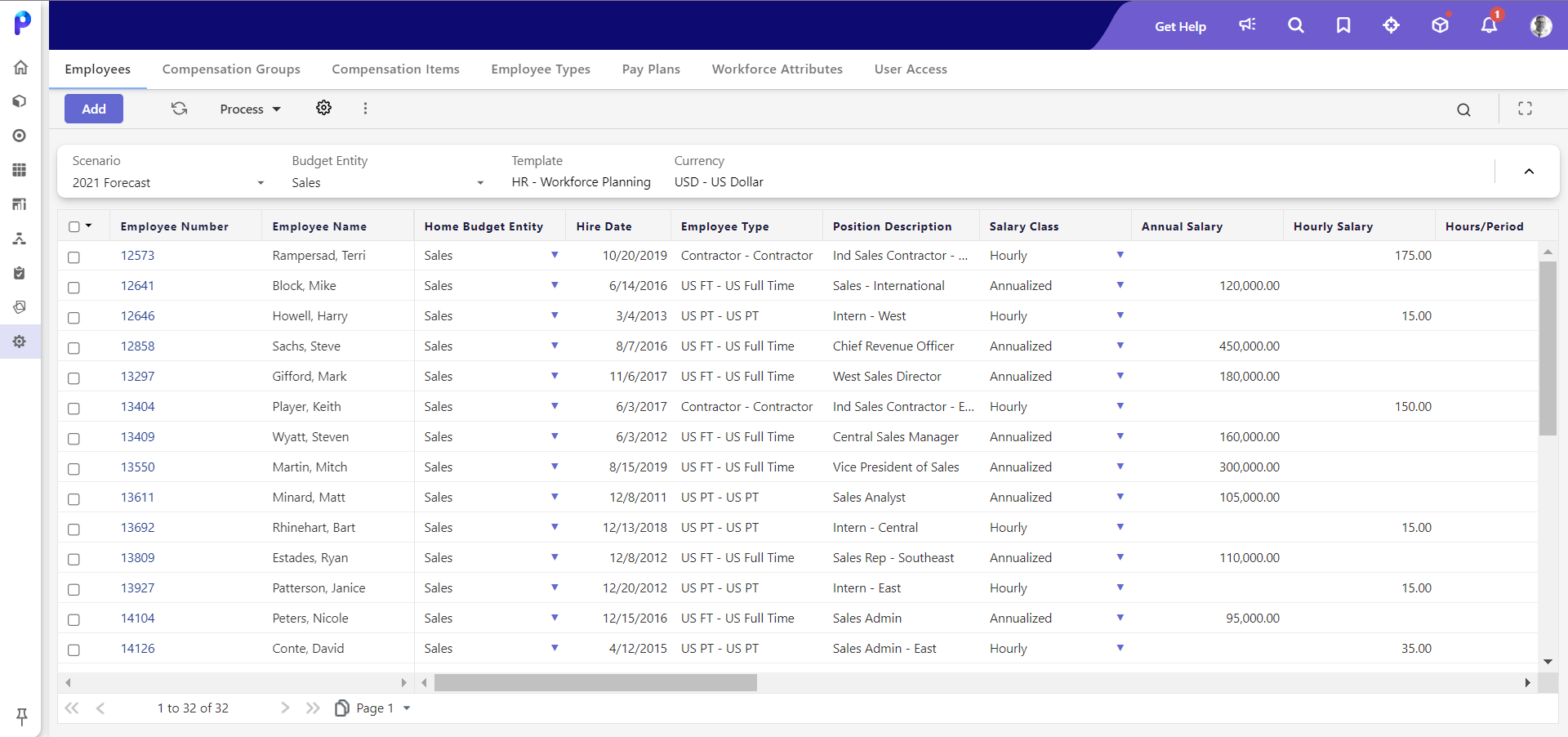
Step 2: Search for the Employee
Locate the employee you wish to move within the Employee List.
Step 3: Change the Home Budget Entity
- Double-click the Home Budget Entity column to modify the existing value, or you can directly click the Employee Number link for the selected employee.
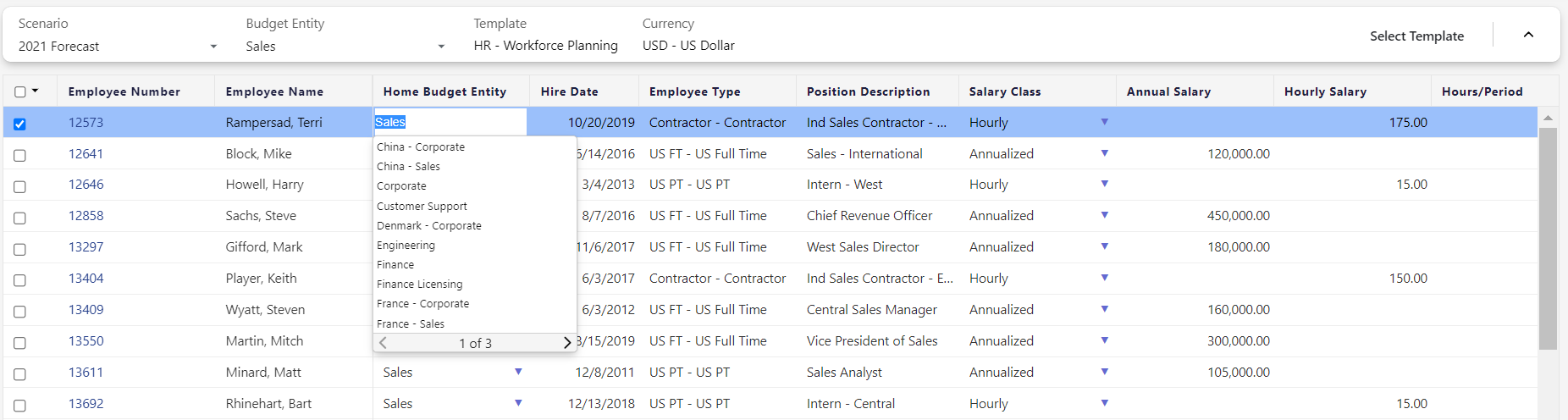
- Update the Home Budget Entity field with the new cost center in the employee profile.
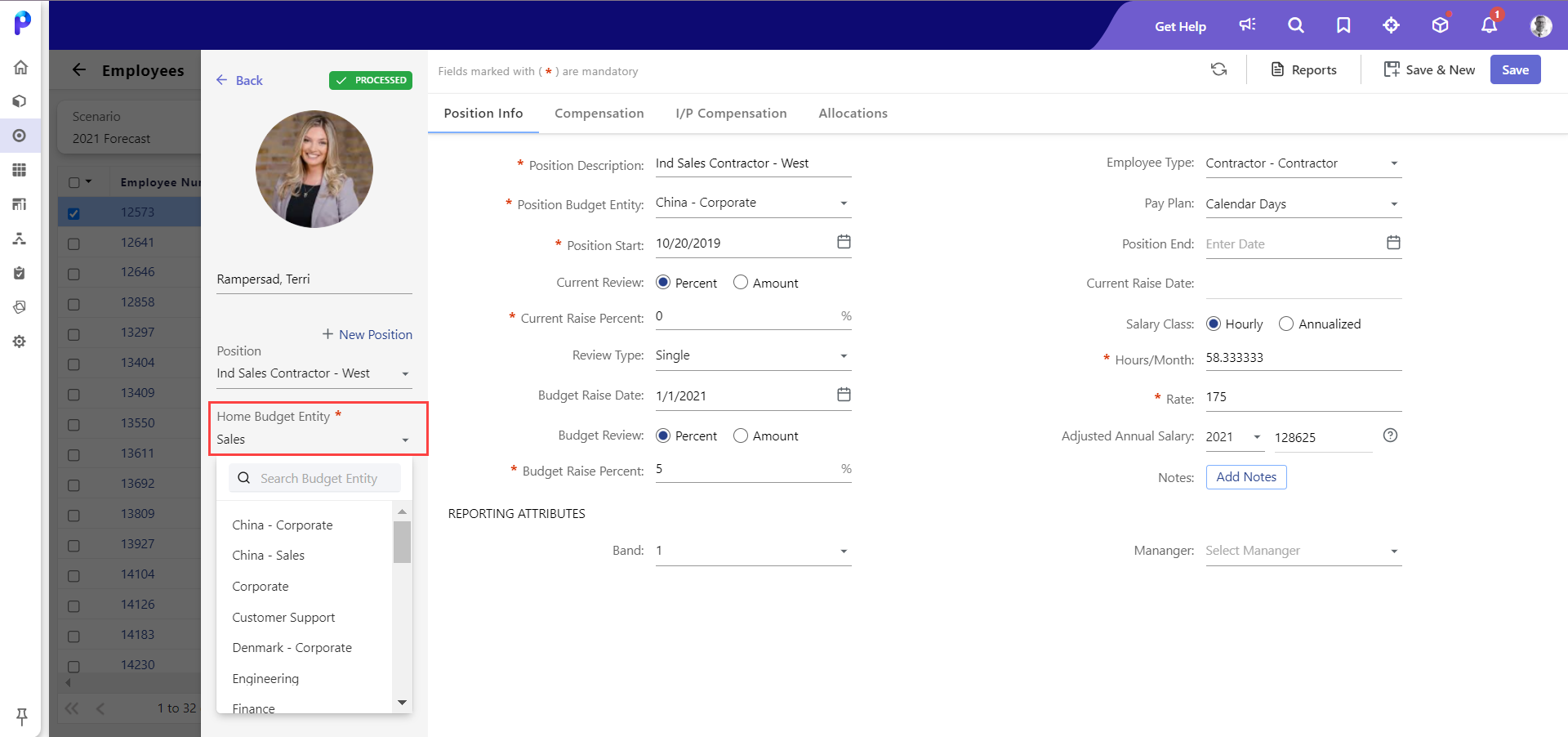
Step 4: Allocate Wages to Another Department
- Navigate to the Allocations tab in the employee's profile.
- Allocate the employee's wages to the appropriate department or cost center by making the necessary adjustments.
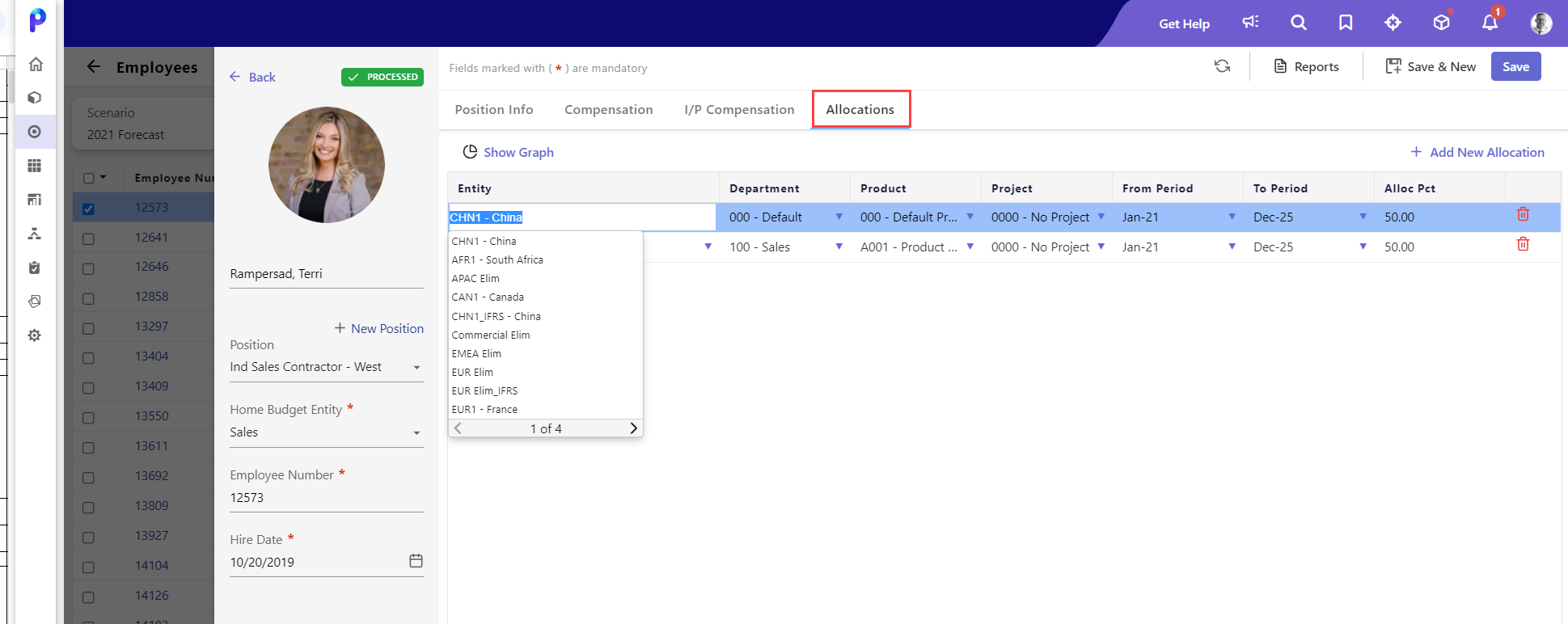
Was this article helpful?