Dynamic Planning Negative Amounts in Reports
- 1 Minute to read
- Print
- DarkLight
- PDF
Dynamic Planning Negative Amounts in Reports
- 1 Minute to read
- Print
- DarkLight
- PDF
Article summary
Did you find this summary helpful?
Thank you for your feedback
Dynamic Planning supports native Microsoft Excel negative number selections. In Report Design mode, select the report, right-click, and select Format Cells as shown below.
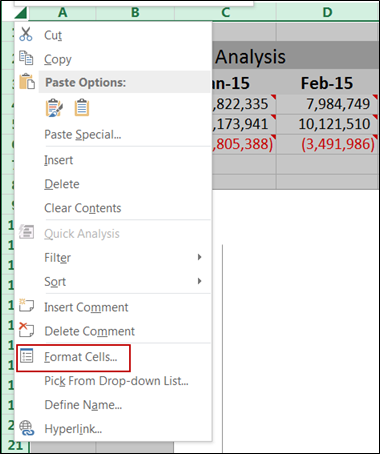
When the Format Cells dialog page is displayed, select the Number tab and then select the Number or Currency Category as shown below.
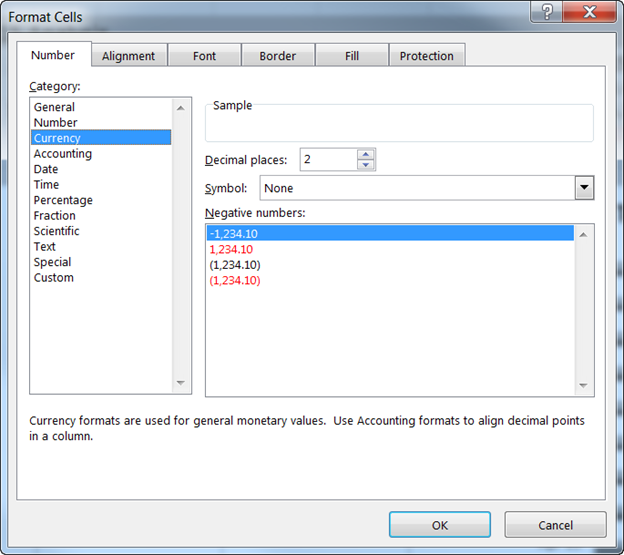
Select a negative number format and click OK. Save the report in SpotlightXL.
Note:
Displaying negative numbers in black versus red and with or without parenthesis is supported for Number and Currency formats.
Was this article helpful?

