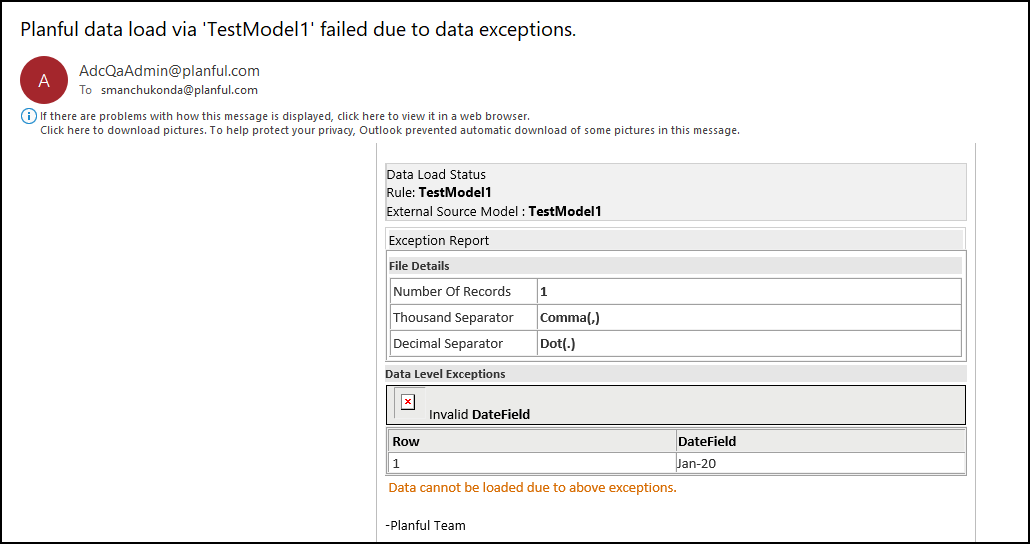- 1 Minute to read
- Print
- DarkLight
- PDF
Example of Creating a Data Load Rule for an External Source Model
- 1 Minute to read
- Print
- DarkLight
- PDF
The external source model called Seasonal Product Flow contains 11 fields: 6 input fields and 5 formula fields. We will use Data Load Rules to load data into the fields.
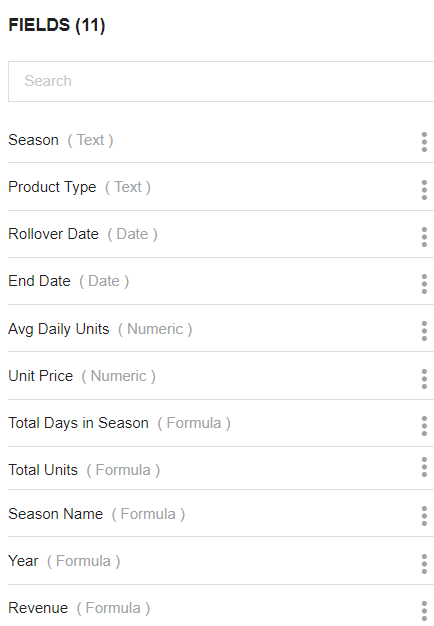 | 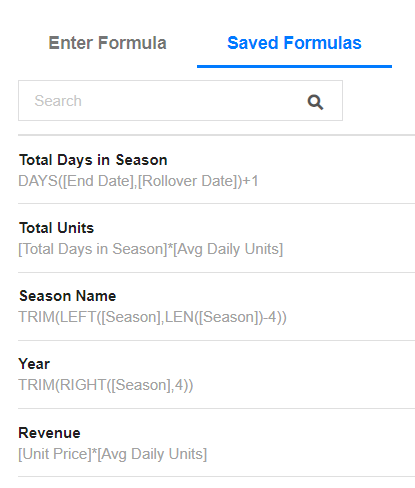 |
In PCR, select Maintenance, DLR, Data Load Rules.
Click New Data Load Rule and make the following selections.
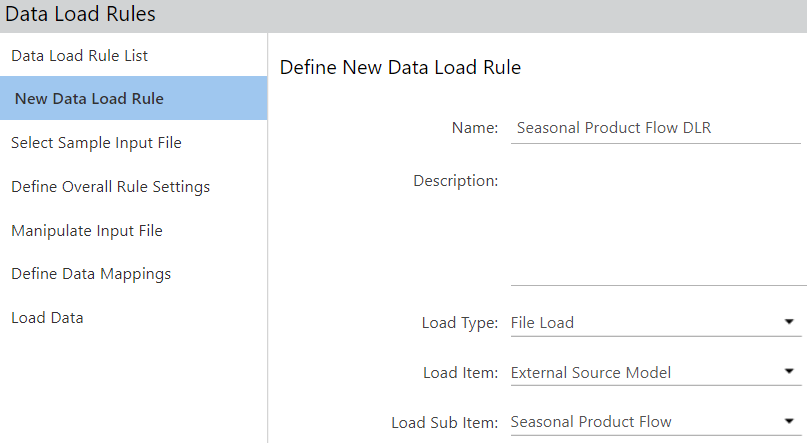
For Select Sample Input File, specify the file type, Header information, and Sample Data File.
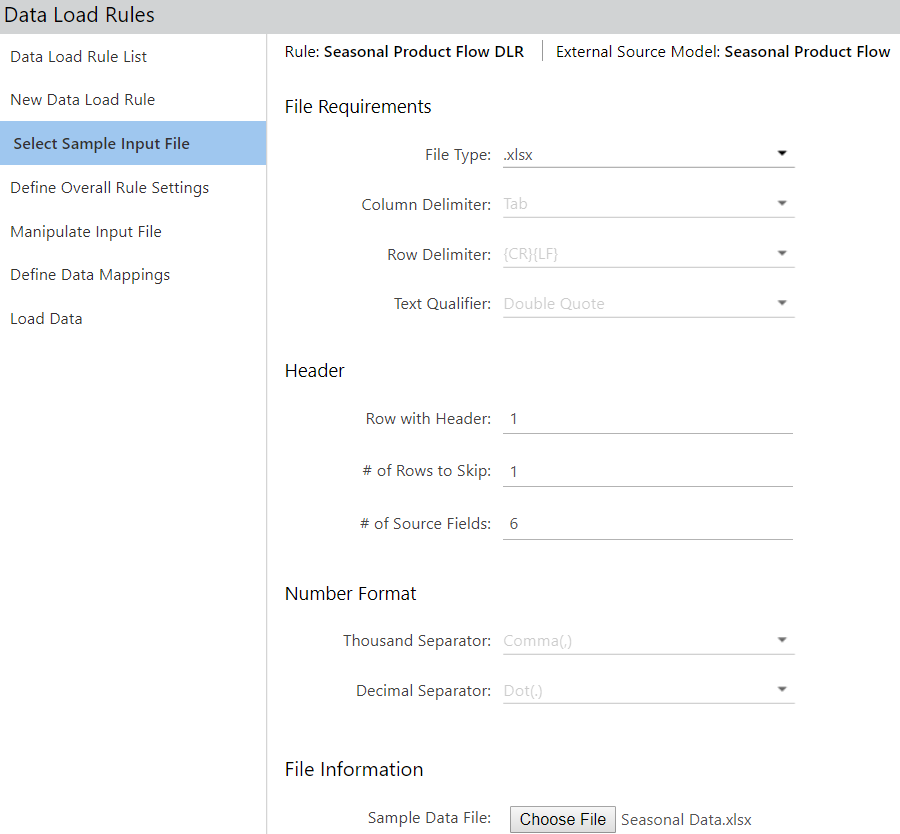
For Define Overall Rule Settings, click the checkbox for Include in Clear Data for Season and Product Type.
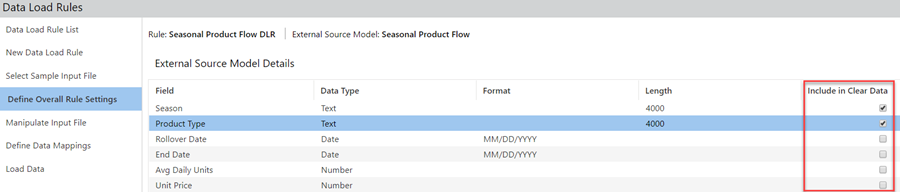
For Manipulate Input File, click More to see options which clarify what you are seeing on the screen. Click Data Headers to pull in the names of the columns from your load file.
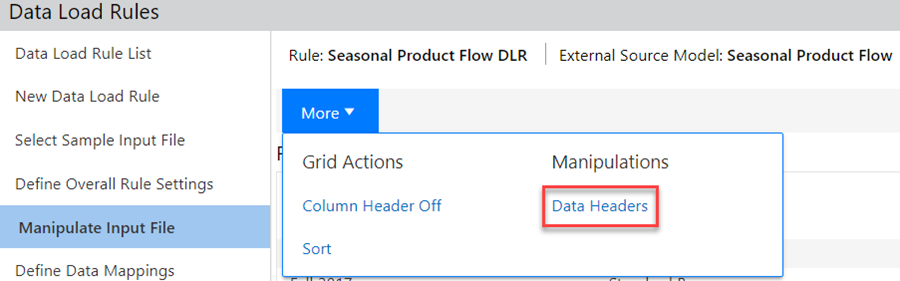
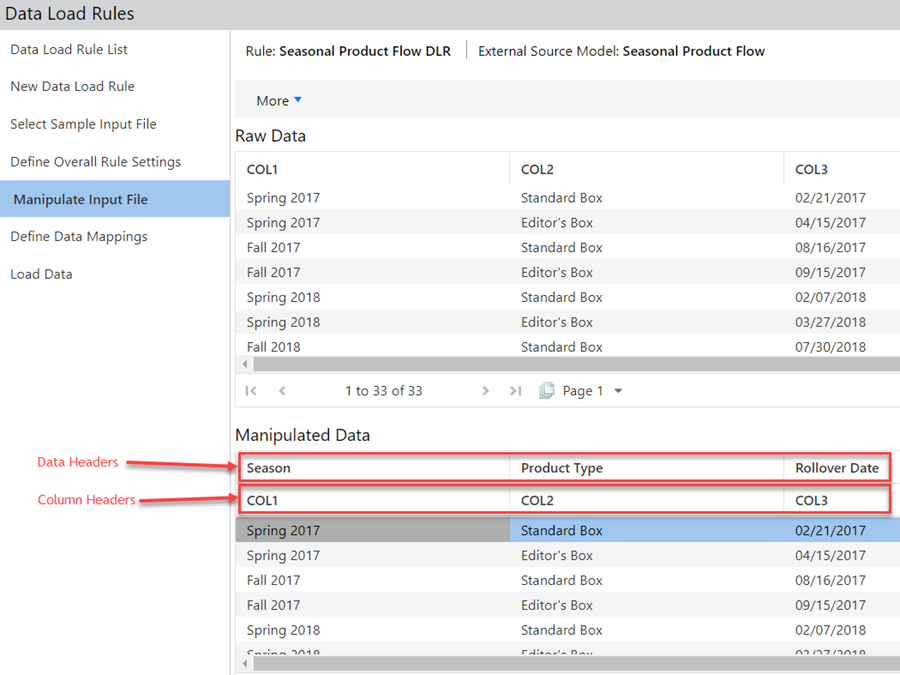
For Define Data Mappings, select the field names in the ESM that map to the columns in the load file. If you selected Data Headers on the previous screen, they appear in the Source Column.
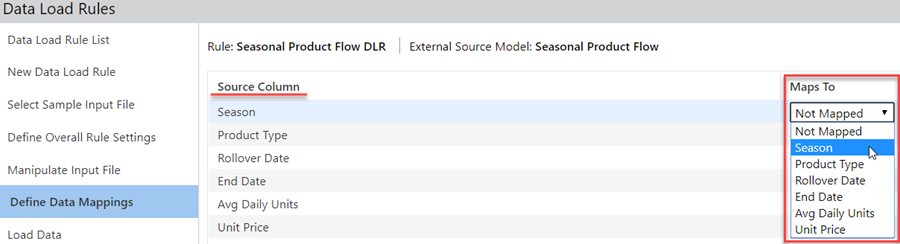
For Load Data, click Choose File to select the data load file.

Click Finish to load the data.
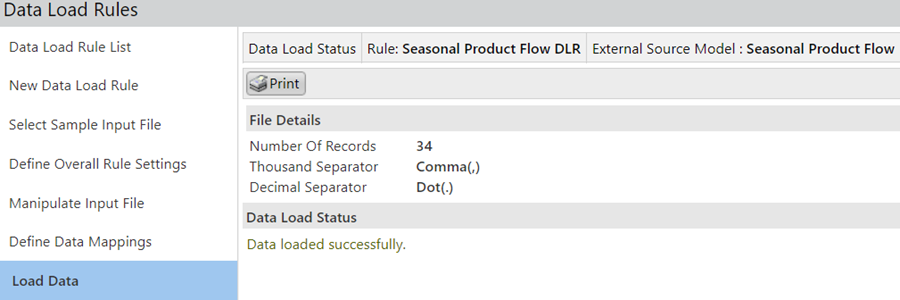
After loading the data, the formula fields in the external source model are calculated and populated. Users who submit External Source Model data via data load rules will receive email and in-app notification. When External source model data is uploaded through web services, users will receive an email notification for the status.
Following is an In-app notification on successful load and processing in Dynamic Planning:
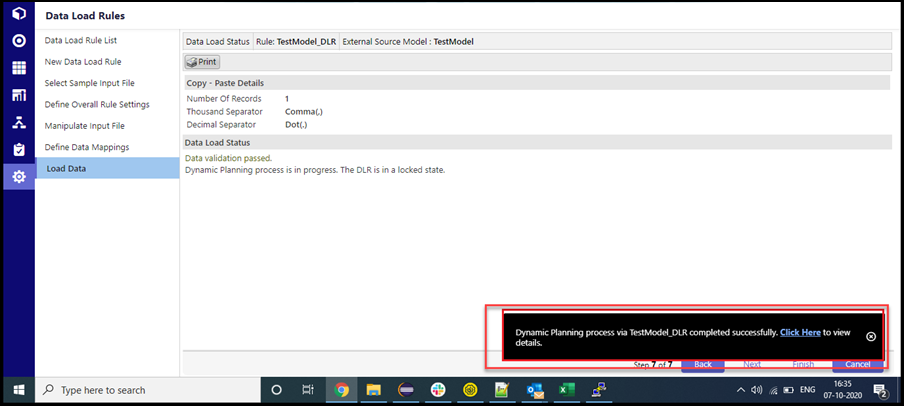
Following is an In-app notification on failed load and processing in Dynamic Planning:
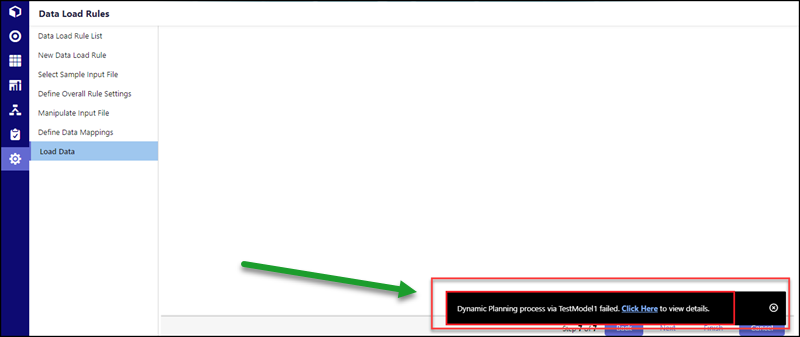
Following is an example of an Email notification on successful load and processing in Dynamic Planning:
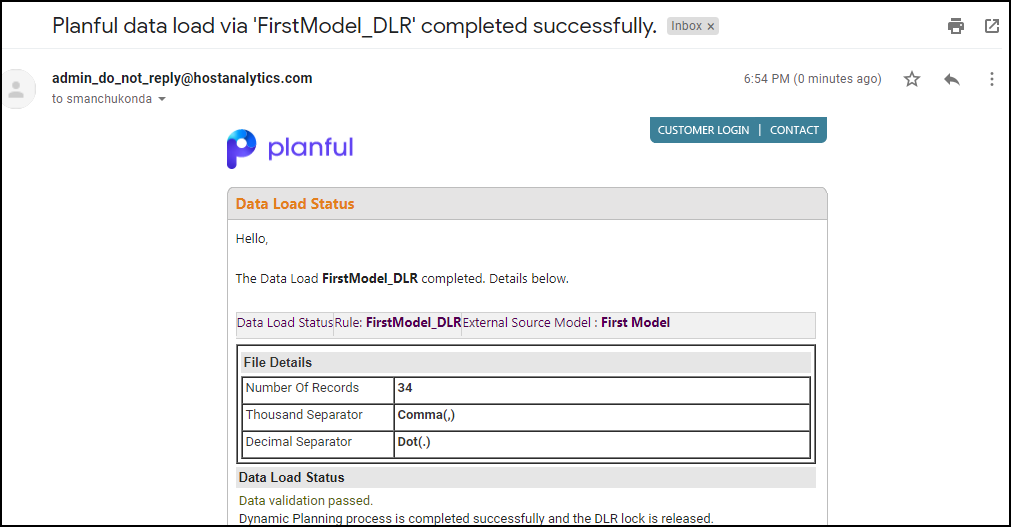
Following is an example of an Email notification on failed data load and processing in Dynamic Planning: