- 1 Minute to read
- Print
- DarkLight
- PDF
Dynamic Planning Global Settings for View and Report Properties
- 1 Minute to read
- Print
- DarkLight
- PDF
Overview
Admin users can set default values for key properties available in Views and Reports. This enhancement provides flexibility for Admin users to define the default behavior from a centralized application page for key properties available in Views and Reports. Admin users can also either allow or restrict Contributor and Reviewer users from updating the key properties.
Select the Manage task and the Application Administration, Application Settings subtask.
Defining Default Behavior for View and Report Properties
Under the View and Reports sections, there is a field called Default Value where you can set default property values for Views and Reports.
For Views, an Admin user can set the default value for Display, Indent Row Members, Show Hidden Members, and Enable Save properties. Default value for Dimension Number Format and Lock properties are not applicable.
For Reports, an Admin user can set the default value for Display, Hide Gridlines, and Hide Headers properties. Default Value for Save on Model and Calculation on Save properties are not applicable.
In the example below, under View, Code is selected for Display Label. That means that for all new Views created from the date and time the setting was saved, all Views will display Code for Display Label. And, under Reports, the Admin user selected No for gridlines and headers, which means that any reports created from the date and tie the setting was saved will not show gridlines and headers.
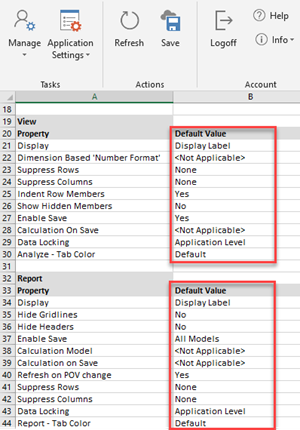
Restricting Contributor and Reviewer Users From Updating View and Report Properties
“Allow Contributors to Update Properties” and “Allow Reviewers to Update Properties” fields are located under the View and Reports sections located on the Manage > Application Settings page.
Select properties for Views and Reports that you want to allow or disallow Contributor and Reviewer users to update the Display Code for Views. For Reports, Contributor users might be able to update the Display Code as well as hide or unhide gridlines and headers.

