- 2 Minutes to read
- Print
- DarkLight
- PDF
Grid Actions
- 2 Minutes to read
- Print
- DarkLight
- PDF
You can perform the following actions:
Change Line Type
Select the required cell under the Line Type column in the grid and the following options available
Reference Account
Header
Row Title
Excel
Variance
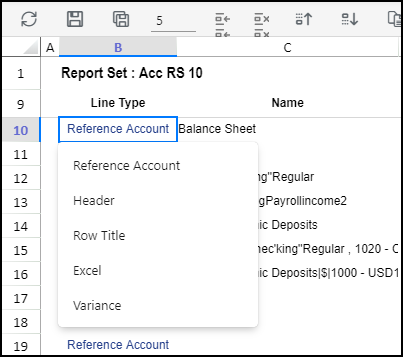
Copy
Select this to copy the selected cell.
Paste
Select this to paste the copied cell.
Insert Copied Rows
Select this to insert copied rows.
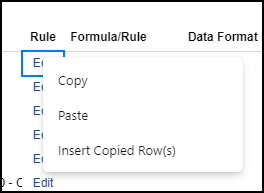
Add / Edit Rule
Clicking Add or Edit in the Rule column to open the Add Rule or Edit Rule window. Select the Single, Multiple or Advanced tab based on your requirement. You can add single or multiple members from the selected dimension, as well as the actual rule itself.
The selected options in a Report Set are dynamically applied at Dynamic Report run time instead of adding members to Report Set lines one time at the setup. This ensures that any new members added in the hierarchy are pulled dynamically without making any changes to Report Set definitions. This is applicable to Main, Alternate, Attribute, and Attribute Hierarchies, Substitution (Standard and Derived) Variables when used within the Single Dimension rule in a Report Set.
Single Tab
Select this to add a single dimension to the Report Set. The following fields are available only on the Single tab:
Suppress Indents
Select this check box to remove indents from the output for the selected member(s), children, all children, the selected member(s) plus the children, the selected member(s) plus all children, leaves, the selected member(s) plus leaves, or the selected member(s) plus the parents.
Options
The drop-down list is enabled only when a single rollup member is selected in the rule. The following options are available in the drop-down list:
Selected - Members in the tree, as selected by the user. This is the default value.
Children - Immediate children of members, as selected by the user
Selected + Children - Selected members, and their immediate children
Selected + All Children - Selected members, and all levels of children under them
Leaves - Leaf members at all levels under the selected members
Selected + Leaves - Selected members, and their leaf members, at all levels.
Selected + Parents - Selected members, and their immediate parents.
- The following option are available only for the Time dimension:
Year
Quarter
Month
Trailing
Total - Trailing
Note:The Options drop-down list is enabled only when you select a single dimension in the rule and single rollup member within the single dimension rule.Display Parents Last
Select this check box to display the parent member at the bottom of the hierarchy. This check box is available for the Selected + Children, Selected + All Children, Selected + Leaves, and Selected + Parents options. If the check box is selected, the parent member will be displayed at the bottom of the hierarchy.
Limitations
When you copy and paste a rule line using the keyboard, the selected Options is not retained. If you edit the rule, the Edit Rule window opens in the Advanced tab.
When you define the Excel formula on a rule, the member is displayed in Dynamic Reports only when you select Selected + Children, Selected + All Children, Selected + Leaves and Selected + Parents from the Options drop-down list.
When you add a conditional format on a line with reference to another line, the Report Set rule with the following Optionsis not supported:
Children
All Children
Leaves
Year
Quarter
Month
Trailing
Total - Trailing
Multiple Tab
Select this to add multiple dimensions to the Report Set. You can add a report set line as a combination of members from multiple dimensions.
In a multiple dimension Report Set line, the dimension on which the Report Set is being created is mandatory.
Advanced Tab
The Advanced tab allows you to select Members and Functions for a particular scenario, and then build a rule for them by dragging them to the Rule Builder pane.

