How to Add a Dated Hierarchy
- 1 Minute to read
- Print
- DarkLight
- PDF
How to Add a Dated Hierarchy
- 1 Minute to read
- Print
- DarkLight
- PDF
Article summary
Did you find this summary helpful?
Thank you for your feedback
To add dated hierarchies, the Enable Dated Hierarchy option must be set to Yes on the Define Financial Segments Configuration task for the appropriate segments as shown below. Access the Define Financial Segments Configuration Task by navigating to Maintenance > Admin > Configuration Tasks.
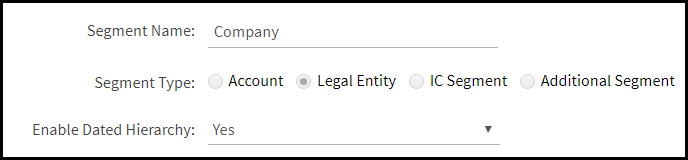
Once enabled, complete the following steps in the Hierarchy Management interface accessed by navigating to Maintenance > Hierarchy >Hierarchy Management. Notice the Dated Hierarchies defined below.
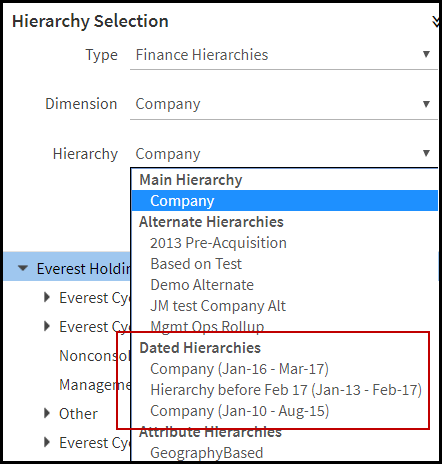
- Click the Setup link.
- On the Finance Hierarchies Setup page, select the dimension and click Add.
- Select Dated Hierarchy from the Hierarchy Type list-box.
- Enter a name, display name, and description for the hierarchy.
- Select the date the hierarchy will start and end.
Was this article helpful?

