- 1 Minute to read
- Print
- DarkLight
- PDF
How to Add a Member to Hierarchy?
- 1 Minute to read
- Print
- DarkLight
- PDF
To add a new member (i.e. Rollup Node or Leaf Node) to the hierarchy, follow the steps below:
Navigate to Maintenance > Hierarchy > Hierarchy Management.
Open Hierarchy Management in the Edit mode. If your default view is set to Edit Mode, the application will automatically open in the Edit Mode.
Under Hierarchy Selection, select Type, Dimension, and Hierarchy and click Apply Selection.
.png)
Select the desired member location in the hierarchy tree.
Click the Add icon.
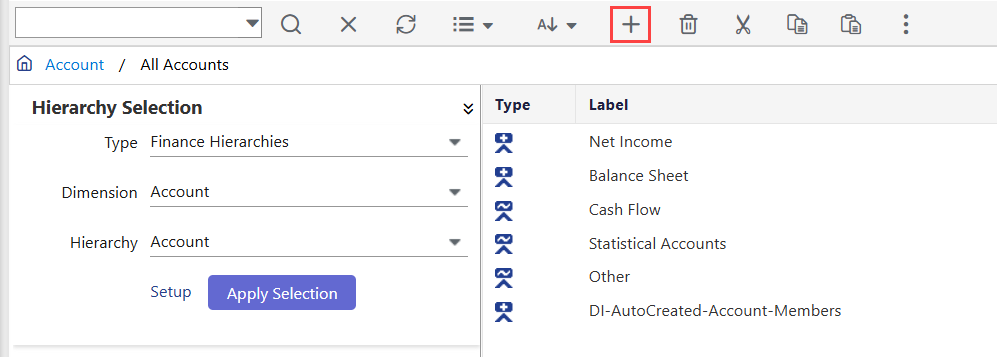
Select Rollup Node or Leaf Node from the Node Type drop-down list.
For Rollup Node, you can only create Rollup Member as Node Sub Type.
For Leaf Node, if you are adding a leaf-level member in Financial Hierarchies, select Leaf Member or Calculated Member from the Node Sub Type drop-down list. If you are adding a leaf-level member in Entity Hierarchies, the Default Budget Entity hierarchy is selected in the Node Sub Type drop-down list.
Click Add.
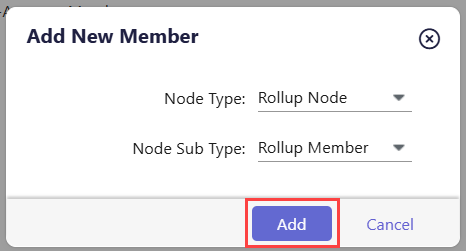
Complete the required fields (for example, Default Properties and Segment Properties) and click OK.
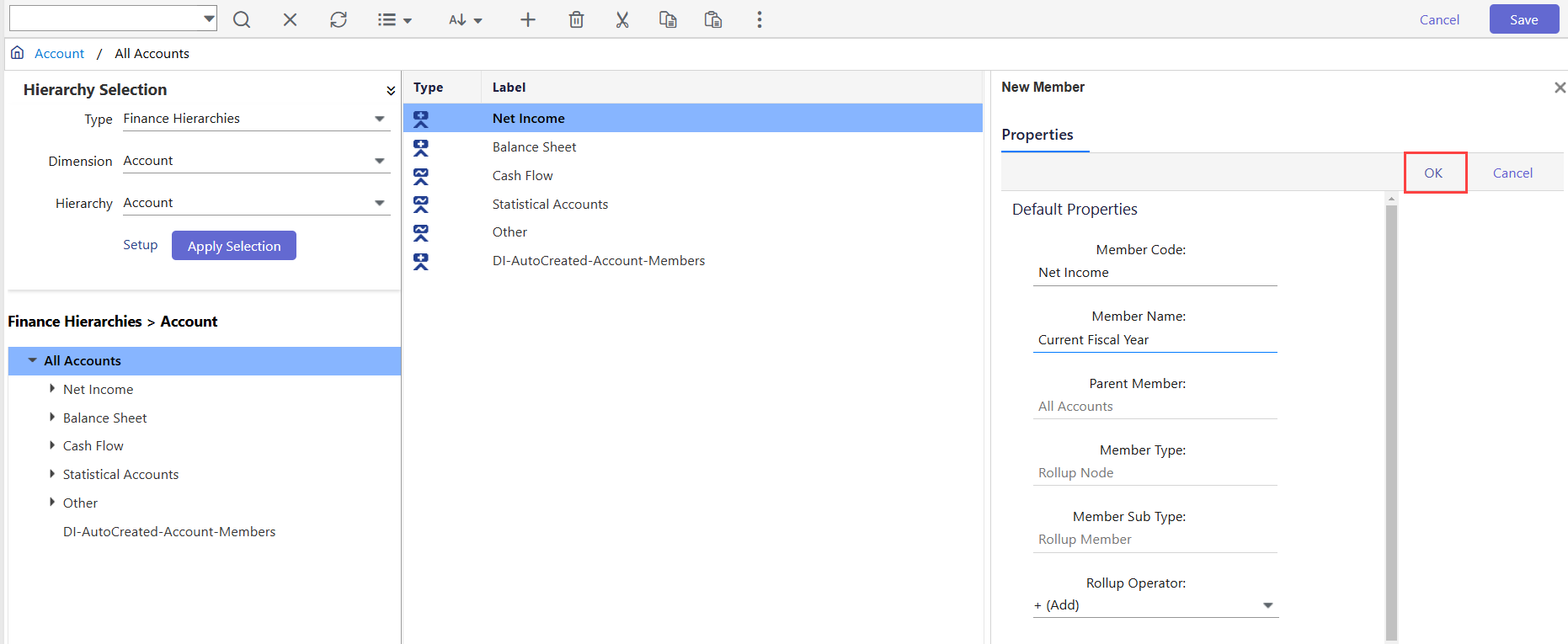
Click Save.

