How to Change Budget Raise Percentage at Employee Type Level?
- 1 Minute to read
- Print
- DarkLight
- PDF
How to Change Budget Raise Percentage at Employee Type Level?
- 1 Minute to read
- Print
- DarkLight
- PDF
Article summary
Did you find this summary helpful?
Thank you for your feedback
To update the raise percentage for an entire Employee Type, do the following:
- Navigate to Maintenance > Admin > Security Administration.
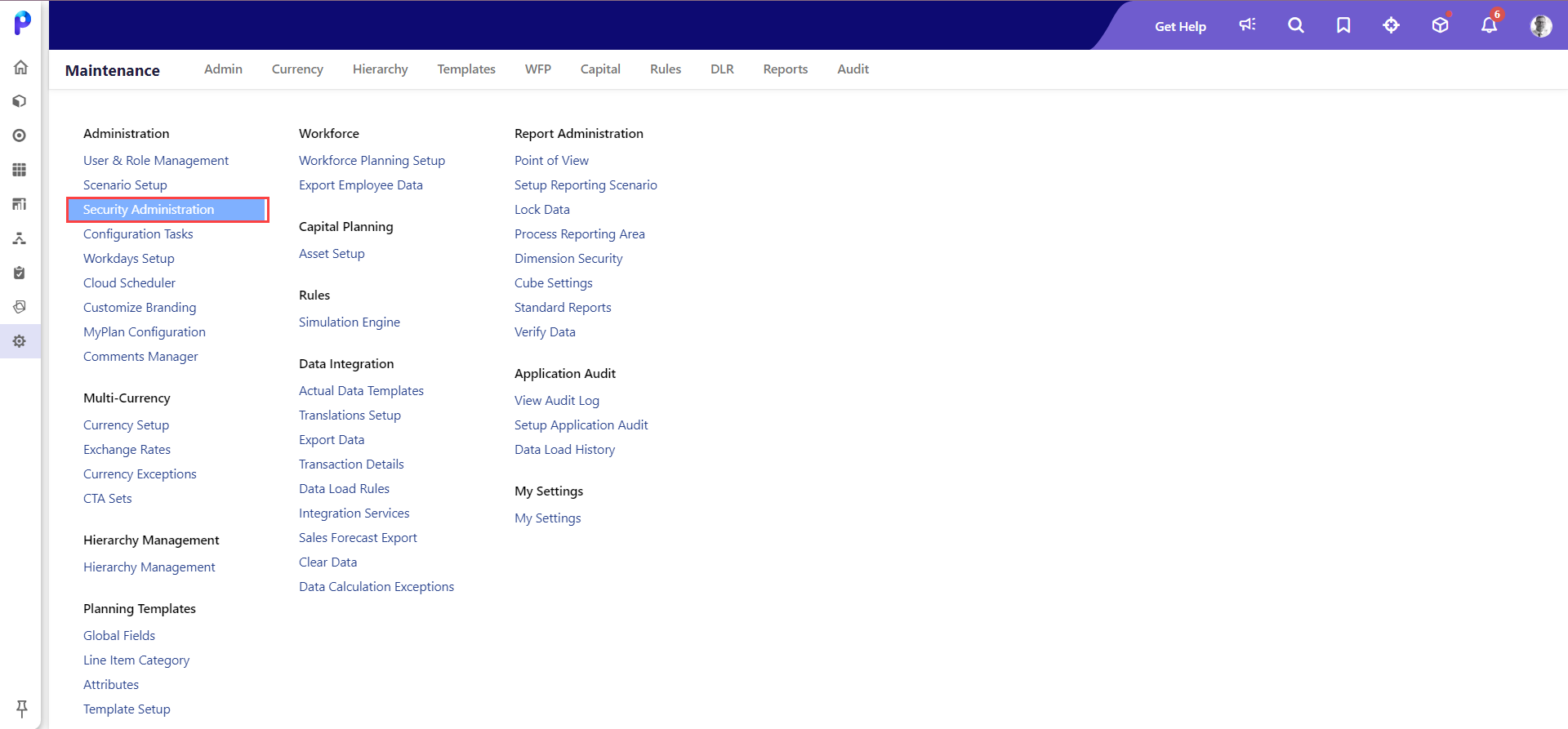
- Under the Tenant Security Settings section, confirm that Employee Type Level is selected for Enable Employee Review %.
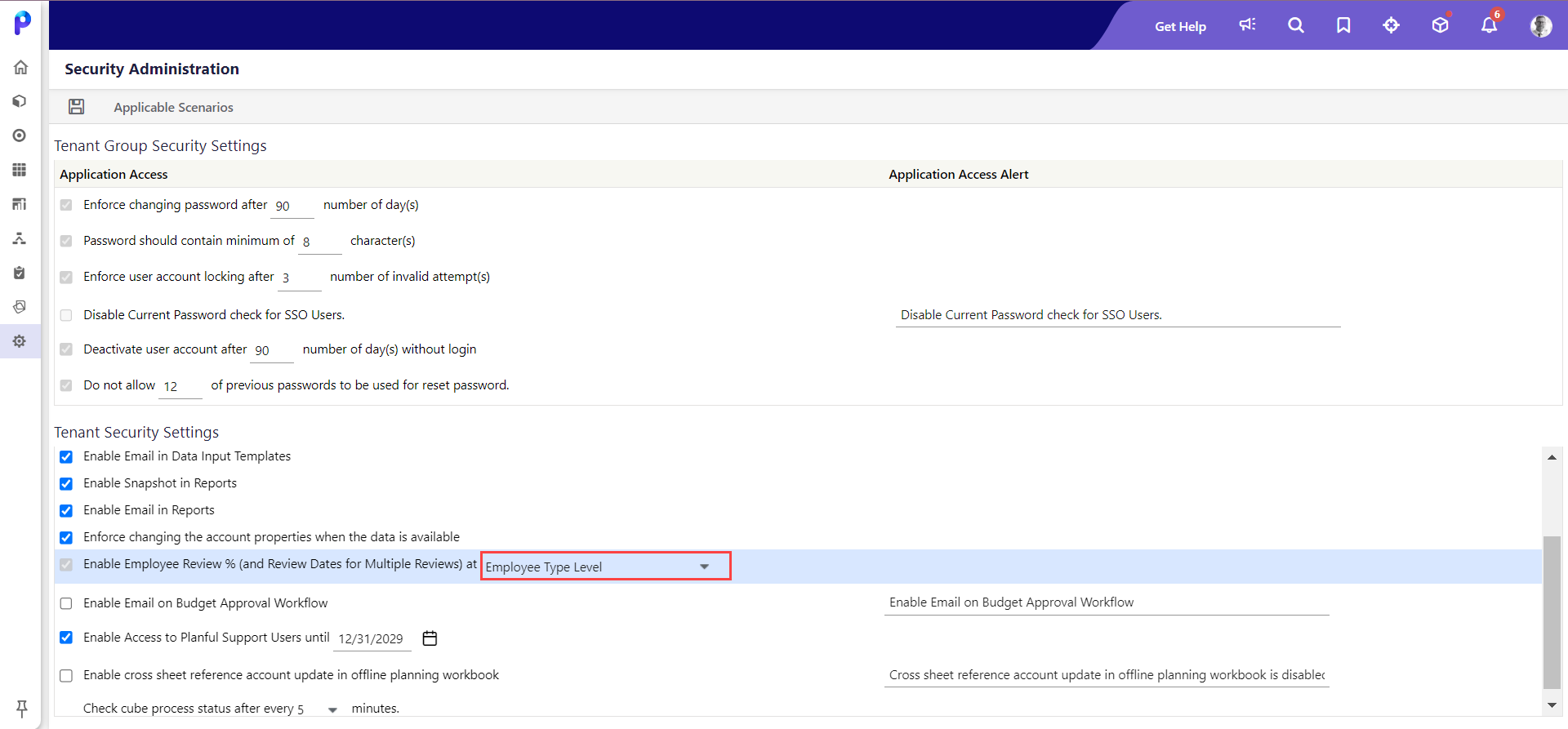
- Go to Maintenance > WFP > Workforce Planning Setup and select the Employee Types tab.
- Choose the desired scenario from the drop-down.
- Click Review Setup.

- Select an Employee Type and provide details in the following fields:
- Current Raise Percent: Enter the current raise percent.
- Review Type: Select any of the following:
- Select Single to update a single raise percentage for the employee type, and enter the percentage in the Raise Percent field.
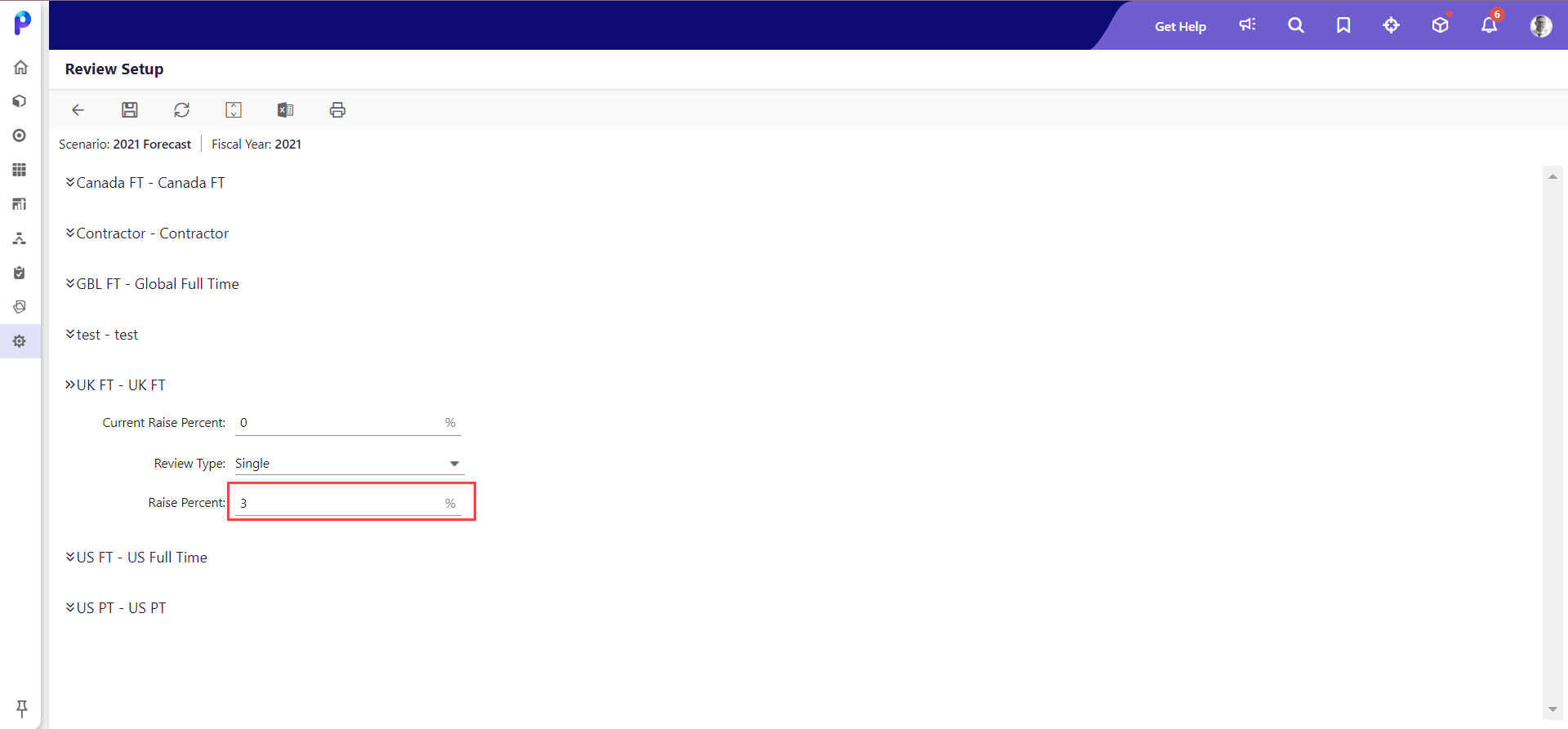
- Select Multiple to update multiple percentages for various dates, and enter Date and Percentage (%) in the Raises section. You can add and delete multiple review percentages using the plus and delete icons.

- Select Single to update a single raise percentage for the employee type, and enter the percentage in the Raise Percent field.
- Click Save to apply the changes.
Was this article helpful?

