How to Change Budget Raise Percentage at the Employee Level?
- 1 Minute to read
- Print
- DarkLight
- PDF
How to Change Budget Raise Percentage at the Employee Level?
- 1 Minute to read
- Print
- DarkLight
- PDF
Article summary
Did you find this summary helpful?
Thank you for your feedback
Adjusting the budget raise percentage for an employee can be done in different ways. Here's how:
To adjust the budget raise percentage for a single employee, changes must be made at the employee level. Follow the steps below.
- Navigate to Maintenance > Admin > Security Administration.
- Under the Tenant Security Settings section, ensure Employee Level is selected for the Enable Employee Review % option.
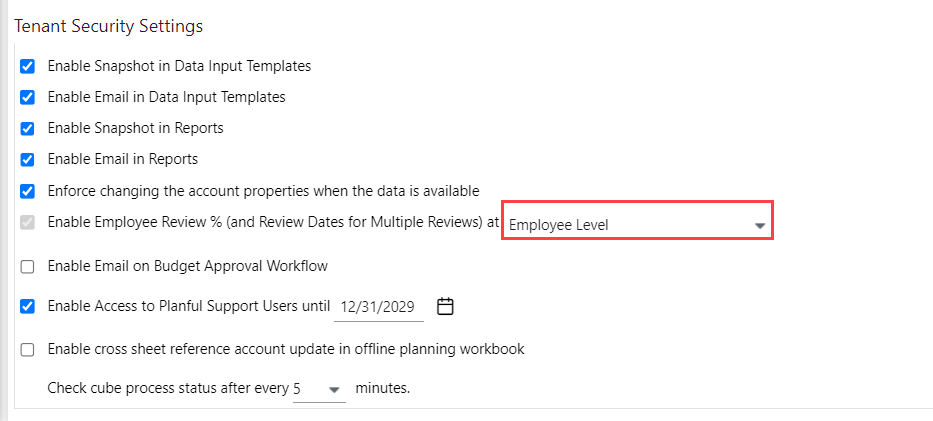
From Workforce Planning Setup:
- Navigate to Maintenance > WFP > Workforce Planning Setup.
- On the Employees tab, select the scenario: default or any other desired scenario and the appropriate Budget Entity.
- Click on the Employee Number you wish to modify to access their record.Note:
Changes made to employee records in the Default Scenario won't impact working scenarios.
From Planning Control Panel (PCP):
- Navigate to the Planning Control Panel (PCP) and choose the desired scenario.
- Under the Budget Entity, select a Workforce template in Input mode.
- Click on the Employee Number you wish to modify to access their record.
Now, for updating percentages within the Position Info. tab (applicable to both Workforce Planning Setup and PCP):
- Select your preferred Budget Review option.
- Enter a percentage or an amount in the Budget Raise Percent/Amount field.

- Save your changes.
Was this article helpful?

