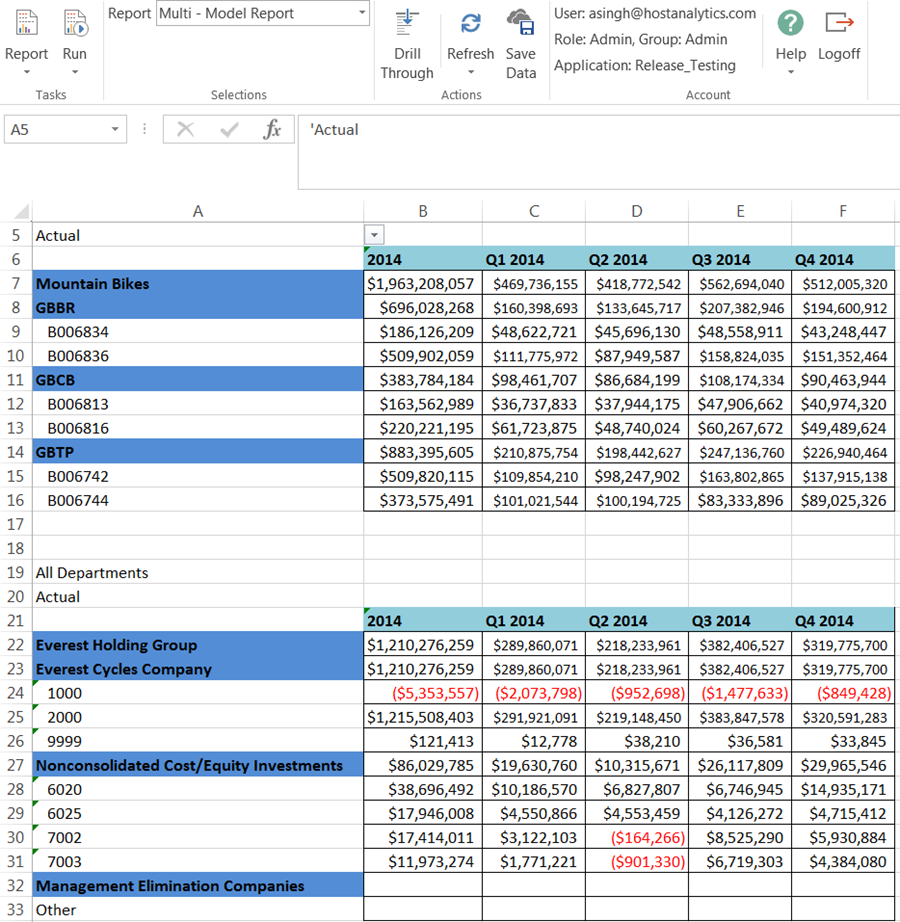- 1 Minute to read
- Print
- DarkLight
- PDF
How to Create a Report Based Off Multiple Models
- 1 Minute to read
- Print
- DarkLight
- PDF
With Dynamic Planning, you can build a report based off multiple models. For example, you have a corporate model and a model for a foreign subsidiary. Each has an Operating Expense report. To view the Operating Expense report for the corporate model and the foreign subsidiary model in one report, copy and paste each report with captured data intersections to the New Report spreadsheet.
- Select the Report task and the Design subtask.
- Click New Report.
- Copy and paste report details from captured analyses. These are represented by the red carats in the upper right-hand corner of a cell (see CaptureData section or Analyze > Design Report section for steps to capture data intersections).
- It is easiest to tab back and forth between captured analyses and the Report (New Report) tab. Click Save.
- Enter a name for the report in the Name field and click Save.
- Click the Properties action.
- Select a model to save the report to in the Save on Model cell.
- Select the group or groups you want to have access to the report.
- Click Save.
- Select Report, and Run to view the report.
When defining a report that pulls data from multiple models, you can filter dimensions.
The image below shows a report that pulls data from multiple models. To view different dimensional data, select the Actual (Scenario) list box. Select the dimension and the report is instantly updated.