Dynamic Planning How to Create a Report off a Model and a View
- 1 Minute to read
- Print
- DarkLight
- PDF
Dynamic Planning How to Create a Report off a Model and a View
- 1 Minute to read
- Print
- DarkLight
- PDF
Article summary
Did you find this summary helpful?
Thank you for your feedback
To create a report from a model and a view, you must be logged into SpotlightXL and have user access to design reports.
- Select the Analyze task and the Data subtask.
- Select a model and a view (in this case Sales Master is the model and Professional Services the view).
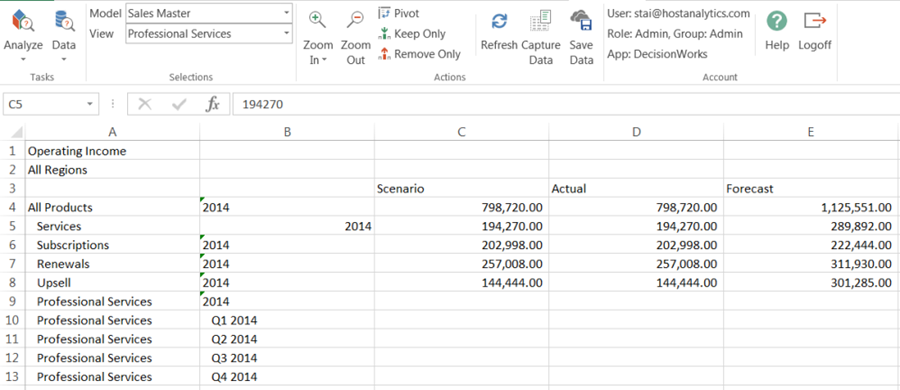
- Manipulate the model view using actions until you have an analysis you would like to base a report off of.
- Under the Data menu, select Design Report, Report. Now you are in Report Design mode and notice the red marks indicating that data is captured.
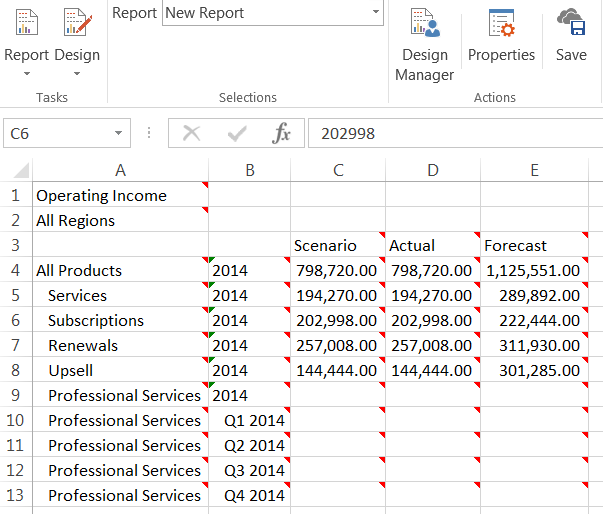
- Click Save.
- Enter a name for the report.
- Click Save.
Was this article helpful?

