How to Define Multiple Number Formats for Dimension Members in Views
- 1 Minute to read
- Print
- DarkLight
- PDF
How to Define Multiple Number Formats for Dimension Members in Views
- 1 Minute to read
- Print
- DarkLight
- PDF
Article summary
Did you find this summary helpful?
Thank you for your feedback
This task is available for Designers and Administrators.
To define multiple number formats for dimension members in Views:
- Specify the number format for each dimension member by doing the following:
- Select the Model task and the Dimension subtask.
- Select the model from the Model list box and the dimension that contains the members you want to define number formats for from the Dimension list box.
- Select the Set Dimension Based Properties action. In the example below, the Numeric number format is selected for Expense members, Currency is selected for Income members, and Percentage is selected for Ratio members.
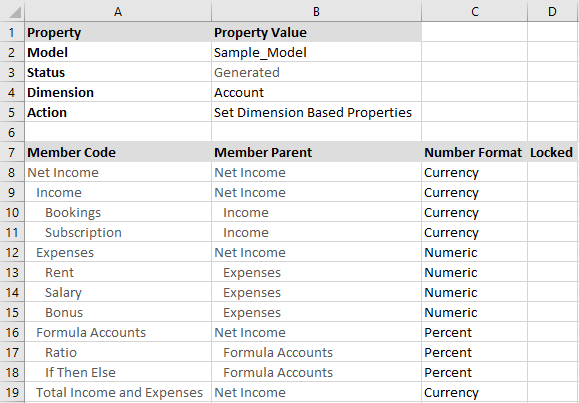
- Click Save after defining number formats for each dimension.
- Update the properties at the View level so that the number formats defined at the dimension level are displayed as needed.
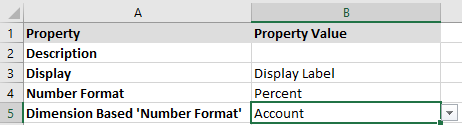
- Select the Analyze task and the Design View subtask.
- Select the View.
- Click the Properties action.
- Select the dimension from the Dimension based 'Number Format' field you applied the number format to on the Model Dimension page.
- Click Save.
- Select Analyze, Data, to see the results of your changes.
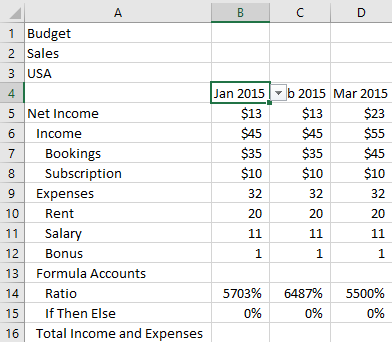
Note:
Dimension-based ‘Number Format’ and Dimension-based ‘Locked’ properties defined at the View are only applicable if the selected dimensions are defined either on row or column axis of the View.
Was this article helpful?

